Курсоры для windows
Спорить с тем, что обычный курсор практичен, бесполезно, но всё же при оформлении интерфейса вполне может потребоваться оригинальный указатель мышки и уж поскольку наш сайт посвящен всевозможным украшениям для рабочего стола, мы подобрали самые лучшие модификации курсоров. Конечно же они все отличаются друг от друга цветами, формами, размерами и дизайном, поэтому мы старались собрать самое лучшее в надежде удовлетворить самых требовательных пользователей.
На до сразу оговориться о том, что собранные здесь курсоры для Windows, немного отличаются друг от друга способом установки, для установки одних потребуется специальная программа CursorFX бесплатную версию которой можно скачать у нас, а другие можно установить стандартными средствами не прибегая к услугам сторонних программ. Основное различие этих двух способов заключается в том что с помощью программы меняется весь пакет курсоров для конкретной темы оформления, второй же позволяет менять указатели по одному.
В любом случае любое разнообразие в оформлении пойдёт на пользу и будет приятно глазу.
- DIM Cursor Set (The Best)
- Numix Cursors
- Night Diamond v3.0
- Capitaine cursors (My favorite)
- Oxygen Cursors
- Android Material Cursors
- Crystal Clear Cursor Set (New)
- GTCC Cursors
- El Capitan Cursors for Windows
- Transparency Cursors 2
- Aero Glass Cursor – Windows 11 (Excellent)
- Metro X Cursor Set
The pointers on your computer or laptop go beyond being mere small arrows. They serve as icons that embody the user and their activities. Although a lot of us have stuck with the same conventional pointer for quite a while, there’s a new one that mirrors your image! It’s about time we change those old cursors!
We’re going to introduce some of the best cursors available online. Preferences vary; some people like the default Windows cursor, others prefer a minimalist style, and some desire something more vibrant. These cursors can be used on all current versions of Windows, including Windows 11, Windows 10, Windows 8.1, and Windows 7.
To install any package, unzip it into a folder, right-click the .inf file, and select ‘install.’ It will immediately integrate with your Windows system. See more on How to Install and Change Mouse Pointer for Windows 11/10
DIM Cursor Set (The Best)

The DIM Cursor Set is the most excellent alternative cursor theme for Windows. The DIM Cursor Set is available in three different versions: TechnoBlue (Blue), NitroGreen (Green), and InfraRed (Red). All of these come with extensive complete cursor sets and some extras.
The best DIM Cursor alternatives offer free high-quality animated mouse pointers/cursors on Windows 10/11.
Numix Cursors

For Windows PCs, the Numix Cursors is available. Its pointers are smooth and elegant, and they appear to be professionally designed. The cursor set is available in two variants, dark and light. The developer has included both dark and light versions in this package. Install the package by running the install—inf files.
Night Diamond v3.0

BlooGuy created the polar cursor set: smooth animations and a beautiful theming cursor with Diamond v3.0. The .inf files, which may be found in packages, are used to install them.
Capitaine cursors (My favorite)

This is an x-cursor theme based on KDE Breeze and influenced by macOS. The design was made in Inkscape, and the icon pack of this set is La Capitaine. An INF file is included with the Windows build to make installation simple.
Oxygen Cursors
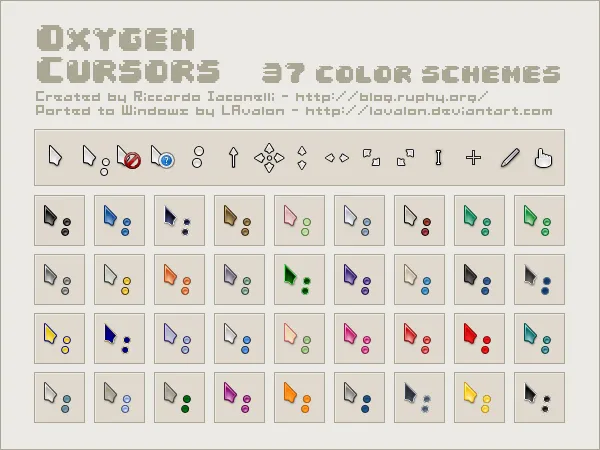
The KDE team develops Oxygen Cursors. The Oxygen Cursors includes 37 distinct color combinations: black, blue, blue arc, brown, cherry, dessert, green, grey, and so forth.
Android Material Cursors

You should be excited to hear that Android users will benefit. If you enjoy Google’s material design and use Android, you may now use the Android cursor set in Windows computers. It has a simple .info file you can install on your Windows PC in seconds.
Crystal Clear Cursor Set (New)
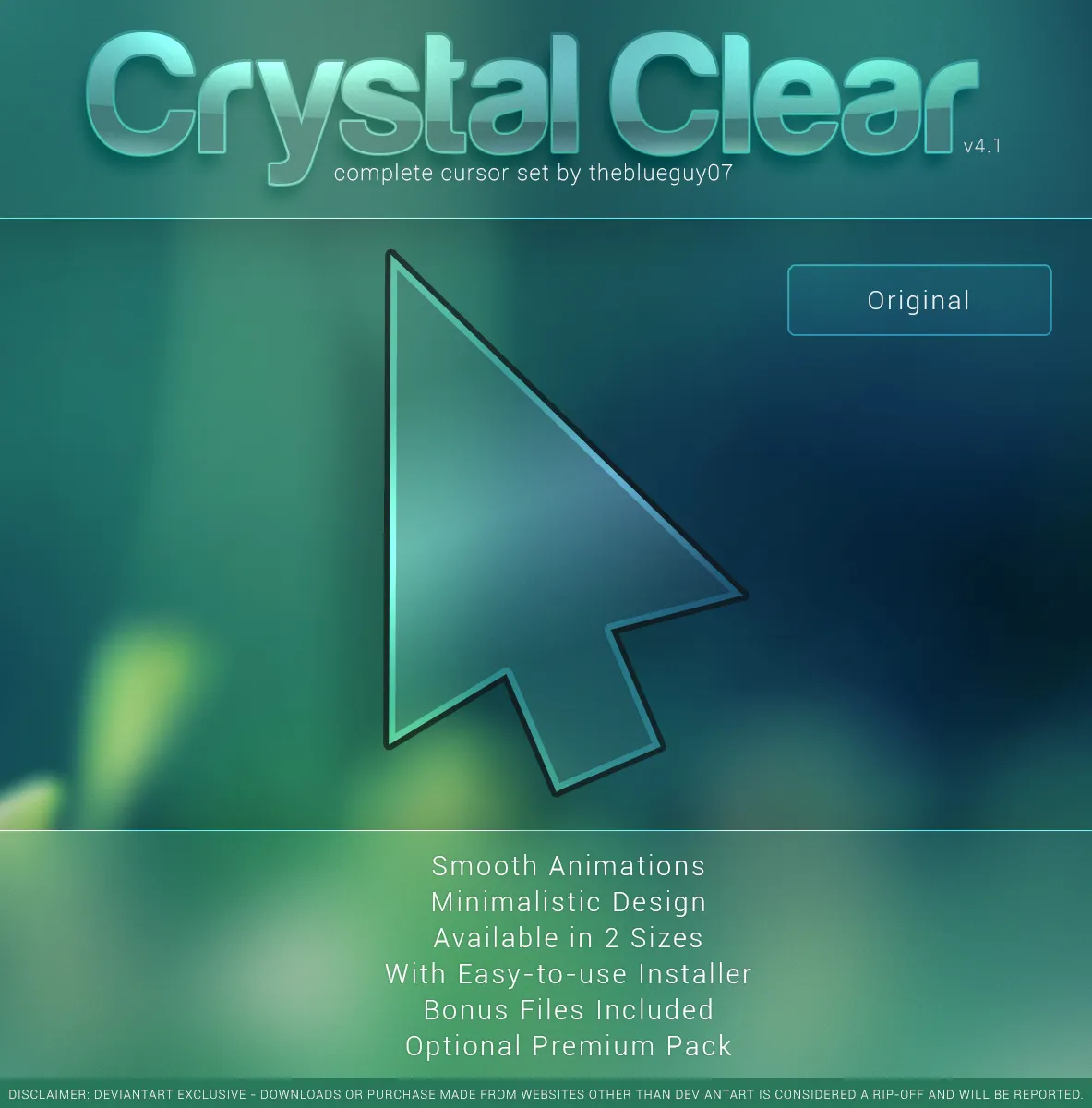
The Crystal Clear Cursor Set is made up of three variants: Original (Translucent), Material Light (White), and Material Dark (Black). The newest version, Crystal Clear, has improved visibility and performance since the original.
Since it is minimalist and straightforward, it is an excellent replacement for Windows’ standard cursor. These cursors are simple, clean, and beautiful. Best of all, installing this package couldn’t be any simpler!
GTCC Cursors
Another fantastic set of mouse pointers is GTCC. It works on Windows PCs and looks impressive! The arrows are colored gray and have a curved form, which distinguishes them from other types. This bundle includes a .inf file that can be used to install the software on a PC or laptop in a few minutes.
El Capitan Cursors for Windows

The El Capitan Cursors for Windows is a fantastic set of cursors that macOS has inspired. If you enjoy the old El Capitan version of macOS, you’ll like these cursor sets in Windows. This package has an installation file, so it’s simple to put on your Windows computer.
Transparency Cursors 2

Transparency Cursors 2 is the long-awaited sequel of the original Transparency Cursors. This excellent mouse pointer theme transforms your cursor into something beautiful! Best of all, these are free on Windows 10/11. It’s easy to install with the install—inf file on a Windows PC.
Aero Glass Cursor – Windows 11 (Excellent)

The Aero Glass Cursor Theme is one of the best created. This is because it updates Windows’ default cursor theme to make it better than ever before. It’s one of the few cursors that will render you speechless once you use them!
Metro X Cursor Set
The Metro X Cursor Set is a combination of cursors of different colors. There are three available color variants: blue, red, and green. The cursors have sharp edges, and the animations are very smooth when using the arrow keys. This bundle includes an installation file for your Windows computer as well.
Gaia 10 Cursors

The Gaia 10 cursor set includes neat-colored sets of mouse pointers. This cursor set is available in three variants, blue, green, and red, with each color type including ten variants for all possible combinations. The best thing about this is that installation can be done via a .inf file!
Gant Cursor Pack

The “Gant Cursor Pack” includes two color palettes, yellow and blue, each with two sets. In other words, we may identify four sets of GANT cursors in four separate folders. All folders have an inf file to install on your PC.
Direction
Direction is a set of extraordinary mouse pointers in light blue color, which will make your work easier and more efficient. This cursor set includes .inf files to install them easily.
Mario Gant Cursors
The developer of Mario Gant Cursors designs these cursors with Super Mario’s personality in mind. It’s a great collection of mouse pointers. There’s also an inf file for Windows PCs to install.
UNDERSized Cursors
The UNDERSED Cursor is a collection of simple, tiny-sized cursors prepared especially for personal usage on a Windows PC. This file includes an inf to install your quick PC with mouse pointers.
Rainbow Cursors

The colors of Rainbow Cursors are based on Mac cursors that change color frequently. If you enjoy changing your computer’s cursor, this set is for you. It also includes an inf file to simplify the installation process on a PC.
Metro X3 Cursor Set

The Metro X3 Cursor Set is a collection of cursor colors. This set also includes the installation file for Windows PCs.
Mickey Mouse

If you enjoy the Mickey Mouse cartoon, you’ll love these mouse pointers. These mouse pointers are suited to children’s minds and are specifically created for them.
macOS Sierra Retina cursors

The macOS Sierra Retina cursors are for those who enjoy Apple’s new operating system look. This includes an installation file to put your cursor on a Windows PC in seconds. The following link will take you to a page where the new macOS Sierra Retina cursors may be downloaded.
Breeze Cursors

Breeze Cursors is a small, elegant cursor set based on KDE cursors. Here’s how to get it up and running on your PC. Open the file, save it to your computer, extract it, and open it. Look for the text “(installer)” and right-click it to access the Install option. Right-click on your desktop and choose “Personalize.” Then, to activate your new cursor, click “Personalize” in the menu.
In the Parameters window, under “Theme,” select “Mouse Cursor,” and choose your Model from the drop-down list.
Star Wars Reloaded

Star Wars is a 1977 American epic space opera film written and directed by George Lucas. It is the first film in the original Star Wars trilogy and the beginning of the Star Wars franchise. If you’re a fan of it, you may now use these cool cursors from your end as a tribute to the Star Wars series.
Chrome Glass

The Chrome Glass cursor is distinct from the other mouse cursors on this list. Unlike many other products, these cursors may be customized to display activity on a computer. To install this cursor set, you must run it in administrator mode. Please follow the instructions below:
- Unzip the zip file. Click on’_install. In and then click on ‘Install.’
- Go to the Control Panel and search ‘Mouse’ in the search bar. Select ‘Change how the mouse pointer looks’ from the drop-down menu on the top left corner.
- Choose ‘Star Wars Reloaded’ under ‘Scheme.’ Click ‘Apply’ and ‘OK.’
EvolutionOS

macOS is a desktop operating system created by Apple Inc. It was first released in 2001. The newest version, macOS Monterey, was publicly released on October 25th, 2021.
The EvolutionOS is a set of mouse cursors inspired by the macOS ones. EvolutionOS is the ideal mouse cursor set if you’ve recently switched to Windows but want to keep the look and feel of a macOS system.
Conclusion
As you can see, there are plenty of cursor sets that can make your work easier. Whether you’re looking for colorful cursors or mouse pointers with a specific personality, the list below includes them all!
All these packages come with installation files to help simplify the process on Windows PCs. Which set of mouse cursors do you think works best? Let us know by leaving a comment.
Related Articles
Added to wishlistRemoved from wishlist 0
Added to wishlistRemoved from wishlist 0
Added to wishlistRemoved from wishlist 0
Added to wishlistRemoved from wishlist 0
Are you bored of your standard mouse cursor? You can customize your cursor to fit your tastes and style, and there are a lot of different options out there. We’ve put together a list of the best mouse cursors for Windows 10.
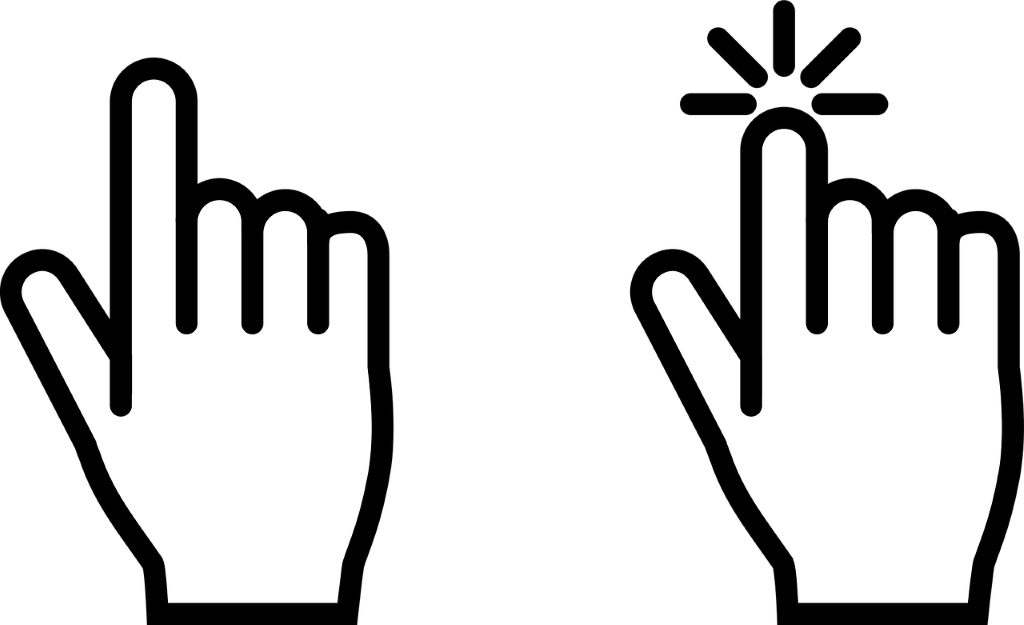
1. EvolutionOS
EvolutionOS is a cursor set that combines minimalism with the look and style of macOS. If you like the look of macOS but the customization of Windows, this cursor pack can give you the best of both worlds.
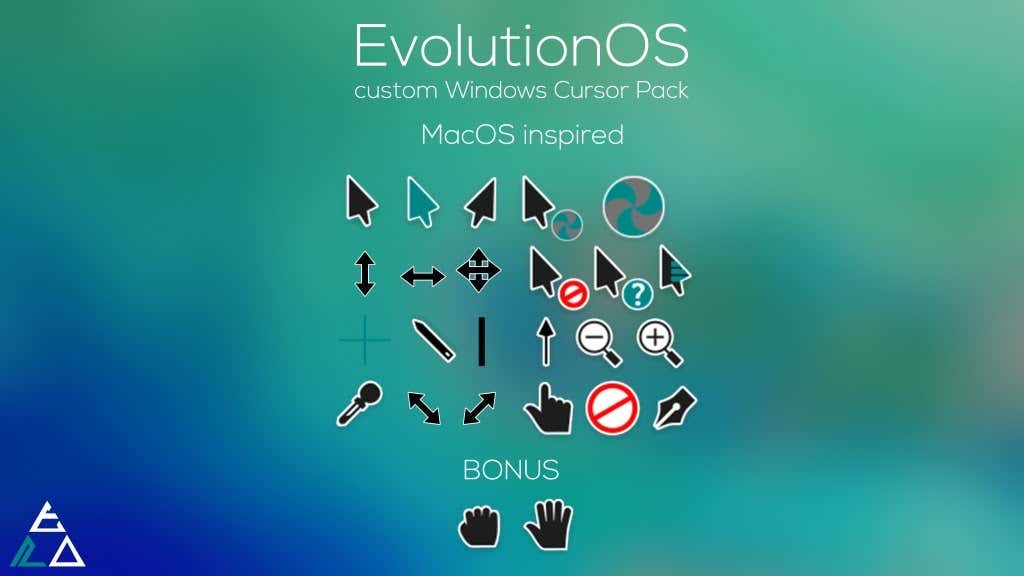
2. Outer Limits
If you’re a fan of space and the classic space race aesthetic, the Outer Limits cursor is perfect. Each phase of the cursor is a different version of the rocket and goes well with a gaming PC, especially if you have one built around a space-based game like Elite: Dangerous.

3. Android Material
If you really like Android, these cursors will give you the same feel as Android on your Windows PC. There are 15 different versions of the cursor depicting the standard cursor, a busy cursor, and more.
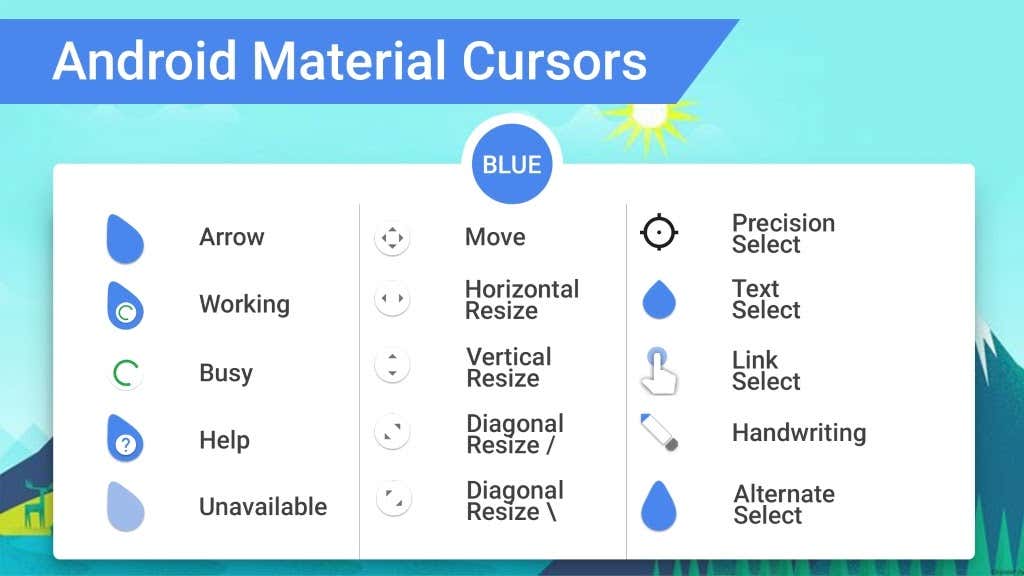
4. Star Wars Reloaded
Star Wars fans will love this set of themed cursors. Different lightsabers represent the cursor in its various forms, whether green, blue, yellow, or red. This is an animated set that will lend its own flair and style to your desktop.
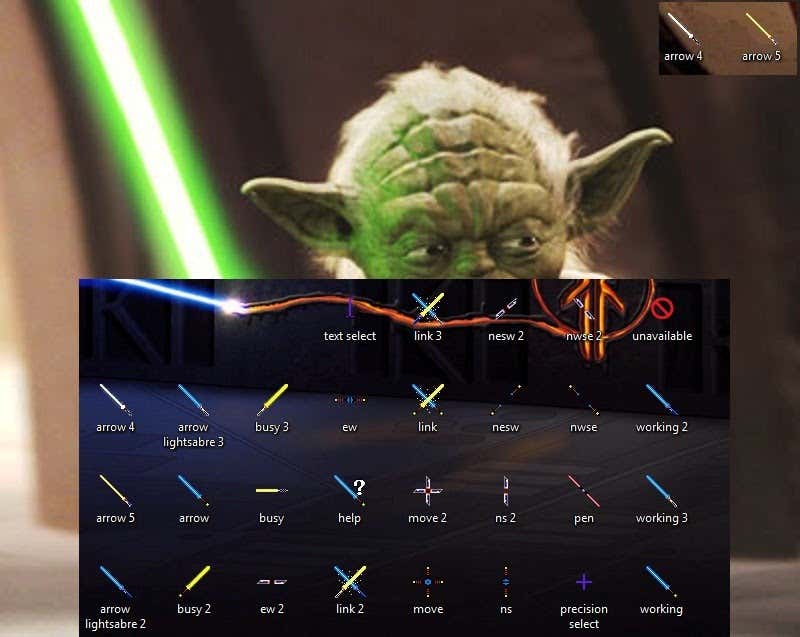
5. Starcraft 2 Cursors
If you’re a fan of RTS games, then you’ve probably played Starcraft 2 at some point in time. The game is famous for the speed at which skilled players compete. While this cursor set might not give you an edge, it will set the theme for your PC. It’s more limited than other sets, but it’s a lot of fun for Starcraft fans.
6. Chrome Glass
The Chrome Glass cursor set doesn’t change the shape of the cursor to indicate activity. Instead, it changes the color. The arrow will swap between white, blue, yellow, green, and red to indicate different things. It’s an animated, minimalist set that looks great on almost any desktop.
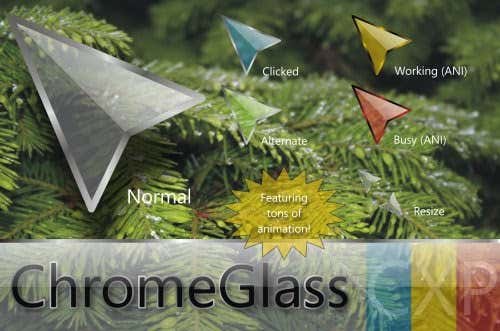
7. Zune’d
The Zune media player never caught on to the same sort of popularity as the iPod, but it had a niche following among diehard fans. If you counted yourself among that number, this cursor set acts as a trip down memory lane where you can use the same animated cursor styles the Zune used.
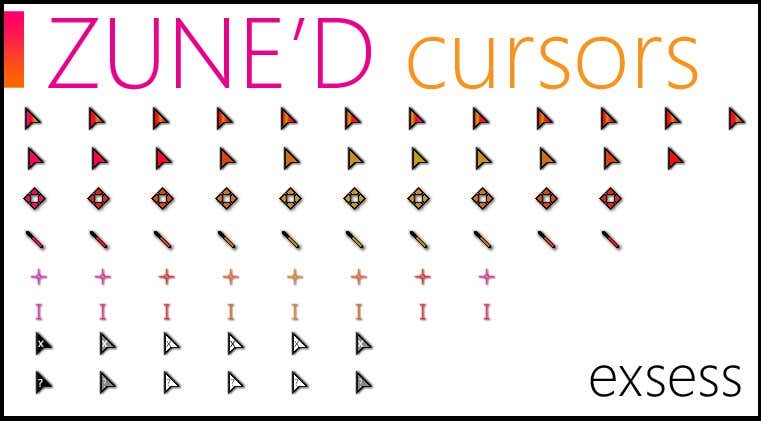
8. Gaia
The Gaia cursor set is designed with an Earth theme. The cursor set helps promote environmental awareness to combat climate change, but it also adds a bit of greenery to your desktop. It’s the virtual equivalent of a potted plant in your office.
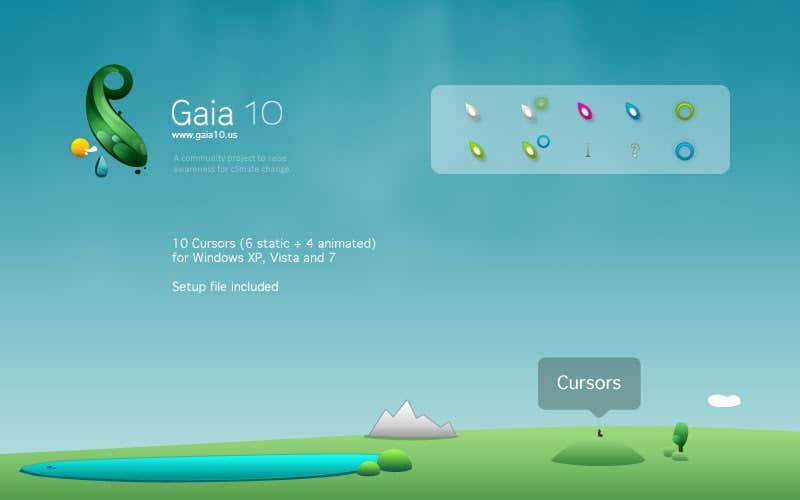
9. Portal
Portal is one of the greatest titles in PC gaming and carries with it a tremendous amount of nostalgia for many users. If you enjoyed your experience with the Portal games and want to pay homage to them on your desktop, the Portal cursor set transforms your cursor into various portal guns.
10. Deep Dip
The Deep Dip cursor set adds a bit of elegance, transforming your cursor into the tip of a fountain pen. It functions just as well as it looks. If you’re a writer (or just working on an essay and want a bit of inspiration), this cursor set is a great option.
11. Numix
Numix is a custom set of mouse cursors, but it has the most extensive lineup of animations so far. WIth 30 different custom cursors, Numix can indicate a variety of operations simply by changing the appearance of your mouse. It also has a fresh, clean look that makes it just at home on a professional setup as on your home PC.

12. Oxygen
Oxygen is another option for your mouse that provides a clean, clear design. There are 37 different color schemes to choose from, making it one of the most customizable and targeted custom cursors on this list. You can use whichever color is your favorite.
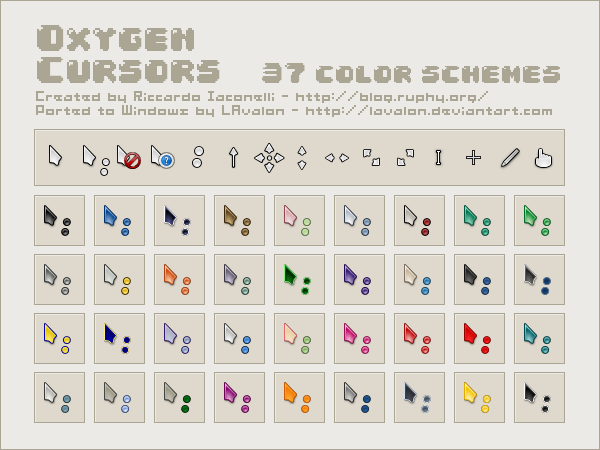
13. Mario Gant
The Mario Gant cursor set mimics Mario’s gloved hand for the majority of animations. It’s perfect for old-school Nintendo fans or just gamers in general. Even the text select cursor looks different. A lot of small details make this set a standout option for your desktop.
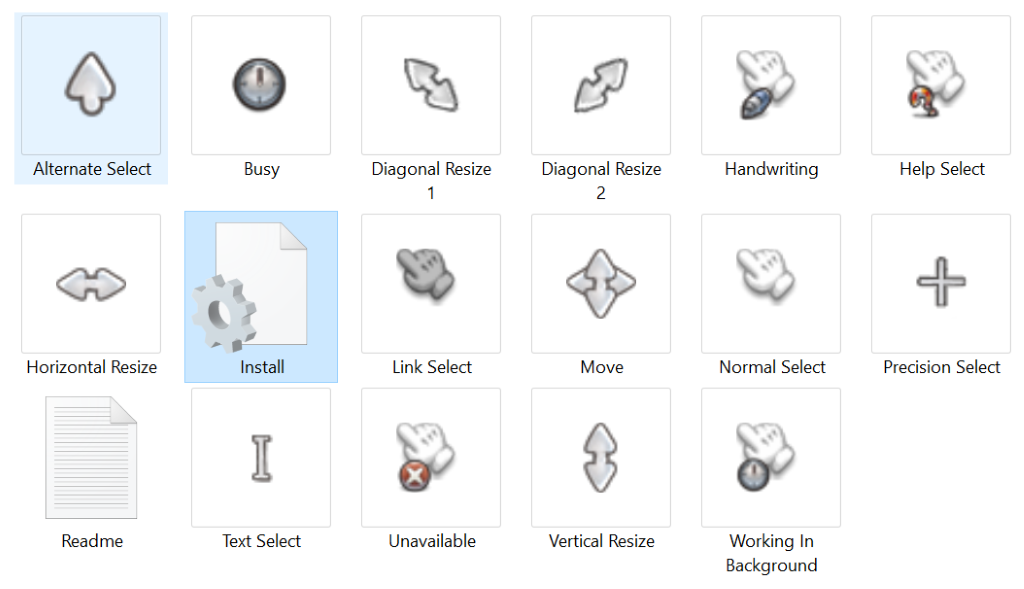
14. Rainbow Cursors
macOS has attracted people in the past due to its colorful themes. Even its cursors changed colors on a routine basis. If you want to imitate that same look, the Rainbow cursors set can help. It includes the traditional Mac color wheel to indicate when your PC is busy, too.
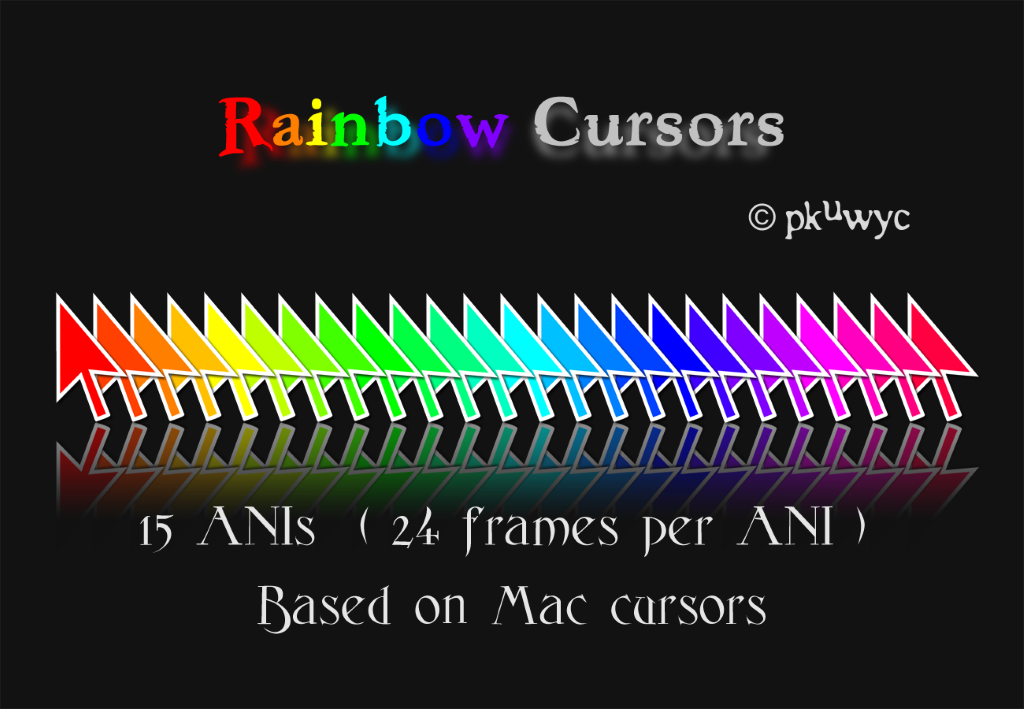
15. Wii Cursors
If you liked the Wii’s web browser, you can recreate that look on your PC with this Wii-themed cursor set. It has three animated cursors and 18 different variants. While it isn’t the most extensive set around, it looks good and hearkens back to a different era of technology.

How many hours have you spent whiling away the hours on World of Warcraft? If you played PC games anytime between 2004 and now, probably quite a few. This cursor set evokes the same sense of immersion the game did by replacing your mouse with the icons you’ve come to expect while browsing your inventory.
Don’t settle for the traditional, boring mouse cursor. People spend a lot of time customizing their PC’s appearance and theme, but they forget their cursors can also be changed. Take a look at these 16 free mouse cursors for Windows 10 and find one that suits your style.
Related Posts
- The Best Free AI Courses to Boost Your Skills
- 6 Best Procreate Alternatives for Windows PC
- 5 Best Podcast Apps for Windows
- Best 10 Free PDF Editors for Windows
- 5 Best Audiobook Players for Windows
Transforming your desktop experience has never been easier or more exciting. With a myriad of options available, you can find the perfect cursor that matches your personality and enhances your workflow. Whether you’re a gamer searching for something unique or a professional seeking the best Windows cursors for productivity, there’s something for everyone. In this article, we will explore the various styles and themes of cursors that can truly elevate your user interface. Discover how the right cursor can improve both functionality and aesthetic appeal in your daily tasks.
Main Points
- Explore the best Windows cursors for gaming to enhance your gameplay.
- Discover cursors designed for improved productivity and efficiency.
- Find aesthetic options that personalize your desktop style.
- Learn about custom cursor packs for unique themes.
- Understand the importance of accessibility in cursor design.

1. The Evolution of Windows Cursors: A Brief History
Windows cursors have undergone significant transformation since their inception. Initially simple and functional, these pointers have evolved into a diverse array of designs catering to different user preferences. The shift began in the late 1990s as customizability gained popularity. Users wanted better, more personalized experiences. Today, you can find everything from sleek designs to animated options. This variety opens up discussions on usability and aesthetics. Here’s a brief overview of cursor evolution:
- Basic Designs: Early cursors were monochromatic, prioritizing simplicity.
- Custom Cursors: The rise of customization allowed users to express individuality.
- Gaming Cursors: Specialized cursors for gaming emerged, enhancing performance.
For those interested in enhancing their desktop experience, exploring the best Windows cursors for customization and downloading a best Windows cursors pack can be rewarding. Similarly, gamers can find tailored options that optimize gameplay. The cursor’s journey reflects broader shifts in user interface design, making our interactions more engaging and personalized.
html

2. How to Customize Your Cursor: Step-by-Step Guide
Customizing your cursor can significantly enhance your productivity. To begin, open your Windows settings. Navigate to “Devices,” then click on “Mouse.” From here, choose “Additional Mouse Options” to reveal the cursor settings. Here, you can select stunning cursors that not only improve usability but also make your interface visually appealing.
Cursor Settings Table
| Cursor Type | Use Case |
|---|---|
| Productivity | Best for workflow optimization. |
| Accessibility | Ideal for users with visibility challenges. |
| UI Enhancements | Adds aesthetic appeal to your desktop. |
After selecting your desired cursor, apply the changes and see the difference. A well-chosen cursor not only enhances functionality but also personalizes your workspace. Remember, the right choice can transform your experience!

3. Top 10 Unique Cursor Designs for Creative Professionals
In today’s digital landscape, the right cursor can elevate your creative workspace. Designers and artists often overlook this small yet vital element. Unique cursor designs bring a touch of personality and flair to the user’s experience. Whether you seek the finest underlining for your cursor in graphic design or want a minimalist aesthetic, there are options that resonate with your style. Some may prefer an elegant option, while others might lean toward a more playful approach. These choices enhance your productivity and offer an aesthetically pleasing interface. After all, giving attention to detail can significantly influence your work.
Best Windows Cursors for Aesthetic Appeal
When considering the best Windows cursors, aim for those that complement your workflow. Unique designs can indeed stimulate creativity. Perhaps you will find options that are colorful yet functional. Others might focus on sleekness and modernity. This balance aids in reducing visual fatigue and encourages a more engaged working atmosphere. Ultimately, the cursor you choose reflects not just style but your professional identity as well. Remember, little adjustments can yield profound results, making your creative journey more enjoyable.
html
4. Accessibility Features: Choosing Cursors for Enhanced Usability
When it comes to digital accessibility, choosing the right cursors can significantly improve user interaction. Custom cursors can aid those with vision impairments, making navigation more intuitive. However, users may become overwhelmed by excessive options, leading to confusion. It’s vital to find a balance. Consider these aspects while selecting cursors:
- Visibility: Ensure the cursor stands out against various backgrounds, enhancing recognizability.
- Functionality: Cursors should align with intended actions, providing clear cues to the user.
- Consistency: Maintain a uniform cursor style across different platforms to foster familiarity.
By focusing on these elements, you foster a more inclusive environment, ultimately engaging a broader audience. Keep in mind that accessibility is not just a requirement; it’s an opportunity to innovate and connect.
5. Gaming Cursors: Boost Your Experience with High-Performance Designs
When diving into the immersive world of gaming, every detail counts. Gaming cursors might seem like a minor aspect, yet they significantly enhance functionality and aesthetics. A well-designed cursor can improve your precision during intense gameplay. You may wonder, how does that work? A responsive, clear cursor lets you navigate seamlessly, minimizing distractions. However, don’t just settle for any design—opt for high-performance cursors that resonate with your personal style and gaming intensity. This choice can truly elevate your experience.
Why Cursors Matter
Gaming cursors serve as an extension of your gaming skills; they react and adapt to your every move. In fast-paced scenarios, every millisecond counts. Thus, a finely-tuned cursor can make the difference between victory and defeat. Explore various options available and select the one that fits your gaming needs best. Remember, it’s more than just functionality—it’s about feeling empowered in your digital adventures.
6. The Psychology of Cursor Design: How Aesthetics Impact User Experience
The significance of cursor design often goes unnoticed, yet it plays a crucial role in shaping user interactions. A well-crafted cursor can evoke feelings of comfort and familiarity, while a poorly designed one may lead to frustration. The visual appeal of a cursor influences attention and engagement; colors, shapes, and effects can illicit different emotional responses. This highlights the importance of aesthetic elements in enhancing overall user experience.
“Design is not just what it looks like and feels like. Design is how it works.” — Steve Jobs
As designers, we must consider how these choices impact users’ psychology. For instance, a rounded cursor feels friendlier than a sharp-edged one. Moreover, subtle animations can provide useful feedback, reinforcing user actions. Consequently, successful interface design merges function with aesthetics, creating a seamless experience.
| Cursor Type | User Response |
|---|---|
| Standard Arrow | Neutral |
| Hand Pointer | Inviting |
| Custom Animated Cursor | Engaging |
Ultimately, the cursor is more than just a tool; it shapes user interactions and dictates emotional responses. By prioritizing design elements that resonate with users, we enhance engagement and satisfaction.
html
7. Where to Find and Download Free Cursor Packs: A Curated List
Unleash your creativity with stunning cursor designs that can transform your digital workspace. Finding free cursor packs might seem daunting at first, but various resources are readily available, offering unique styles to suit your preferences. Here’s a handy list to get you started:
- DeviantArt: A vibrant community where artists share their creations, including a plethora of cursor packs.
- Cursor.cc: This site allows users to create, share, and download custom cursors easily.
- OpenCursor: A repository tailor-made for free cursors, featuring various themes and styles to explore.
By curating these resources, you’ll find the perfect cursor packs that not only enhance aesthetics but also improve your overall computing experience. This way, you add a personal touch to your digital interactions, making each click just a bit more delightful.
Conclusion
In conclusion, elevating your desktop experience can be as simple as selecting the right cursor. The Best Windows Cursors not only enhance your visual appeal but also reflect your unique style and personality. They can transform mundane tasks into enjoyable ones, enriching your daily digital interactions. So why not take a moment to explore the options available? Whether you prefer something sleek and modern or whimsical and fun, there’s a cursor to match every aesthetic. Remember, your desktop is a reflection of you, and with the right cursors, it can become a place that inspires creativity and productivity. Dive in and discover how a small change can make a significant impact!
Frequently Asked Questions
What are Windows cursors?
Windows cursors are graphical representations of the mouse pointer used in the Windows operating system. They visually indicate the current action or state of the mouse, such as selecting text or dragging objects.
How can I change my Windows cursor?
You can change your Windows cursor by going to the Control Panel, selecting ‘Mouse’, and then navigating to the ‘Pointers’ tab. From there, you can choose from a variety of pre-installed cursor schemes or browse for custom cursors.
Where can I find custom cursors for Windows?
Custom cursors for Windows can be found on various websites that specialize in cursor downloads. Popular sources include DeviantArt, CursorFX, and other graphic design forums where users share their creations.
Are custom cursors safe to download?
While many custom cursors are safe, it’s important to download from reputable sources to avoid malware or malicious software. Always scan downloaded files with antivirus software and read user reviews when available.
Can I create my own cursor?
Yes, you can create your own cursor using cursor creation software, such as RealWorld Cursor Editor or the online tool Cursor.cc. These tools allow you to design and customize cursors according to your preferences.
Views: 5
Windows 11 marks a new era for Microsoft’s operating system, offering a redesigned interface that emphasizes aesthetics and user experience. Among the various ways you can personalize your OS is through the addition of custom cursors. A well-designed cursor can enhance your computing experience, making it more enjoyable and tailored to your preferences. In this article, we will explore the 10 best cursors for Windows 11, discussing their features, installation methods, and overall user experience.
1. Windows 11 Default Cursor Scheme
Before we delve into custom options, it’s worth recognizing the default cursor scheme that comes with Windows 11. The system cursors incorporate a sleek, modern design that fits perfectly within the overall style of the OS. The pointer, text cursor, and busy indicators are all visually appealing, providing a cohesive look.
Features:
- Sleek Design: The default cursors are designed to be clean and professional.
- Well-Integrated: These cursors match the overall aesthetic of Windows 11, making them feel like a natural part of the UI.
- Accessibility: Includes considerate color contrasts to assist users with visual impairments.
For many users, the default cursors may be just fine. However, those looking for something a bit more personalized may want to explore other options.
2. Aero Cursors
The Aero Cursors are a nostalgic nod to Windows 7’s elegant design features. They feature a glossy look with semi-transparent effects, providing a striking contrast against bright and dark backgrounds alike.
Features:
- Transparency: The semi-transparent nature of the Aero Cursors adds depth, making them visually appealing.
- Complete Set: This cursor pack includes various states including normal, busy, and text selection pointers.
- Compatibility: The Aero Cursors are fully compatible with Windows 11 without any glitches, making the transition seamless.
Installing Aero Cursors can often rekindle fond memories of earlier Windows versions while still enjoying the features of Windows 11.
3. Odin Cursor Pack
The Odin Cursor Pack embodies a mythical vibe with its fantasy-oriented designs. These cursors are detailed, unique, and excellent for users who want to bring a whimsical touch to their workspace.
Features:
- Thematic Designs: Each cursor in the Odin pack reflects elements of mythology and nature, making them visually arresting.
- Multiple Styles: Offers various themed styles beyond just the standard cursors, allowing you to switch based on mood.
- User-Friendly: Easily customizable and easy to install.
The Odin Cursor Pack is ideal for gamers and fantasy lovers who appreciate aesthetic details in their computer setup.
4. Arc Cursors
For users who prefer a more geometric and minimalistic design, the Arc Cursors provide a refreshing modern take on traditional cursors. Their sharp angles and clear lines give a contemporary feel while remaining highly functional.
Features:
- Geometric Design: Each cursor is designed with clean lines and angles, making them unique.
- High Visibility: The contrast and clarity help them stand out on various backgrounds.
- Ease of Use: Users will not find any learning curve as functionality remains intact with a new design.
These cursors are particularly popular among designers and freelancers who value minimalist aesthetics without sacrificing usability.
5. Minecraft Cursors
For fans of the iconic game, the Minecraft Cursors are a must-have. This cursor pack utilizes pixel art, maintaining the game’s distinctive style, and is perfect for adding a dash of gaming personality to your desktop.
Features:
- Pixel Art Style: Reflects the essence of the game, with recognizable pointer designs.
- Fun and Playful: Ideal for younger users or anyone who enjoys a gaming atmosphere.
- Comprehensive Set: Includes all necessary cursors as well as unique options that enhance keyboard interaction.
For a fun twist on the everyday experience of using a PC, the Minecraft Cursors are an entertaining option worthy of your attention.
6. Windows Black Cursors
For those who prefer a darker aesthetic, the Windows Black Cursors provide a striking and edgy alternative that fits well with dark themes. The bold contrast allows these cursors to remain visible against any background color.
Features:
- Futuristic Design: The black color gives a sophisticated and sleek appearance.
- Enhanced Visibility: The design is optimized for visibility, ensuring users don’t lose sight of their cursor.
- Perfect for Dark Mode: Compliments Windows 11’s dark mode, enhancing the overall visual experience.
For users who often work in low-light environments, these cursors are functional and stylish, perfectly aligned with the trend towards darker interfaces.
7. Green Glowing Cursors
If you’re interested in a bit of flair, the Green Glowing Cursors mix functionality with a vibrant visual style. Their glowing effect adds an element of modern design that is both eye-catching and enjoyable.
Features:
- Glowing Effect: Offers an animated glow, perfect for those who want to add a splash of color to their desktop.
- Multiple States: Includes kill pointers and additional designs for various tasks.
- Aesthetic Appeal: Ideal for those who enjoy a sci-fi or cyberpunk aesthetic.
These cursors are not just useful; they also provide a lively touch to your interactions, making them great for anyone looking to spice up their Windows experience.
8. Yoko Cursors
Yoko Cursors offer a fantastic low-poly art style that stands out from traditional designs. With a sharp focus on geometric shapes and cohesive themes, the Yoko Cursors have become a favorite among design enthusiasts.
Features:
- Stylized Design: Incorporates modern low-poly style art into cursor design.
- Iconic Look: Each cursor has a unique character, making them enjoyable to interact with.
- Variety of Options: Offers different styles to choose from based on user preference.
Perfect for artists and those looking for unique designs that break from the mainstream offerings, Yoko Cursors can provide a fresh look at your cursor experience.
9. Simple Colorful Cursors
Bright and cheery, the Simple Colorful Cursors offer a straightforward design that focuses on usability while still providing a pop of color. These cursors are great for those who appreciate vibrant, non-distracting visuals.
Features:
- Bright Colors: A variety of colors available to suit different tastes.
- Minimal Design: Simple designs keep the focus on functionality.
- Versatile Styles: A range of cursor types for different functions, like selections and links.
These cursors are ideal for users seeking a flexible and lively way to brighten up their desktop without overwhelming their visual space.
10. Neon Cursors
Lastly, the Neon Cursors add a bold visual statement to any Windows 11 setup. With their bright neon colors and modern designs, these cursors create an atmosphere of energy and excitement.
Features:
- Nightlife Vibes: The bright and flashy designs evoke a nightclub feel, making your workspace fun.
- Highly Visible: Neon colors stand out well against both bright and dark backgrounds.
- Character-Rich Designs: Each cursor conveys energy, making it enjoyable to work with.
Perfect for those who want their desktop experience to be lively and stimulating, the Neon Cursors are a surefire way to stand out.
Conclusion
Customizing your cursor is just one of the many ways to personalize your Windows 11 experience. From the sleek elegance of the default cursors to the whimsical charm of the Minecraft Cursors, the options available are vast and varied. Whether you prefer minimalistic designs, playful themes, or striking neon visuals, you’ll find a cursor pack that resonates with your personal style.
As you explore the options listed above, keep in mind that transparency, visibility, and personal preference are key factors in selecting the ideal cursor for your needs. Installation is typically straightforward—most custom cursors can be downloaded as files and applied through the mouse settings in Windows.
Investing a little time into customizing your cursor can significantly enhance your overall user experience, making your daily tasks more enjoyable and visually appealing.
