О чем в этой статье
Если вы пользуетесь Mac, вам крупно повезло: для этой платформы существует масса отличных приложений для планирования. Однако пользователям Windows не стоит расстраиваться! Встроенный календарь Windows уже неплох, а если вам хочется чего-то большего — есть несколько достойных альтернатив. Давайте разберемся, как их найти.
- Microsoft Outlook – для большинства пользователей.
- OneCalendar – для подключения ко всем платформам на свете.
- Mozilla Thunderbird – для тех, кто ищет календарь с открытым исходным кодом.
Кто и зачем выбирает настольное приложение-календарь для Windows?
Любой может открыть Google Календарь в браузере, но настольные приложения подойдут тем, кто хочет большего. Как человек, профессионально пишущий о продуктивности и использующий календарные приложения на компьютере десятилетиями, я могу сказать, что лучшие из них обязательно делают следующее:
1. Предлагают нативный интерфейс Windows.
Простое “запихивание” веб-приложения в окно рабочего стола недостаточно. Лучшие приложения-календари ощущаются как родные для Windows и поддерживают такие функции, как горячие клавиши.
2. Показывают расписание с первого взгляда.
Открывая календарь, вы сразу должны видеть, что вам нужно сделать. Для одних это недельный вид, для других — список встреч на день. Лучшие приложения предоставляют гибкость выбора.
3. Позволяют быстро добавлять встречи.
Создавать события должно быть максимально просто и быстро. Идеально, если это можно сделать только с помощью горячих клавиш.
4. Напоминают о предстоящих событиях.
Уведомления о предстоящих встречах должны быть опциональными, но удобными.
5. Синхронизируются с несколькими платформами.
Локальная работа календаря — это хорошо, но недостаточно. Приложение должно синхронизироваться хотя бы с телефоном. В идеале оно должно работать с Google, Apple и Microsoft-аккаунтами, а также предоставлять расширенные опции для CalDAV и iCal.
На рынке не так много действительно хороших приложений-календарей для Windows, но я протестировал дюжину. Я подключил к ним свои рабочие и личные календари, добавлял события, пользовался ими в течение нескольких дней и оценивал, как они работают в повседневной жизни. На основе этого опыта я выделил четыре приложения, которые, по моему мнению, подходят пользователям Windows лучше всего.
Таблица сравнений календарей
| Приложение | Лучше всего для | Выдающаяся особенность | Цены |
|---|---|---|---|
| Microsoft Outlook | Большинство пользователей | Объединяет электронную почту, календарь, управление контактами и список задач в одном интерфейсе | Бесплатно с Windows 11; от $6.99/месяц |
| OneCalendar | Пользователей, ищущих простоту | Поддержка нескольких календарей и интеграция с другими приложениями | Бесплатно |
| Google Calendar | Пользователей Google | Легкая интеграция с другими сервисами Google | Бесплатно |
| Fantastical | Пользователей Apple | Удобный интерфейс и мощные функции планирования | От $5.00/месяц |
| Todoist | Организации задач | Интуитивный интерфейс и поддержка проектов | Бесплатно; от $3.00/месяц |
Лучший календарь для Windows для большинства пользователей
Microsoft Outlook (Windows, Mac, Android, iPhone/iPad)
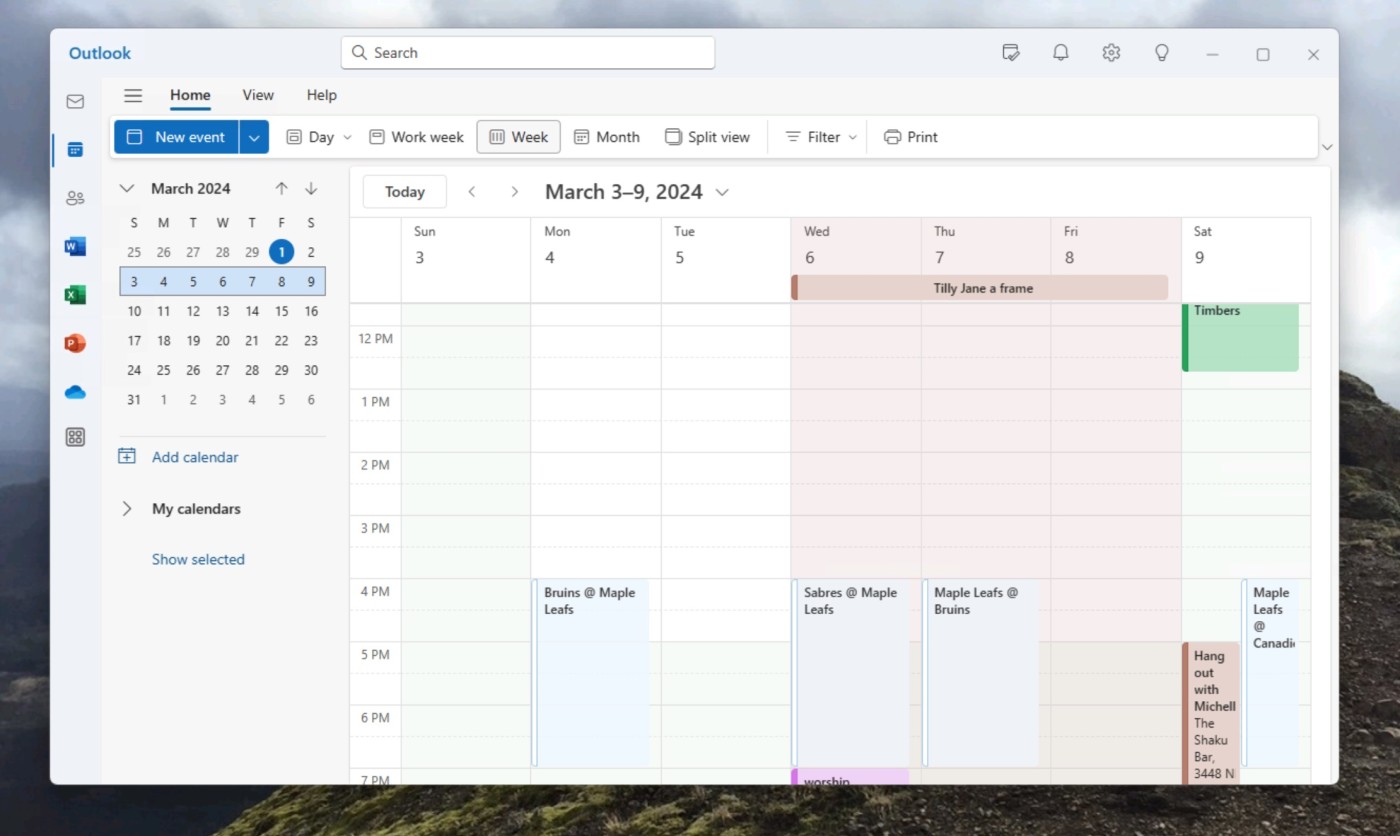
Microsoft Outlook: Лучший выбор для большинства пользователей Windows
Плюсы:
• Входит в состав Windows 11
• Объединяет календарь и почту
• Удобно создавать встречи
Минусы:
• Интерфейс может быть перегруженным
Microsoft Outlook давно не нуждается в представлении — это часть Microsoft Office еще с 90-х. А с 2024 года он поставляется бесплатно вместе с Windows 11, частично заменяя устаревшее приложение Windows Calendar.
Outlook сочетает в себе почту, календарь, управление контактами и список задач в едином интерфейсе. Календарь — это одна из четырех основных панелей программы, что обеспечивает тесную интеграцию между функциями. Например, вы можете ответить на письмо, отправив приглашение на встречу, и это событие автоматически появится в вашем календаре. Если ваша организация использует общий календарь Exchange, вы сможете легко назначать встречи с коллегами.
Панель календаря в Outlook богата функциями, хотя порой выглядит немного перегруженной. В левой части отображается месячный вид для текущего и следующего месяца, а под ним — список открытых календарей. Справа расположены ваши встречи, которые можно просматривать в формате дня, недели, месяца или расписания. Добавление новых событий происходит быстро с помощью мыши или горячих клавиш.
Outlook отлично синхронизируется с Microsoft 365 и Exchange, но также поддерживает другие сервисы, такие как Google Calendar и Yahoo Calendar.
Если вам нужен надежный инструмент для работы с календарем и почтой в одном месте, Outlook — это проверенное временем решение.
Лучший календарь для Windows для синхронизации со всеми платформами
OneCalendar (Windows)
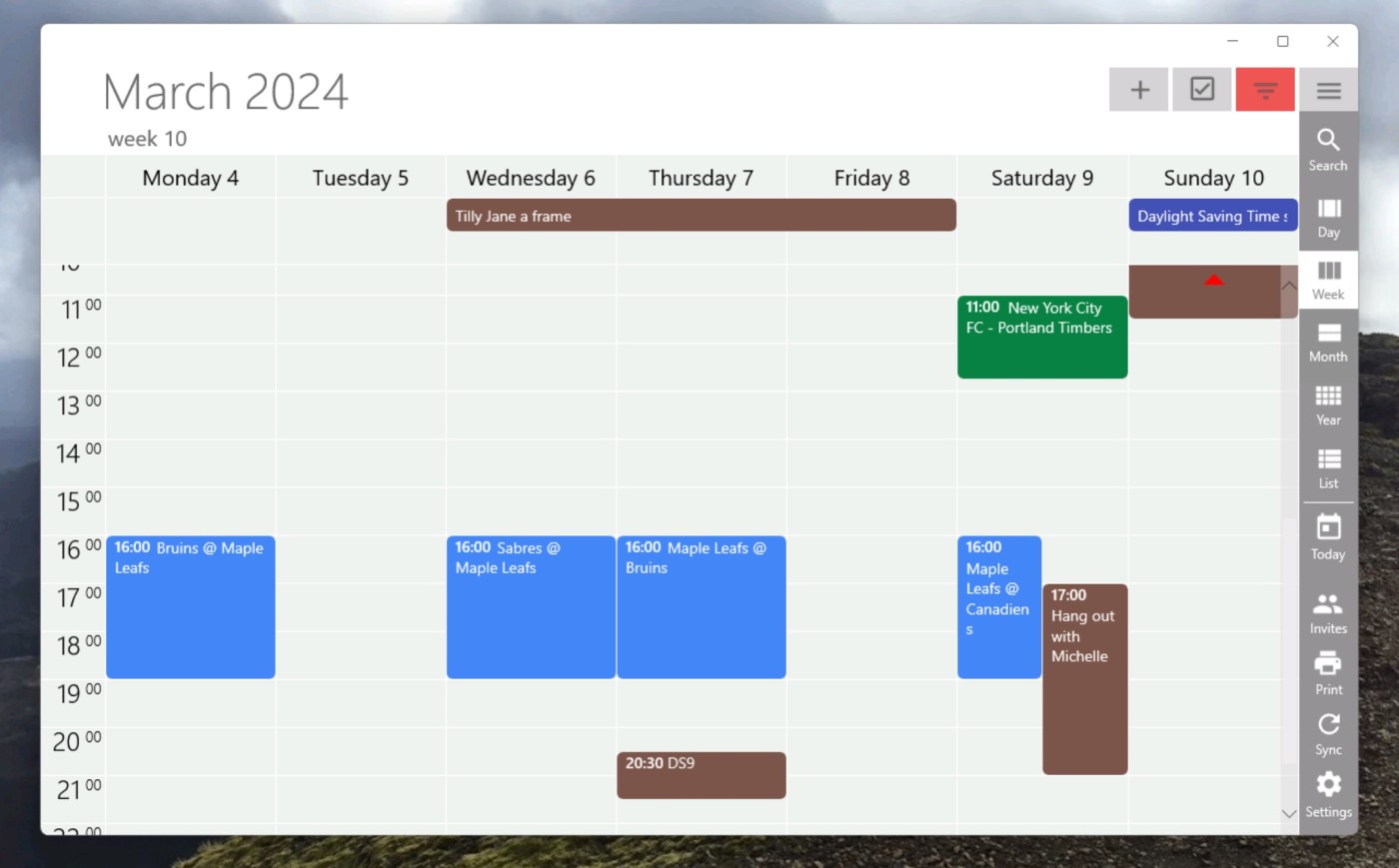
OneCalendar: Лучший календарь для подключения ко всем платформам
Плюсы:
• Синхронизируется практически с любой платформой
• Интерфейс сосредоточен только на календаре
• Возможность печати календаря (в премиум-версии)
Минусы:
• Устаревший дизайн
OneCalendar — это не самое стильное приложение. Оно изначально создавалось в эпоху Windows 8, и его внешний вид до сих пор напоминает об этом времени. Но если закрыть глаза на дизайн, перед вами предстанет мощный инструмент для синхронизации с огромным числом платформ.
Попробуйте добавить аккаунт, и вы увидите варианты для подключения Microsoft, Exchange, Google, iCloud, CalDAV, WebCal, Yahoo, GMX, mailbox.org, Nextcloud, Synology и ownCloud. Если ваш календарь не удается подключить к OneCalendar, скорее всего, он существует только на бумаге.
Ваши события занимают весь экран, за исключением небольшой панели справа, где вы можете переключаться между видами дня, недели, месяца, года или списка. Панель можно скрыть, если она вам не нужна. Также есть возможность печатать календарь, но эта функция доступна только в платной версии. Добавление встреч происходит быстро, а ваши события могут отображаться на экране блокировки Windows.
Если ваш основной календарь не поддерживает синхронизацию с Outlook или Windows Calendar, OneCalendar станет отличным вариантом для работы.
Цена OneCalendar: Бесплатно; $5.99 единовременный платеж за доступ к дополнительным функциям.
Лучший календарь с открытым исходным кодом для Windows
Mozilla Thunderbird (Windows, macOS, Linux)
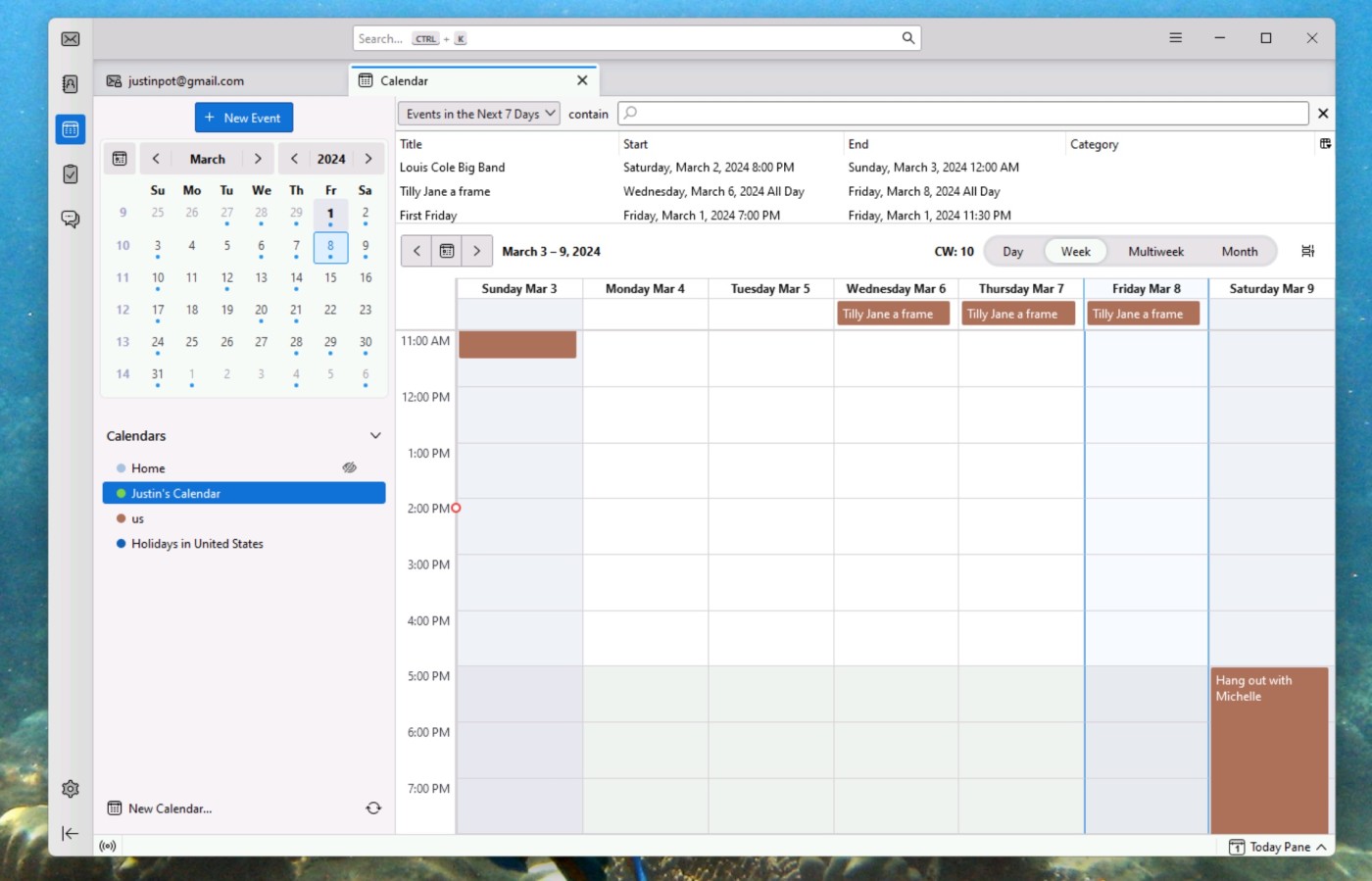
Плюсы:
• Полностью бесплатное и с открытым исходным кодом
• Синхронизируется с различными платформами
• Доступны расширения, созданные сообществом
Минусы:
• Загруженный и немного перегруженный интерфейс
Хотя Mozilla Thunderbird в первую очередь ассоциируется с почтовым клиентом, у него есть отличный встроенный календарь. Да, главный экран может показаться немного перегруженным: левая панель показывает текущий месяц и список календарей, а правая разделена на список предстоящих встреч и традиционный календарный вид.
Но сам календарь работает отлично. Вы можете переключаться между днями, неделями, несколькими неделями или целым месяцем. Добавлять встречи легко — как с помощью мыши, так и с помощью горячих клавиш.
Раньше добавлять такие сервисы, как Google Calendar, в Thunderbird было сложно, но теперь это просто: вы можете войти в аккаунт и сразу увидеть свои события. Если ваш сервис не поддерживается, скорее всего, вы сможете найти подходящее решение среди расширений, созданных сообществом.
И здесь Thunderbird действительно выделяется: как приложение с открытым исходным кодом, оно привлекло множество разработчиков и энтузиастов, которые создали расширения для различных нужд. Хотите добавить поддержку онлайн-календарей? Или, может быть, вам нужно смотреть свои встречи в формате диаграммы Ганта? Thunderbird позволяет настроить приложение именно так, как вам нужно.
Цена Mozilla Thunderbird: Бесплатно
Другие варианты календарей для Windows
Если вам не подошел ни один из описанных выше вариантов, вот еще несколько идей:
• Windows Calendar: Приложение календаря, которое раньше поставлялось с Windows 11, скоро прекратит свою работу (в конце 2024 года). Microsoft рекомендует перейти на Outlook, который теперь бесплатен для пользователей Windows.
• Rainlendar: Позволяет добавить виджеты календаря на рабочий стол с возможностью синхронизации за дополнительную плату. Однако дизайн устарел и может плохо смотреться на современных дисплеях.
• TickTick и другие приложения для списков задач: Многие популярные приложения для управления задачами, такие как TickTick, предлагают встроенные функции календаря.
• Google Calendar: Вы всегда можете использовать его через браузер, хотя это и не даст полноценного десктопного опыта.
• Бумажный планировщик: Если цифровые решения не для вас, никто не запрещает вернуться к классической системе записать все на бумажке)
«Планёрка» аналог американского Calendly интегрируется с большинством популярных сервисов: Google, Яндекс, Apple календари, Zoom, Sber Jazz, Google Meet и множество других.
Планировщик совместим почти с любой системой, в которой работает компания — дополнительных настроек или приложений не потребуется. Попробуйте сейчас!
Подключайте Планёрку
Предоставьте клиентам возможность бронировать ваши услуги онлайн. Автоматизируйте ведение клиентской базы, отправку уведомлений и прием оплат.
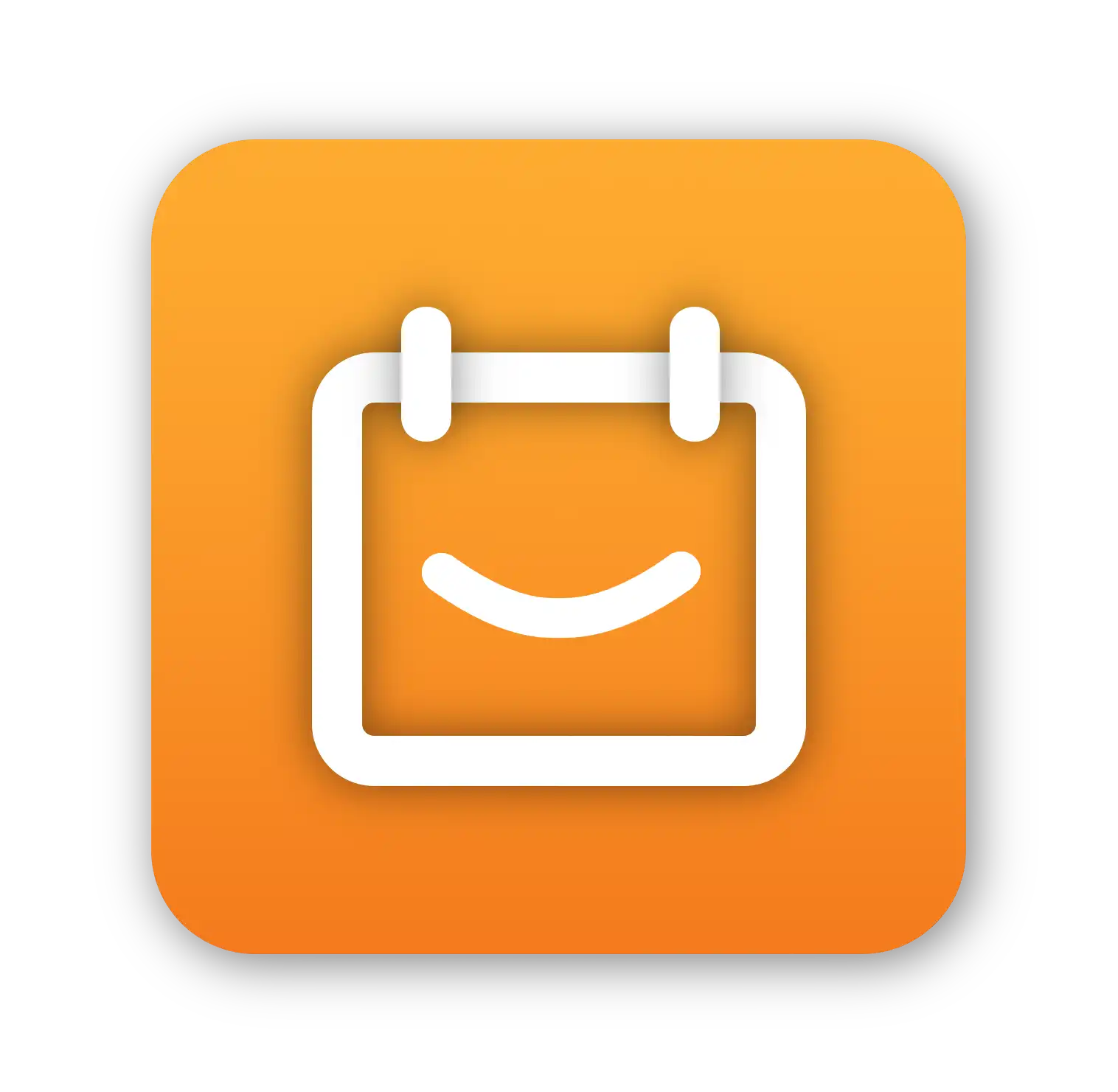
Последнее обновление: декабрь 11, 2024
Selecting the best calendar app for Windows can be challenging. There are several factors to consider, including features, user experience, integrations, pricing, and more.
After reviewing multiple calendar apps, I concluded that Notion Calendar is my top pick. It provides more than just a calendar app; it offers a centralized workspace with a wide range of features for free.
If you are looking for a calendar app with premium features, Motion is a great choice. Nevertheless, if you are looking for a cheaper and simpler alternative just for calendar management, Timehero and Morgen are easy-to-use tools that can help you manage your time and boost your productivity.
If you want a more detailed review, just scroll down to discover the five best calendar apps for Windows in 2025.
Let’s dive in!
What are the key aspects to consider when choosing a Windows calendar app?
In this review, I evaluated the calendar apps based on the following aspects:
- Features: Some calendar apps provide many features, like task management or AI-driven scheduling. Furthermore, while many calendar apps only suit individuals, some have extensive features supporting team collaboration.
- Ease of use: Look for a calendar app with an intuitive user interface and broad customization options.
- Pricing: There are significant differences in pricing among calendar apps. While Motion costs you $19 monthly, it offers more functions besides calendar management. However, if you need a simple calendar app without extra features, Timehero or Notion may be ideal.
- Sync options: Juggling multiple calendars is overwhelming. Choose a calendar app that you can sync with your personal and work calendars can make your life easier.
- Integrations: Integration with other apps is also a crucial aspect if you have an existing toolkit that you use. It is even more essential if you are looking for more than just a standard calendar app; you need task management and collaboration features as well.
- Mobile apps: Opt for a calendar app you can easily access from your phone.
- Notion Calendar: An excellent free and straightforward option to manage your appointments while accessing a centralized workspace.
- Motion: A premium calendar app for individuals or teams who need project management features and AI auto-scheduling.
- Morgen: A well-rounded calendar app with affordable pricing.
- Timehero: A cheap option with AI-based scheduling and numerous integrations.
- Outlook: A simple alternative for calendar management.
Notion Calendar

Notion Calendar (formerly Cron Calendar) is an integrated calendar app for work and personal life. It is a simple app and a great addition for those who usually use Notion for meeting notes, to-do lists, or project management.
Notion Calendar offers a more effective way to manage, organize, and prioritize your time for free.
Key features
- Customization: You can choose between light and dark mode and use event coloring.
- Keyboard shortcuts: You can navigate quickly on the app using keyboard shortcuts.
- Time zones: Notion Calendar allows you to add several time zones easily.
- Reminders: Notion Calendar sends upcoming meeting notifications before a meeting.
- Productivity app: It offers more than just a calendar; it is a complete workspace to maximize productivity.
User experience
Overall, Notion is more than just one app with a calendar. It is a popular note-taking and productivity app that helps Windows and Apple users organize their tasks, projects, and notes in one place.
Notion Calendar is a versatile desktop and web app that works smoothly with Android and Apple devices. I love the minimalistic design, which promotes productivity and is valid for the whole Notion workspace.
Pricing
- Base tier: Free
- Enterprise tier: Available upon contact
Pros and cons
Pros
- Completely free app.
- Works well with IOS devices as well.
- You can easily drag and drop calendar events.
- Notion offers a comprehensive workspace where you can organize your to-do list, projects, and notes in one place.
Cons
- No automated scheduling.
Reviews and ratings
- Product hunt: 4.8/5 (2000+ review)
- Capterra: 4.8/5 (2100+ reviews)
Motion

Motion is a highly advanced and versatile calendar application that harnesses the power of AI to deliver an exceptional task management experience. With its robust features, including continuous updates, Motion is widely regarded as one of the most comprehensive and reliable calendar apps available today.
Whether you are a busy professional or just looking to stay organized, Motion is the perfect tool to help you stay on your schedule and maximize your productivity.
Key features
- Calendar sync: Motion lets you view and manage your Gmail, Outlook, and iCloud calendars in a single place.
- Personalized auto-scheduling: With personalized auto-scheduling, Motion leverages AI to create a custom weekly schedule based on your priorities, preferences, and deadlines.
- Task management: Motion is a useful tool for managing tasks and overseeing your team. It streamlines assigning tasks, monitoring progress, and scheduling tasks for your team members.
- Customized booking page: You can customize your booking page with Motion, allowing you to share your availability based on your preferred meeting times.
User experience
I think Motion is one of the best calendar and productivity apps. It has a beautiful design and user-friendly interface. You can access Motion on desktop, mobile, and web, so you can keep an eye of your calendar events everywhere and anytime.
Pricing
- Individual plan: $19 per user/month
- Team plan: $12 per user/month
Pros and cons
Pros
- The interface is simple and easy to use, with intuitive navigation.
- It integrates with popular calendars such as Outlook, iCloud, and Google Calendar.
- You can customize the visualization to your liking.
- The warning message is a helpful feature that alerts you if you probably miss the due date.
- It offers helpful project and task management features for both teams and individuals.
- 7-day free trial.
Cons
- No free version.
- The monthly plan is pricey if you do not utilize Motion’s project management features.
Reviews and ratings
- G2: 4.2/5 (85+ reviews)
- Capterra: 4.3/5 (40+ reviews)
Full review here: Motion App Review: My $228 Experience and Why I Don’t Regret It
Morgen

Morgen is a versatile and efficient calendar app that integrates all your devices seamlessly. Whether using it on your desktop, mobile device, or the web, Morgen is an all-in-one solution to help you stay organized and productive.
Key features
- Calendar syncs: With the Pro plan, you can connect an unlimited number of calendars to Morgen, making it easy to keep track of all your appointments in one place. Morgen integrates with many calendars, including Google, Outlook, Exchange, Fastmail, and Apple Calendar.
- Create events by natural language: You can create new events and tasks in your calendar using natural language.
- Team focus time optimizer: Choose which meetings have flexibility, and let this calendar app find the optimal time for you and your team.
- Travel time scheduling: Morgen calculates and schedules travel time-based on event details, the preferred mode of travel, and the time of day.
- Morgen booking page: Morgen offers a unique and customizable booking page that you can share with others. This makes it easy for others to book time with you and saves you the hassle of back-and-forth scheduling.
User experience
Morgen is a time management app with an intuitive design. It makes it effortless to stay on top of your schedule and make the most of your day.
With a user-friendly interface, Morgen enables you to create and manage tasks, set reminders, and allocate time for each activity, ensuring you never miss a deadline or an important appointment again.
Pricing
- Basic plan: Free
- Pro plan: $9 per user/month
- Enterprise plan: Contact for pricing
Pros and cons
Pros
- Integration with a wide range of calendar apps.
- Morgen’s design is easy to understand and use.
- Its pricing is affordable.
- Morgen offers a task manager that simplifies task and meeting management.
- It includes keyboard shortcuts for managing tasks and meetings.
- You can download Morgen on Windows, Mac, and Linux operating systems.
Cons
- The keyboard shortcuts are not customizable.
Reviews and ratings
- Product hunt: 4.9/5 (90+ reviews)
Timehero

Timehero is a powerful calendar app that uses cutting-edge artificial intelligence. Its seamless integration with other apps and comprehensive workload management features make it the go-to option for individuals and teams.
Key features
- Automated weekly plan: Timehero automatically builds a weekly action plan based on your to-do list and availability.
- Workload management: Timehero helps you track your team’s workload so you can make better decisions when planning future projects.
- Smart workflow builder: You do not need to manually add tasks to similar projects because Timehero’s smart workflow builder allows you to create templates based on past projects.
- Scheduling tasks from Gmail: With Timehero, you can schedule tasks directly from your Gmail account.
- Integration: Connect Timehero with over 1500 apps for seamless workflow.
- Organized folders: For streamlined collaboration, you can easily add files and comments in a shared folder under each project using Timehero.
User experience
Timehero is an excellent tool for organizing projects and tasks. It allows you to easily add tasks, schedule events, and track your time. However, what sets it apart is its focus on enhancing team collaboration.
With its unique features like folders, workflow management, and the ability to add unlimited team members, Timehero is an excellent tool for smooth collaboration.
Pricing
- Basic plan: $4.6 per user/month
- Professional plan: $10 per user/month
- Premium plan: $22per user/month
Pros and cons
Pros
- Timehero provides a clear, weekly view of your projects and tasks.
- Workload management is a valuable addition to teams.
- You can easily add, assign, and change tasks with Timehero.
- Templates make project creation faster.
- Timehero integrates with various third-party apps, such as Asana, Google Calendar, Google Drive, Slack, and more.
Cons
- No free plan.
- Finding tasks is sometimes difficult.
- The standard plan comes with limited features.
Reviews and ratings
- G2: 4.4/5 (20+ review)
- Capterra: 4.7/5 (20+ reviews)
Outlook

Outlook is a widely popular calendar application that has existed for some time. It is a simple yet effective tool for planning your daily schedule.
Key features
- Calendar view: Outlook provides various options for calendar viewing, including schedule, week, and day views.
- Display multiple calendars: Outlook’s ability to display multiple calendars simultaneously ensures that users can stay organized and on top of all their commitments.
- Schedule events: You can effortlessly check your schedule for potential conflicts and get suggestions for alternate time slots.
- Integrations: You can integrate Outlook with other Microsoft solutions.
- Availability: The Outlook Calendar can be accessed through a desktop app, a web app, and a mobile app for both iOS and Android devices.
User experience
Outlook’s interface is minimalistic, meaning it has a clean and straightforward layout. However, it offers a decent range of options, allowing users to manage their emails, contacts, and calendar events easily.
Pricing
As a part of Microsoft 365 Personal, you can get a monthly subscription for $6.99.
Pros and cons
Pros
- Simple design.
- You can integrate it with Microsoft solutions.
- Available on the web, desktop, and mobile.
Cons
- Limited features.
- Lacks of customization options.
Reviews and ratings
- G2: 4.5/5 (2600+ review)
- Capterra: 4.5/5 (1800+ reviews)
Related articles:
- Best 7 Calendar Apps For Mac In 2025: Ranked & Reviewed
- 8 Best AI Scheduling Assistants To Maximize Your Time In 2025
- Reclaim vs Motion: Which Smart Calendar App Is Better? (2025)
- AI Calendar: How To Upgrade Your Time Management?
- Motion App Review: Is It The Best Meeting Scheduler?
Frequently asked questions
Is there a Windows calendar app?
Yes, Windows has an in-built calendar app. Furthermore, you can also use Outlook if you subscribed to Microsoft 365 Personal.
Is there a better calendar than Google Calendar?
If you regularly use Gmail and Google Drive, Google Calendar might be a handy app. However, if you are looking for a calendar app with more advanced features and capabilities, you might want to consider alternatives like Notion Calendar, Motion, Timehero, and Morgen. These alternatives offer a broader range of functionalities and features to help you manage your work and personal calendar more effectively.
What is the best calendar app for Windows?
Based on my research, after considering a wide range of factors from features to pricing, I have found the following calendar applications as the top picks for Windows users:
- Notion Calendar
- Motion
- Morgen
- Timehero
- Outlook
Disclosure: I only recommend products I would use myself, and all opinions expressed here are our own. This post may contain affiliate links that, at no additional cost to you, I may earn a small commission. Read the full privacy policy here.
Hey there! I am Aron, the founder of Thebusinessdive. I created Thebusinessdive to help you elevate your productivity to the next level. It is a place where you find the best tools, ideas, and tips to supercharge your productivity and performance. Subscribe to my YouTube channel to hear more about the best productivity tools. Let’s dive in!
Table of Contents
Windows is the most popular desktop operating system, occupying a worldwide market share of 73.41% as of October 2024. To put it into perspective, MacOS has a worldwide market share of only 15.52%.
The majority of the market share is held by professionals who use their Windows devices for work purposes; they necessarily also need apps to manage their work calendars.
In this article, we’ll list the best calendar apps for Windows, detailing their features, pros, pricing, and more.
What are the best calendar apps for Windows users?
1. Fantastical
Fantastical is a beautifully designed calendar app available on Windows, packing an intuitive UI with plenty of calendar features you’ll appreciate.
Main Features
-
Support for Google Calendar, Outlook, Microsoft 365, and more: Fantastical supports all major calendar hosts, including Google Calendar, Outlook, iCloud, CalDav, and more.
-
File attachments: Using Fantastical, you can quickly attach files to your meetings or tasks. These changes will automatically sync across all your calendars.
-
Day, Week, Quarter, or Year view: Fantastical supports multiple calendar views based on how much information you want to see across a certain period of time. You can see events for a week, month, or even an entire year.
-
Support for tasks: You can use Fantastical to add tasks and calendar events. Tasks have notifications built-in, and you get notified when they’re due or overdue. Note that Fantastical also works with Todoist.
-
Light and Dark mode: Fantastical gives you the choice to choose between dark and light mode.
-
Openings: Fantastical also has a feature called opening, where you can choose a couple of slots you’re available and share a link with others. They pick one of the openings and book a meeting with you. Invitees can also see their own availability by connecting their calendars and seeing what time works best with them.
-
Conference Calls: When using Fantastical booking links, Fantastical automatically adds a conference link (like Google Meet, Zoom, or Microsoft Teams, based on your configuration).
-
Subscription Sharing: If you plan to use Fantastical with your family, you can share your subscription by inviting them to your plan.
-
Widgets: Fantastical has built-in widgets that allow you to see events, tasks, and more. Widgets come in different sizes.
-
Weather Forecast: Aside from widgets, Fantastical also has weather forecasting options for you using AccuWeather.
Pricing
You can use Fantastical for free, but it comes with limits like only one calendar set. To fully use Fantastical, you’ll have to upgrade to one of the paid plans:
-
Free
-
For Individuals: $4.75 per month, billed annually
-
For Families: $7.50 per month, billed annually
-
For Business: $4.75 per user, per month, billed annually
Both plans offer a 14-day free trial.
💡 Good to know: Fantastical will automatically integrate with your OneCal events. This way, you can sync all your calendars using OneCal, then use Fantastical to view all your calendars and see the original events, not duplicates.
2. Morgen
Morgen is a well-designed cross-platform calendar app with support for calendar events and tasks across all major calendar providers.
Main Features
-
Support for all major providers: Morgen integrates with Google Calendar, iCloud, Outlook, Fastmail, and more.
-
Timezone management: Morgen automatically manages events and meetings across time zones.
-
Notifications and reminders: Morgen has built-in notifications and reminders for tasks and meetings. You can also set custom notifications and reminders.
-
Event Tagging: You can tag events with colors and custom tags to distinguish them from each other.
-
Merge Duplicate Events: If you sync Outlook and Google Calendar and use Morgen to view both calendars, Morgen will merge the duplicate events into one, so you don’t see multiple clones of the same event.
-
Toggle between views: This feature is pretty standard for calendar apps, allowing you to view events in a monthly, weekly, or yearly view.
-
Task management: Morgen has its own task manager, called Morgen Task Manager, allowing you to manage to-dos. Alternatively, you can use Google Tasks, Linear, Notion, Totoist, or ClickUp.
-
Scheduling Links: Morgen has support for Scheduling Links, allowing you to share your schedule via a link.
-
Keyboard shortcuts: Morgen works well with keyboard shortcuts, allowing you to quickly navigate your calendars and events.
Pricing
Moren has a free plan, allowing you to use it on a Desktop device and read-only on mobile devices. The free plan only allows you to connect one calendar.
-
Free: 1 calendar, only on desktop (read-only) on mobile apps
-
Pro: $15 per month, unlimited calendars
-
Enterprise: Contact for price
3. Notion Calendar
In January 2024, Notion announced the acquisition of Cron, rebranding it to Notion Calendar. Similar to Fantastical, Notion Calendar is well-designed, offering calendar management along with scheduling features.
Main Features
-
See the schedule from the menu bar: You can see your full schedule from the menu bar without the need to open the calendar app.
-
Scheduling Links: Notion Calendar has built-in support for Scheduling Links, allowing others to book time with you through a link.
-
Time zone management: Notion Calendar makes it easier for you to work with teams who are located at different timezones.
-
Integrated with Notion: Notion Calendar integrates with your Notion workspace allowing you to see deadlines along with calendar events. Furthermore, you can create Notion docs from Notion Calendar.
-
Available in 12 languages, including Japanese, Korean, Spanish, Danish, and more on the way.
-
Integrates with Zoom and Google Meet: When using Notion Scheduling Links, Notion Calendar can automatically create the conferencing location for you.
Cons
-
Only support for Google Calendar: The only downside of Notion Calendar is that it only works with Google Calendar.
Although Notion Calendar only integrates with Google Calendar, you can use OneCal to sync Outlook, iCloud, and Google Calendars. After syncing all your calendars, you can use Notion Calendar by only connecting your Google Calendar.
Pricing
Notion Calendar comes as a bundle when you sign up for Notion and choose a plan. The good news is that you can use Notion Calendar with the Free Plan.
4. Outlook for Windows
Outlook for Windows is the official Outlook app for Windows, offering all the features you’d need if you only manage Outlook calendars.
Main Features
-
Seamless Email and Calendar management: If you’re in the Microsoft ecosystem, Outlook for Windows is an excellent choice, as it combines Mail with Calendar, allowing you to respond quickly to invites, create meetings with your team, and more.
-
Week, Moth, and Year view: Same as the other apps, you can switch between different views depending on the timespan you choose.
-
AI-powered suggestions: Outlook for Windows makes it easier for you to write emails as it has AI built-in, helping you write better and without errors.
-
Quickly search emails and calendar events: Microsoft for Windows has built-in search allowing you to search across emails, contacts and calendar events.
-
Integration with Microsoft 365 Apps: Outlook for Windows integrates with other Microsoft 365 applications like Word, Excel, and Teams.
-
Security Features: Outlook for Windows has built-in security measures, including spam filtering and phishing protection.
-
Offline Access: You can access your emails and calendar events even without an internet connection.
Pricing
Outlook for Windows is free to use. Note that a Microsoft 365 subscription is required.
5. Mozilla Thunderbird Email
Mozilla Thunderbird Email is an Open-source Calendar and email platform powered by Mozilla.
Main Features
-
Support for all major calendar providers: Thunderbird integrates with Google Calendar, Outlook, iCloud, and more.
-
Unified inbox: Thunderbird has a unified inbox feature, allowing you to combine emails from different accounts into one inbox.
-
Message Filtering and Tagging: Organize emails using customizable filters and tags to categorize and prioritize messages effectively.
-
Add-ons and Extensions: Thunderbird has support for Add-ons, allowing you to change appearance, export contacts, and more. Add-ons and extensions are available through the Thunderbird Add-ons Manager.
-
Cross-Platform Compatibility: You can use Thunderbird across all major operating systems, including Windows, macOS, and Linux.
Pricing
Thunderbird is free to download and use.
6. Me Calendar
Me Calendar is a simple calendar app that integrates with Google Calendar, Outlook, and iCloud Calendars.
Main Features
-
Weekly, Monthly, and Agenda views: You can toggle between weekly, monthly, and agenda views according to the number of events you want to see.
-
Invite people to calendar events: Me Calendar allows you to invite others to events, as well as respond to invitations.
-
Support for widgets: Me Calendar has support for desktop widgets, allowing you to view and manage your schedule from your desktop.
-
Markdown support: My Calendar supports Markdown, allowing you to write notes quickly.
Pricing
You can use Me Calendar for free. For widgets and other advanced features, the prices are as follows:
-
Lifetime Subscription: $30
-
Monthly Subscription: $2
Use OneCal to keep your availability in sync across all your calendars
OneCal is a great third-party calendar automation app, integrating with all major calendar apps like Outlook, iCloud, and Google Calendar.
Using OneCal you can sync all your calendars in real-time, share intuitive booking links, and more.
You can sign up for OneCal for free, no credit card is required.
Planning is crucial for success but it is a tough task to ace. It involves scheduling and prioritizing various activities that help you stay on top of all the upcoming tasks and events. Gone are the times when people used to maintain manual diaries and calendars, digital solutions like calendar apps for Windows are the need of this technology-driven era.
These tools help you organize and plan your time in an optimal manner and ensure that you never miss out on any important task Scheduling and meeting. If you are finding it hard to multitask and are falling off-track then our blog here will discuss some of the best desktop calendar apps for windows 10 that can help you enhance your productivity.
Why Do We Need Calendar Apps?
Synchronization of various tasks and meeting are the prerequisite of successful multitasking but it involves a lot of hard work. The calendar app helps you gain the required clarity on your upcoming deadlines and also keeps you notified of all important meetings.
Here are a few characteristics that one should look for while searching for the best calendar app for windows:
- User-friendly and easy to use.
- Suitable for cross-platform working.
- They are designed with a particular focus area and intention.
- It can be customized according to individual requirements.
- Such applications are packed with various features and useful functionalities.
List of 17 Best Calendar Apps For Windows 2024:
Here is a list of some of the most powerful and feature-rich calendar apps for windows that can serve your requirements.
1. Google Calendar
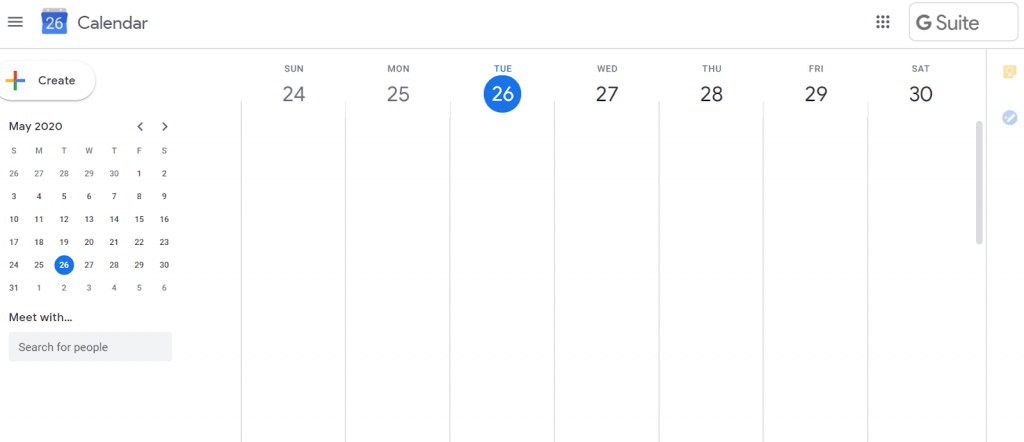
Major Highlights:
- Free application.
- Compatible with iOS, Windows, and Android platforms.
Google Calendar undeniably deserves the first spot on our list of top calendar applications. It is a freeware app but is loaded with at-par functionality with any paid tool. It comes with a simple and convenient working mechanism with which you can effortlessly prepare your calendar. Apart from this you also get access to several other features including:
- It can send automated reminders to you and ensures that you meet all your prescribed deadlines.
- You can also share your calendar with other team members and send invites to them for a particular event.
- It keeps you informed about all upcoming events and important tasks in a hassle-free manner.
- You can use a single Google account to make multiple calendars and then collaborate them.
Read More: Best Email Clients For Windows 10 PC
2. Microsoft Outlook Calendar
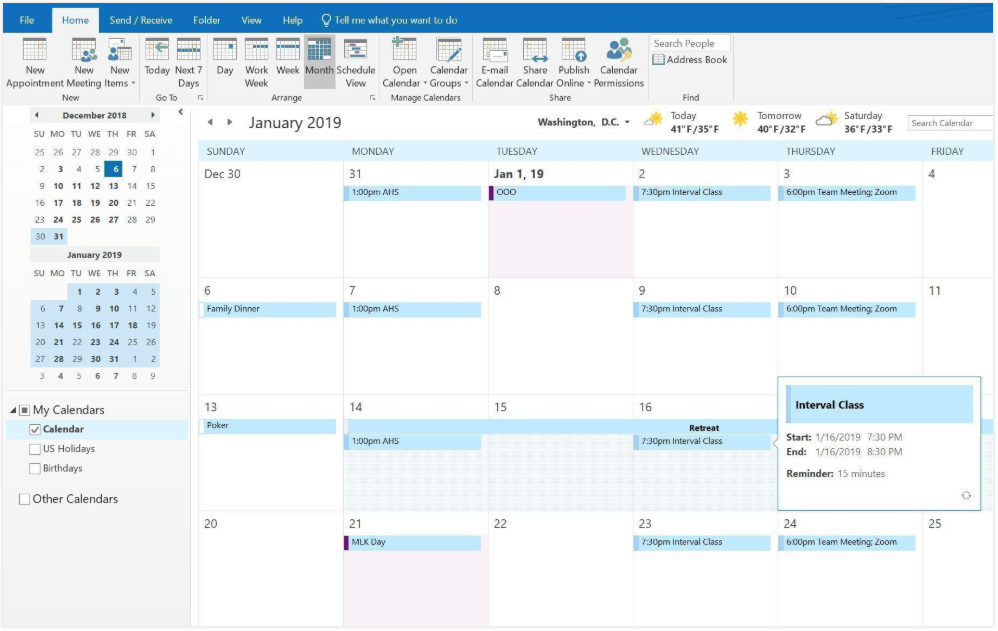
Major Highlights:
- Best app for managing the business calendar.
- It is fully compatible with Windows, Android, macOS, iOS, and Web platforms.
- Its desktop app is packed with several features and comes at an affordable monthly subscription of $5.99. You can get iOS and Android versions for free.
If you are looking for a dedicated application that can help you meet your commitments then there is no better app than Microsoft Outlook Calendar. Enjoy a single-screen view of all your emails, contacts, and upcoming tasks, and maintain proper notes.
Its ability to provide a side-by-side overlay view of your multiple calendars is one of its real strengths. Besides, you also get a plethora of additional features like:
- It can easily sync with different time zones.
- It also allows you to share your calendar with your fellow teammates.
- It also allows you to turn a calendar entry into an appointment by simply dragging and dropping the email onto the navigation menu.
- Its free version is called Outlook.com and is powered within essential features.
3. Any.do
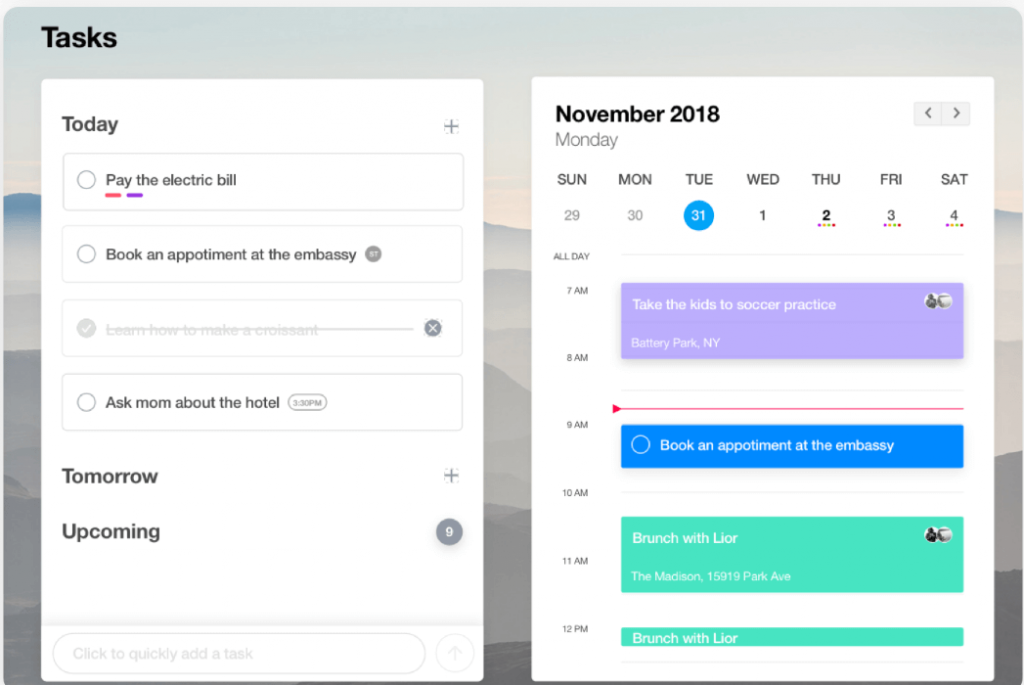
Major Highlights:
- Free yet powerful app.
- All-rounder calendar app.
- Loaded with plenty of tools and useful features.
Suitable for both smartphone and desktop devices Any.do, comes with a clean and convenient interface and is easy working. It can easily sync with any pre-installed calendar application on your device.
The color code mechanism that it follows is highly popular among people who struggle to organize things in a well-maintained order.
- Use it to create a centralized directory of all your important meetings, events, schedule, goals, and appointments.
- Besides the free version, a paid plan is also available at $5.99 per month.
4. Thunderbird Lightning Calendar
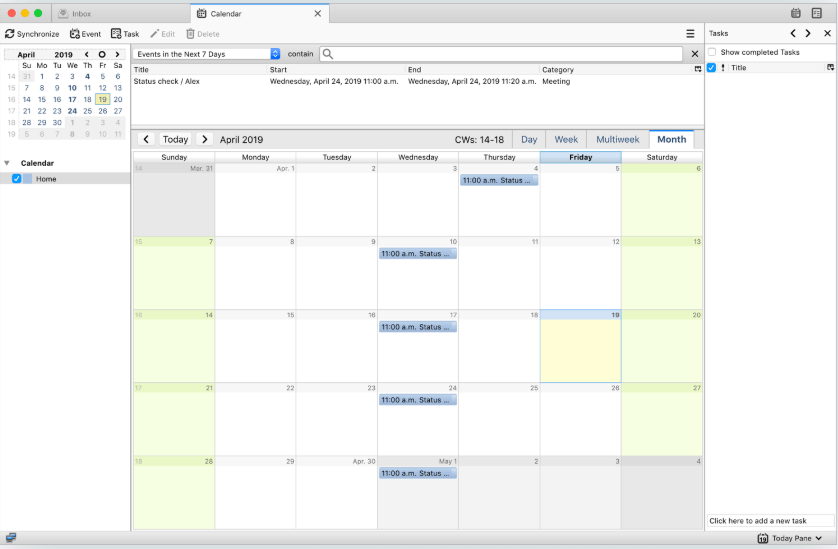
Major Highlights:
- Best Email calendar apps for Windows
- A cross-platform application that is fully compatible with Windows, macOS, and Linux.
- Freeware app.
Scheduling, managing, and communicating is easy with this incredible app. It provides a summary view of all your activities for the day and notifies you of what needs to get done at what time.
- Multiple calendar views including Monthly, daily, weekly, and multi-week.
- Special built-in categories to keep track of important calls, birthdays, and much more.
5. One Calendar
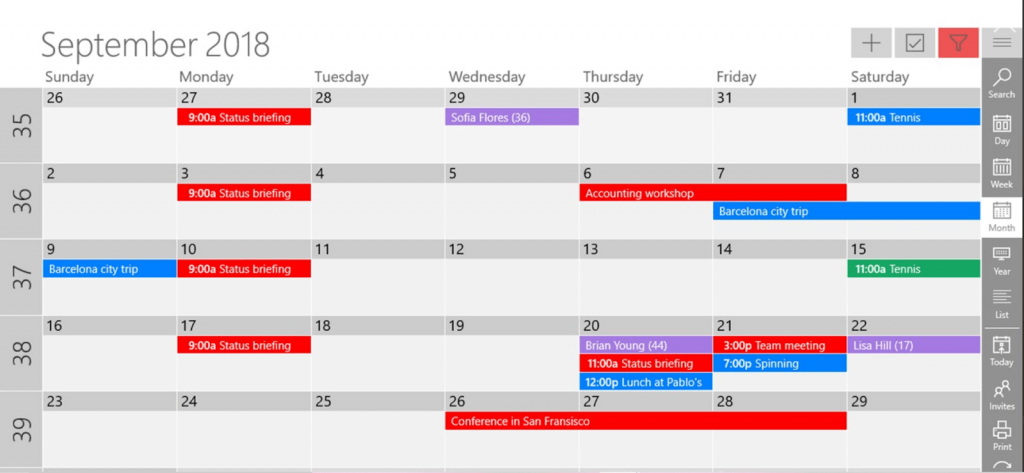
Major Highlights:
- Its compact calendar option lets you bring all your calendars under one umbrella.
- Freeware desktop calendar app for windows 10.
- Loaded with multiple filters and search options for easy navigation.
Effortlessly manage your emails, appointments, meetings, and events with this customizable tool. It allows you to add, delete, and update your meetings and also provides multiple calendar views including Year, Days, Months, and Weeks.
Additional Offerings:
- It ensures the complete security of all the data stored on the calendar.
- It can function in offline mode.
- Themes, print options, customizable color options, and week numbers are some of its other features.
- Its paid version is available at $4.99.
Read More: Best Password Managers Software For Windows 10
6. Good Plan
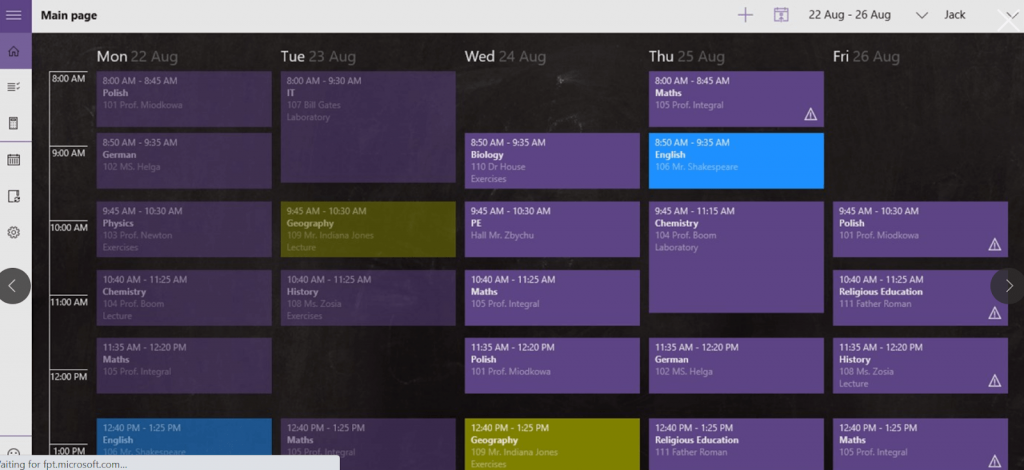
Major Highlights:
- The best tool for planning educational calendars for students, teachers, and parents.
- Free and Premium versions are available.
A well-planned timetable is crucial for better grades and that’s exactly what GoodPlan will help you do. With this incredible calendar app for windows 10, teachers can prepare their class schedules and students can plan their learning timetables and study routine.
- Keep you notified of all upcoming exams and lectures.
- It helps you track your progress on various assignments and grades.
7. Efficient Calendar
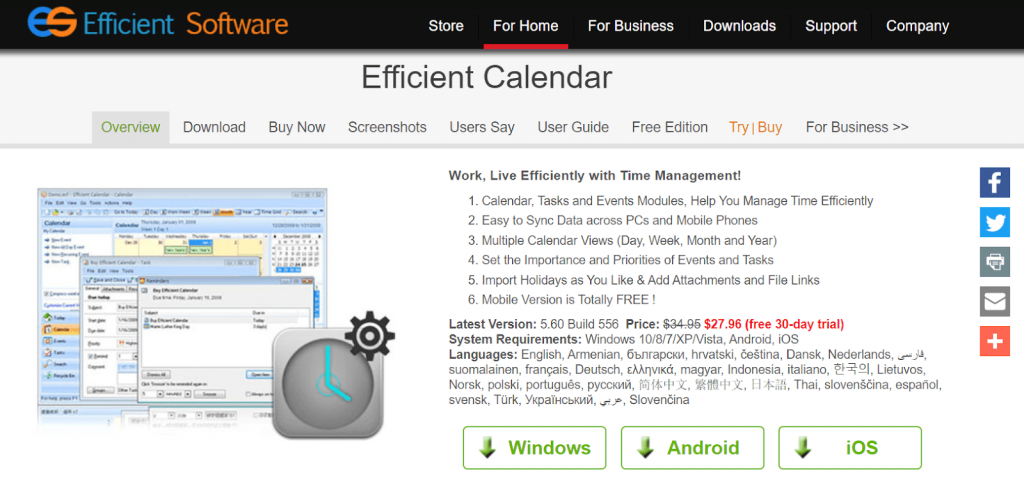
Major Highlights:
- Track your events and appointments effectively.
- Freeware application that can be upgraded to a paid version at $27.96.
- Can easily sync between your smartphone and Windows computer.
- Responsive interface, with easy-to-locate features and functionalities.
Additional features:
- With this power-packed tool, you can easily add, manage, and delete your tasks and meetings.
- It lets you set priorities for various tasks.
- You can also remove your completed tasks and past meetings.
8. Chronos Calendar
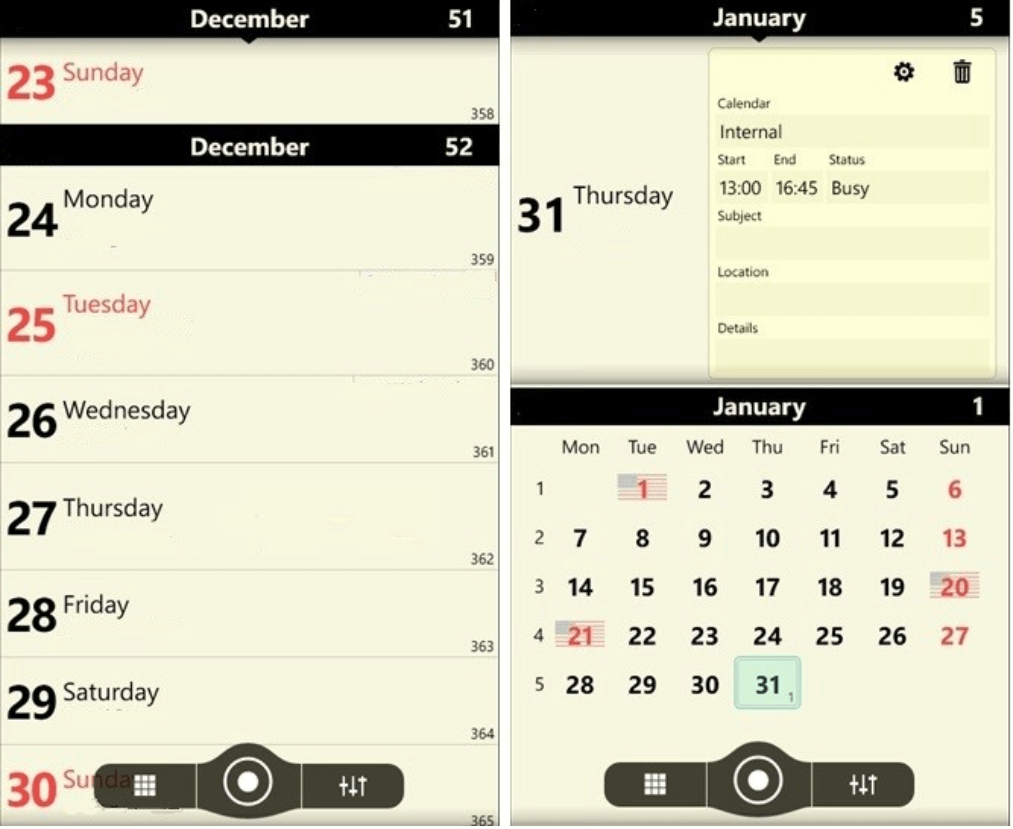
Major Highlights:
- One of the major highlights of this best calendar app for windows is that it belongs to the Microsoft family.
- It is loaded with a rich base of advanced features that can effortlessly manage your meetings and schedules.
Additional features:
- It is a customizable application that allows you to change the default font size of the app.
- Apart from this it also supports dark mode, and non-Gregorian calendars, and provides support for gestures, and a touchscreen.
- You can use it to organize various events by drag and drop method.
9. Rainlendar
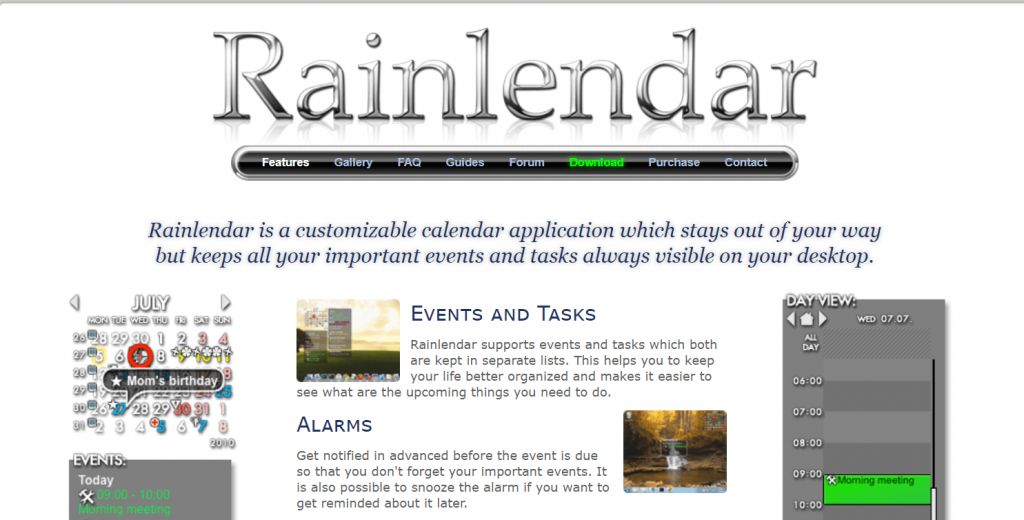
Major Highlights:
- Share and collaborate your calendar with other calendars to import, exchange, and edit various entries.
- It is a cross-platform application that comes with several customizable skins.
- Compatible with Linux, OS X, and Windows platforms.
Additional features:
- Create your unique layout design with its customizable features.
- Use it to create a To-Do List, Events-list, and much more.
- Set alarms so that you are always on track and do not miss any deadlines.
Read More: 11 Best Photo Organizing Software For Windows 10/8/7
10. WinCalendar
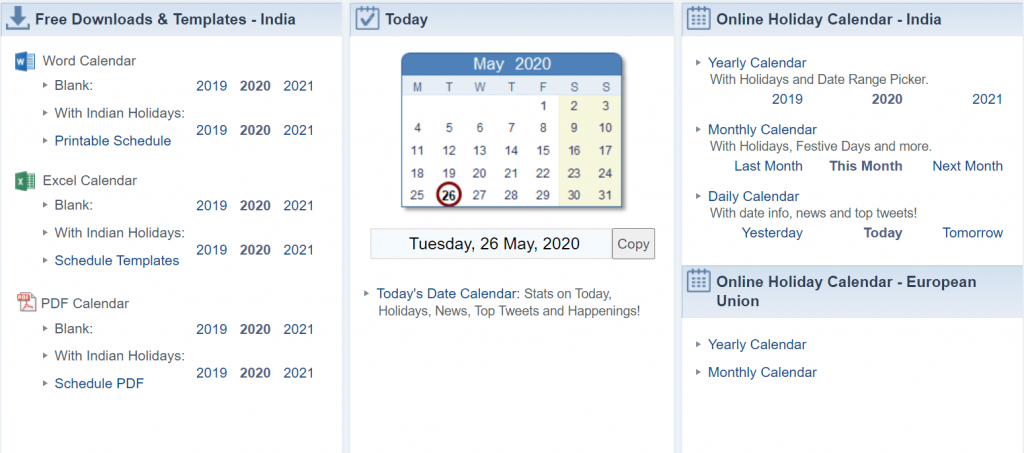
Major Highlights:
- The best part about this incredible desktop calendar app for Windows 10 is that it supports printable calendars.
- Use it to store up to 20 different appointments daily.
- You can customize its size according to your requirements and also copy details of selected dates on the clipboard.
Additional Features:
- It uses either Word or Excel to create calendar entries.
- It comes with around 70 different layouts for printable calendars.
- The app is available in both paid and free versions and works only on Windows platforms.
11. Hope Calendar
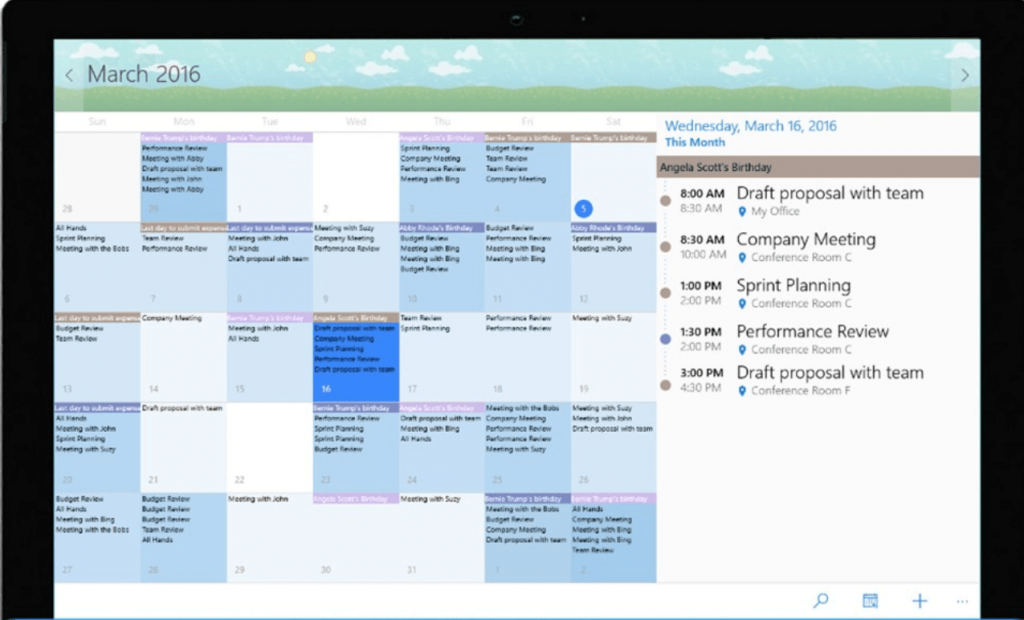
If your search for the best calendar app for Windows is still not over, then try Hope Calendar. It is a feature-rich and straightforward application that can seamlessly sync with your current device settings.
- Use it to view your future appointments, hide appointments to prioritize your tasks.
- Its heat map gives you the ability to check the busier days of your calendar.
- It promises data safety and ensures that the user’s data is not shared on the server.
- It is available in both free and paid versions.
12. Mine Time
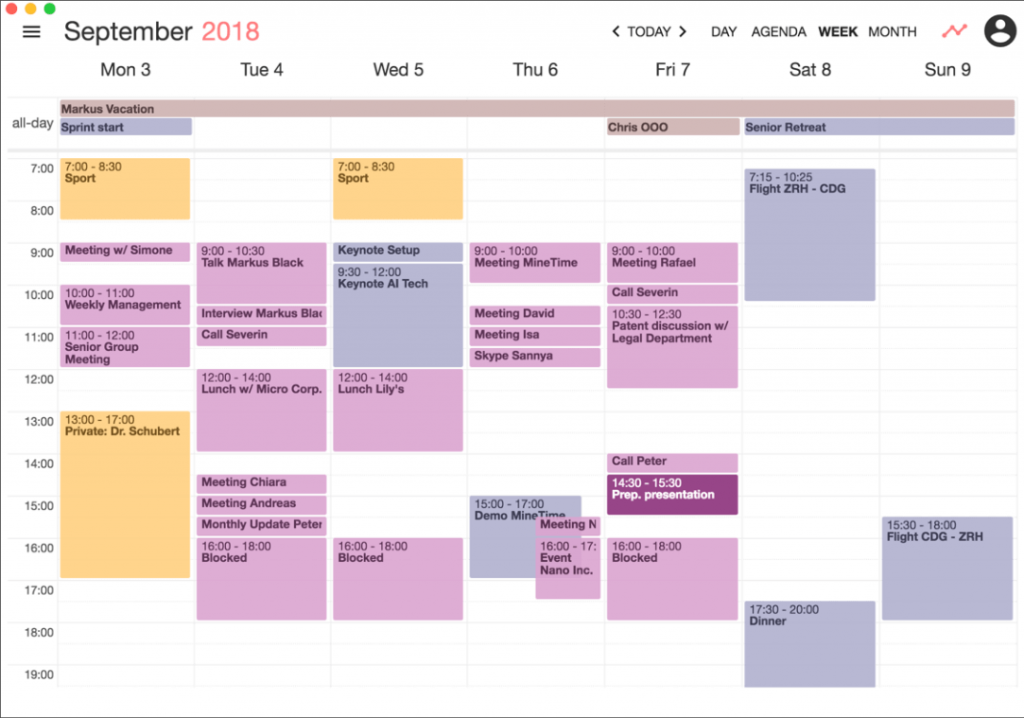
Next on our list of calendar apps for Windows is this easy to set-up application. Simply connect your device to the server and download the tool.
- Use it to review your past meeting stats.
- It comes with a responsive interface that lets you stay on your toes and ensures that you are always on time.
- It can seamlessly integrate with other calendars on your Windows device.
- It is a cross-platform application that comes free of cost.
13. Mail and Calendar
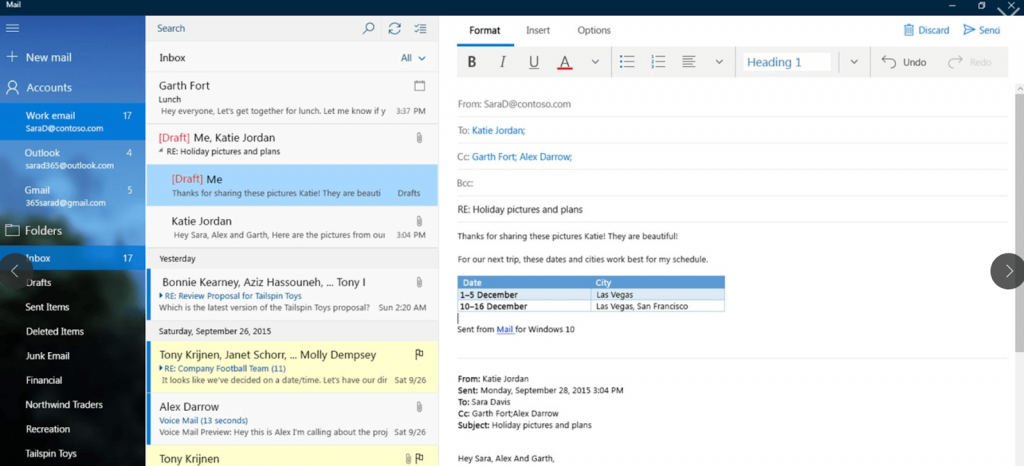
Coming from the Microsoft family Mail and Calendar makes a perfect pick for Windows PC users.
- It is an independent and lightweight application which means no need to install it as a separate Office bundle.
- It is suitable for both office and home use and lets you stay on track, schedule meetings, catch up with friends and family, and support effective communication.
- It is free to download and is fully compatible with various accounts like Office 365, Gmail, etc.
14. My Study Life
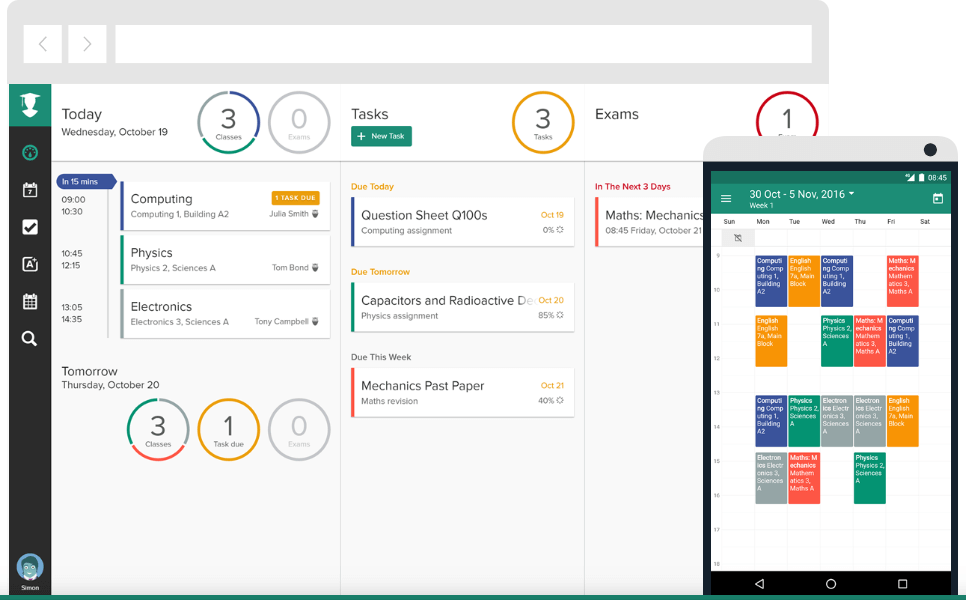
Best suited for students and teachers, My Study Life can help you complete your assignments on time, stay prepared for exams, organize lectures, and schedule a well-designed study timetable.
Effortlessly manage your study life with this cross-platform app and say goodbye to paper planners and timetables.
It is available for iOS, Windows, Web, and Android devices.
15. Event Calendar
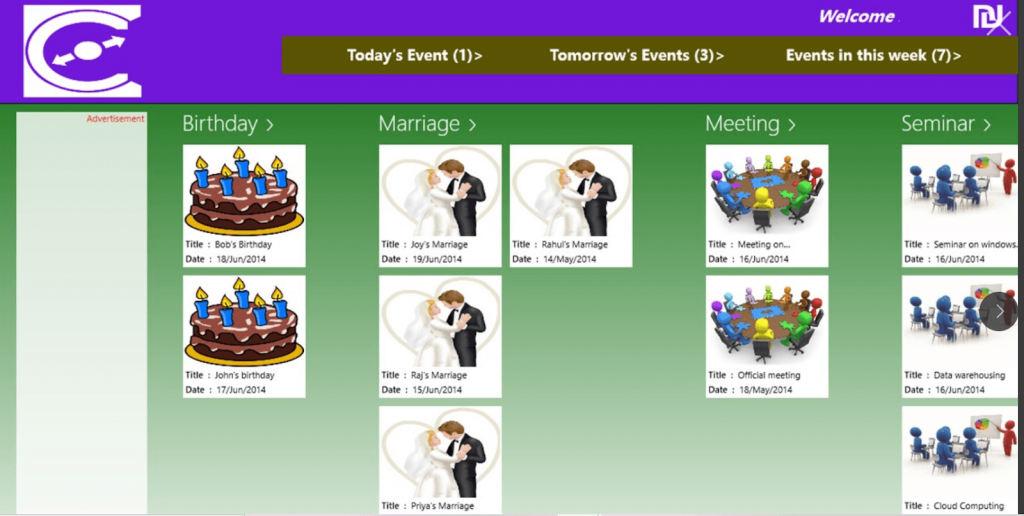
Do you find it difficult to remember important dates like marriage anniversaries, birthdays, etc then the Event calendar is a perfect pick for you.
Use it to stay well informed and get alert notifications about upcoming events. If it is free to use and ensures the complete safety of your information.
16. My Calendar
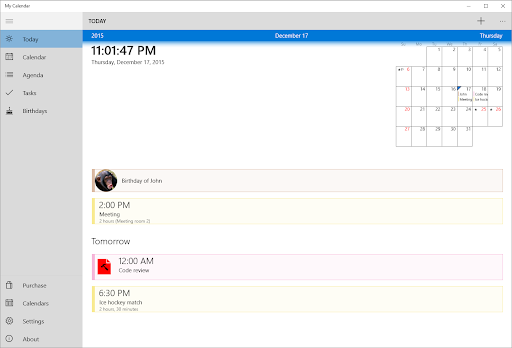
The last name on this list of the best calendar apps for Windows is My Calendar. With the help of this smart but easy-to-use solution, you can track upcoming dates and events with ease.
The tool contains tons of customization options that you can use and get the desired look out of the calendar. Additionally, the tool is completely free to download and use hence, you don’t have to worry about burning a hole in your pocket. However, the paid version of this calendar app for Windows contains no ads and offers various other features to you.
17. Calendly

The fact that Calendly is a part of the Windows, Android, and iOS device family makes them an excellent choice for anyone who uses Windows PCs. The fact that it is a standalone program that is also quite lightweight means that there is no need to install it as a separate Office package.
It allows you to remain on track, arrange meetings, keep up with friends and family, and helps you communicate more effectively. It is suited for use in both the workplace and at home. Downloading it is completely free, and it is entirely compatible with a wide variety of accounts, including Gmail, Office 365, and others.
Stay On Time With Calendar Apps For Windows
We often fail to meet deadlines and fall off-track because of our busy lifestyles. Thankfully several calendar apps can help you stay organized.
Some prefer to use the products of Microsoft and Google, while others prefer to use a dedicated calendar app for their windows device. Refer to our blog and pick the best-suited tool for yourself.
The calendar is really important not only to know which day/date it is today but also, to mark important dates, to plan schedules, & to remember the birthdays of your loved ones. As technology developed, the calendar evolved too from a paper calendar to a digital one residing in all electronic devices. Listed below are a few recommendations for the best Calendar apps for Windows 11 that could enhance your date-keeping experience. Windows 11 provides a Calendar widget in the Taskbar. You can click it to view the Calendar card. But, it does take a lot of space in the Notification Center. So, we have also provided a perfect guide to hide Calendar in Windows 11 notification center.

Table of Contents
First, read our list of best free calendar apps for Windows 11 and then, the steps to minimize or maximize calendar in Notification center.
1. Google Calendar
Google Calendar is a featured-packed calendar app that is available on all major platforms. It syncs your data across all devices signed in using the same Google account. Google Calendar is free to use. It comes with its little perks like:
- Sharing your calendar with others,
- Creating events
- Inviting guests,
- Access to World clock, and
- Syncing with CRM software.
All these features help increase the efficiency of the user. Due to the integration of Google accounts, the app is a good pick over your usual calendar app.

2. Mail And Calendar
Mail and Calendar app comes from the house of Microsoft. It has got everything you may expect from a basic calendar app. Mail and Calendar app is also free to use and you can get it from the Microsoft Store.
- It has integrated Microsoft apps like To Do, People, and mail making switching into one, one-click easy.
- It provides customization options like a light and dark theme, background color, and images of your choice.
- It also supports cloud integration along with major email platforms.

Also Read: How to Turn Outlook Email Read Receipt On Off
3. Outlook Calendar
Outlook Calendar is the calendar component made specifically keeping Microsoft Outlook in mind. Visit Outlook in your browser to try this Calendar app with these amazing features:
- It integrates contacts, email, and other outlook-related features.
- You can create events and appointments, organize the meeting and invite your contacts to the meeting.
- Additionally, you can check groups and other people’s schedules, and much more.
- It also supports multiple calendars and you can view them side by side.
- You can also send your calendar using email and share it using Microsoft SharePoint websites.

4. Calendar
Calendar fits the need for a functional calendar app for workspace scenarios and is free to use.
- It lets you add multiple workspaces for multiple calendars.
- It allows you to analyze your personal and work life to see how much time is spent doing what.
- The calendar also allows you to schedule meetings and create events.

Also Read: How to Fix Windows 11 Taskbar Not Working
5. Timetree
Timetree is a great idea for people who need a purpose-driven calendar. You can visit the official Timetree website to download it.
- You can customize how your calendar looks.
- You can fill it according to your needs.
- It can be used to manage work schedules, time and assignments, etc.
- It is easy to use.
- Moreover, it gives you notes support to jot down important points.

6. Daybridge
Daybridge is quite new for this list as it is still in its beta testing phase. However, this does not mean it lacks any feature that you could find in its other rivals. You can join the waiting list by trying this amazing Daybridge calendar app.
- One of the most highlighted features of Daybridge is its Travel help that keeps track of your itinerary and sleep routine.
- It comes with IFTTT integration which lets the app connect to other services and products making automation a breeze.

Also Read: Fix Outlook Password Prompt Reappearing
7. Kin Calendar
This open-source calendar project is made to be used with Mailbird. If you are an existing Mailbird user, you would certainly love it. You can sign up for Kin Calendar here.
- It is a paid application that costs about $2.33 a month.
- This is the closest alternative for Sunrise calendar by Microsoft.
- It supports many social media calendar integrations to make sure you keep track of your social life along with your professional life.

8. One Calendar
One calendar brings all your calendars from Google Calendar, Outlook Exchange, iCloud, Office 365, and many other services to one place. Thereby, justifying its name. You can get One Calendar for free from the Microsoft Store.
- It supports multiple viewing modes and manages appointments across all different calendars.
- It also offers calendar theming, and multiple languages options.
- It comes with widget support for Windows Live tiles which is customizable.
- Interestingly, it can also work without any internet connection. However, the functionality cuts down to viewing and managing appointments only.

Also Read: How To Add Widgets To Windows 10 Desktop
9. Lightning Calendar
Lightning Calendar is the calendar extension from the Mozilla Thunderbird mailing service. Try Lightning Calendar in the Thunderbird Mail.
- It is open-source and completely free for all.
- You can do all basic calendar tasks.
- Also due to its open-source nature, Lightening Calendar has got huge community support.
- It offers features like progress tracking and advanced postponing which helps a lot in proper meeting management.
- Moreover, it provides options and settings to the user to customize it according to their needs; be it an individual or an organization.

Also Read: How to Disable Notification Badges in Windows 11
How to Minimize or Hide Calendar in Windows 11 Notification Center
An expanded calendar in the Notification center can disrupt the layout of your desktop, workspace, and the flow of your work. It takes up too much room on the Notification Centre and effectively clutters it. The only method to get the calendar out of your way when monitoring your alerts is to minimize it. This contributes to the creation of a clean and tidy Notification Centre, one that focuses on pertinent notifications only.
Note: When you minimize the calendar, it remains minimized even if you restart or shut down your computer — for that day. After that, it resumes being displayed fully the next day.
Follow the steps listed below to minimize Calendar in Windows 11 Notification Center:
1. Click on the Clock/Date icon in the bottom right corner of the Taskbar.
2. Then, click on the downward-pointing arrow icon in the top right corner of the Calendar card in the Notification Center.
3. Finally, Calendar card will be minimized, as shown.
Pro Tip: How to Maximize Calendar in Windows 11 Notification Center
A minimized Calendar frees up a lot of room in the notifications center for other alerts. Although, if we want to view it normally simply, click the upward arrowhead in the top-right corner of the Calendar tile to restore the minimized calendar.
Recommended:
- How to Change Microsoft Teams Profile Avatar
- How to Download Hextech Repair Tool
- How to Type N with Tilde Alt Code
- How to Enable Hibernate Mode in Windows 11
We hope you found this list of the Best Calendar Apps for Windows 11 PC helpful. Let us know if you have any suggestions of your own calendar apps. We hope you learned how to minimize or maximize calendar in Notification center too. Drop your queries in the comment box down below.
