Некоторые пользователи могут столкнуться с ошибкой на синем экране с кодом SYSTEM SERVICE EXCEPTION или CRITICAL PROCESS DIED (обычно эти варианты, но возможны исключения) и указанием на файл AsIO.sys (также могут встречаться AsIO2.sys, AsIO3.sys) в качестве вызвавшего сбой модуля.
В этом материале о том, что это за файл, почему он может приводить к сбоям и как решить проблемы с AsIO.sys в Windows 11/10 и предыдущих версиях системы.
Решение проблем с ошибками AsIO.sys

Файл AsIO.sys — это один из файлов (драйвер) Asus PC Probe, фирменного ПО от ASUS для просмотра сведений о состоянии аппаратных компонентов компьютера. Ошибка может возникать и для других похожих файлов — например, AsIO2.sys, AsIO3.sys. Это тоже драйверы программного обеспечения от ASUS, такого как AI Suite, Aura. Шаги для решения проблем с ними будут аналогичны.
В случае, если у вас материнская плата от ASUS и установлена программа Asus PC Probe, проблема, по всей видимости, именно в ней: это ПО достаточно старое и может неправильно работать в современных ОС, также иногда сбои вызваны тем, что для материнской платы не установлены все оригинальные драйверы (что тоже бывает затруднительно, так как речь обычно идёт о не самых новых компьютерах).
Способы исправить синий экран AsIO.sys:
- Удалить ASUS PC Probe (или другое ПО ASUS) с компьютера, если это возможно. Сделать это можно в Панели управления — Программы и компоненты, либо в Параметры — Приложения в «Параметрах» Windows 11 и 10.
- Если зайти в систему не получается, вы можете открыть дополнительные параметры с синего экрана (если клавиша для входа в дополнительные параметры или среду восстановления отображается), либо дважды принудительно выключить компьютер в процессе включения долгим удержанием кнопки питания (после этого должно запуститься автоматическое восстановление, а в результате — появиться экран с возможностью входа в дополнительные параметры), после чего в разделе «Поиск и устранение неисправностей» использовать «Параметры загрузки», чтобы загрузиться в безопасном режиме и уже там удалить ASUS PC Probe.
- Если попасть в дополнительные параметры не получается, можно загрузить компьютер с загрузочной флешки с Windows, на втором экране нажать «Восстановление системы» внизу слева и использовать точки восстановления системы на дату, когда проблема не наблюдалась.
- Попробовать установить все оригинальные драйверы производителя с сайта материнской платы (если хотите использовать ASUS PC Probe) и проверить, решило ли это проблему. Также может помочь отключение быстрого запуска Windows (если проблема появляется только после завершения работы, но не после перезагрузки). Также, если вы хотите продолжить использование программы, может помочь отключение изоляции ядра или сторонних антивирусов. Для сторонних антивирусов также может иметь смысл проверить журнал найденных угроз: некоторые из них могут помещать указанный файл в карантин.
В случае, если ваша ситуация с AsIO.sys отличается от описанной в статье, опишите её в деталях в комментариях ниже, я постараюсь помочь.
The Blue Screen of Death (BSoD) is every Windows user’s nightmare. This infamous error screen indicates a system crash and has a myriad of triggering factors. One of the less commonly discussed culprits of this catastrophic failure is the asio.sys error. Understanding this error is crucial for safeguarding your computer against potential damage and data loss. In this article, we’ll delve into what asio.sys is, the reasons behind its associated errors, and provide comprehensive methods for troubleshooting and fixing the Blue Screen of Death when it manifests due to asio.sys.
Understanding Asio.sys
What is Asio.sys?
asio.sys is a system file associated with the Audio Streaming Input/Output (ASIO) protocol, which is widely used in professional audio applications. Developed by Steinberg, ASIO allows high-performance, low-latency audio processing and digital audio workstation (DAW) interfacing, hence its popularity among musicians, sound engineers, and audio professionals.
The asio.sys driver is often installed with audio interface drivers for music production and can communicate directly with hardware, bypassing the standard audio subsystem for more efficient performance. However, if there’s an issue with this driver, it can lead to system instability, resulting in BSoD errors.
How the Asio.sys Error Occurs
BSoD caused by asio.sys usually manifests as a result of driver defects, hardware malfunctions, or software incompatibilities. When your PC encounters an issue while accessing or executing functions related to this driver, the operating system will halt operations to prevent further damage, ultimately resulting in a BSoD.
Symptoms of Asio.sys Error
- The Blue Screen of Death: The most obvious symptom is the BSoD itself, which typically contains error messages with codes related to
asio.sys. - Random System Crashes: Frequent crashes during audio recording or playback sessions may signal impending problems related to the
asio.sysdriver. - Performance Issues: Audio lag or glitches during playback, especially when engaging with high-performance applications.
Causes of the Asio.sys Error
The asio.sys error can arise from several factors:
1. Outdated or Corrupted Drivers
With constant updates in Windows and audio applications, sometimes the installed drivers become outdated. This outdated status may cause incompatibility with newer system architectures or may become corrupted due to file conflicts or malware.
2. Hardware Issues
Any malfunction in hardware, particularly sound cards or audio interfaces, can trigger BSoD errors linked to asio.sys. Physical damage, overheating, or disconnectivity can lead to transmission errors.
3. Software Conflicts
Certain software programs, including poor-quality third-party audio applications, may conflict with asio.sys. This is especially true if you try to run multiple audio applications simultaneously without proper resource management.
4. Virus or Malware Attack
Malicious software targeting system files can corrupt asio.sys, leading to stability issues. In such cases, running a virus scan may prevent further complications.
5. System File Corruption
Nasty bugs or abrupt shutdowns can damage critical Windows files, including asio.sys. Such corruption often leads to BSoD errors during specific actions that require these files.
Identifying the Asio.sys Error
To diagnose the asio.sys error, you can take the following steps:
Event Viewer
- Open Event Viewer: You can access the Event Viewer by typing
eventvwr.mscin the Run dialog (press Windows + R). - Check System Logs: Look for critical errors, especially those marked with a red ‘X’ that aligns with instance logs of when the BSoD occurred.
- Identify Faulting Module: You may find entries referring to
asio.sysin the logs, which provides the insight necessary to determine whether that specific driver is causing the BSoD.
Minidump Files
After a crash, Windows generates a minidump file located in the C:WindowsMinidump folder. You can use tools like BlueScreenView to analyze these files. This program will highlight asio.sys if it was involved during the crash.
Fixing the Asio.sys BSoD
Fortunately, there are various methods to resolve the asio.sys BSoD issue. Here are the primary troubleshooting steps:
1. Update or Reinstall Audio Drivers
Updating Drivers:
- Device Manager: Open Device Manager by searching for it in the Start menu. Locate your audio driver under the “Sound, video and game controllers” section.
- Update Driver: Right-click on the relevant driver (often the audio interface) and select «Update driver.»
- Use Windows Update: Opt to search automatically for updated driver software.
Reinstalling Drivers:
- In cases where updates do not resolve the issue, try uninstalling the audio driver and reinstalling it.
- Right-click on the audio driver in Device Manager.
- Select «Uninstall device» and confirm.
- Restart your computer, prompting Windows to attempt an automatic reinstallation.
2. Run Windows Updates
Ensure your operating system is up-to-date, as newer updates may provide patches for known bugs:
- Go to Settings > Update & Security > Windows Update.
- Click “Check for Updates” and install any pending updates.
3. Check for Hardware Issues
- Re-seat Components: Open your computer case and ensure that audio interfaces, sound cards, and other peripherals are properly connected.
- Test with Alternative Hardware: If possible, swap out the sound card or audio interface with a different model.
- Monitor Temperature: Use software tools to ensure your system isn’t overheating, which can affect performance.
4. Perform a System Scan
Running system utilities could restore integrity to your files:
- System File Checker (SFC):
- Open Command Prompt as an administrator.
- Run the command
sfc /scannowand await results.
- Deployment Imaging Service and Management Tool (DISM):
- Run
DISM /Online /Cleanup-Image /RestoreHealth.
- Run
5. Remove Conflicting Software
Examine your recently installed programs for compatibility issues:
- Remove or uninstall any audio software you suspect may conflict with your current setup.
6. Run a Virus Scan
Use your installed antivirus software or Windows Defender to conduct a full system scan. Malware removal can rectify corruption regarding the asio.sys file.
7. Using System Restore
If the asio.sys error recently emerged, executing a System Restore to a prior point can roll back changes:
- Go to Control Panel > Recovery > Open System Restore.
- Follow the prompts to select a restore point prior to the onset of the error.
8. Check Device Connections
A simple fix can often resolve complex issues. Ensure every device connected to your system — especially audio interfaces and USB microphones — is properly seated.
Conclusion
The asio.sys error leading to a Blue Screen of Death can be distressing, particularly for those invested in audio production or other multimedia activities. However, by following the troubleshooting steps and preventive measures outlined in this article, you can effectively manage and remediate the issues arising from asio.sys. Always remember that system stability depends not only on keeping drivers updated but also being proactive about hardware and software interactions. Regular maintenance checks on your drivers and observing system performance can avert potential BSoD occurrences.
When your Windows 10 or 11 system flags the AsIO.sys driver as “vulnerable” and blocks it, it can throw a wrench into your ASUS hardware utilities like AI Suite, Aura Sync, and Armory Crate. Whether you rely on these tools for sensor data or simply want to avoid an unnecessary startup error, this guide walks you through resolving the issue—safely and step-by-step.
Understanding the AsIO.sys Driver Block
Windows 10 and 11 feature enhanced security measures designed to protect your system. Using technologies like Core Isolation and Memory Integrity, the operating system maintains a strict vulnerable driver blocklist. When a driver like AsIO.sys hasn’t received the proper security certification or fails to meet updated standards, Windows may block it to prevent potential security risks.
Key Points:
- ASUS Utilities Involved: Many ASUS applications (e.g., Armoury Crate, AI Suite) include the AsIO.sys driver.
- Why It’s Blocked: The driver might lack modern security certifications or use outdated driver signing methods.
- Impact: A blocked AsIO.sys driver can trigger startup popups and disrupt the smooth operation of ASUS hardware management tools.
Why Does This Matter to Windows Users?
Much like the recent buzz over Microsoft 365 and Outlook outages discussed in our forum threads—where even large systems experience hiccups—the AsIO.sys issue is a reminder that no piece of software is immune to growing security standards. Windows constantly refines its security protocols, and sometimes, drivers that once worked perfectly well need either updating or removal to align with these changes.
A proactive approach—keeping your software up-to-date, and knowing when to disable security features temporarily—can help you maintain a robust balance between functionality and protection.
How to Resolve the AsIO.sys Driver Issue
Below are three main strategies to address the AsIO.sys driver block, each with careful, step-by-step directions for your convenience.
1. Update the ASUS Application
Overview:
Many issues with outdated drivers can be fixed simply by updating the associated ASUS software. Armoury Crate, for instance, periodically updates its drivers and associated components to better align with Windows security protocols.
Steps:
- Open Armoury Crate: Launch the application on your Windows device.
- Access Settings: Click on the Settings icon and navigate to the Update Center tab.
- Check for Updates: Press the «Check for Updates» button to scan for driver and firmware updates.
- Install Any Available Updates: Follow the prompts to update the application and its drivers.
Tip:
Regularly updating not only reduces errors related to blocking but also ensures your ASUS utilities remain optimized with the latest features.
2. Remove the AsIO.sys File
Overview:
If you no longer require ASUS utilities or if they’re causing persistent problems, you might choose to remove the AsIO.sys driver altogether. This method prevents Windows from loading the file on startup, avoiding the block error.
Steps:
- Open Command Prompt as Administrator:
- Click Start, type «Command Prompt», right-click, and select «Run as administrator».
- Stop the AsIO Service:
- Enter the command:
sc delete asio
This step stops the AsIO service from running.
- Delete the Driver File:
- Run the following command to remove the driver file:
del c:\windows\SysWow64\drivers\AsIO.sys - Reboot Your Computer:
- Restart your PC to ensure that the changes take effect and that any lingering processes are terminated.
Caution:
Deleting system files is a serious step; ensure that the driver is indeed unnecessary (especially if you rely on ASUS hardware monitoring) before proceeding.
3. Disable Microsoft’s Vulnerable Driver Block List
Overview:
This method disables one of Windows 10/11’s security features that block outdated drivers, thereby immediately resolving the issue. However, note that this reduces your system’s overall protection and should be seen as a short-term fix until a proper update is available.
Steps:
- Access Windows Security:
- Click the Start button and search for “Windows Security.”
- Navigate to Device Security:
- In the Windows Security window, select “Device Security” from the left-hand menu.
- Adjust Core Isolation Settings:
- Click on “Core Isolation Details.”
- Uncheck the option for the “Microsoft Vulnerable Driver Block List.”
- Restart Windows:
- A reboot ensures the new settings take effect.
Warning:
Disabling this security feature should only be done if you understand the potential risks involved. Always re-enable it after an updated driver becomes available.
Broader Implications and Best Practices
Establishing a Maintenance Routine
Just as our forums have explored issues like Microsoft 365 and Outlook outages—where continuous improvements and updates are critical—the problem with AsIO.sys highlights the importance of regular system maintenance. Here are some best practices:
- Routine Software Updates: Maintaining up-to-date applications can prevent many compatibility and security issues.
- Backups and Restore Points: Before making system changes (like deleting files or altering security settings), create a system restore point.
- Stay Informed: Follow trusted sources and community discussions on Windows troubleshooting topics. Our forum has seen lively discussions and shared experiences that can offer additional insights into issues like these.
Balancing Security and Functionality
Windows’ security measures, such as the Vulnerable Driver Block List, are designed to protect users from threats. However, if a legacy driver is essential for your workflow, you may have to balance the fine line between immediate functionality and long-term security. Consider:
- Temporary Measures: Disabling security features can be a stopgap solution, but plan to revert these changes as soon as updated drivers are released.
- Vendor Updates: Keep an eye on the manufacturer’s website (in this case, ASUS) for new versions of their utilities that align with modern security standards.
Real-World Example: The Outage Paradox
Consider the recent discussions on Microsoft 365 and Outlook outages that have echoed through our forum threads. These incidents remind us that even industry giants can suffer setbacks when security updates or patches disrupt legacy systems. Similarly, with AsIO.sys, while the driver might have worked flawless days ago, the evolving security landscape means that what once was acceptable now falls short, thereby triggering Windows’ robust safety mechanisms.
Final Thoughts
Navigating the ever-changing terrain of Windows security can feel like tip-toeing through a minefield—a step in the wrong direction and suddenly, everything blows up. The AsIO.sys driver block is one such scenario where an outdated or non-compliant driver meets the modern security demands of Windows 10 and Windows 11. By following the steps above—updating your ASUS application, removing the problematic driver, or temporarily disabling the block—you can restore functionality while safeguarding your system.
Whether you’re updating your utilities or adapting to new driver protocols, remember that vigilance is key. Keep your software current, back up your system regularly, and participate in community discussions to stay ahead of potential issues.
If you run into further challenges or have insights to share, feel free to discuss them in our troubleshooting section here on Windows Forum. Our community of Windows users and experts is always ready to help navigate these tricky updates while keeping your system secure and running smoothly.
Stay secure, stay updated, and happy troubleshooting!
Source: Appuals How to Fix AsIO.sys Driver Blocked by Windows 10/11
Updated May 2025: Stop these error messages and fix common problems with this tool. Get it now at this link
- Download and install the software.
- It will scan your computer for problems.
- The tool will then fix the issues that were found.

The Windows operating system uses a driver called Asio.sys is responsible for managing audio streams. If it malfunctions, it can lead to serious issues like freezing up your computer, crashing programs, and even causing blue screens of death. Fortunately, there are tools that can repair this issue automatically. In this article, we’ll show you how to do it.
Table of Contents:
Removing newly installed programs
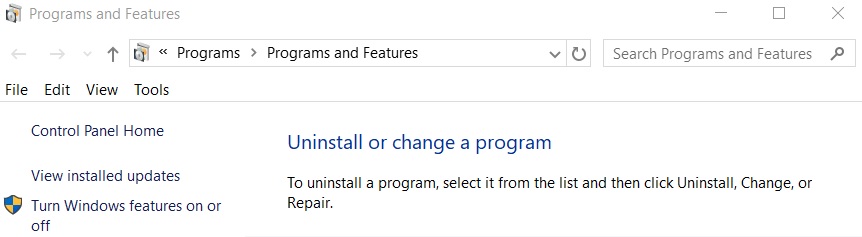
Uninstalling new programs can help you fix many problems caused by installing new ones. This includes fixing issues such as BSOD errors, slow startup times, and system freezes. If you want to make sure everything runs smoothly again, follow these steps:
1. Right-click the program you wish to uninstall, and select Uninstall/Change.
2. In the window that opens, scroll down to find the name of the application and click Remove.
3. Repeat Steps 1 and 2 for each additional program you want to remove.
If you’re experiencing BSOD errors, it could be because a driver isn’t compatible with Windows 10. To resolve this issue, open Device Manager, locate the device causing the problem and disable it. Then reboot your PC.
For slow startup times, try updating your drivers. You can do this manually or automatically. For manual updates, download the latest version of the driver from the manufacturer’s website. Use a third-party driver updater to install the update. For automatic updates, use AutomaticUpdates.exe.
Launch an SFC scan
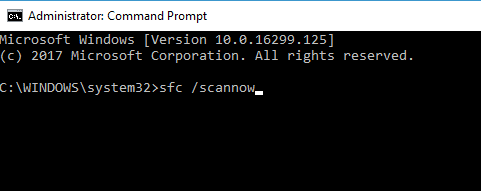
The System File Checker is an accessible program contained within Windows that can check and repair your Windows system file. If you are experiencing issues with your computer, it is recommended to run an SFC scan to ensure your PC is running properly.
1. To launch SFC, open command prompt as administrator and type “sfc /scannow”. Hit enter.
2. At this point, the System Files Checker starts scanning your computer for corrupted files, registry keys, etc., and fixes them.
3. This can take several minutes depending on how many items there are to fix. Be patient while the scan runs.
4. When finished, reboot your machine to make sure everything works fine again.
Updated: May 2025
This tool is highly recommended to help you fix your error. Plus, this tool offers protection against file loss, malware, and hardware failures, and optimizes your device for maximum performance. If you already have a problem with your computer, this software can help you fix it and prevent other problems from recurring:
- Step 1 : Install the PC Repair and Optimizer Tool. (Windows 10, 8, 7, XP, Vista).
- Step 2 : Click Start Scan to determine what problems you are experiencing with your computer.
- Step 3 : Click Repair Allto resolve all problems.
Make sure all Windows updates are installed
Asio.sys is an essential system file on Windows computers. This file helps ensure the proper operation of the operating system. If you don’t install the latest version of Windows 10, it could cause issues such as slow performance, crashes, and even data loss.
Windows Update will check for software updates every day and notify you about any updates that are available. You can always choose to download and install them manually. But there are several reasons why you might want to wait until Windows checks for updates automatically. Here are some of those reasons:
Your computer is already up to date
If you’re running the most recent version of Windows 10, Microsoft says that you won’t receive any additional security patches or feature upgrades. So if you’ve been waiting for the next round of updates, you’ll just waste your time.
You don’t trust automatic updates
You might think that installing updates automatically is safer because it doesn’t require manual intervention. However, you might prefer to take control over what gets installed on your PC. For example, you might want to block certain types of updates, like drivers or apps that aren’t part of your current subscription plan. Or maybe you’d rather not upgrade to the newest version of Windows 10 at all.
Ensure your system device drivers are up to date
If you are using Windows 10, you might have noticed that some devices aren’t working properly. If it happens to you, there are several ways to fix the issue. For example, you could update your system device drivers, or use the.
However, this process is lengthy and requires you to manually check each piece of hardware to see whether it works correctly. In addition, you’ll have to install the driver again once you’ve finished updating them. To make things easier, we prepared a guide that will help you find out which drivers are outdated, and how to update them automatically.
To start off, open the Start menu and enter “Device Manager”. Next, expand the category of the device that isn’t functioning properly and right-click on it. Then, choose Update Driver Software. Once you’re done, reboot your computer.
Starting a complete virus scan
Malware is one of the most common threats faced by computers today. If you are looking for ways to protect yourself against it, here are some tips that might help.
Scan your PC regularly
You already know about virus scanning software and how important it is to keep it up-to-date. But did you know that even regular scans aren’t enough anymore? In fact, many viruses come out every day, and even though you’re running a scan now, you could still be infected without knowing it. This is why you should do a full scan once a week, preferably on Sunday night. You can use Malwarebytes Anti-malware Free, Kaspersky Internet Security, Avast Premier Antivirus, Norton 360 Premium, etc.
Update your security software
The same goes for your anti-virus software. Make sure you update it frequently to ensure maximum protection. Also, make sure that it’s set to automatically download updates whenever possible. You don’t want to miss out on the latest updates because you forgot to check for them.
Back up everything
If you’ve been keeping track of what files you delete, you’ll notice that there are usually quite a lot of deleted items. While it’s understandable that you’d like to free up space on your hard disk, deleting files isn’t always necessary. Instead, just move them into another folder. Then, when you’re done cleaning things up, you won’t lose anything.
Corruption issues on hard drives should be checked
Asio.sys errors are caused by hard disk corruption. These errors are often triggered by a virus infection or hardware failure. If you notice that your computer frequently freezes up, it could mean that there is some sort of problem with your hard drive. In such cases, running a scan on the hard drive might help identify the issue. This article explains how to do just that.
To check for hard disk corruption, open Command Prompt and type the following commands one after another:
chkdsk /f c:\
chkdsk c:\
chkdisk /r c:\
If you see any problems during the process, make sure to save all data on your PC before continuing. You can use a third-party disk cleaner utility to delete temporary files and recycle space on your hard drive.
Resolve registry entries
To fix asio.sys error messages, you will need to repair Windows registry issues. However, it is important to note that fixing registry problems on your PC isn’t something you want to do without professional assistance. If you don’t know what you’re doing, you could make things worse. You might accidentally delete files or break other programs.
Don’t attempt to fix registry problems on your own unless you are an experienced computer technician. Instead, use a trusted registry cleaner like a third-party tool to scan your system and identify problem areas. Once you’ve identified the issue, you’ll be able to restore the correct settings.
APPROVED: To fix Windows errors, click here.
AsIO.sys — файл программы Asus PC Probe, которая устанавливает драйвер для материнской платы ASUS и служит для мониторинга компонентов ПК. Если вы меняли компоненты компьютера и не удалили программу Asus PC Probe, то столкнетесь с кодом ошибки SYSTEM SERVICE EXCEPTION и указанием на файл AsIO.sys в Windows 10/8.1/7.
Нужно удалить программу Asus PC Probe, чтобы избавиться от синего экрана, но как это сделать, если все новые компоненты установлены и нет возможности загрузиться на рабочий стол. Если вы опытный пользователь и вы можете загрузиться на рабочий стол, то удалите программу Asus PC Probe через инсталлятор, но я покажу, что делать, когда нет возможности попасть на рабочий стол.
1. Включите и выключите компьютер 4-5 раза, доходя до ошибки или загрузки логотипа Windows. Далее вас перебросит в дополнительные параметры загрузки, где вы должны выбрать «Параметры загрузки» > «Перезагрузить» > и нажать F4 » Безопасный режим «. Это даст вам возможность загрузиться на рабочий стол и вы сможете удалить Asus PC Probe.
2. Если вы не можете попасть в дополнительные параметры, то нужно создать установочную флешку и на пункте установки нажать снизу на «Восстановление системы». Далее вас перекинет в дополнительные параметры, где вы можете запустить безопасный режим, как в пункте 1.
Пользователи Windows 10 могут иногда сталкиваться с ошибками asio.sys на своих компьютерах. Было бы хорошо узнать, что такое asio.sys, прежде чем перейти к решению.
Asio.sys — это драйвер, специфичный для компьютеров ASUS. Поврежденные файлы и неисправное оборудование часто вызывают эту ошибку. Это часто приводит к ошибкам Blue Screen of Death.
Стоит отметить, что ошибка Asio.sys также может быть вызвана заражением вредоносным ПО, повреждением жесткого диска и повреждением памяти.
Шаги для исправления ошибок Asio.sys
Вот подробный список процесса устранения неполадок для решения проблем asio.sys. Имейте в виду, что эти шаги довольно сложны. Итак, выполняйте каждый шаг.
Решение 1. Обновите драйверы системного устройства.
Ошибка типа «синий экран» asio.sys, влияющая на вашу систему, может быть вызвана устаревшими драйверами устройств.
По многим причинам драйверы, которые работают нормально, могут просто перестать работать в следующую минуту. Но вы можете обновить драйвер устройства, чтобы исправить проблему BSOD.
Независимо от того, являетесь ли вы экспертом в поиске, загрузке и обновлении драйверов, процедура все равно может быть очень напряженной и расстраивающей. Ухудшение проблем при загрузке не того драйвера или несовместимой версии драйвера.
Таким образом, из-за сложности и времени, мы рекомендуем вам использовать инструмент обновления драйверов, чтобы ускорить процесс.
Средство обновления драйверов автоматически обновит все драйверы устройств на вашем компьютере, а не только драйверы, связанные с ошибкой asio.sys.
Одно из самых надежных обновлений драйверов, которое мы тестировали в Tweakbit.
TweakBit Driver Updater — это комплексное решение для автоматического обновления. Обновление драйверов оптимизирует ваш компьютер, обеспечивая правильную работу устройств в соответствии с последними функциями.
- Скачать сейчас TweakBit’s Driver Updater
Решение 2. Исправьте записи реестра
Иногда ошибки Asio.sys Blue Screen могут быть связаны с проблемами в реестре Windows. Таким образом, вам нужно будет исправить любые проблемы реестра, прежде чем вы сможете исправить эту системную ошибку.
Если вы не являетесь экспертом в этом, не пытайтесь редактировать реестр Windows вручную, чтобы избавиться от недействительных ошибок asio.sys. Если вы неправильно отредактируете свой реестр, ваш компьютер может перестать функционировать, и это может привести к необратимому повреждению вашей ОС.
Поэтому по этой причине мы рекомендуем вам использовать надежное средство очистки реестра для сканирования и исправления проблем реестра asio.sys. Когда вы используете очиститель реестра, процедура поиска отсутствующих файлов, неработающей ссылки в реестре или недействительных записей реестра может стать проще.
Если вы не знаете, какой Registry Cleaner установить на свой компьютер, ознакомьтесь с этим руководством.
Решение 3: Запустите полное сканирование вредоносных программ на вашем компьютере
Ошибка остановки файла asio.sys может быть вызвана заражением вашего компьютера вредоносным ПО.
Запустите полное сканирование системы с использованием антивирусных и вредоносных программ. Затем перезагрузите компьютер и проверьте, сохраняется ли проблема.
Решение 4. Удалите недавно установленные программы
Удаление сторонних приложений может быть правильным решением, если ошибка BSOD asio.sys связана с определенной программой.
Просто зайдите в Панель управления, перейдите в раздел «Программы и компоненты», выберите недавно установленную программу и удалите ее с компьютера.
Решение 5: Запустите SFC
Средство проверки файлов Windows — это доступный в Windows инструмент, который может сканировать и восстанавливать системные файлы Windows.
Чтобы запустить SFC, откройте командную строку как администратор и введите sfc / scannow. Нажмите Enter.
На этом этапе средство проверки системных файлов начинает сканирование системных файлов. Это должно занять несколько минут, так что наберитесь терпения.
Решение 6. Установите все доступные обновления Windows
Время от времени Microsoft обновляет и улучшает системные файлы Windows, которые могут быть связаны с asio.sys. Иногда найти подходящее решение проблемы asio.sys может быть легко, как обновить Windows с помощью текущего пакета обновления или любого другого патча, выпущенного Microsoft.
Итак, зайдите в Настройки и проверьте наличие обновлений.
Решение 7. Проверьте наличие повреждений жесткого диска
Как упоминалось ранее, проблемы asio.sys могут быть вызваны проблемами с повреждением жесткого диска.
К счастью, в Microsoft встроен простой сервис, известный как Check Disk, который может исправить проблемы с повреждением жесткого диска.
Чтобы использовать его, запустите командную строку как администратор рекламы и введите chkdsk / f.

CheckDisk начнет сканирование на наличие повреждений жесткого диска.
Решение 9. Проверьте RAM на наличие повреждений
Повреждение памяти может привести к ошибкам BSOD asio.sys. Если вы сталкиваетесь со случайной перезагрузкой компьютера, сбоем компьютера, получением «звуковых» кодов при запуске, а также проблемами BSOD asio.sys, это может указывать на повреждение памяти компьютера.
Для получения дополнительной информации о том, как исправить проблемы с ОЗУ, ознакомьтесь с руководствами ниже:
- Как исправить поврежденный дамп памяти эффективно и результативно
- Решите: у вашего компьютера недостаточно памяти в Windows 10, 8.1 или 7
Мы надеемся, что эти решения помогут вам решить проблемы с asio.sys. Обратная связь от вас будет оценена.
Вот как можно исправить проблемы с хромированными закладками на вашем компьютере.
Закладки могут быть весьма полезны, но многие пользователи сообщали о различных проблемах с закладками Chrome, и в этой статье мы покажем вам, как их исправить.
Источник
Получение ошибок Asio.sys на вашем компьютере? Вот как вы можете их исправить
Получение ошибок Asio.sys на вашем компьютере? Вот как вы можете их исправить
Пользователи Windows 10 могут иногда сталкиваться с ошибками asio.sys на своих компьютерах. Было бы хорошо узнать, что такое asio.sys, прежде чем перейти к решению.
Asio.sys — это драйвер, специфичный для компьютеров ASUS. Поврежденные файлы и неисправное оборудование часто вызывают эту ошибку. Это часто приводит к ошибкам Blue Screen of Death.
Стоит отметить, что ошибка Asio.sys также может быть вызвана заражением вредоносным ПО, повреждением жесткого диска и повреждением памяти.
Шаги для исправления ошибок Asio.sys
Вот подробный список процесса устранения неполадок для решения проблем asio.sys. Имейте в виду, что эти шаги довольно сложны. Итак, выполняйте каждый шаг.
Решение 1. Обновите драйверы системного устройства.
Ошибка типа «синий экран» asio.sys, влияющая на вашу систему, может быть вызвана устаревшими драйверами устройств .
По многим причинам драйверы, которые работают нормально, могут просто перестать работать в следующую минуту. Но вы можете обновить драйвер устройства, чтобы исправить проблему BSOD.
Независимо от того, являетесь ли вы экспертом в поиске, загрузке и обновлении драйверов, процедура все равно может быть очень напряженной и расстраивающей. Ухудшение проблем при загрузке не того драйвера или несовместимой версии драйвера.
Таким образом, из-за сложности и нехватки времени рекомендуется использовать инструмент обновления драйверов для ускорения процесса.
Средство обновления драйверов автоматически обновит все драйверы устройств на вашем компьютере, а не только драйверы, связанные с ошибкой asio.sys.
Одно из самых надежных обновлений драйверов, которое мы тестировали в Tweakbit.
TweakBit Driver Updater — это комплексное решение для автоматического обновления. Обновление драйверов оптимизирует ваш компьютер, обеспечивая правильную работу устройств в соответствии с последними функциями.
Решение 2. Исправьте записи реестра
Иногда ошибки Asio.sys Blue Screen могут быть связаны с проблемами в реестре Windows. Таким образом, вам нужно будет исправить любые проблемы реестра, прежде чем вы сможете исправить эту системную ошибку.
Если вы не являетесь экспертом в этом, не пытайтесь редактировать реестр Windows вручную, чтобы избавиться от недействительных ошибок asio.sys. Если вы неправильно отредактируете свой реестр, ваш компьютер может перестать функционировать, и это может привести к необратимому повреждению вашей ОС.
Поэтому по этой причине мы рекомендуем вам использовать надежное средство очистки реестра для сканирования и исправления проблем реестра asio.sys. Когда вы используете очиститель реестра, процедура поиска отсутствующих файлов, неработающей ссылки в реестре или недействительных записей реестра может стать проще.
Если вы не знаете, какой Registry Cleaner установить на свой компьютер, ознакомьтесь с этим руководством.
Решение 3: Запустите полное сканирование вредоносных программ на вашем компьютере
Ошибка остановки файла asio.sys может быть вызвана заражением вашего компьютера вредоносным ПО.
Запустите полное сканирование системы с использованием антивирусных и вредоносных программ . Затем перезагрузите компьютер и проверьте, сохраняется ли проблема.
Решение 4. Удалите недавно установленные программы
Удаление сторонних приложений может быть правильным решением, если ошибка BSOD asio.sys связана с определенной программой.
Просто зайдите в Панель управления, перейдите в раздел «Программы и компоненты», выберите программу, которую вы недавно установили, и удалите ее с вашего ПК.
Решение 5: Запустите SFC
Средство проверки файлов Windows — это доступный инструмент Windows, который может сканировать и восстанавливать системные файлы Windows.
Чтобы запустить SFC, откройте командную строку как администратор и введите sfc / scannow . Нажмите Enter.
На этом этапе средство проверки системных файлов начинает сканирование системных файлов. Это должно занять несколько минут, так что наберитесь терпения.
Решение 6. Установите все доступные обновления Windows
Время от времени Microsoft обновляет и улучшает системные файлы Windows, которые могут быть связаны с asio.sys. Время от времени найти подходящее решение проблемы asio.sys может быть легко, как обновить Windows с помощью текущего пакета обновления или любого другого патча, выпущенного Microsoft.
Итак, зайдите в Настройки и проверьте наличие обновлений.
Решение 7. Проверьте наличие повреждений жесткого диска
Как упоминалось ранее, проблемы asio.sys могут быть вызваны проблемами с повреждением жесткого диска.
К счастью, в Microsoft встроен простой сервис, известный как Check Disk, который может исправить проблемы с повреждением жесткого диска.
Чтобы использовать его, запустите командную строку как администратор рекламы и введите chkdsk / f .
CheckDisk начнет сканирование на наличие повреждений жесткого диска.
Решение 9. Проверьте RAM на наличие повреждений
Повреждение памяти может привести к ошибкам BSOD asio.sys. Если вы сталкиваетесь со случайной перезагрузкой компьютера, сбоем компьютера, получением «звуковых» кодов при запуске, а также проблемами BSOD asio.sys, это может указывать на повреждение памяти компьютера.
Для получения дополнительной информации о том, как исправить проблемы с ОЗУ, ознакомьтесь с руководствами ниже:
Источник


