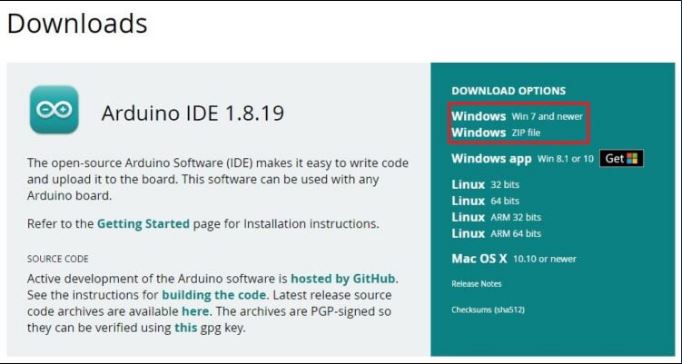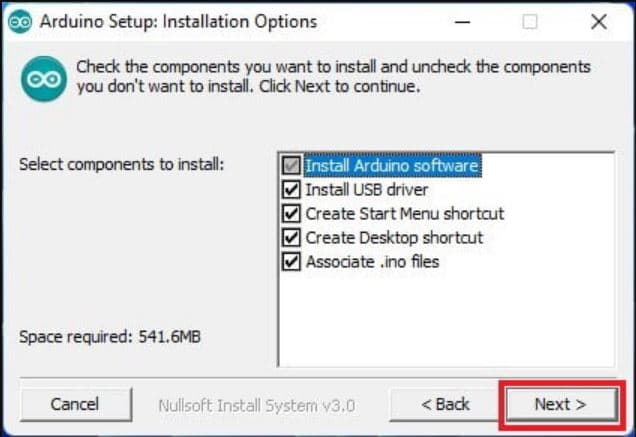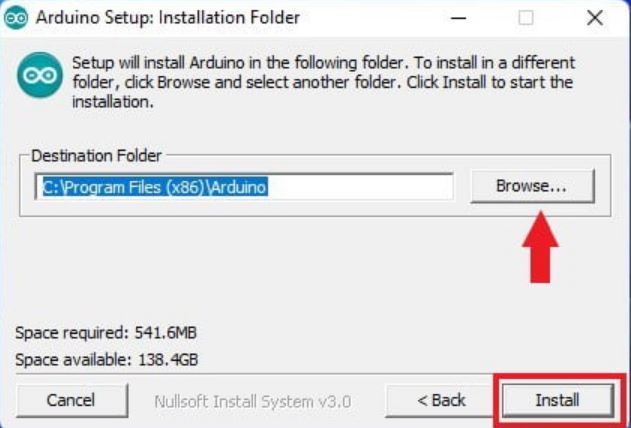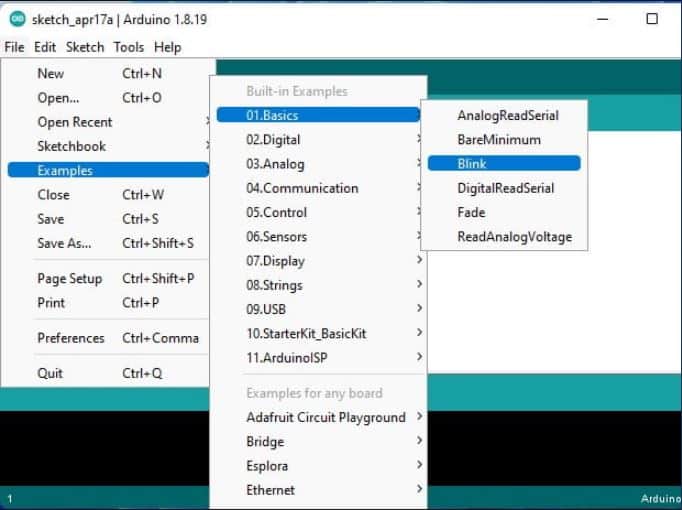Мы решили сэкономить вам пару кликов и разместить у себя свежие версии среды разработки Arduino IDE, потому что на официальном сайте порой чёрт ногу сломит, пока найдёт нужную ссылку. Где скачать Arduino IDE — ваш выбор: файлы дистрибутивов абсолютно идентичны. Сейчас представлена последняя версия Arduino IDE 2.3.4 (релиз от 03.12.2024) и старая версия 1.8.19 (релиз от 20.12.2021).
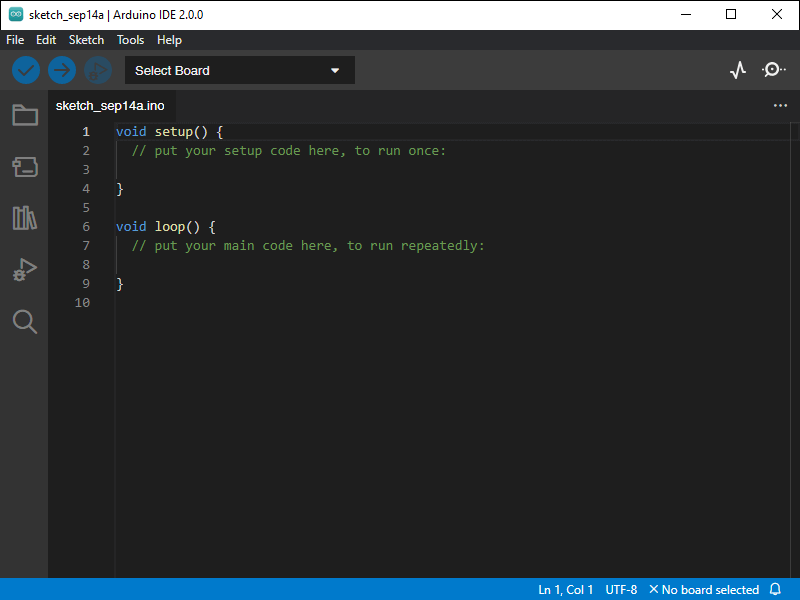
Скачать для Windows
- Инсталлятор для Windows — Windows 10 (64 бита) и новее.
- Архив ZIP для Windows — установка без прав админа, портативная версия для флешки.
Скачать для macOS
- Приложение для macOS — macOS X 10.14 Mojave (64 бита) или новее.
Скачать для Linux
- AppImage для Linux (64 бита) — переносимое приложение для систем Linux x86-64.
- Архив Linux (64 бита) — версия для Linux-систем с архитектурой x86-64.
Для установки из архива в общем случае нужно выполнить следующие команды.
# Распаковываем архив и заходим в каталог
$ tar xvf arduino-latest-*.tar.xz
$ cd arduino-1.*
# Устанавливаем (только для текущего пользователя)
$ ./install.sh
# Добавляем себе права на пользование USB-портами
$ sudo usermod -a -G dialout $USER
В отдельных дистрибутивах Linux проще воспользоваться командой установки из пакетов.
# Arch Linux
$ sudo pacman -S arduino
# Fedora Linux
$ sudo dnf install arduino
# Debian, Ubuntu, Mint Linux
$ sudo apt-get install arduino
Как переключить язык
Arduino IDE при установке выбирает язык системы по умолчанию. Если вам понадобится переключить интерфейс на другой язык, это можно сделать в общих настройках программы.
- Заходим в главном меню в пункт «Файл → Параметры».
- Выбираем нужный язык в выпадающем списке «Язык редактора».
- Перезапускаем среду.
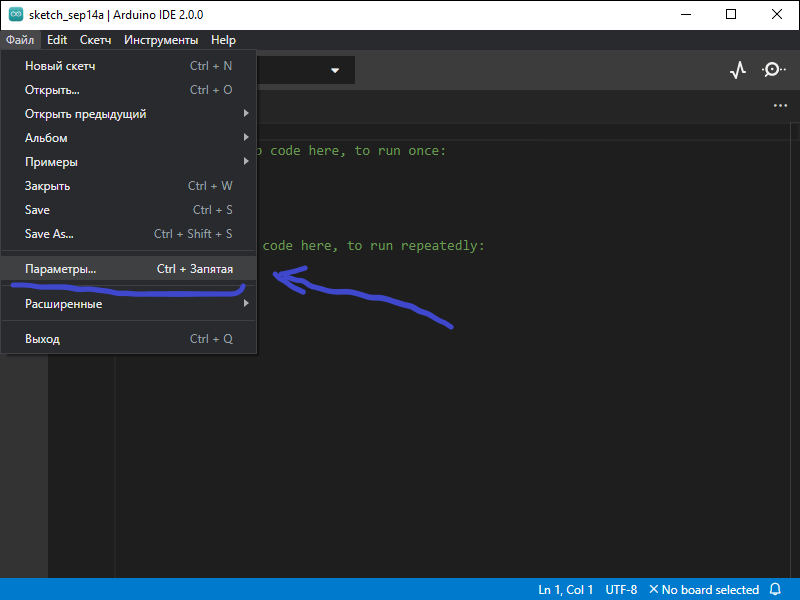
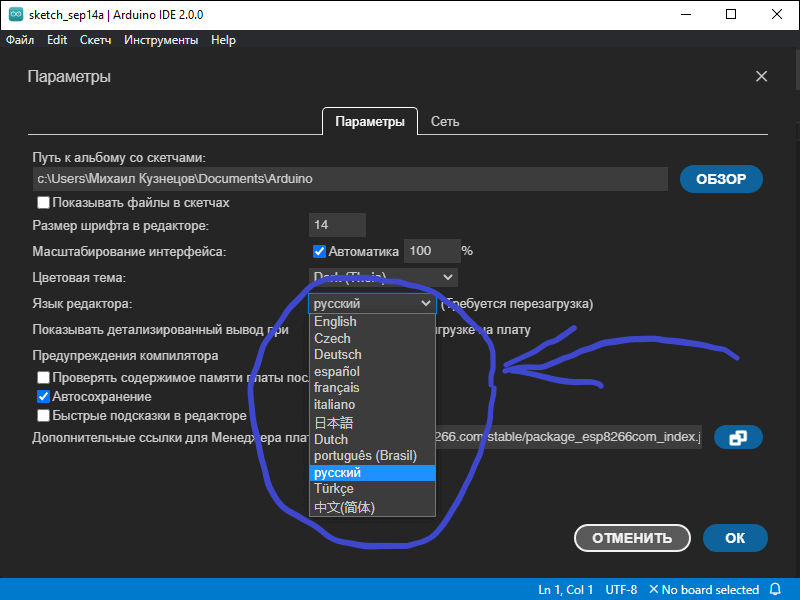
Старая версия Arduino IDE 1.8.19
- Инсталлятор для Windows — Windows 7 и новее.
- Архив ZIP для Windows — установка из архива.
- Приложение для Windows 8.1/10 в Microsoft Store
- App для macOS — macOS X 10.8 Mountain Lion или новее.
- Linux x86 (64 бита)
- Linux x86 (32 бита)
- Linux ARM (64 бита)
- Linux ARM (32 бита)
Поддерживаемые платы
Arduino IDE из коробки работает со всеми оригинальными платами на архитектуре AVR и их прямыми аналогами.
- Оригинальные контроллеры Arduino
- Iskra Uno (аналог Uno)
- Iskra Neo (аналог Leonardo)
- Iskra Mega (аналог Mega 2560)
- Iskra Mini (аналог Mini)
- Uno Slot (гибрид Uno с платформой Troyka Slot)
- Strela (аналог Leonardo с драйверами моторов)
Также поддерживаются сторонние платы и контроллеры на других архитектурах: SAM, SAMD, Cortex-M. Они добавляются в среду отдельными пакетами. Ниже перечислены примеры установки некоторых таких плат.
- Arduino Due
- Arduino M0 Pro
- Arduino MKR GSM 1400
- Arduino MKR Vidor 4000
- Wi-Fi Slot
- Troyka-модуль Wi-Fi
- ESP32 DevKit v1
- ESP8266 (ESP-01)
- Контроллеры STM32
- Контроллеры Teensy
Полезные ссылки
- Как подключить Arduino к компьютеру
- Как добавить новую плату в Arduino IDE
2.3.6
Important notice regarding automatic update
Due to a regression in 2.3.5 (#2696), auto-update won’t trigger for users who are already using Arduino IDE 2.3.5.
Please manually download the new version from https://www.arduino.cc/en/software or below.
Fixed
- Auto-update doesn’t trigger (#2697)
- Extra blank window when IDE started via sketch file association (#2693)
- Duplicate sketch opened from file and terminal on second instance of IDE (#2686)
- IDE window steals focus when new content added to Output view (#2681)
- Add missing linux dependencies for
create-changelogjob (#2677)
Changed
- Update translation files (#2692)
Thanks to everyone who’s helping us improve the quality of Arduino IDE:
- Gartosz
Full Changelog: 2.3.5…2.3.6
2.3.5
Changed
- Bump Arduino CLI to v1.2.0 (#2645)
- Bump Theia IDE to v1.57.0 (#2654)
- Bump Electron version and upgrade yarn dependencies (#2654)
- Bump built-in example sketches version to 1.10.2 (#2646)
- Updated translation files (#2597)
Fixed
- Sanitize message in notification component (#2664)
- Decouple state update from the LS (#2643)
- Safer electron version parsing for electron-builder command (#2673)
- Multiple CI workflows fixes (#2647 #2675 #2672 #2676)
Thanks to everyone who’s helping us improve the quality of Arduino IDE:
- @dankeboy36
Full Changelog: 2.3.4…2.3.5
2.3.4
Important Compatibility Notice [Ubuntu 18.04]
This will be the final release supporting Ubuntu 18.04. Unfortunately due to changes in our Continuous Integration workflows we are no longer able to produce IDE 2.x builds compatible with older versions of Ubuntu (context, related change). We have manually built Arduino IDE 2.3.4 to allow support for one final version, subsequent releases will not be compatible.
Added
- Can skip verify before upload (#2397)
- Implement menu action to reload current board data (#2553)
- Add donate footer to updater dialog (71b11ed, #2581)
- Add dialog to introduce to new version (4788bfb, #2581)
Changed
- Use Arduino CLI v1.1.1 (#2576)
- Use Ubuntu 18.10 in Linux build container (#2307)
Fixed
- Retry compilation if grpc client needs to be reinitialized (#2548)
- Fix memory leak when scanning sketchbooks with large files (#2555)
- Disable local windows signing for forks PR (#2554)
- Align
viewsWelcomebehavior to VS Code (#2543) - Fix CLI error parsing (#2518)
Thanks to everyone who’s helping us improve the quality of Arduino IDE:
- @dankeboy36
Full Changelog: 2.3.3…2.3.4
2.3.3
Added
- Allow view and edit of Arduino Cloud Shared Space Sketches (#2486)
- Cancelable Verify & Upload (#1199)
Changed
- Bump CLI to 1.0.4 (#2457)
- Use upload with programmer as default when required (#2500)
- Update Windows Signing Certificate (#2452)
- Update Github Actions runners (#2508, #2513)
Fixed
- Can unset network#proxy in the CLI config (#2184)
- Invalid custom board option handling in FQBN (#1588)
- Add missing installed version to the platform (#2378)
- Copy example with .pde main sketch file (#2377)
Thanks to everyone who’s helping us improve the quality of Arduino IDE:
- @sstaub
- @dahmadjid
Full Changelog: 2.3.2…2.3.3
2.3.2
2.3.1
2.3.0
Added
- Identify boards from manually installed platforms in «Select Other Board and Port» dialog tooltip (#2270)
- Support
.ccand.cxxextensions for sketch files (#2265) - Intellisense and validation for
custom_debug.json(#2281) - Support direct modification of debugger’s
launch.jsonconfiguration file (#2281) - Show progress information in the status bar when Arduino CLI is running
debug --info --programmercommand (#2281) - Support selecting debug probe via «Tools > Programmer» menu (#2281)
- Disable debug widget if unsupported by board (#14)
- Advanced preference to limit thread count of Arduino Language Server (#2350)
Changed
- Use new
debug -I -PCLI output (#2281) - New
debug_custom.jsonschema (#2281) - Update built-in example sketches to 1.10.1 (#2322)
- Update translation files (#2216)
- Update Node.js dependency to 18 (#2199)
- Update
electrondependency to 27.0.3 (#2199, #2252,0f83a48) - Update Theia dependency to 1.41.0 (#2211)
- Update Arduino Language Server dependency to 0.7.6 (
a0bd5d0, #2350) - Update Arduino CLI dependency to 0.35.2 (
73b6dc4,b8dd39c, #2350) - Update
vscode-arduino-toolsdependency to 0.1.1 (73b6dc4)
Removed
- Support for macOS Mojave (
0f83a48)
Fixed
- Forward backend logging to electron (#2236)
- Arduino state data not available to extensions after IDE startup (#2233)
- «Configure and Upload» dialog not presented for uploads dependent on «user provided fields» after IDE startup (#2230)
- Custom board option selection made in one window affects other windows as well (#2240)
- «Start Debugging» button incorrectly disabled if board was pre-selected on IDE startup (#2237)
- Board-dependent menus not populated if board was pre-selected on IDE startup (#2239)
- Saving sketch fails silently when files are read-only (#1501)
- IDE window doesn’t open when started via sketch file association (#2209)
- Subfolder structure of sketch lost after «Save As» operation (#2077)
- Naming collision during «Save As» causes overwrite of secondary sketch file (#827)
- Previous selection remains in «Firmware Updater» and «Certificate Uploader» menu after no longer available (#2222)
- Bundle native Arduino Firmware Uploader with Apple Silicon build (#2338)
Security
- Update
electronto resolve CVE-2023-4863 and CVE-2023-39956 (#2252) - Replace usage of
shelljspackage withfsandconsole(#2252) - Replace usage of
uuidpackage with@phosphor/coreutils(#2252) - Update
@babel/traverseto resolve CVE-2023-45133 (#2273) - Update
auth0-jsto resolve CVE-2023-46233 (#2273)
Full Changelog: 2.2.1…2.3.0
2.2.1
Changed
- Bump Arduino Firmware Uploader dependency to 2.4.1 (#2206)
Fixed
- Fix missing translations for русский and Türkçe (#2201)
Full Changelog: 2.2.0…2.2.1
2.2.0
Added
- Add Linux ARM 64-bit support to build system (#2078)
- Expose Arduino state to VS Code extensions (#2110)
- Add advanced setting for moving Serial Monitor to the right panel (#2102)
- Add 中文(繁體) («Chinese (Traditional)») localization (#2151)
- Indicate submenu containing selected board Tools > Board menu (#2035)
- Add «Light High Contrast» theme (#2027)
Changed
- build: use
execFileSyncfor npm scripts (33ab2a6) - build: use
execafor the packager (36e2092) - Adjust release procedure and CI system for «trunk-based» development strategy (#2120, #2177)
- Update Theia framework to
1.39.0(#2027, #2144) - Bundle application using webpack (#2144)
- Simplify board and port handling (#2165)
- Bump Arduino Firmware Uploader dependency to 2.4.0 (#2165, #2186)
- Generalize name of «Firmware Updater» (#2176)
- Bump Arduino CLI dependency to 0.34.0 (#2121, #2126, #2178, #2186)
- Update translation files (#2031, #2027, #2144)
Removed
- Drop support for MKR 1000 WiFi/WiFi101 and MKR Vidor 4000 from «Firmware Uploader» and «Upload SSL Root Certificates» features (#2176)
Fixed
- Correct order of displayed
sentenceandparagraphtext in Library Manager (#2026) - Avoid unnecessary
GET /sketchesrequest (#1849) - Enable error diagnostics for sketches in Cloud sketchbook (#669)
- Fix failure of «Save As..» operation when sketch path contains certain characters (#2043)
- Remove non-functional language server-related items from editor context menu (#1394)
- Fix light coloration of title bar when using dark theme (#321, #2125)
- Fix truncation of sketch content when file exceeds 64 kB (#2086)
- Show notification if installation via Boards Manager or Library Manager fails (#621)
- Fix silent failure of save when sketch out of sync with file system (#2051)
- Fix unavailability of language server-based features when sketch stored on different drive from system temp folder (#2034)
- Allow recovery of all types of soft bricked native USB boards (#2089)
- Fix sketch save failure when offline (#2079)
- Warn user when IDE is unable to save the sketch (#2081)
- Include all log
argsin the log message (#2101) - Correctly handle presence of multiple supported boards in Firmware Updater and Certificate Uploader UI (#2158)
- Fix unexpected port selection loss during upload to certain boards (#43, #82, #1366)
- Fix unexpected board+port selection change when board is disconnected (#2143)
- Fix hang on startup when attempting to restore sketch from previous session fails with unusual error (#2166)
- Do not start obsolete daemon watcher process (#2182)
- Fix lack of response to first click on «New Tab» menu item (#2183)
- Fix missing app icon for AppImage on Linux (#2190)
Security
- Remove unsafe use of
innerHTML(#2064) - Remove unsafe/fragile use of
shelloption in process spawning code (#2067, #2112)
Thanks to everyone who’s helping us improve the quality of Arduino IDE:
- @nmzaheer
- @streak324
Full Changelog: 2.1.1…2.2.0
2.1.1
Arduino is a platform made up of a combination between hardware and software. The hardware is an Arduino board with a microcontroller to receive instructions from the codes that you write.
The software, which is cross-platform and open source, is called Arduino IDE. It is used to write and compile codes that are loaded to and executed by the microcontroller attached to an Arduino board. For example, you can write codes to tell the microcontroller on how an LED lamp should behave.
Features and Highlights
There are more than 30 languages supported in Arduino IDE. The default language used by the IDE is determined by your operating system.
If your operating system is using one of the supported languages, then Arduino IDE will also use the language. If your operating system is using an unsupported language, the interface of Arduino IDE will be displayed in English. The language can be changed manually, but the IDE software needs to be restarted to apply the change.
The main interface of Arduino IDE is basically made up of three sections; the menu bar, the text editor, and the output pane.
The menu bar that is located on the top provides several menu. The File menu consists of many submenus which allow you to open a new editor window, open an existing sketch, access your recent sketches, save your sketch, open the preferences page, print a sketch, etc.
In case you are wondering what the sketch is all about, it is a term applied to the program written in Arduino IDE.
The Edit menu also contains different options to undo or redo, copy or cut text, copy the codes along with the syntax coloring, copy the codes as HTML so that you can embed it in a web page, increase or decrease indent, add or remove comments, and find specific text.
When you open the Sketch menu, you will find a number of options that lets you verify your codes, compile and load your written code to the board, save a hex file, and use a library. A hex file is the output file produced by the Arduino IDE after it compiles your codes.
The Tools menu gives you an access to a few other features such as auto format to beautify your codes, save a sketch in zip format, and to choose a board.
Arduino IDE Free Download for Windows
While a portable installation is possible, it is suggested that you use the installer so that you don’t have to install the drivers separately on your own. The installer will also add shortcuts to your desktop and start menu, as well as associating Arduino IDE with .ino files.
Arduino IDE supports all Arduino boards and easy to use. The well-written documentation makes it even easier for anyone to start writing codes with the software. Even if you are not familiar with programming, it is still fairly easy to learn writing Arduino codes. At least the learning curve is not as steep as trying to code your very first game. You can click the link below to download Arduino IDE for Windows:
Arduino IDE — это интегрированная среда разработки, предназначенная для удобного написания «скетчей», то есть программ для аппаратной платформы Ардуино. Фактически это основной редактор для новичков, помогающий быстро разрабатывать, тестировать, компилировать и загружать собственные приложения на устройства, созданные на базе Ардуино.
Утрируя, можно сказать среда разработки Arduino IDE представляет собой продвинутый текстовый редактор со встроенным автоформатированием и проверкой корректности программного кода, одна этим её возможности не ограничиваются. Встроенный в Arduino IDE «Менеджер библиотек» помогает значительно расширить функциональность собственных программ, установив на компьютер дополнительные библиотеки и подключив их к разрабатываемым скетчам.
Arduino IDE поддерживает многооконный режим работы, что позволяет одновременно редактировать несколько файлов и копировать код между ними, однако помимо написания и менеджмента скетчей, она осуществляет ещё несколько важных функций: компиляцию скетча в исполняемый код и его загрузку в Arduino. В процессе компилирования в консоль выводится полная информация о найденных ошибках, размере программы, объёме памяти занимаемой в устройстве и другая сопутствующая информация. Скомпилированный скетч может быть загружен в устройство, подключённое к последовательному порту, в программатор или сохранено в виде бинарного файла.
При необходимости Arduino IDE может автоматически получить информацию о подключённой к компьютеру плате, а «Менеджер плат» даёт возможность выбирать используемую в данный момент плату и загружать данные о новых устройствах, появившихся в продаже.
Если вы новичок в роботостроении, смело скачивайте и устанавливайте Arduino IDE, с которая поможет освоить основы программирования и загрузки ваших программ в имеющиеся устройства.
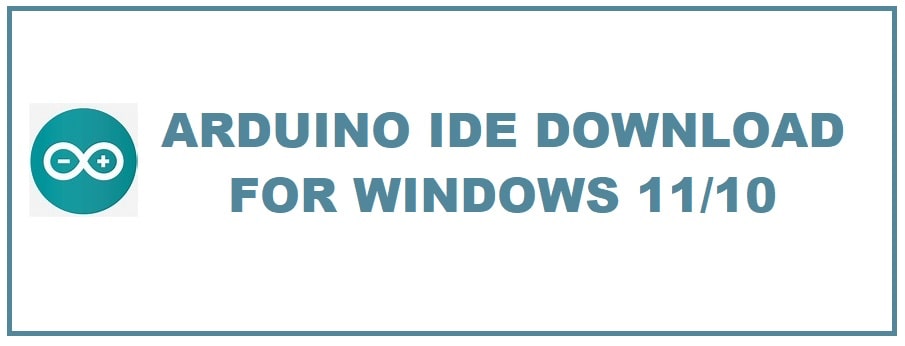
The Arduino IDE has been designed especially for programming Arduino microcontrollers. This is an open-source software that carries a user-friendly and intuitive interface. Arduino IDE Download for Windows 11/10 simplifies the writing of code for Arduino boards and controllers thus making it accessible for beginners, advanced users and even students.
With its IDE desktop, you can write, compile and upload code to its boards thus enabling it to create projects. It’s all from simple LED blinking to complex robotics.
It has become possible to program it from a Chromebook through the utilization of an Arduino web editor on the Arduino Cloud platform. The desktop version however is not compatible with Chrome OS.
You can securely store sketches in the cloud. The latest iteration boasts an extensive library collection and offers compatibility with the latest boards making sure that you have access to all resources that you require for the projects.
Pros and Cons of Arduino IDE you need to know
Pros:
- Cross-platform compatibility.
- Extensive documentation.
- Active community support.
- Community-driven development environment.
Cons:
- Advanced features are limited as compared to professional IDEs.
- If you are an expert, you may find the interface too simple.
- Occasionally there might be a few compatibility issues with certain board configurations.
Arduino IDE All Windows Features
- This pure command line tool resolves library dependencies, sets up compilation units, and can be used as a standalone program in a continuous integration environment.
- Thanks to its new modular architecture it can act on many different USB devices.
- Plot data in real-time.
- If you are a library developer like unlocked examples while developing an optional linkage into the archive.
- Its library or core can be updated with a simple pop-up then no more outdated code floating around.
It supports more than 30 languages; the default language is determined by the OS. If it is using one of the supporting languages, it will also use it, but if the OS is using any other, then the interface will be displayed in English. You can also change the language manually but IDE software needs to be restarted for the effects to take place.
Its main interface comprises three sections; menu bar, text editor and output pane.
The menu bar is at the top and provides different menus. The file menu has many submenus that allow you to open a new editor window, open existing sketches, access all the recent sketches, save them, open preferences pages, print and a lot more. For those who don’t know what a sketch is, it’s basically a term applied to programming which is written within Arduino IDE.
Edit menu carries various options like undo, redo, copy or cut text and copy codes with syntax coloring. This is very similar to what Dev-C++ already offers but that is focused on C and C++.
Whenever you open the sketch menu you will find different options to verify codes, compile and load written code to the board, save hex files, and use the library.
Point to Ponder: Hex files is output file which is produced by Arduino IDE after it has compiled your codes.
The tools also give you access to features like auto format to beautify your codes, save sketches in zip format, and select a board.
How to Install Arduino IDE on Windows 11/10 (Step-by-step explained)
- You need first to visit Arduino’s official website to download Arduino IDE.
- Once there, you will see it is available for all major OS. You need to download the “Windows Arduino Installer” from the download option.
- Once the download is complete, open the installer file and read the license agreement before installing it.
- Hit “agree” button.
- Next window will open, in here you will find the option to choose the components you wish to install, and choose all you want to install.
- Hit “next”.
- Choose location where you want to install it clicking “browse” option.
- As an alternate, you can install it on default installation location and hit “install” button.
- If you get “Windows security” window, hit “install” to install the device software or device driver. For this, you need to wait for the installation process to complete.
- Once done, click on “close” to close the setup window.
- Congrats, you have now installed Arduino IDE.
PLEASE READ: Best Rust Programming Language IDEs that are Free.
How to Configure Arduino IDE to run on Windows for Programming
Once it has been installed, you can now use it. Before this make sure to connect the Arduino board to the Windows system and locate Arduino UNO port in the “device manager” to use it. Unlike the PyCharm Variables configuration, you don’t have to do any such process here to make it work.
- To find Arduino port you need to go to start then you need to type “device manager” then click on ports and finally locate the Arduino UNO port.
- Check to see if the board is working or not, for this open Arduino IDE and try running an in-built example, for this go to files then to examples then basics and finally click on blink.
- This shall open the in-built Arduino Blink program. You need to upload a program to Arduino board to blink LED on the board. If it is not working then make sure that you have chosen the correct board and port on tools tab.
- To select proper board; you need to click on tools then board and Arduino UNO. For port click on tools then port and choose Arduino UNO serials ports.
Alternatives
MPLAB X IDE
It is popular among those who work with Microchip’s PIC microcontrollers. It offers a comprehensive development environment.
Atmel Studio (Microchip)
This is great for those who work with Atmel microcontrollers as it provides a comprehensive development environment with advanced debugging capabilities.
PlatformIO IDE for VSCode
This powerful option provides support to different platforms and offers advanced features for professional developers.
Visual Studio Code with Arduino Extension
This is a widely used code which is quite flexible. It can be extended with Arduino extension to support Arduino development.
Other IDEs you may like:
- Download Code Blocks IDE for Windows 11 in 64-bit.
- Turbo C++ Free Download For Windows 11 and 10.
Arduino is a great microcontroller board and if you want to be able to program it, you need to Download Arduino IDE in 64-bit based on your OS. It has a pretty simple but logical interface that allows you to create different patterns and sequences for your boards that you can later load onto them.
| Hardware/Software | Requirements |
|---|---|
| CPU | Any Intel or AMD at 1.8 GHz Dual Core |
| RAM | 4 GB |
| Disk Space | 250 MB |
| Network | 2 Mbps |
| Hardware | Arduino board |
| Version | 2.1 |
Download Arduino IDE (Latest Version)