Все способы:
- Шаг 1: Скачивание и установка драйвера
- Шаг 2: Обновление ОС
- Шаг 3: Определение, есть ли поддержка AptX
- Альтернативное решение
- Вопросы и ответы: 0
Шаг 1: Скачивание и установка драйвера
Чтобы кодек заработал в операционной системе Windows 10 (при условии, что он поддерживается), достаточно скачать и установить актуальную версию драйвера для Bluetooth-модуля. Сделать это можно несколькими способами, в том числе с помощью вспомогательной утилиты от производителя или стороннего программного обеспечения. Кроме того, свежая версия ПО есть на официальном сайте компании-изготовителя, откуда его можно скачать бесплатно, а иногда могут помочь и предустановленные в ОС инструменты. Обо всех способах инсталляции драйвера для BT-адаптера читайте в нашем отдельном руководстве на сайте.
Подробнее: Поиск и инсталляция драйверов для Bluetooth-адаптера в Windows 10
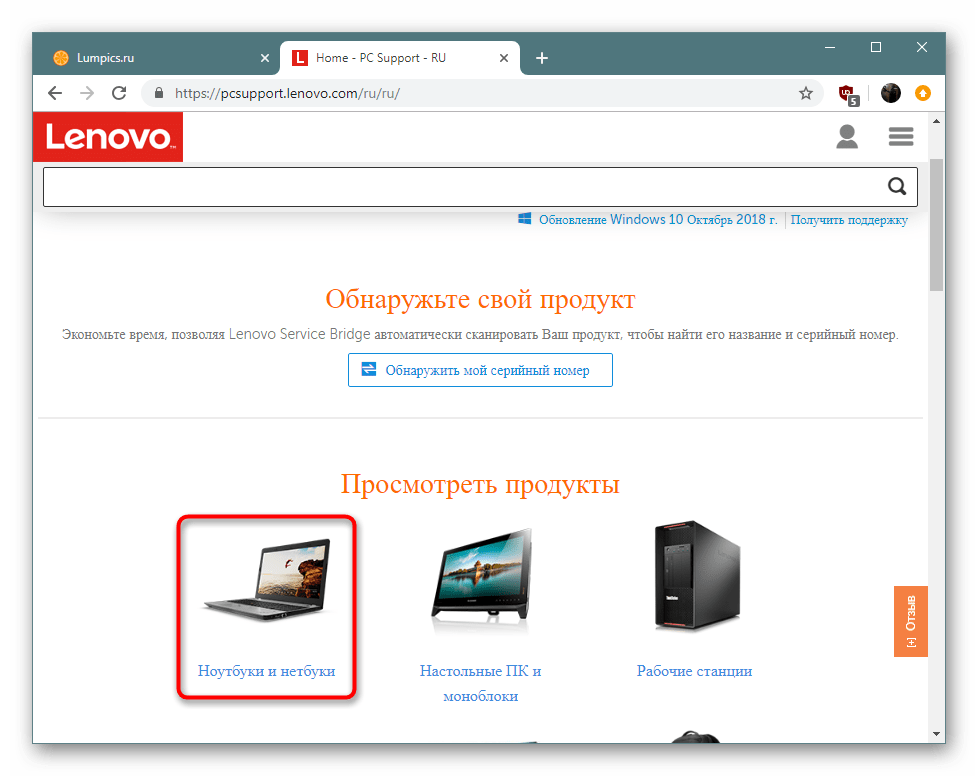
Шаг 2: Обновление ОС
Более ранние версии операционной системы Windows (в частности, 7 и 
Подробнее: Обновление Windows 10 до последней версии
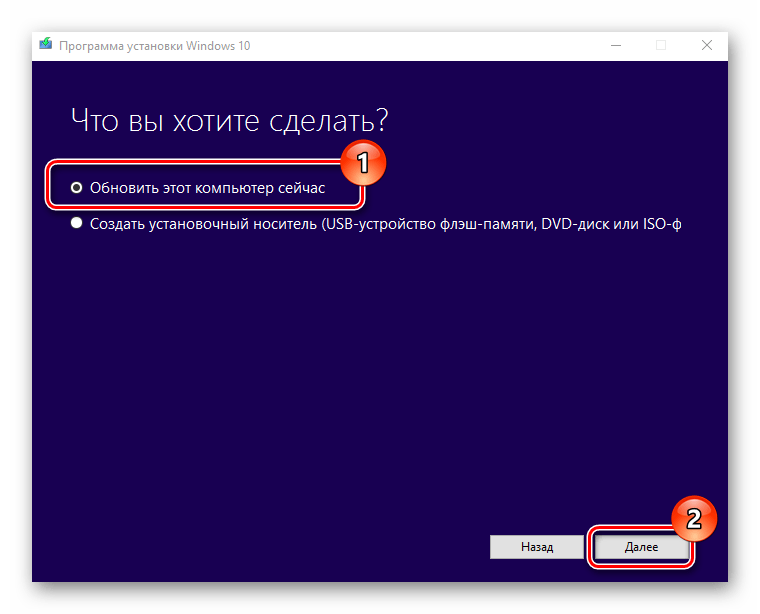
Шаг 3: Определение, есть ли поддержка AptX
В отличие от ранних версий Windows (7 и 8), в «десятке» уже по умолчанию реализована поддержка кодека AptX, в особенности на новых ноутбуках, где интегрирован Bluetooth-модуль. Но понять, что он работает, с помощью встроенных средств, к сожалению, невозможно – при подключении беспроводных наушников никаких уведомлений и сообщений об этом не отобразится.
Если же у вас внешний Bluetooth-адаптер или устаревший ноутбук, потребуется выяснить, поддерживает ли он кодек. Для этого нужно установить дополнительную утилиту – Bluetooth Tweaker.
Скачать Bluetooth Tweaker с официального сайта
- Перейдите по ссылке выше и загрузите инсталляционный файл, после запустите его и следуйте инструкциям пошагового мастера установки. После инсталляции нужно перезагрузить компьютер, чтобы новые параметры вступили в силу.
- Предварительно подключите наушники (гарнитуру) к компьютеру беспроводным способом, затем запустите утилиту и на панели слева выберите подключенное устройство, а в центральной части окна можно увидеть некоторую информацию о нем, в том числе о поддерживаемых кодеках. Кликните по кнопке «Refresh CODEC Information» для обновления сведений.
- Теперь можно увидеть, какие кодеки поддерживаются наушниками – отыщите в нем AptX. Ниже есть информация о том, какие кодеки сейчас использует сама операционная система – если есть нужный вариант (пункт «CODEC Type»), значит, никаких действий не требуется, и ОС автоматически выбрала кодек с наиболее качественным звучанием.
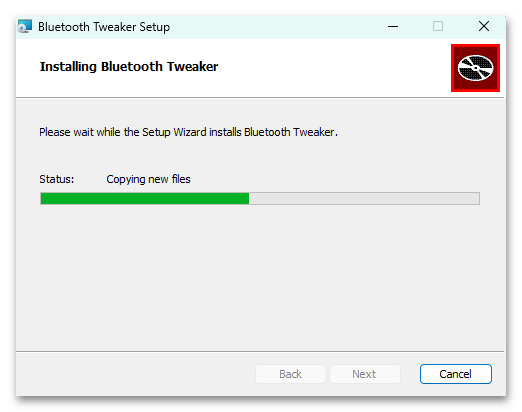
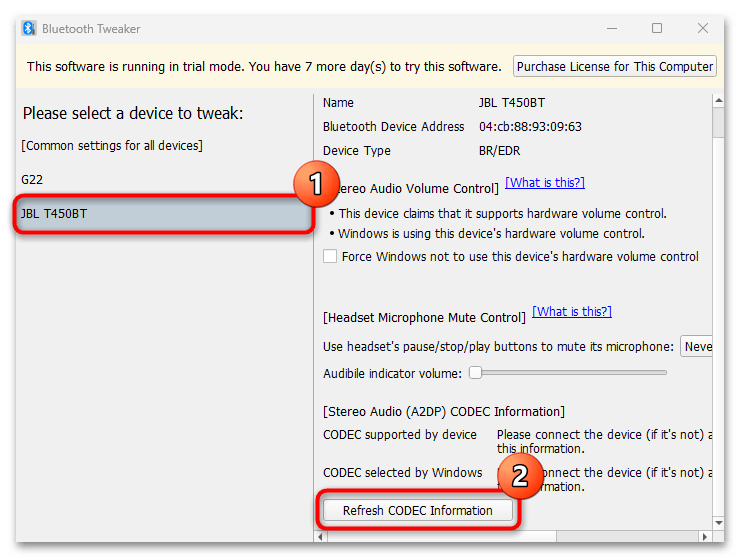
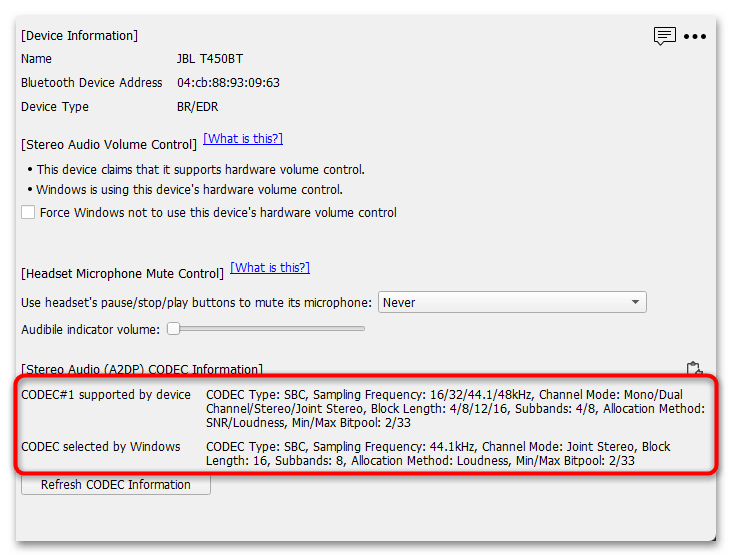
Кстати, соответствующая информация может быть на официальном сайте производителя адаптера – найдите там модель и ознакомьтесь с ее характеристиками.
Альтернативное решение
Windows 10 поддерживает работу с AptX из коробки, но также есть и другие разновидности кодека (AptX LL и AptX HD). Если наушники или гарнитура поддерживают данные стандарты, то с операционной системой может быть не все так просто. Например, для полноценного использования AptX LL для получения наименьшей задержки потребуется дополнительный компонент — USB AptX LL, который подключается через разъем USB компьютера/ноутбука.
В случае с AptX HD все намного сложнее – даже, если наушники поддерживают такой кодек, то для компьютера и его модуля Bluetooth, скорее всего, потребуется приобрести специальное оборудование – Bluetooth-трансмиттер, представляющий собой небольшое устройство в виде коробочки, которое подключается к ПК с помощью 3.5 мм разъем или SPDIF, но при этом передает звук по Bluetooth.

Кстати, для трансмиттера не требуются никакие драйвера и дополнительный софт, поэтому подключить его можно к любому устройству, где есть нужные разъемы. Но, как правило, при использовании такого оборудования управление кнопками на наушниках не поддерживается, а встроенный микрофон перестает работать.
Наша группа в TelegramПолезные советы и помощь
Для работы проектов iXBT.com нужны файлы cookie и сервисы аналитики.
Продолжая посещать сайты проектов вы соглашаетесь с нашей
Политикой в отношении файлов cookie
И Windows 10, и Windows 11 обладают крайне аскетичным набором функций, когда речь заходит о передаче звука по Bluetooth. Штатными средствами определить используемый операционной системой Bluetooth-кодек не получится, тем более не получится найти где-либо в интерфейсе Windows кнопку «поменять кодек». В этой статье мы разберемся, каким образом можно определить активный кодек, а также рассмотрим способы переключения и изменения параметров Bluetooth-кодеков в Windows.

Содержание
- Какие кодеки поддерживает Windows
- Как увидеть используемый кодек
- Как поменять выбранный системой Windows кодек
-
- Как переключить Windows 11 с AAC на aptX (бесплатно)
- Как добавлять / модифицировать кодеки и переключаться между ними (платно)
-
- Повышаем битрейт SBC до 600 кбит/с и выше (SBC-XQ)
Windows 11 нативно поддерживает кодеки SBC, aptX и AAC, также в этом году в свежих устройствах начала появляться поддержка кодека LC3. В Windows 10 реализована поддержка SBC и aptX, а AAC доступен в инсайдерских билдах. При выборе кодека Windows 11 отдает предпочтение AAC. Если подключаемое устройство не поддерживает данный кодек, тогда выбор падает на aptX, а SBC является кодеком «последней надежды».
Windows 10 предпочитает aptX, а SBC является запасным вариантом. Также существует способ подружить Windows 10/11 с кодеками aptX HD, aptX Low Latency и LDAC, но об этом чуть позже.
Чтобы понять, какой Bluetooth-кодек использует Windows для передачи аудио, устанавливаем программу Bluetooth Tweaker. Это платное ПО, но в течение 7 дней можно пользоваться бесплатной демоверсией.
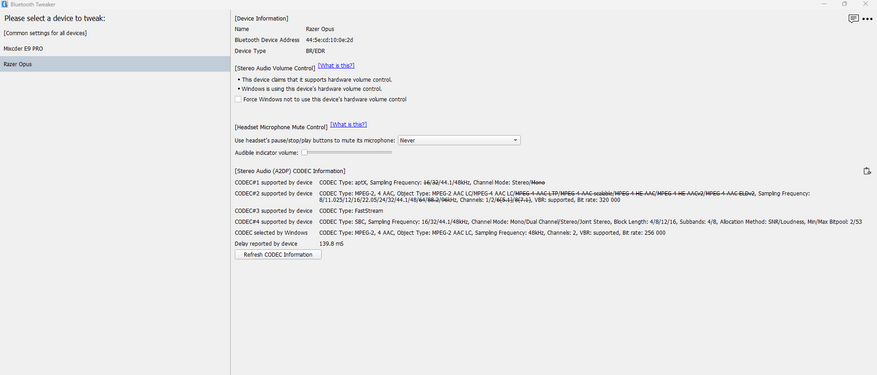
В окне программы мы видим перечень кодеков, с которыми может работать конкретное устройство (в данном случае наушники Razer Opus), а также тот кодек, которому отдала предпочтение Windows (в моем случае AAC 256 кбит/с).
Обычный кодек SBC сегодня мало кто считает лучшим решением для беспроводной передачи аудио. «Модифицированный» SBC, он же SBC-XQ — совсем другое дело, но об этом речь пойдет позже. Итак, большинство пользователей Windows 10 используют aptX, если их наушники его поддерживают, или SBC, если нет. Тут никаких проблем. А вот Windows 11 обычно предпочитает кодек AAC, да зачастую ещё и со сравнительно низким битрейтом в 256 кбит/с (вместо максимально возможного для этого кодека 320 кбит/с), в то время как на aptX можно получить более солидные 384 кбит/с.
Пользователь reddit с никнеймом BugMuzzy нашел бесплатный способ переключения кодека в Windows 11 через редактор реестра.
- Для начала следует убедиться, что ваша модель наушников сама по себе поддерживает кодек aptX, в противном случае после выполнения следующих действий Windows 11 будет использовать кодек SBC.
- Открываем редактор реестра и переходим по пути HKEY_LOCAL_MACHINE\SYSTEM\CurrentControlSet\Services\BthA2dp.
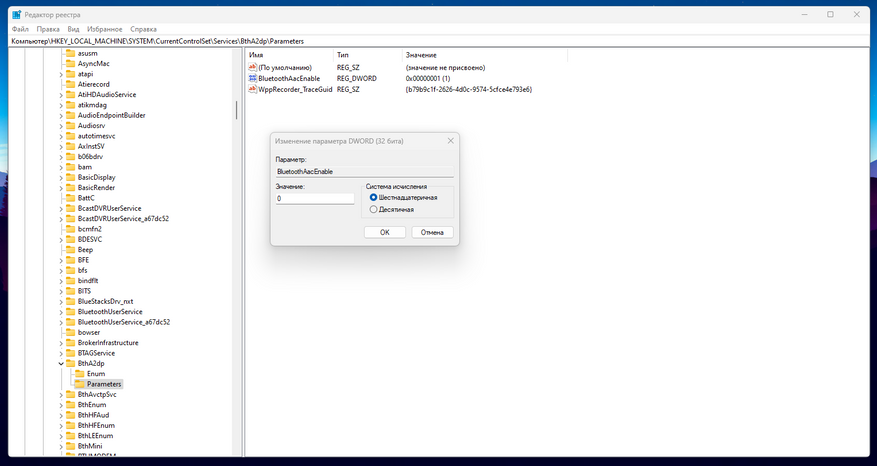
- Создаем раздел Parameters (если его нет по указанному пути) и в нем создаем параметр BluetoothAacEnable, которому присваиваем значение 0. После этого в настройках Windows выключаем и обратно включаем Bluetooth, заново подключаемся к наушникам (или другой используемой акустике), и теперь вместо AAC будет использоваться кодек aptX. Убедиться в этом можно с помощью упомянутой ранее утилиты Bluetooth Tweaker.
Следующий способ связан с использованием альтернативного драйвера A2DP от создателей Bluetooth Tweaker. Он также поставляется с 7-дневным триалом, так что оценить все его прелести можно и бесплатно, но для продолжительного использования понадобится приобрести лицензию.
Что умеет этот альтернативный Bluetooth стек:
- Добавляет поддержку кодеков aptX HD, aptX LL и LDAC;
- Позволяет в любое время переключаться между любыми кодеками отдельно для каждого устройства воспроизведения;
- Позволяет менять различные параметры для каждого из кодеков (см. скриншоты), что особенно важно для SBC и LDAC.
Также альтернативный драйвер автоматически переключает кодек AAC в вариант с битрейтом 320 кбит/с. В моем случае Win 11 использовала AAC 256 кбит/с, в то время как наушники поддерживают и 320 кбит/с. После установки альтернативного драйвера битрейт автоматически увеличился до 320 кбит/с. В этом можно убедиться с помощью утилиты Bluetooth Tweaker, см. скрин ниже.
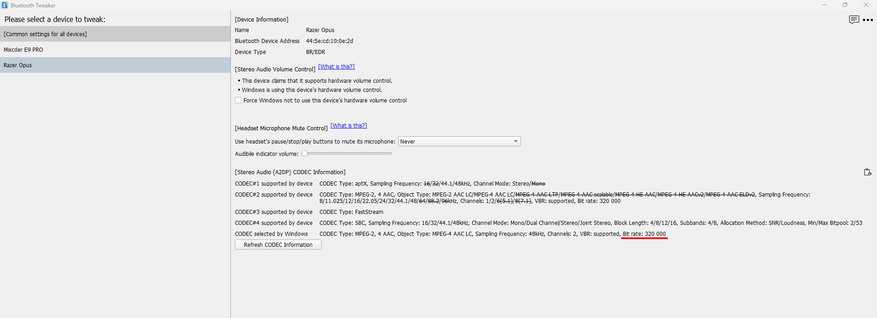
Едва ли не самая «вкусная» функция альтернативного драйвера A2DP — это возможность гибко настраивать кодек SBC, превращая его в достойную альтернативу aptX HD или даже LDAC. Переопределяя битпул, можно поднять битрейт кодека SBC до значений свыше 1000 кбит/с и улучшить качество звука в устройствах, не имеющих поддержки современных «премиальных» кодеков.
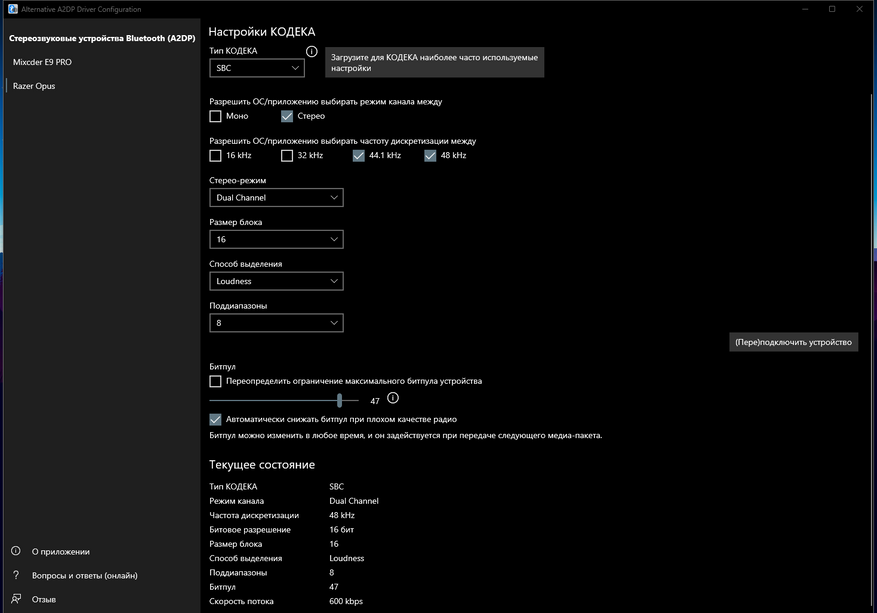
Следует понимать, что чем выше установленный битрейт, тем хуже стабильность сигнала в сложных условиях. Здесь всё зависит от конкретного сетапа, и у некоторых юзеров получается на практике использовать SBC с битрейтом 1100 кбит/с. В целом оптимальным по качеству звука/стабильности сигнала для SBC-XQ принято считать значение 551 кбит/с либо 600 кбит/с (в зависимости от частоты дискретизации — 44.1 кГц либо 48 кГц) в режиме Dual Channel. О причинах этого можно почитать в обстоятельной статье на Хабре.
Сейчас на главной
Новости
Публикации

Вы когда-нибудь бились над новым навыком? Может, пытались выучить язык, освоить гитару или даже жонглировать тремя апельсинами? Сначала — энтузиазм, часы практики до изнеможения….

Мир физики уже почти столетие живет с ощущением некоторой… незавершенности. У нас есть две невероятно успешные теории, описывающие Вселенную, но они, мягко говоря, не ладят друг с другом. С…

Альберт Эйнштейн, создавая свою специальную теорию относительности (СТО), перевернул наши представления о пространстве и времени. Мы привыкли думать о них как о чем-то абсолютном, неизменном фоне,…

Очередная новинка от Kiwi Ears — полноразмерные беспроводные наушники, заявленные как для DJ и геймеров. Забегая вперед, меломанов им точно есть чем порадовать. Бренд вновь решил…

Если вы любили шутить про гроб на колесах, то сейчас шутка выглядит уже не такой смешной. В США на площадке bringatrailer.com был продан автомобиль, буквально состоящий из гроба на колесах, на базе…

Разобравшись с относительно бюджетными полноразмерными наушниками, пришло время поговорить и о флагманских Sendy Audio Aiva 2. Внутри которых трудится большой манито-планарный излучатель самого…
by: ,
published: Jan 15, 2019,
updated: Sep 9, 2020, in
Contents
- What is aptX?
- Is aptX better than SBC?
- Audio Fidelity
- Audio Latency
- Audio Quality Summary
- aptX on Windows 10
- OS Support
- External USB Adapter
- Which Codec and Bitrate are Being Used?
- Update 2020-09-09
Bluetooth is a flexible standard. It defines various profiles that operate on top of the Bluetooth networking protocol stack and implement specific services, such as hands-free communications. Bluetooth devices each support a small subset of profiles, typically only one or two, according to their designated function.
Bluetooth headphones and speakers implement the advanced audio distribution profile (A2DP). The A2DP profile transports encoded audio streams from one device to another. To guarantee compatibility between devices, any device implementing the A2DP profile needs to offer a common codec, SBC. However, A2DP supports additional codecs that may increase audio quality or reduce latency compared to SBC. One of those optional codecs is aptX. In this article, I am looking at aptX benefits and I am describing how to get aptX on Windows 10.
What is aptX?
aptX is an alternative codec for the Bluetooth A2DP protocol. It comes in multiple flavors:
- aptX
- aptX LL (low latency)
- aptX HD
Is aptX better than SBC?
Qualcomm, who acquired the aptX company CSR in 2015, claims that aptX offers “superior audio”. Figuring out whether that is actually true is harder than expected. Let’s break this quality question down into two different aspects: fidelity and latency.
Audio Fidelity
As this overview shows, the technical specifications of the base aptX code are similar to that of SBC. Specifically, the maximum bitrate of 352 kb/s is not much higher than SBC’s 320-345 kb/s (SBC depending on implementation).
The bitrate by itself does not tell us anything about a codec’s fidelity, however. Different codecs can be very different in encoding efficiency, as are H.264 and its successor H.265 for video (the latter only needs about half as many bits for the same visual quality). Fidelity can only be determined by double-blind listening tests. Unfortunately, nobody seems to have performed such listening tests in a scientific, reproducible manner (at least I could not find any information). Please let me know by commenting below if you know of any publications.
Another aspect influencing fidelity is that implementations do not always use a codec’s maximum bitrate. SBC, for example, comes with three quality modes, low (201 kb/s), middle (229 kb/s) and high (328 kb/s). Devices may select lower-quality modes to favor a stable connection over sound quality (example: these Sony headphones).
Audio Latency
When watching a video, you do not want the audio to lag behind. In other words: the audio latency should ideally be small enough to not be noticeable. Unfortunately, that is often not the case.
Bluetooth audio introduces significant latency, the exact amount of which depends on the codec as well as its implementations in the sending and receiving devices. Most Bluetooth headphone reviews do not include latency measurements, with the notable exception of rtings.com. They even have a list with latencies for all the headphones they ever tested. Plain aptX seems to be slightly better than SBC, but only aptX LL seems to be good enough to not be noticeable.
While, however, the number of devices supporting base aptX is steadily growing, support for aptX LL is still extremely rare (see rtings.com or bluetoothcheck.com).
Audio Quality Summary
There do not seem to be any objective comparisons between the aptX variants and SBC. From my experience it should be safe to say the following:
- SBC offers pretty good fidelity at maximum bitrate.
- aptX might be slightly better than SBC at maximum bitrate.
- Both SBC and aptX introduce significant latency in the range of 150-200 ms.
- aptX LL drastically reduces latency but is only supported by a handful of devices.
aptX on Windows 10
OS Support
If Microsoft wanted to hide this piece of information, they could not be doing a better job. A single page on microsoft.com mentions aptX. Apparently, Windows 10 has supported the aptX codec since the first release (1507). According to this Reddit thread, Windows 10 aptX support does not require any drivers in addition to what is part of the OS. I am mentioning that because numerous forum posts state you need to install special drivers. That does not seem to be true.
As for aptX HD or aptX LL (low latency): those codecs do not seem to be supported. If you would like to have them in Windows – especially aptX LL would be great when watching video – make sure to vote for this item in Feedback Hub: please add aptX Low Latency codec support to the Bluetooth A2DP driver.
For a list of supported Bluetooth versions and profiles see this page.
External USB Adapter
The Avantree Audicast is a flexible Bluetooth transmitter that can be connected to a PC (via USB) or a TV (via optical input or headphone jack). The Audicast has several neat features:
- Support for aptX LL (low latency) in addition to regular aptX and, of course, SBC
- LEDs indicate which codec is being used
- Two receiving headphones can be connected
- Small and light
- No additional power source except for USB required
- All cables are included
Please note that when connected to a PC, the Audicast does not work as a generic Bluetooth adapter (in which case the OS drivers would be used). Instead, it registers as a USB audio device. No drivers are required.
Which Codec and Bitrate are Being Used?
Amazingly, Windows does not provide any tool or API for monitoring the codec used by A2DP. Whether it is SBC, aptX or something different – users are left completely in the dark. To help change that and encourage Microsoft to provide more visibility, please vote for please let users see what Bluetooth A2DP codec is used.
For the sake of completeness, I spent several hours capturing and analyzing ETW logs as indicated at the following sources, but none of the generated logs seemed to indicate the A2DP codec being used.
- Matthew van Eerde: Collecting audio logs the old-fashioned way
- GitHub microsoft/busiotools
- Windows KB3029606: Update to improve Bluetooth driver diagnosis in Windows 8.1
Update 2020-09-09
Based on the info provided by commenter eluxe below I figured out how to determine which A2DP codec is used and documented it here: How to Check Which Bluetooth A2DP Audio Codec Is Used on Windows.
About the Author
Helge Klein (ex CTP, MVP, and vExpert) worked as a consultant and developer before founding vast limits, the uberAgent company, which was acquired by the Citrix business unit of Cloud Software Group in late 2023.
Previously, Helge applied his extensive knowledge in IT infrastructure projects and architected a user profile management product, the successor of which is now available as Citrix Profile Management. Helge is the author of the popular tools Delprof2 and SetACL. He has presented at Citrix Synergy, BriForum, E2EVC, Splunk .conf, and many other events.
Read more
Windows 10 aptx adaptive: The future of wireless audio
In a world where we’re constantly on the go, it’s more important than ever to have a wireless audio solution that can keep up. AptX Adaptive is a new codec that promises to deliver the best possible sound quality, even on congested networks.
Available on Windows 10, AptX Adaptive uses a combination of techniques to ensure that your music sounds great, no matter what. It can adjust its bitrate on the fly to compensate for changes in network conditions, so you’ll never have to worry about dropped calls or audio artifacts.
But AptX Adaptive is more than just a technical marvel. It’s also a game-changer for the way we listen to music. With AptX Adaptive, you can finally enjoy your favorite tracks in high-quality audio, even when you’re on the move.
In this article, we’ll take a closer look at AptX Adaptive, and we’ll show you how to set it up on your Windows 10 PC. We’ll also discuss some of the benefits of using AptX Adaptive, and we’ll give you some tips on how to get the best possible sound quality.
So if you’re looking for a wireless audio solution that will give you the best possible listening experience, then AptX Adaptive is definitely worth considering.
| Column 1 | Column 2 | Column 3 |
|---|---|---|
| Windows 10 | aptX Adaptive | A new Bluetooth audio codec |
| Supported devices | Surface Pro 8, Surface Laptop Studio, Surface Duo 2, and more | See full list |
| Benefits | Improved audio quality, lower latency, and longer battery life | Learn more |
What is aptX Adaptive?
aptX Adaptive is a new Bluetooth audio codec developed by Qualcomm that is designed to provide a consistent and high-quality audio experience across a variety of devices and connection conditions. aptX Adaptive dynamically adjusts its bitrate to match the available bandwidth, ensuring that you always get the best possible sound quality, even when you’re streaming music over a congested Wi-Fi network or using a Bluetooth connection with a lot of interference.
aptX Adaptive is backwards compatible with older Bluetooth devices that support aptX or aptX Low Latency, so you can still use it with your existing headphones or speakers. However, if you want to take advantage of aptX Adaptive’s full potential, you’ll need to use a device that also supports the codec, such as a smartphone, tablet, or laptop.
How does aptX Adaptive work?
aptX Adaptive uses a combination of techniques to ensure a consistent and high-quality audio experience. These techniques include:
- Adaptive bitrate: aptX Adaptive dynamically adjusts its bitrate to match the available bandwidth, ensuring that you always get the best possible sound quality, even when you’re streaming music over a congested Wi-Fi network or using a Bluetooth connection with a lot of interference.
- Error correction: aptX Adaptive uses advanced error correction techniques to ensure that your audio stream is free from dropouts and interruptions, even in noisy environments.
- Low latency: aptX Adaptive has a very low latency, which makes it ideal for gaming and watching videos.
Benefits of aptX Adaptive
There are a number of benefits to using aptX Adaptive, including:
- Consistent audio quality: aptX Adaptive dynamically adjusts its bitrate to match the available bandwidth, ensuring that you always get the best possible sound quality, even when you’re streaming music over a congested Wi-Fi network or using a Bluetooth connection with a lot of interference.
- No dropouts or interruptions: aptX Adaptive uses advanced error correction techniques to ensure that your audio stream is free from dropouts and interruptions, even in noisy environments.
- Low latency: aptX Adaptive has a very low latency, which makes it ideal for gaming and watching videos.
aptX Adaptive is a new Bluetooth audio codec that is designed to provide a consistent and high-quality audio experience across a variety of devices and connection conditions. It offers a number of benefits over older Bluetooth codecs, including adaptive bitrate, error correction, and low latency. If you’re looking for the best possible audio experience on your Bluetooth devices, then aptX Adaptive is definitely worth considering.
Resources
- [aptX Adaptive website](https://www.aptx.com/adaptive/)
- [aptX Adaptive FAQ](https://www.aptx.com/adaptive/faq/)
- [List of devices that support aptX Adaptive](https://www.aptx.com/adaptive/devices/)
**3. What are the benefits of using aptX Adaptive?**
aptX Adaptive is a new Bluetooth audio codec that was developed by Qualcomm. It is designed to provide a high-quality audio experience, even in challenging wireless environments. aptX Adaptive is able to do this by dynamically adjusting its bitrate to match the available bandwidth. This means that you can enjoy high-quality audio, even if you are listening to music in a crowded area or if you have a lot of other devices connected to your network.
Here are some of the benefits of using aptX Adaptive:
* **High-quality audio:** aptX Adaptive is capable of delivering CD-quality audio (16-bit/44.1kHz) with a bitrate of up to 576 kbps. This is significantly higher than the bitrate of the standard SBC codec (328 kbps), which is used by most Bluetooth devices.
* **Adaptive bitrate:** aptX Adaptive is able to dynamically adjust its bitrate to match the available bandwidth. This means that you can enjoy high-quality audio, even if you are listening to music in a crowded area or if you have a lot of other devices connected to your network.
* **Low latency:** aptX Adaptive has a latency of less than 20 milliseconds. This means that you can enjoy smooth, lag-free audio, even when you are watching videos or playing games.
**4. How to enable aptX Adaptive on Windows 10**
To enable aptX Adaptive on Windows 10, you will need to do the following:
1. Open the **Settings** app.
2. Go to **Devices** > **Bluetooth & other devices**.
3. Click the ****Add Bluetooth or other device**** button.
4. Select ****Bluetooth**** from the list of options.
5. Select the Bluetooth device that you want to connect to.
6. Click the ****Pair**** button.
7. Once the device is paired, click the ****Properties**** button.
8. Click the ****Advanced**** tab.
9. Select the ****Codecs**** option.
10. Check the box next to ****aptX Adaptive****.
11. Click the ****OK**** button.
Your device should now be using aptX Adaptive. You can verify this by opening the **Settings** app and going to **Devices** > Bluetooth & other devices. The device should be listed under the Paired devices section. The Codec column should show aptX Adaptive.
aptX Adaptive is a powerful new Bluetooth audio codec that can provide a high-quality audio experience, even in challenging wireless environments. If you are looking for the best possible audio experience on your Windows 10 device, then you should enable aptX Adaptive.
Q: What is aptX Adaptive?
A: aptX Adaptive is a codec developed by Qualcomm that allows for variable bitrate audio streaming. This means that the bitrate of the audio stream can be adjusted to match the available bandwidth, ensuring that the highest possible quality of audio is maintained, even in conditions with limited bandwidth.
Q: What are the benefits of using aptX Adaptive?
A: There are several benefits to using aptX Adaptive, including:
- Better sound quality: aptX Adaptive allows for higher bitrate audio streaming than other codecs, resulting in better sound quality.
- Reduced latency: aptX Adaptive also has lower latency than other codecs, making it ideal for gaming and other applications where low latency is important.
- Greater compatibility: aptX Adaptive is supported by a wide range of devices, making it a good choice for those who want to ensure that their devices are compatible with each other.
Q: How do I enable aptX Adaptive on my Windows 10 device?
A: To enable aptX Adaptive on your Windows 10 device, you will need to:
1. Open the **Settings** app.
2. Go to **System** > Sound.
3. Under Output, select the Device properties link for your audio device.
4. Click the Advanced tab.
5. Under Codecs, select the aptX Adaptive codec.
6. Click OK.
Q: What if my device doesn’t support aptX Adaptive?
A: If your device doesn’t support aptX Adaptive, you can still use a different codec, such as aptX or AAC. However, you may not experience the same benefits in terms of sound quality and latency.
Q: Where can I find more information about aptX Adaptive?
A: For more information about aptX Adaptive, you can visit the following resources:
- [Qualcomm’s website](https://www.qualcomm.com/products/aptx-adaptive)
- [The aptX website](https://aptx.com/)
- [The Wikipedia article on aptX Adaptive](https://en.wikipedia.org/wiki/aptX_Adaptive)
Windows 10 AptX Adaptive is a new audio codec that promises to deliver high-quality, low-latency audio streaming on a variety of devices. It is supported by a growing number of headphones and other audio devices, and it is compatible with both Windows 10 and Android devices. If you are looking for the best possible audio experience on your Windows 10 PC or Android device, AptX Adaptive is worth considering.
Here are some key takeaways:
- AptX Adaptive is a new audio codec that uses a variable bitrate to adapt to the available bandwidth. This means that it can deliver high-quality audio even on congested networks.
- AptX Adaptive is supported by a growing number of headphones and other audio devices.
- AptX Adaptive is compatible with both Windows 10 and Android devices.
- If you are looking for the best possible audio experience on your Windows 10 PC or Android device, AptX Adaptive is worth considering.
Author Profile
-
Hatch, established in 2011 by Marcus Greenwood, has evolved significantly over the years. Marcus, a seasoned developer, brought a rich background in developing both B2B and consumer software for a diverse range of organizations, including hedge funds and web agencies.
Originally, Hatch was designed to seamlessly merge content management with social networking. We observed that social functionalities were often an afterthought in CMS-driven websites and set out to change that. Hatch was built to be inherently social, ensuring a fully integrated experience for users.
Now, Hatch embarks on a new chapter. While our past was rooted in bridging technical gaps and fostering open-source collaboration, our present and future are focused on unraveling mysteries and answering a myriad of questions. We have expanded our horizons to cover an extensive array of topics and inquiries, delving into the unknown and the unexplored.
Latest entries
Enable Aptx Audio on Windows 10
Comments 5 Comments
Aptx
I bought this beautiful and comfortable Headset TaoTronics TT-BH085IT.
This Headset is compatible with the Codes Aptx, and I want to enjoy this codec on my HP laptop with Windows 10.
For enjoying the Aptx codec in Windows 10 you need to check which WiFi card do you have.
If your Intel card is the 8260/7265/3165/7260/3160 you can install and use the codec Aptx in Windows 10. Otherwise, you need to change the WiFi card with one compatible Aptx or buy a new USB Bluetooth Adapter compatible Aptx.
The drivers that you should install in Windows 10 aren’t easy to find because Intel doesn’t provide it, but we can download the correct drivers at Dell website.
Intel 7265/3165/7260/3160 Bluetooth:
http://www.dell.com/support/home/us/en/04/Drivers/DriversDetails?driverId=90WTD&fileId=3506730032
Intel 8260 Bluetooth:
http://www.dell.com/support/home/us/en/04/Drivers/DriversDetails?driverId=100J9&fileId=3546946146
- Install or already have the Bluetooth driver installed.
- Download the drivers from the links above (.exe).
- Extract the file and select the destination.
- Install the file Intel Bluetooth Audio.msi.
- Enjoy Apt-X audio through your headphones.
If everything is successfully paired you should see a popup that confirming that Aptx is working.
