WinRAR 7.11
WinRAR — мега популярный архиватор, умеющий обрабатывать практически любые форматы архивов (например RAR, ZIP, CAB, 7Z, JAR, ACE, TAR, ISO), и обеспечивающий при этом приличную скорость работы и степень сжатия данных. Работает с поврежденными архивами…
Не бесплатная | | Архиваторы
DAEMON Tools Lite 12.2.0.2259
Daemon Tools — небольшое, бесплатное, но при этом очень функциональное приложение для создания ISO/MDS/MDF/MDX-образов из CD/DVD/Blu-ray дисков. Программа умеет обходить многие системы защиты от копирования, как например SafeDisc, CDCOPS, Protect CD…
Бесплатная | | Образы дисков
uTorrent 3.6.0 build 47142
µTorrent — популярный клиент пиринговых p2p-сетей (протокол BitTorrent), который благодаря своей функциональности и небольшому размеру заслуженно является лидером среди программ данной категории. К достоинствам µTorrent можно отнести…
Бесплатная | | Торрент клиенты, файловый обмен
UltraISO 9.7.6.3829
UltraISO — незаменимый инструмент для работы с образами дисков. Поможет выполнить запись и копирование компакт-дисков, отредактировать и создать образы, записать их на диски. Большое количество опций помогут выполнить любую операцию с образами…
Не бесплатная | | Запись
VKSaver 4.2
VKSaver — бесплатное и простое в использовании приложение, которое позволит скачивать понравившуюся музыку и видео файлы с ВКонтакте. Устанавливается в качестве плагина в браузер, а на страницах с медиа контентом появляется кнопка SAVE (Скачать)…
Бесплатная | | Загрузка файлов
MSI Afterburner 4.6.5
MSI Afterburner — настоящая находка для истинного оверклокера, с помощью которой можно осуществлять разгон видеокарт NVIDIA и AMD. Утилита включает в себя инструменты для регулировки скорости вращения вентиляторов, напряжения питания GPU и видеопамяти…
Бесплатная | | Мониторинг
Adobe Reader 24.005.20320
Adobe Reader — популярнейшее приложение для работы с PDF-документами. Позволяет проводить все основные операции: чтение, копирование, печать, изменение ориентации страниц и др. Кроме этого позволяет интегрировать в документ текст, графику и медиа элементы…
Бесплатная | | PDF
CCleaner 6.35.11488
CCleaner — популярное приложение для оптимизации ПК, чистки реестра и удаления различного мусора из системы. Освобождает пространство на жестких дисках, благодаря чему ваш компьютер станет работать заметно быстрее и стабильнее…
Бесплатная | | Очистка диска
AVG PC Tuneup 22.3.5073
AVG PC Tuneup — отличный инструмент, который поможет увеличить производительность ПК, очистить диск от мусора, повысить быстродействие и скорость работы системы. Предлагает мощные средства для настройки, в комплект которых входит более 35 полезных функций…
Не бесплатная | | Настройка, оптимизация
Avast Free Antivirus 25.4.10068.0
Avast Free Antivirus — бесплатное антивирусное решение для самой эффективной защиты от всех типов вирусов, шпионского ПО, руткитов и других вредоносных программ…
Бесплатная | | Антивирусы
There are plenty of apps available in the Microsoft Store, but the best Windows apps can remain elusive. Calendar apps are a popular choice for those looking to improve productivity, and there are plenty of free apps you can choose from if you don’t want to pay for the privilege.
To help you choose, we’ve put together a list of the best Windows 10 and Windows 11 apps for every user to try out, whether you want better productivity or just seek to be entertained. And if you’re on the other side of the aisle and want to know the best Mac apps, we’ve got you covered there too.
Best Windows apps in 2025
- Duolingo
- Dropbox
- Microsoft To Do
- Microsoft OneNote
- Microsoft Sticky Notes
- Backiee — Wallpaper Studio 10
- Rambox
- Slack
- Fresh Paint
- Open Live Writer
- Autodesk SketchBook
- Fused
- Adobe Photoshop Express
- VLC Media Player
- Spotify
- Netflix
- Audible
- Pandora
- Xbox
- Discord
- Microsoft News
- MSN Weather
- OneLocker Password Manager
- Dashlane
Best Windows apps for productivity
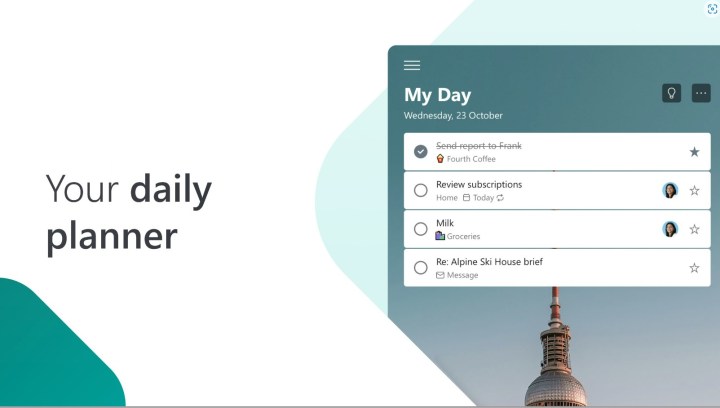
Duolingo
Trying to brush up on your language skills? Need a little bit of help for a language class? Planning on a trip to a foreign country? This free app may be exactly what you need to prepare. It’s a language learning app with tons of gamification, along with plenty of rewards and achievements for a variety of quizzes. The app’s ultra-casual nature means you can use it for minutes at a time and still learn something, so why not give it a try?
Dropbox Cloud Storage
Are you looking for one of the best Windows apps for cloud storage? Well, not everyone needs or uses OneDrive, which is included in Windows 10. If your business or school prefers Dropbox as the cloud storage solution of choice, well, there’s an app for that. This slick piece of software allows you to view your pictures or videos using a grid — or as a list when dealing with documents. The free-to-use Basic plan gets you 2GB of free storage, and it’s only a few dollars to get a lot more than that if you need it.
Microsoft To Do
If you don’t already have an app for planning, making lists, and collaborating, then Microsoft To Do is a great option for you, as it can really help improve your productivity and scheduling. It might even help reduce stress. It comes with a My Day view feature, which has a daily planner with recommended tasks. Other cool features include setting up grocery lists and a dark mode.
Microsoft OneNote
OneNote is a note-taking app designed to integrate completely with the Microsoft 365 system, with excellent support for all levels of note-taking. Do you want a digital binder filled with different notebooks for specific topics? No problem. Do you want to sketch out some new design ideas? Never been simpler. You also can insert web videos or add files.
In addition to content creation, the app supports excellent sharing options for colleagues and robust collaboration features that include freeform highlighting and annotation.
Skype for Windows
Skype remains one of the most popular chat clients for long-distance communication, and it’s another example of an app that integrates very well with Windows 10. Chances are good that, if you’re already using a video chat service at home or work, you know exactly what to download. But if you haven’t done much video chatting in the past and want to explore this type of communication with friends and family, Skype is a great place to start, and you should give this app a chance.
A version of Skype is already integrated with Windows, but the official desktop app also allows you to share pictures, opt in for translation, and share your screen for troubleshooting purposes.
Microsoft Sticky Notes
This app lets you create digital sticky notes as reminders, and then place them on your desktop screen. The latest version comes with a few new tools as well, including the ability to add images to your notes, use the Surface Pen to create handwritten notes and work in dark mode. You can even sync your notes across apps and devices.
Backiee — Wallpaper Studio 10
Yes, a wallpaper app can be a productivity app, too — especially when you find out how much time it saves on your 4K background hunt. This app offers top-notch, high-resolution background wallpapers that you can change with a click without depending on sketchy sources online. Wallpapers go up to 8K resolution, and you can apply a lot of different search filters to find the wallpaper you want, making this an easy recommendation for new Windows users.
Rambox
Already have a lot of apps to juggle? Rambox is here to help: It’s an app-management app, or a “workspace browser” that collects all the apps you use in one spot, no matter where they come from. It supports everything from email apps, to chat tools, to calendars, to social media. The dashboard allows you to instantly search for a specific app, gather your communication apps in one spot to always see if there are any new messages, and favorite or pin the apps you use the most.
However, the real fun begins when you start opening and using apps. The browser space allows you to position multiple apps next to each other so they can be open and active at the same time, just like traditional browser windows on your computer. You even have the ability to create custom apps for the tasks you frequently have.
Slack
Slack is a communication and collaboration platform designed for teams and organizations. It offers a chat-based workspace where users can communicate in real time through channels and direct messages. Slack is known for its versatility and is widely used for business communication, project collaboration, and team coordination. While certain individuals prefer using the web version of the app, it makes a lot of sense to just install the app as it works well with Windows 11’s notifications and Focus Assist mode.
Best Windows creation apps
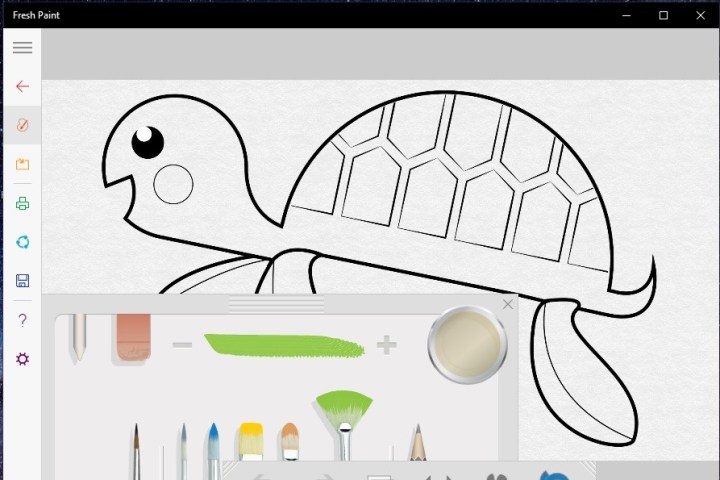
Fresh Paint
Fresh Paint was popular on Windows 8, but it’s even better on Windows 10. The painting application lets you choose from a variety of palettes and activity packs to color in designs or work from the ground up, or you can upload your own art and apply filters or paint in the style of your choice. The software can’t exactly take the place of something like Photoshop — nor should it — but it is fun, and it’s the best Windows app for entertainment. It is a free app and can be especially fun if you have a Windows tablet with a pen, as you can color in between lines, draw, and so much more.
Open Live Writer
Prefer a more desktop-oriented program for sculpting your latest blog entry or web page? Open Live Writer is designed to do just that. Inside you can create text, photo, or video posts, then publish them to your site whenever you want. The app also works with WordPress, TypePad, Blogger, and other website builders.
Autodesk SketchBook
Autodesk SketchBook is a great app tailored for both creative professionals and artists. It provides an extensive toolkit to empower users in crafting exceptional works of art on their PC. The app also offers comprehensive support for touch input, catering to users with touchscreen devices. It also seamlessly integrates with the Microsoft Surface Dial, making it an essential tool for those who own a Surface Studio.
Fused
Want more interesting effects for your photos than the usual apps offer? Before you upload to Instagram, take a look at Fused, which is designed to blend photos into a background and foreground to create different effects. Going into all the ways this can be used would take a long time, but it can make your photos look awesome with the right work. If you like to create your own backgrounds, or just get a thrill out of posting impressive photos, check out what Fused has to offer.
Adobe Photoshop Express
While you may have to pay for access to Adobe’s full suite, there is a free version of Photoshop available for Windows 10, and it’s easily one of the best apps for photo editing. The aptly titled Express gives you limited access to Photoshop’s photo-editing tools, allowing for plenty of customized work. It’s a very useful tool if you’re familiar with Photoshop and want to work on some images but don’t need or want access to the application’s full feature set. Keep in mind that you’ll need an Adobe ID login to make this app work.
Best Windows entertainment apps

VLC Media Player
For many users, VLC is an old standby that handles nearly any popular video format you can throw at it. The media player can play pretty much any video file ripped from a common source, including discs and network streaming protocols. If you use a lot of media on your computer, it’s a great addition to your arsenal.
Spotify Music
Spotify is readily accessible through the Windows Store, eliminating the need to download the desktop version for an exceptional music-listening experience. The app offers a comprehensive feature set akin to the Spotify application on any other platform, making it essential for music enthusiasts, including those keen on discovering new music. The app also comes with an elegantly designed user interface, ensuring user-friendliness. It also seamlessly synchronizes all your data across various platforms, enabling you to transition effortlessly from your desktop to your mobile device without skipping a beat.
Netflix
If your computer functions more as an entertainment box than one made for productivity, we suggest downloading the Netflix app so that you can quickly access it directly from your desktop. Netflix also syncs across devices — if you start watching something on your computer, for example, you can finish on your Xbox One. Of course, if you aren’t a Netflix fan, then there are official apps for Hulu and other streaming services as well.
Audible
Audible is a popular audiobook and spoken-word entertainment service offered by Amazon. It allows users to purchase, stream, and download audiobooks, as well as other spoken-word content such as podcasts, radio shows, and original audio content. Audible offers a wide selection of audiobooks across various genres, making it a convenient platform for people who enjoy listening to books or other audio content while on the go.
Pandora
Everyone has their favorite music service, so feel free to substitute whatever app you prefer in here. Pandora has really stepped up with a strong app for both desktop and mobile devices, one that makes it easy to stream your favorite tunes. The app also boasts compatibility with the Xbox One and is generally more Windows-friendly than Spotify.
Xbox
Since Microsoft is working on converging as much Xbox and Windows gameplay as possible, this app comes with some unique features, like the ability to stream games or movies from an Xbox One to your PC. The app also comes with social and sharing features, meaning you can quickly share game clips or join clubs. It is already built into your Windows 10 PC, and there is no need for an extra download.
Best Windows social media apps
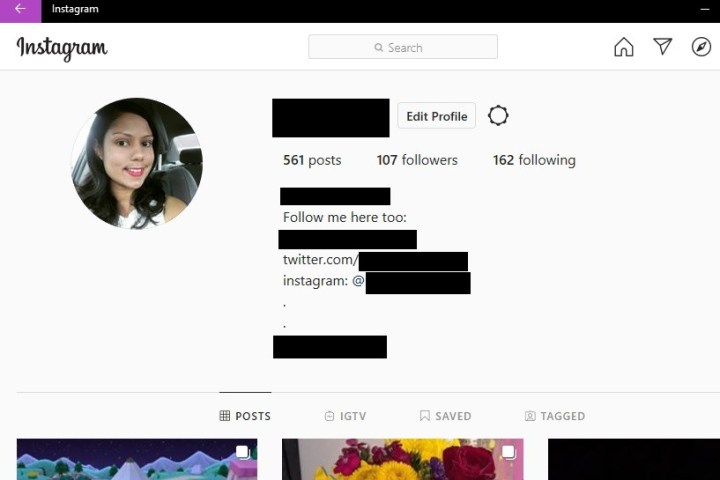
You probably don’t need a reminder to download social apps like Facebook, but we still like to mention Instagram’s Windows app, which provides a lot more functionality than a web page. The app isn’t always updated by Facebook, but it does provide basic access to most Instagram features on the iOS or Android versions of the app. That includes access to Instagram Stories and the Instagram Feed, as well as messages and the search feature. It’s a nice desktop companion with quick social media management tools.
If you or your friends use WhatsApp, you deserve this clean desktop version that makes it easy to carry on multiple detailed chats at the same time. The app also offers complete syncing so you can pick up conversations on any other device as needed, without worrying that the conversation isn’t updating properly.
Twitter is home to late-breaking news and hot takes. You can read and write to everyone from celebs to politicians to your favorite authors posting their thoughts there, for better or worse. It’s also one of the best Windows apps because it loads fast, runs smoothly, and looks and feels like a native app.
Discord
Discord has expanded its horizons beyond the gaming community, although gamers still comprise the largest percentage of its user base. You can use Discord to participate in study groups, enjoy live-streaming video content, or engage in conversations in languages like Latin or ancient Greek right on the platform. Discord hosts vibrant communities catering to developers, musicians, entertainment enthusiasts, and naturally, fans of both major and niche multiplayer games. The user interface is not only sleek, but also thoughtfully crafted for an optimal user experience.
Best Windows news and feed apps
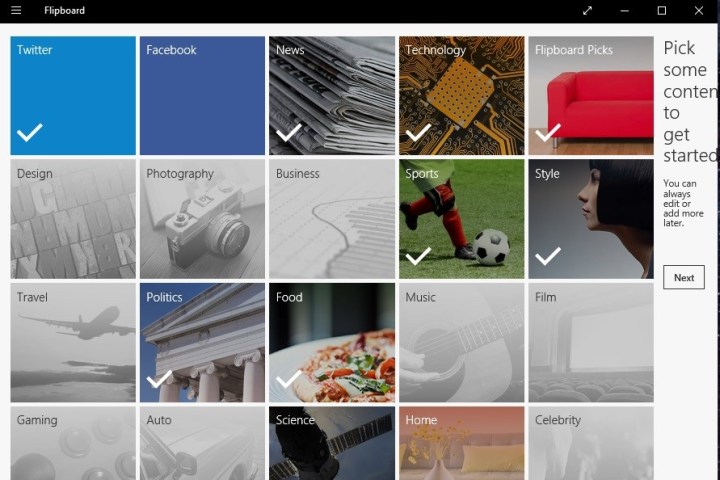
Flipboard is a news aggregator designed for tile-based exploration and reading, making it a perfect fit for Windows 10. The program has you create a “magazine” filled with stories you choose, based on the themes and sources that best align with your preferences. Then, the app saves your personalizations for the next time you want to check the news. This curation process saves you the time and energy of sorting through every news story to get to the ones that interest you, making it one of the best Windows apps for news.
Microsoft News
Staying informed is crucial, and you can use Windows 10’s Microsoft News app to keep up with all the news you need. After you’ve downloaded it, you can choose which topics you want to receive daily updates about, personalizing your stream of information. Additionally, the team will ensure that you get stories that are accurate and exciting. Whichever news you prioritize, Microsoft News supplies a wide range of topics, reliably sourced, to bring you breaking information on the news that matters most to you. You can even sync your preferences across the web. The app works in 20 different countries and collects content from more than 3,000 publications.
MSN Weather
Paul Simon once said the only news he needs is the weather report. He probably uses MSN Weather.
Microsoft’s own weather app usually comes installed on Windows, but things happen, and sometimes you end up removing it. It is easy to reinstall, thanks to the revamped Microsoft Store. You’ll get up-to-the-minute weather conditions, long-range forecasts, humidity readings, and more. All of it comes on a beautiful graphical interface complete with maps, satellite and radar images, and, of course, animated weather.
Best Windows security apps
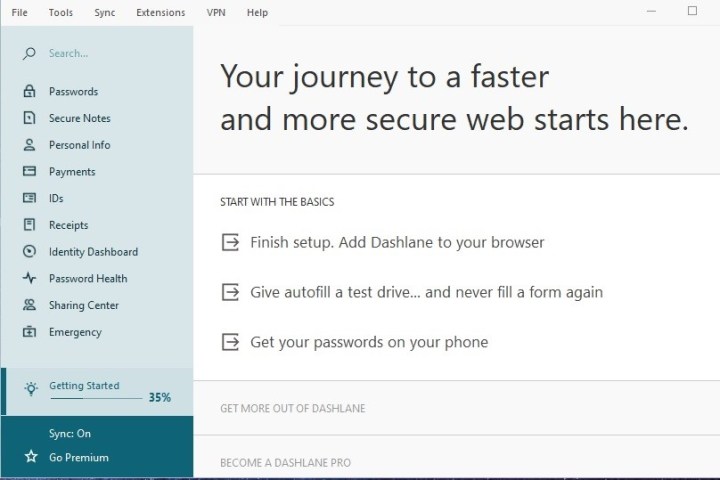
OneLocker Password Manager
OneLocker is the perfect password manager if you have a lot of passwords to remember. It comes with a jump list, a QR code scanner, templates, and more.
Dashlane
Dashlane remains one of the most popular password manager apps, thanks to its simple setup and easy-to-use design. As per its job description, Dashlane expects you to store every one of your passwords. The security app can handle any number of passwords you may have from as many sources as you want, offering highly efficient organization and steadfast protection. Additionally, it works with Windows 10.
Best free Windows apps

Windows is absolutely overflowing with fantastic free apps. Many of the best are ones we’ve mentioned above, including WhatsApp, Spotify, Netflix and Instagram. But there are plenty of other great free Windows apps that don’t charge you a penny.
One such free app is ChatGPT, which has quickly established itself as the leading artificial intelligence provider on the planet. Its app gives you access to its AI mind for free, but you can also pay for a premium membership if you want more credits and extra features.
There are a couple of media apps worth mentioning here, namely Audacity and DaVinci Resolve. The former is an audio recorder and editor that comes with tons of powerful tools and export options. The latter is a full-fledged video editor that even the pros enjoy using. You can pay for a more capable upgraded edition, but the free version is more than enough for most people.
Our final pick here is Ninite, which is an app for other apps. What do we mean by that? Well, have you ever installed Windows on a fresh machine and dreaded the thought of having to install all your apps one by one? Ninite solves this problem. Just go to its website, select the apps you want for your next PC, then download the installer. When you run it, it’ll install all the apps you selected automatically, without you needing to lift a finger. It’s a massive time saver.
Best Windows 11 apps

Windows 11 introduced a new Start menu style, and it’s not for everyone. If you want to go back to the Windows 10 Start menu — or just want more control over how the Start menu works — try Start11 from Stardock. With this app installed on your PC, you have a huge array of options for the Start menu. You can change its position, add tiles, change its search capabilities, and adjust its colors, among many other features.
And while we’re on the topic of tweaking Windows 11, Rectify11 might be up your street. It comes with a vast suite of tools to customize Windows 11 to your liking, and these abilities touch almost every aspect of the operating system. Want to improve Windows 11’s animations? It can do that. Looking to give more power to the right-click menu? Look no further. Need better transparency and color effects? This is the app for you.
Here’s another great app that’s exclusive to Windows 11: QuickLook. As the name suggests, this app is inspired by the similarly named Quick Look feature in macOS. In this app and in macOS, you press the space bar to get a quick preview of the file you’ve clicked, without needing to open it fully. It’s a handy way to view files to check they’re what you’re looking for when you’re pressed for time.
Best Windows 10 apps

If you’re still running Windows 10, chances are you have a fairly old machine — or you will in a few years’ time. If it’s a Windows laptop, you’ll want to take care of its battery, and the Battery Mode app will help you do just that. It gives you fine-grained control over your display’s backlighting, a customizable scheduled to help manage your sleep and wake settings, detailed info on your battery health, and a wealth of other handy tools.
And if you’ve decided to stick with a Windows 10 laptop rather than upgrade to Windows 11, it’ll be important to manage your storage space to ensure you can keep using your device as long as possible. Here, WinDirStat can be invaluable. It scans your drives and uses colored blocks to visualize which apps and files are taking up the most space on your machine. It’s a brilliantly quick way to identify space hogs and uninstall them in a flash.
Best Windows apps for students
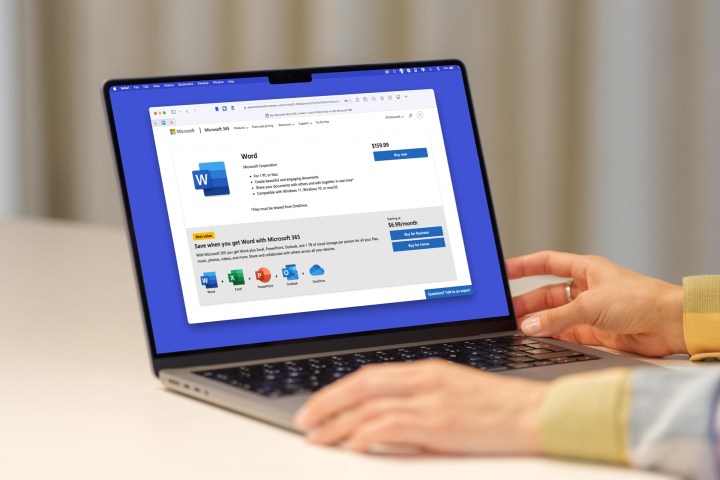
If you’re a student, you’re going to need some apps to organize your work and research. Microsoft 365 is a great way to do this, as not only is it a complete suite of apps, but you can often get it for free through your education provider, or deeply discounted if not. It comes with popular apps like Word, Excel, PowerPoint and Outlook, plus OneDrive storage, Microsoft Defender for security, Copilot for AI, and much more.
We also like Zotero, which works as a home for all your research notes. You can save papers and articles from the web and JSTOR, then organize them all into categories or using tags. Once that’s done, you’ll be able to search through your saved research or add citations directly into word processing apps.
Best Windows Android apps
One of the most exciting features of Windows 11 is the fact that it supports Android apps from the Amazon App Store. Initially, there was only a selection of mobile apps and games available for download on Windows 11 but now there are quite a few options to choose from. These include games like Lords Mobile, June’s Journey, Coin Master, and kid’s content like the Kindle app, Khan Academy Kids, and Lego Duplo World.
Again, these Android apps can only be installed if your PC is compatible with the feature. You can check for more information on this over at Microsoft’s website. Most modern hardware released in the last two years should run these Android apps just fine.
Best Win32 apps in the Microsoft Store

Alongside the incoming option to run Android apps, another signature feature of Windows 11 is the ability to download traditional Win32 apps directly from the Microsoft Store. These are the types of apps that use a .exe installer.
Usually, you’d have to find these apps on a developer’s website, but Windows 11 makes discovery easier by listing select Win32 apps inside the Microsoft Store. Currently, you can find the screen recorder OBS Studio, as well as the popular PDF reader Adobe Acrobat Reader DC. Even Zoom is now listed in the Microsoft Store as a Win32 app.
© 2025 Download.com, a Ziff Davis company. All rights reserved.
When we use our computers daily that is why multiple files, folders, programs and application icons get stored on your desktop screen. It looks very annoying and we all want to organize it but manually it is quite difficult. That means we all struggle to organize our desktop screens. But now you don’t have to worry anymore as we have listed some of the best desktop app launchers for Windows PC.
What is a desktop launcher?
A desktop launcher is a program that allows users to locate and start other computer programs. It helps in organizing your desktop by reducing the number of icons. It creates shortcuts to the system application and programs and stores them in one place for quick navigation.
Using the desktop app launcher for PC you can quickly and easily access the most used applications, files, folders and programs on your PC. The app launcher helps us to conveniently search for all the important files. Let’s have a look at the best app launchers for Windows 10, 8 and 7.
1. RocketDock
If you are looking for an app launcher for Windows that can make your PC cluttered free then Rocketdock is the perfect solution for you. It helps you to minimize the number of icons on your desktop. This tool can really help you to organize your PC and with its simple drag and drop process, you can add shortcuts to the desktop.
The app launcher also works on Windows 11 / 10 pc. Using this tool you can easily put all your most used and favorite apps icons in one place. It allows you to easily access the icons quickly.
Features
- Displays live thumbnail update on the taskbar
- Compatible with ObjectDock, MobyDock, RK launcher and Y’z dock skins
- Drag and drop shortcuts
- Lightweight tool
Get It Here
2. Listary
Listary is the best app launchers for Windows 11 / 10 PC. It has been placed in the list due to its simple user interface. It is a lightweight application that is synchronized with other software such as Xplorer 2, WinRAR, Total Commander, etc. This tool costs you $19.95 with some additional features.
Listary lets you quick access to your valued folders, files, programs and applications. The tool works in the background and we can activate it by double-clicking on the vacant space or pressing Win + W to open the search bar.
Features
- Integrated with Total Commander
- Smart commands
- Find as you type
- Regular expression support
Get It Here
3. RK Launcher

RK Launcher is the best desktop app launcher that helps you to quickly access your frequently used applications and files and folders. Not only that it also helps in organizing your cluttered desktop. It is a free dock that you can also use in Windows 10. Using this tool you can accumulate all your favorite apps and programs in one place.
You can place the RK launcher on the edge of any side of the screen. You can also customize the dock by applying themes, and adding custom icons and dockets.
Features
- Compatible with all Windows versions
- Free to use
- You can replace it with your Taskbar
- It has a visually pleasing search bar
Get It Here
4. Appetizer
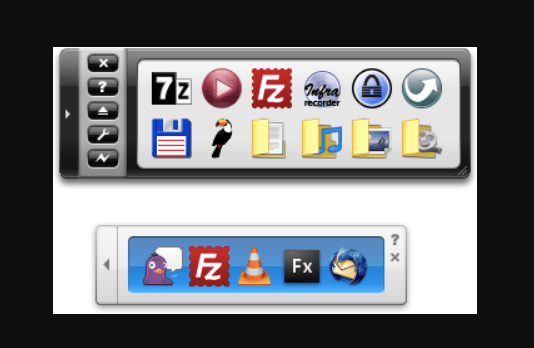
Appetizer is another best desktop app launcher which is available in both portables as well .exe versions. It is the most lightweight program that you can use for quick access to applications and programs on your PC. Using this tool you can also add your favorite shortcuts to Appetizer to get sharper access. Furthermore, you can customize it by using skins and plugins.
The appetizer is a free and open-source launcher that has a simple UI and you can easily use it on Windows 11 / 10 PC.
Features
- It is available in 25 languages
- Tray icon support
- Custom icons
- Support for keyboard shortcuts
Get It Here
5. Launchy
Talking about Launchy, it is another great app launcher for Windows 11 / 10 PC which doesn’t require any further setup after installing on your PC. The tool is available in both portable as well as .exe versions. It is completely free to use and when you install it on your PC you can launch it by simply pressing the Alt + space keys on the keyboard. After that type, the name of the program or app in the search bar and within a few seconds the appropriate matches will appear. Select the desired app or program to quickly access them.
The tools allow you to open programs, websites, files and folders on your PC. It is easy to use the tool and also lets you customize using skins and plugins.
Features
- Free and cross-platform tool
- Open source keystroke launcher
- Helps in launching documents, folders, project files and bookmarks
- Powerful and easy to use the launcher
Get It Here
6. ObjectDock
Next, in the list of best app launchers, ObjectDock has placed its position due to its easy to use interface. The dock allows you to add shortcuts to all those programs and apps which you use more frequently. This makes it easy and quick access to the programs. You can also customize the dock using several skins and backgrounds.
You can also make your Dock look fascinating by adding widgets like a clock, battery, calendar, etc. ObjectDock offers a 30-day trial and also a premium version that costs you $4.99 and comes with some additional features.
Features
- Multi dock support
- Fly-out menus
- Multiple monitor support
- Tabbed docks
- Taskbar grouping
Get It Here
7. XWindows Dock
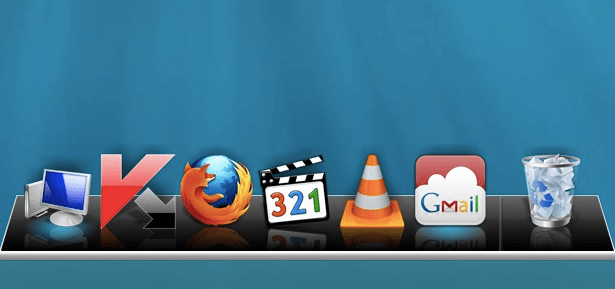
Maybe by its name most of you might be thinking that XWindows Dock only works on Windows XP but actually no. The dock completely works impressively on Windows 10. It mimics macOS launcher toolbars and has some features exactly like Apple’s tool.
You can customize XWindows Dock by applying several graphic effects like blur, shadow, transparency, etc. to make it more unique. This feature you might not get in other app launchers. For many users, XWindows Dock is quite complicated to use initially but is a helpful tool. Apart from the graphical effects it allows you to add plugins.
Features
- Consists of 2D and 3D full skin customization design
- Offers skin maker
- Live reflections of icons and windows
- Customizable sounds
- Stacks like in Leopard, rd
Get It Here
8. Executor
Executor is a very straightforward app launcher for Windows 11 / 10 pc that allows you to easily navigate to the application that is installed on your PC. It is a free tool that you can install on your PC and it will appear in your Taskbar.
And whenever you want to use it just click on it and type the desired app name in it and within a few seconds, the application or program will open. Not only app and program the tool also allows you to open a website quickly by just typing its address. The executor can be the best solution if you are facing a problem in using Cortana.
Features
- Allows you to manage clipboard
- Helps in quick launching of internet searches
- Quickly launch apps and programs
- Also, manage running apps
- It does fast calculations
Get It Here
9. WinLaunch
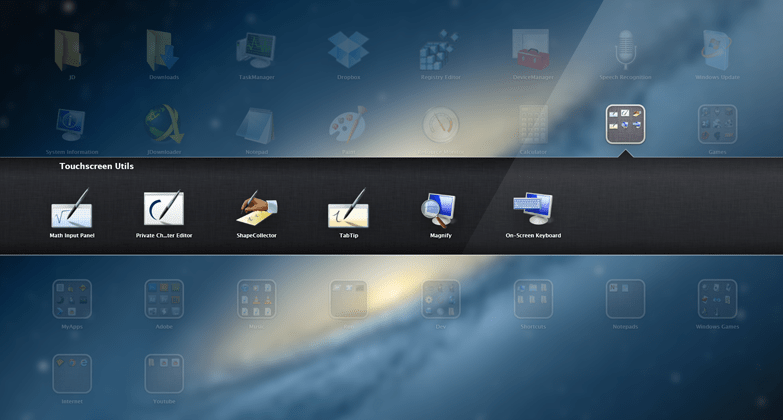
WinLaunch is a great app launcher for Windows which is also based on the model of app launchers of Apple OS. The tool works in the background and you can activate it by pressing the Shift + Tab keys on the keyboard. When you enable it all the pinned programs list will appear. It comprises a jiggle mode that allows you to shift icons from one group to another.
You can create groups and also customize them according to your preferences. You can also club the shortcuts in groups by the drag and drop process.
Features
- Quickly launch apps
- Allows you to organize everything into an accessible folder
- It offers lots of customizable options
- Works on Windows 8
Get It Here
10. SlickRun
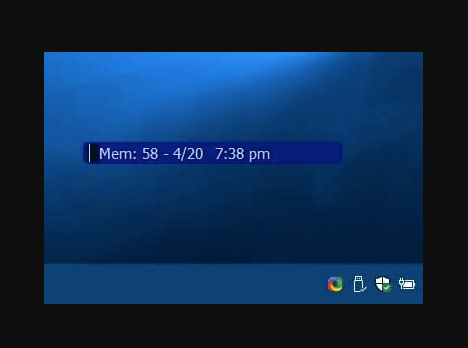
SlickRun is a perfect program launcher for windows PC that allows you easily search for the desired application and also search from the web browser. It consists of several magic words which are specifically designed to open applications. Apart from the predefined magic words, you can also create your own magic words to open the application.
Using this tool you can get quick access to your favourite programs, files and website. It also allows you to search for the web by just typing its URL.
Features
- It displays current memory usage
- Consists of pre-designed magic words
- It is a free command-line utility
- Lets you create command aliases
Get It Here
Conclusion On App Launcher for Windows 11 / 10 PC
Nobody likes a messy desktop screen and that is why app launcher is the program that helps the users easily launch their favourite folders, programs, websites and applications. In the above article, we have listed the most trusted and widely used app launcher for Windows that can create shortcuts for the most frequently used apps and programs so that you can easily navigate them and thus saves a lot of your time.
I hope the article can help you in choosing the right tool for your system. Now, let’s have a look at some questions that are frequently asked by the users regarding desktop app launchers.
FAQs
What is the best app launcher for windows?
The app launcher is the handiest utility that helps the users to easily and quickly launch applications and open frequently used programs. In the above article, we have listed some of the best app launchers for Windows. Some of the best app launchers are Launchy, Listary, WinLaunch, Executor, etc.
Are there any launchers for Windows 10?
Yes, there are many launchers available for Windows PC and one of the most popular launchers is RocketDock. It lets you quickly access the frequently used apps and programs by using their shortcuts.
How do I create a Windows 10 launcher?
Follow the below steps to enable shell launcher feature:
- Firstly, navigate to the control panel and click on programs and features.
- After that click on turn windows feature on or off.
- Next, expand device lockdown.
- Lastly choose shell launcher and OK.
What is the launcher on the computer ?
Basically, an app launcher is a computer program designed to facilitate the users in the quick navigation of system applications and programs. It creates shortcuts for the computer apps and programs and stores them in one place.
Is there a launcher for windows?
Yes, there are many launchers available for Windows that work on almost all Windows versions. Some of the most popular launchers are:
- RocketDock
- CircleDock
- Launchy
- Executor
- XWindows Dock
- ObjectDock
- RK Launcher
Also Read
- How To Get iMessage On Windows 11
- How to Reduce WindowServer’s CPU Usage on Mac
- Offline Racing Games for Windows PC
- Disable Automatic Driver Updates in Windows 11
- Offline Screen Recorder for Windows PC

I’ve been a Windows (power-) user for a decade, and throughout the journey, I found tools and apps which made me work more efficiently on Windows. In this article, I categorized these tools under their use cases. All tools are free to use (or freemium with a generous free version), and many of them are even open-source (source code links are provided where applicable).
PS: I switched to Mac (M1 MBP) at starting of 2022. Loving it so far. Someday, I’ll probably write a similar list of tools I use on Mac.
Productivity
Ditto — Clipboard manager
Ditto is a lightweight and feature-rich clipboard manager for Windows. Trigger a hotkey to invoke popup window and paste any of your past clipboard items. It’s a game-changer. Supports images, text transformation on the fly, search, pin items, auto-clear entries, etc. Works in every input field.
- Homepage: https://ditto-cp.sourceforge.io/
- Open-source: https://github.com/sabrogden/Ditto
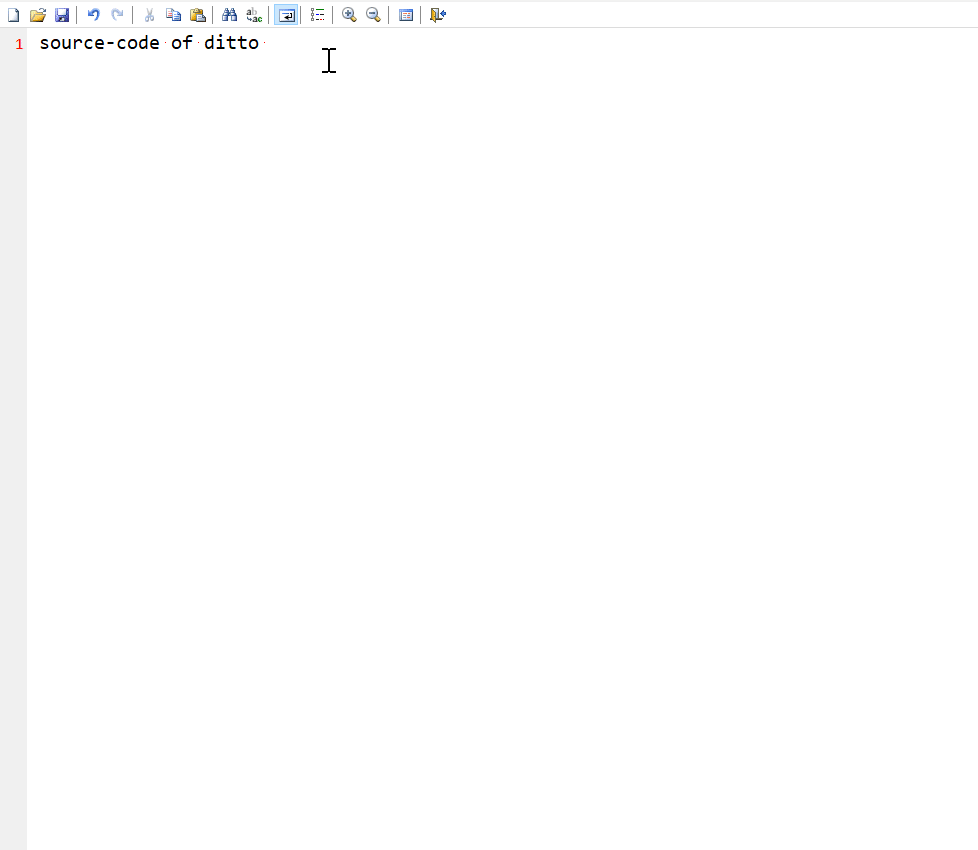
QuickLook — Quick preview
QuickLook enables a quick preview of file contents by just pressing the Spacebar inside File Explorer. It supports images, audio, videos, word, excel, and many other file types.
- Download: https://www.microsoft.com/en-us/p/quicklook/9nv4bs3l1h4s
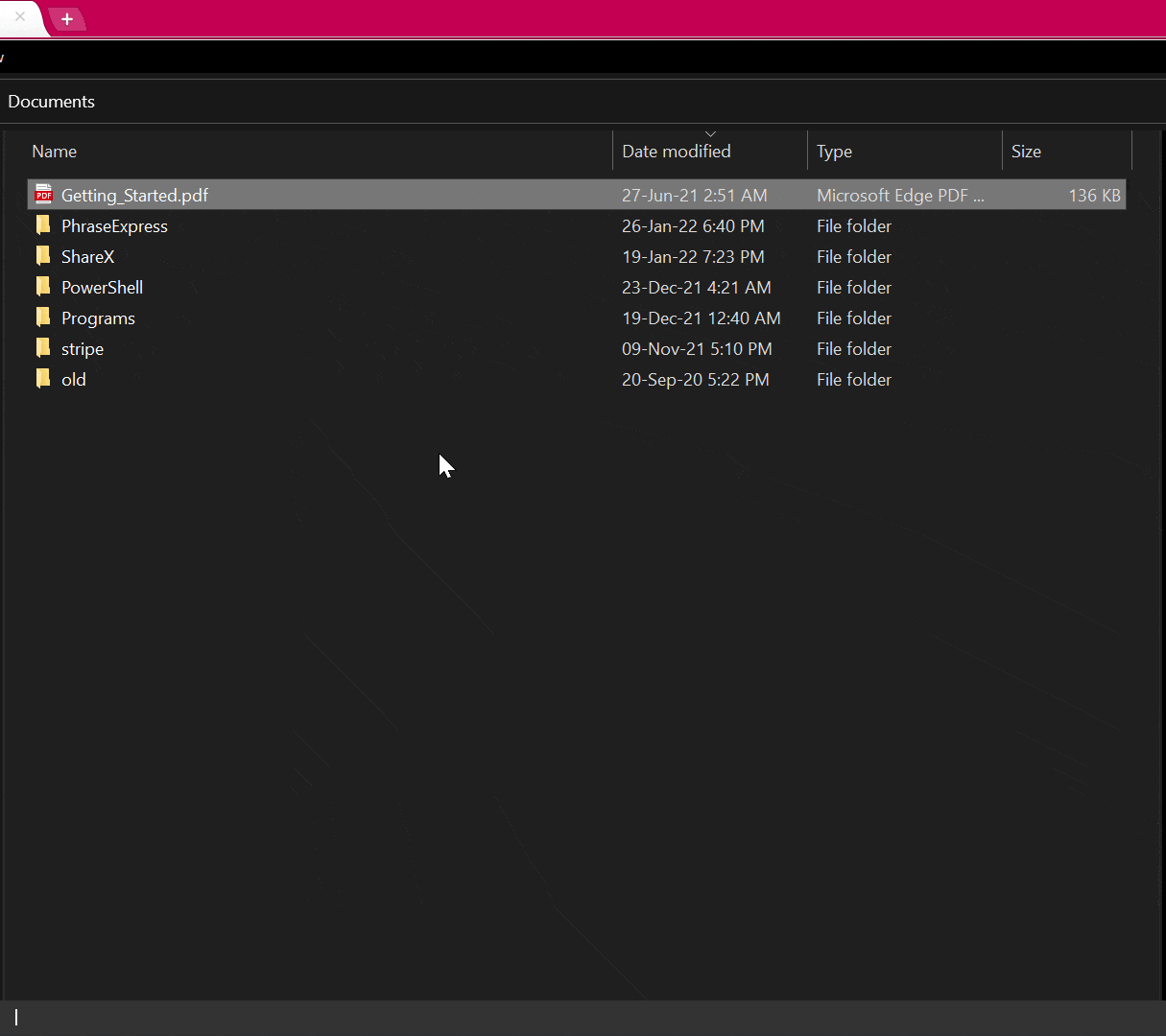
Everything — Instant search for files
Everything lets you locate files and folders by name instantly. Seriously, it’s damn fast (due to indexing) and can be invoked by a hotkey.
- Homepage: https://www.voidtools.com/
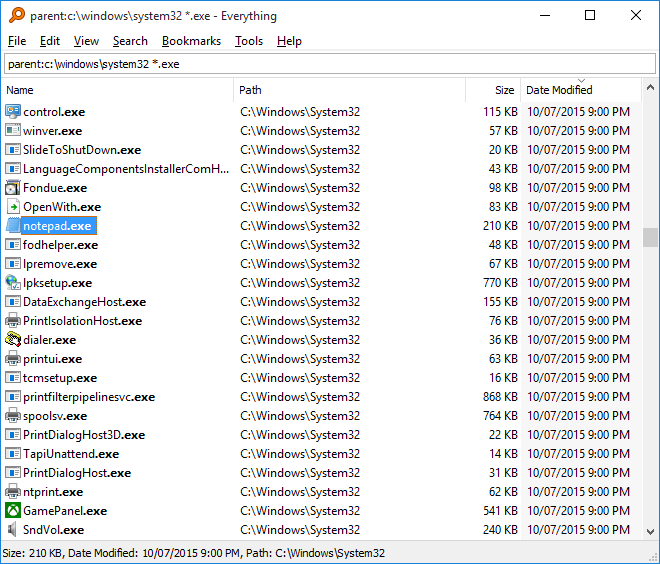
PhraseExpress — Text expander
No more typing common phrases again. PhraseExpress is a free and highly customizable app to configure global and per-app basis text snippets.
I use it to paste social media URLs, addresses, current date and time, current IP address, etc.
Few more features:
- a powerful Macro Recorder to record and playback repetitive tasks
- Forms filler with dynamic inputs
- System-wide spelling correction
- Clipboard manager
- Available for Windows, Mac, and Linux
- Download: https://www.phraseexpress.com/download/
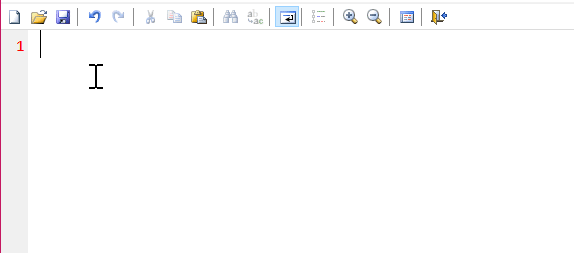
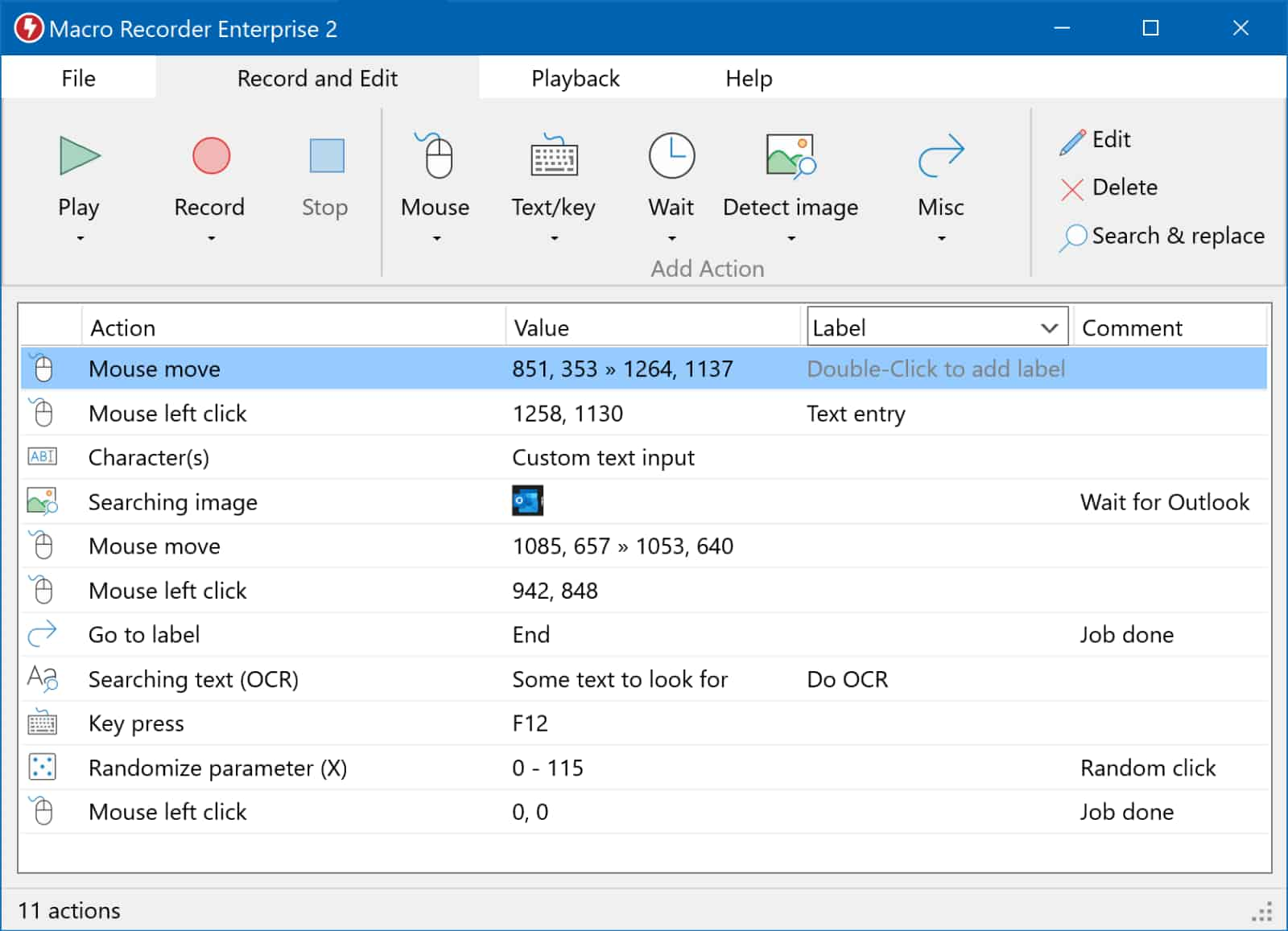
Clover — Add tabs to file explorer
Clover is a free tool that adds multi-tab functionality to Windows Explorer, similar to the Google Chrome browser.
- Download: http://en.ejie.me/
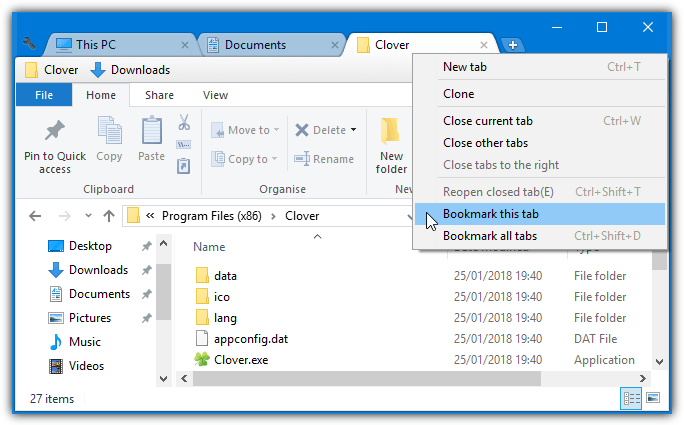
TidyTabs — Add tabs to apps
TidyTabs adds chrome-style tabs to all apps. You can further customize it to disable tabs in certain apps and for full-screen mode.
- Download (Freemium): https://www.nurgo-software.com/products/tidytabs
Stardock Groupy is also a similar (Freemium) app to add tabs to programs: https://www.stardock.com/products/groupy/
PowerToys
PowerToys is an open-source tool from Microsoft that adds multiple useful features like:
- show SVG icons (.svg), Markdown (.md), and PDF file previews in the preview pane in File Explorer
- Instantly resize images via right-click
- bulk rename file names
- Instantly search and launch any app with a shortcut
- Hotkey to globally mute both your microphone and camera when in a video conference (for those embarrassing zoom call moments when every second adds up to it)
- Remap keys and create your own keyboard shortcuts
- Always on Top
- create complex window layouts
- Keep system always awake, color picker
- And more
Download: https://docs.microsoft.com/en-us/windows/powertoys/
source-code: https://github.com/microsoft/PowerToys
AutoHotkey — Automation scripts
AutoHotkey is an open-source scripting software for Windows that is used to automate repetitive tasks, remap keys, build small utility tools, etc.
See my favorite scripts and how to use them: https://gourav.io/blog/autohotkey-scripts-windows
- Homepage: https://www.autohotkey.com/
RBTray — Minimise apps to system tray
RBTray is a small program that runs in the background and allows windows to be minimized to the system tray by right-clicking its minimize button.
- Homepage (open-source): https://github.com/benbuck/rbtray
- Download: https://github.com/benbuck/rbtray/releases
Advanced Renamer
Advanced Renamer is a batch renamer program that can dynamically rename multiple files and folders at once.
- Homepage: https://www.advancedrenamer.com/
FreeFileSync — Sync files and folders
FreeFileSync is a free and cross-platform (Win, Linux, Mac) to synchronize files and folders. Supports 2-way live sync.
- Homepage: https://freefilesync.org/
Customization
Bing Wallpaper — Dynamic wallpapers
Static desktop background can get boring after some time. Bing Wallpaper (from Microsoft) is a lightweight app that sets a new high-res beautiful image each day as your desktop wallpaper (same as shown on their Bing search page).
- Download: https://www.microsoft.com/en-us/bing/bing-wallpaper
NetBalancer — Show internet traffic
NetBalancer shows network traffic in taskbar toolbar. Helpful to keep an eye if some application is consuming massive bandwidth (ahem ahem Windows update). You could also configure it to throttle the internet for some applications.
- Homepage: https://netbalancer.com/
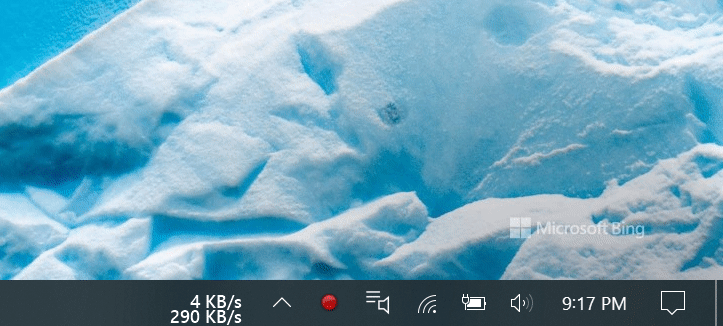
Winaero Tweaker
(for advanced users)
Winaero Tweaker is an all-in-one app that comes with dozens of options for fine-grained tuning of various Windows settings and features. For example: Customize context menu, permanently disable Windows Update, customize entries in Navigation Pane in File Explorer, Alt+Tab Appearance, etc.
- Homepage: https://winaerotweaker.com/
(for advanced users)
Multiple tools are available to add/edit/delete entries in your right-click context menu.
- Context Menu Tuner by Winaero: https://winaero.com/context-menu-tuner/
- Easy Context Menu: https://www.sordum.org/7615/easy-context-menu-v1-6/
- ShellMenuView by NirSoft: https://www.nirsoft.net/utils/shell_menu_view.html
- ShellExView by NirSoft: https://www.nirsoft.net/utils/shell_menu_view.html
TaskbarX — Customize Taskbar
- Homepage: https://chrisandriessen.nl/taskbarx
- Open-source: https://github.com/ChrisAnd1998/TaskbarX
Image viewers and editors
Image Glass — Image viewer
Image Glass is an open-source, lightweight image viewer that supports a wide format of images. It also supports fast switching between images—much more feature-rich than the built-in Windows image viewer.
- Homepage: https://imageglass.org/
- Open-source: https://github.com/d2phap/ImageGlass
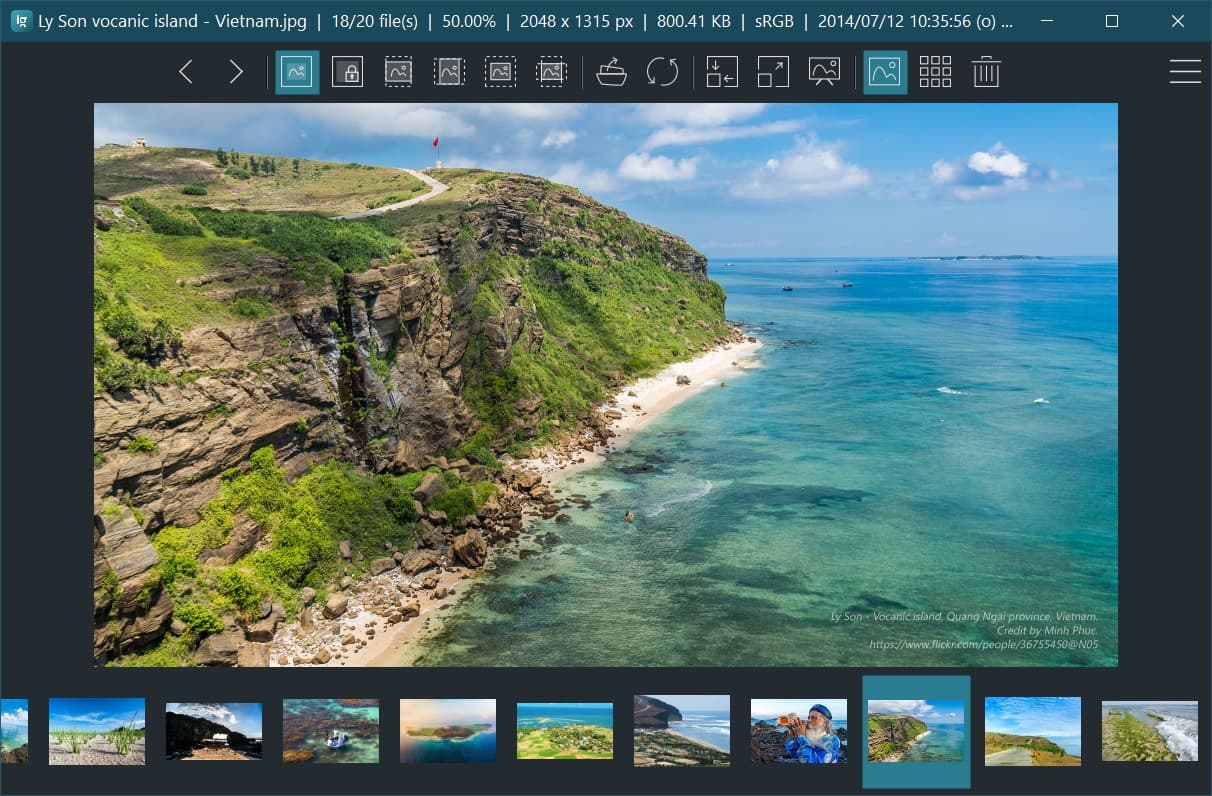
Paint.net — Image editor
Not to get confused with Windows built-in paint app. Paint.net is an easy-to-use and lightweight image editing software with support for layers, unlimited undo, special effects, and a wide variety of powerful plugins to extend its capabilities.
It has been compared to other digital photo editing software packages such as Adobe Photoshop, Corel Paint Shop Pro, but it’s free and doesn’t suck up all the RAM!
- Homepage: https://www.getpaint.net/
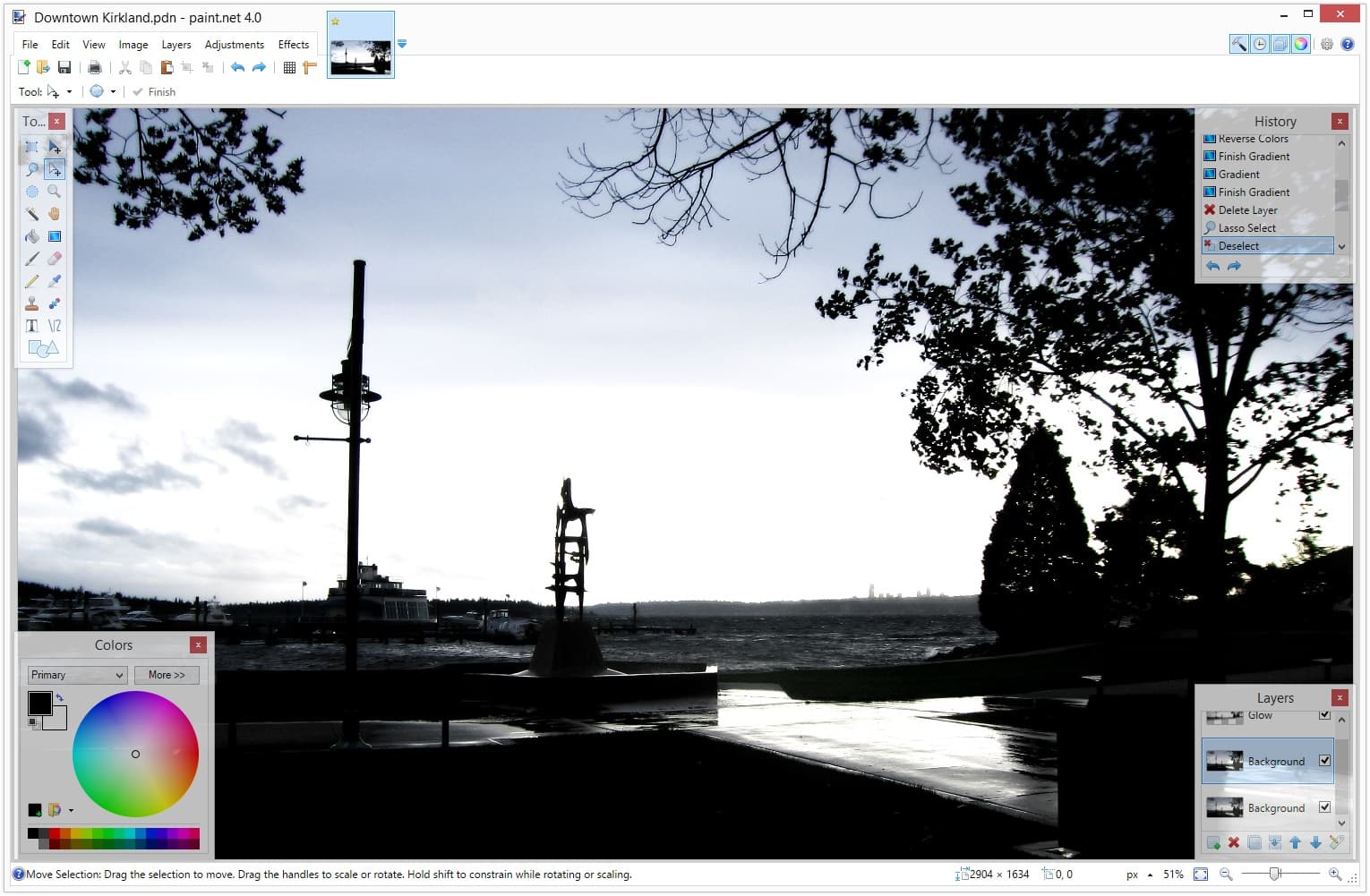
GIMP is another popular image editor, but it has a considerable learning curve and an overkill for quick edits.
RIOT — Image optimization
RIOT (Radical Image Optimization Tool) is a free tool to optimize and compress images with live preview (side-by-side).
- Homepage: https://riot-optimizer.com/
Squoosh.app
Squoosh (by Google) is an image compression app that reduces image sizes through numerous formats. It’s technically a web app but can be downloaded as a PWA for offline access as a desktop app. It supports side-by-side live previews of images and the results are indeed impressive.
- Homepage: https://squoosh.app/
- Source-code: https://github.com/GoogleChromeLabs/squoosh
Screen capture
ShareX — Multipurpose
ShareX is probably the most advanced screen capturing, annotating, and recording tool out there for Windows.
You can build your own workflow like a single shortcut for:
- Record GIF of a region → upload it to Imgur → copy upload URL to the clipboard
- Capture screenshot → copy image to the clipboard and save it to a folder
These are just the basic ones I used frequently, but they could get pretty advanced if you’d like.
Apart from capturing screenshots and recording GIF/mp4, it also supports other utility tools like color picker, screen ruler, image editor, file sharing, etc. A must-have tool for designers and web developers.
- Homepage: https://getsharex.com/
- Open-source: https://github.com/ShareX/ShareX
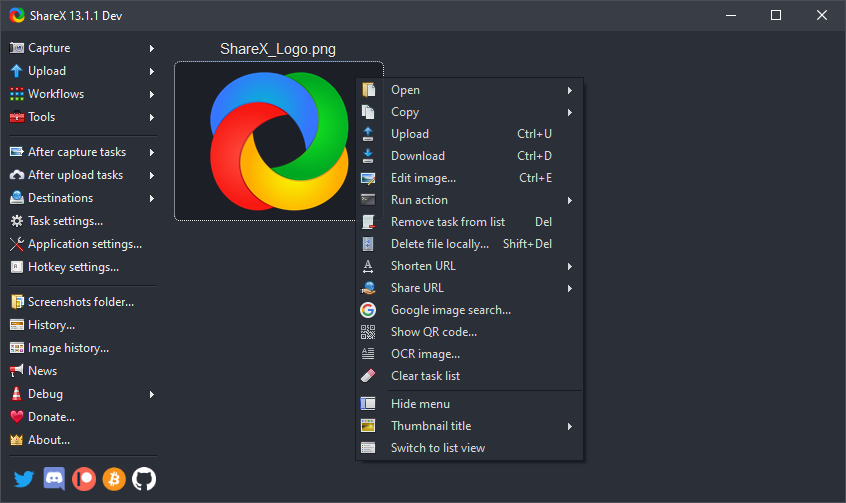
ScreenToGif — Screen recorder
ScreenToGif is an open-source, easy-to-use tool that allows you to record your screen, webcam feed, or sketch board drawings. Afterward, you can edit and save the animation as a gif, png, video, psd, or png image.
- Homepage: https://www.screentogif.com/
- Open-source: https://github.com/NickeManarin/ScreenToGif
Loom — Screen recorder
Loom is a freemium app to record and instantly share video messages of your screen, cam, or both sith others. A popular choice for a collaborative work environment.
- Homepage: https://www.loom.com/
OBS Studio — Live streaming and recorder
OBS Studio is a heavyweight but a popular tool amongst streamers. It’s free, open-source, and a cross-platform software for video recording and live streaming.
- Homepage: https://obsproject.com/
- Source-code: https://github.com/obsproject/obs-studio
Free video editors
Shotcut
https://shotcut.org/ — Free, open-source, cross-platform video editor. It also supports screen and webcam recording.
OpenShot
https://www.openshot.org/ — Another free and open-source video editor.
VSDC
https://www.videosoftdev.com/ — Free suite for editing video and audio files.
Lightweight text editors
Notepad++
Notepad++ is an open-source text and source code editor and Notepad replacement that supports several languages.
- Homepage: https://notepad-plus-plus.org/
- Open-source: https://github.com/notepad-plus-plus/notepad-plus-plus
Sublime Text
Sublime Text is a sophisticated text editor for code, markup, and prose. Available for Windows, Mac, and Linux.
- Homepage: https://www.sublimetext.com/
Notepad2-mod
Replace the built-in Notepad app with a modified open-source version that adds extra features like advanced Find & Replace, line numbers, Word auto-completion, Syntax highlighting, Code folding.
- Homepage: https://xhmikosr.github.io/notepad2-mod/
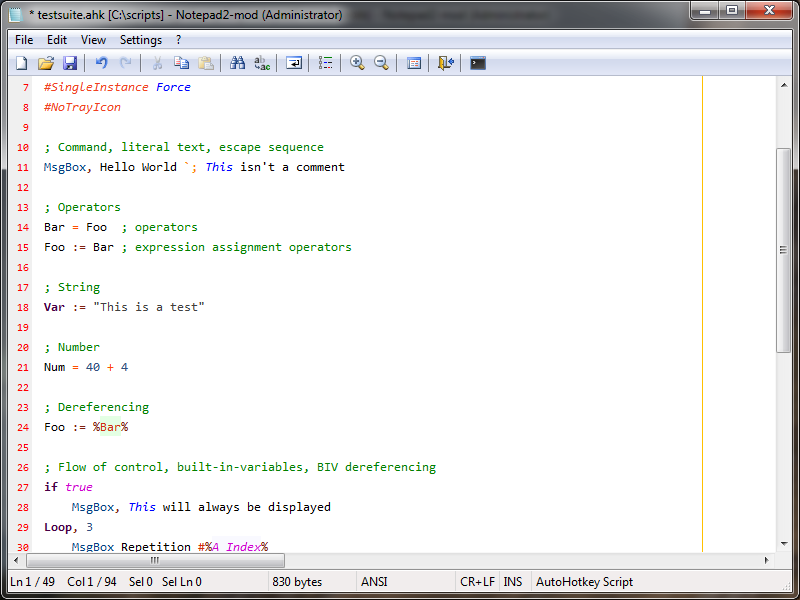
Local Markdown editors
Local MD editors are editors where 100% of your content is stored in a folder on your local machine, nothing goes out. You could still use external services like Google Drive, Dropbox, etc., to keep your folder backed up.
If you’re looking for online markdown editor apps, there are a few popular ones like Notion (https://notion.so) or Roam Research (https://roamresearch.com/).
New note-taking apps pop out all the time on HackerNews. See latest search results.
Typora
Typora is an excellent markdown editor for writing and exporting content in markdown format. Unlike other markdown editors, it provides inline-preview, which means there is no need to open a side preview pane to see how it looks.
It’s gone paid now (~$15), but it looks like you can continue to use the free trial indefinitely even after the trial period is over.
- Homepage: https://typora.io/
Obsidian
Obsidian is a relatively a heavyweight md editor app as it’s built on top of Electron; however, it’s way more feature-rich, for example, backlinks, graph view, plugins support, etc. Preferred app for those who’re into building an extensive knowledge base, aka the second brain (Zettelkasten ftw!).
- Homepage: https://obsidian.md/
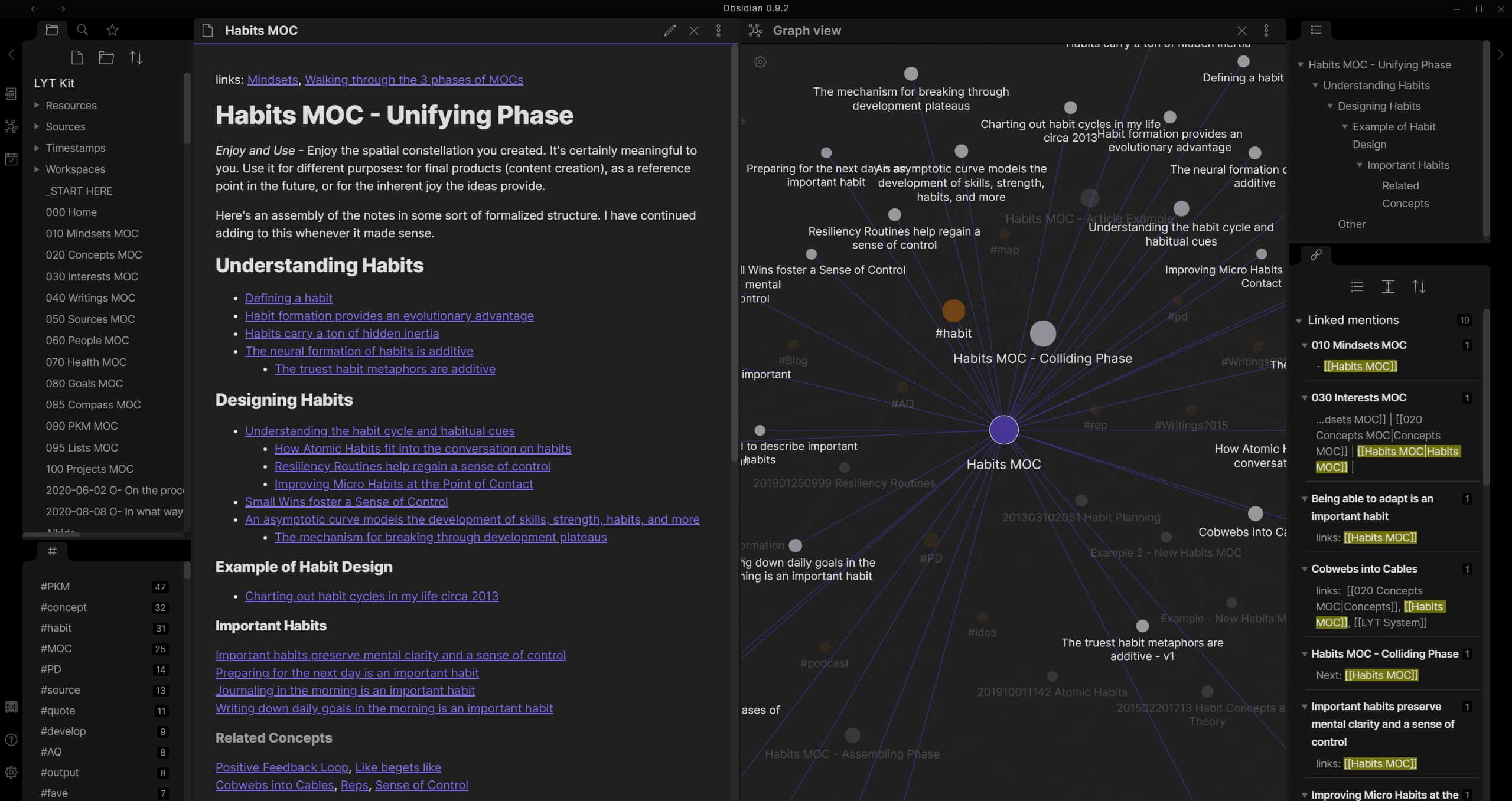
RemNote
RemNote is also built on Electron but has unique features like Anki flashcards.
- Homepage: https://www.remnote.com/
WinDirStat — Drive usage
WinDirStat is a free and open-source disk usage statistics viewer and cleanup tool. Useful to find unnecessary large files taking space on your disk.
- Homepage: https://windirstat.net/
- Open-source: https://sourceforge.net/projects/windirstat/files/
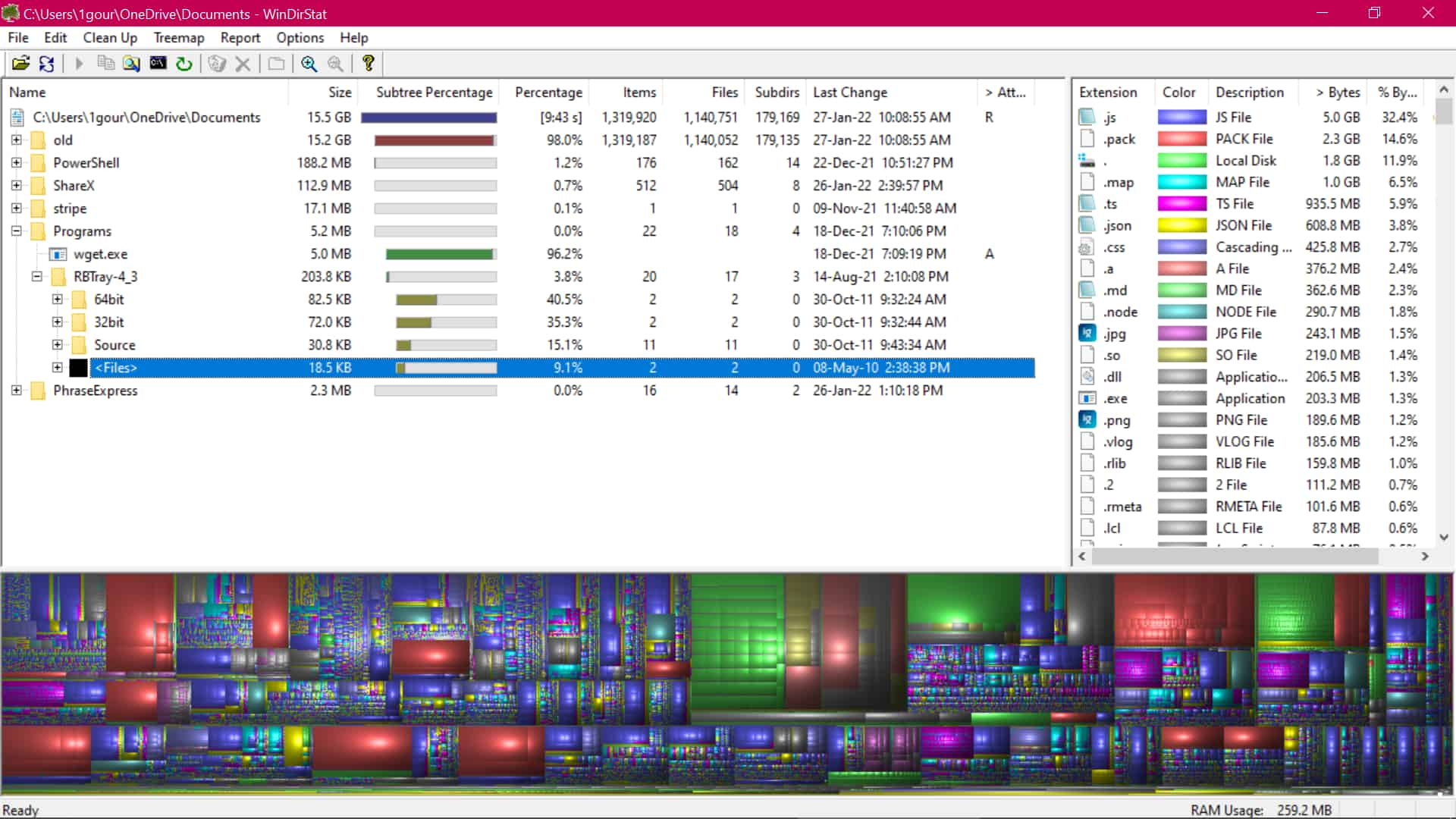
Windows10Debloater
(for advanced users)
Windows10Debloater is an app to debloat Windows 10, e.g., remove Windows pre-installed unnecessary applications, stop some telemetry functions, stop Cortana from being used as your Search Index, disable unnecessary scheduled tasks, and more.
- Homepage (Open-source): https://github.com/Sycnex/Windows10Debloater
Bulk Crap Uninstaller
(for advanced users)
BCU is a free tool to bulk uninstall programs with advanced automation. It excels at removing large amounts of applications with minimal to no user input while requiring next to no technical knowledge.
- Homepage: https://www.bcuninstaller.com/
- Open-source: https://github.com/Klocman/Bulk-Crap-Uninstaller
O&O ShutUp10++
(for advanced users)
It’s a free antispy tool for Windows 10 and 11. O&O ShutUp10++ means you have full control over which comfort functions under Windows 10 and Windows 11 you wish to use, and you decide when the passing on of your data goes too far.
- Homepage: https://www.oo-software.com/en/shutup10
Autoruns — Stop auto-running apps
(for advanced users)
Autoruns allows you to permanently stop programs that start auto-running in the background during startup, thus making your PC slow. This small tool exposes hidden auto-running programs not shown in the Task Manager → Startup tab.
- Homepage: https://docs.microsoft.com/en-us/sysinternals/downloads/autoruns
SUMo — Software update monitor
SUMo is a free tool that quickly scans your machine for out-of-date software, lists them all, and then provides options to update them.
- Download: https://www.kcsoftwares.com/?sumo
Advanced Task Managers
Below are some good alternatives to the built-in Task Manager (ctrl+shift+esc) with more features.
TaskExplorer
(for advanced users)
Task Explorer is an advanced Task Manager tool with emphasis on monitoring what applications are running and finding out what applications are doing.
- Homepage (open-source): https://github.com/DavidXanatos/TaskExplorer
- Download: https://github.com/DavidXanatos/TaskExplorer/releases
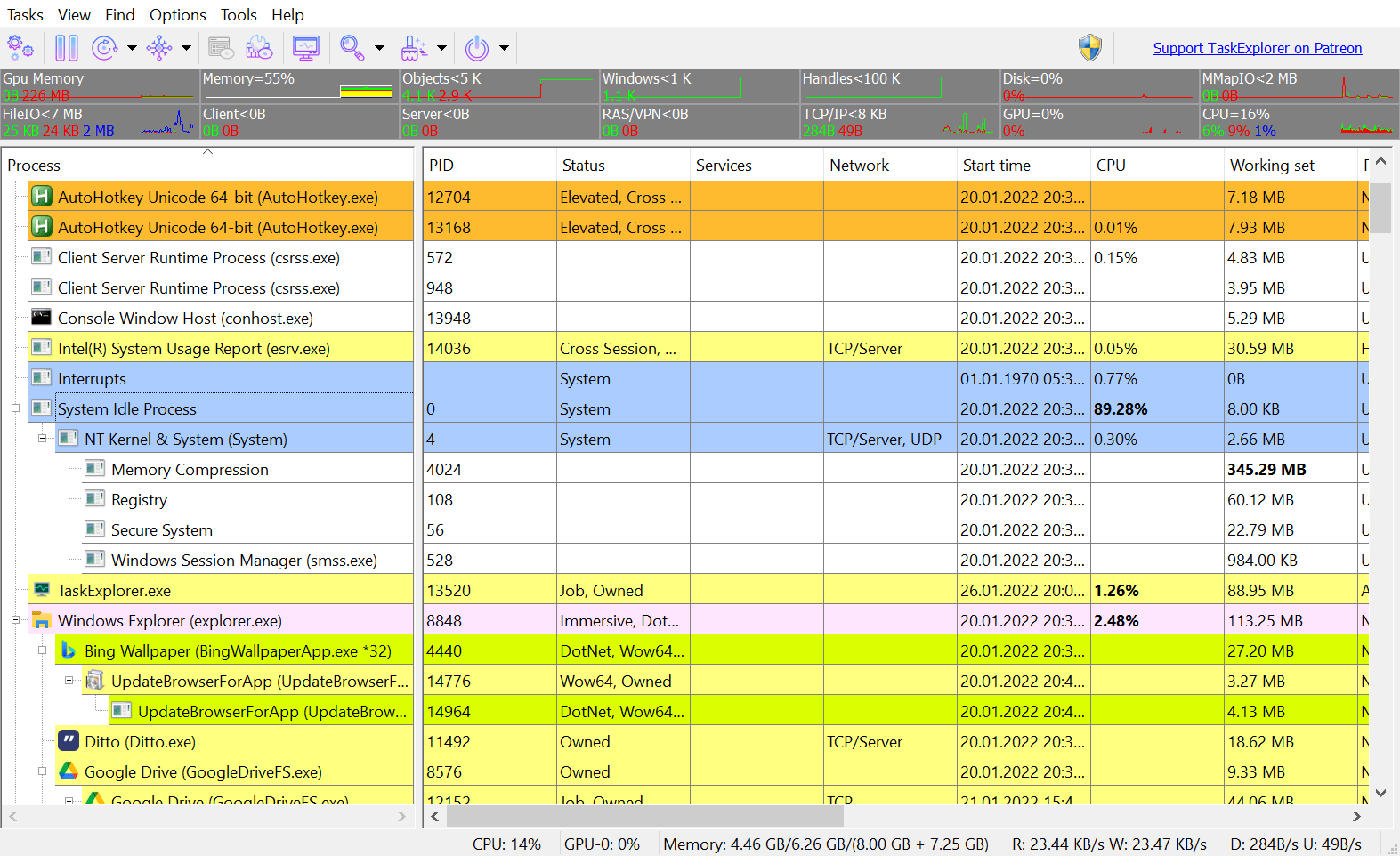
Process Explorer by Microsoft
(for advanced users)
Ever wondered which program has a particular file or directory open? Now you can find out. Process Explorer shows you which handles and DLLs processes have opened or loaded.
- Download: https://docs.microsoft.com/en-us/sysinternals/downloads/process-explorer
Uncategorized
Panda Dome — Lightweight Antivirus
Built-in Windows Defender still can’t catch all viruses (especially at run-time). Panda Dome is a lightweight antivirus companion runs in the background and actively provides extra protection.
- Download: https://www.pandasecurity.com/en/homeusers/free-antivirus/
7-Zip — File archiver and encrypter
7Zip is a free and open-source replacement of WinRAR. It supports various formats (zip, rar, tar, gzip, etc.) with a high compression ratio and encryption (password-protected zip/rar files).
- Homepage: https://www.7-zip.org/
- Open-source: https://sourceforge.net/projects/sevenzip/files/
Cut-off internet of other devices
(for advanced users)
Tools that enable you to turn off the internet connection of any devices connected to the same WiFi / LAN network.
- Netcut by Arcai: https://arcai.com/download_netcut/
- Selfishnet: https://www.google.com/search?q=selfishnet+windows
Well, that’s all from my side. Which are your favorite Windows tools?
💬 Discuss on Github
That’s all, folks!
Hiring React Devs (in IST timezone) for my
AI Startup.
