
You should upgrade or use an alternative browser.
[Tool]Apk File Manager v2.5.0.0[Windows][30/4/2014]
-
Thread starterBDFreak
-
Start date
-
#1
Introducing Apk File Manager, a tool engineered for android phone user. If you have lots of apps scattered all over your pc, you can use this tool to categorize and find duplicate apps with their version and package name. So, you can find out the latest version of any app easily. This tool can do hours of boring works in a minute.
Main Features :
- Fully unicode supported
- AFM can deal with unlimited apk file
- Drag and drop files/folders to load apk files
- Full control on apk file renaming format
- You can choose, AFM will save the process log or not
- If you want AFM will remember your last used output path
- It’s your choice that apk files will be copied in output path or will create folders with their package names in output path then copy the files in the respective folders.
- There is a option to select that same version apk file will be replaced or will be renamed like apkfile-1.apk, apkfile-2.apk
- You can select if AFM will remove source apk files or not
Changelog :
v3.0.0.0 :
- More defined logs
- API names and versions updated
- Now you can choose your own separator for renaming
- Reset preferences to default button added
- Application is now totally resizable
v2.5.0.0 :
- Illegal character bug fixed
- Output folder not exist bug fixed
- Drag and drop files/folders to load apk files
- Now apk list will show only apk file name
- New preference window
- Full control on apk file renaming format
v2.0.0.0 :
- Fully unicode supported
- Now AFM can remove source apk files also
- Two type of apk file renaming option in preference
v1.0.0.0 :
- Initial Release
Bugs :
- You should find and let me know (I DIDN’T FIND ANY)
Download :
v3.0.0.0 :
- Apk File Manager v3.0.0.0 By BDFreak.rar
MD5: 573a8f8c20359a84279af08425e29ce1
XDA:DevDB Information
Apk File Manager, a Tool/Utility for the Android General
Contributors
BDFreak
Version Information
Status: Stable
Current Stable Version: v3.0.0.0
Stable Release Date: 2020-04-03
Created 2014-03-31
Last Updated 2020-04-03
-
#2
How To Use :
- Extract the downloaded rar file into your PC
- Run the Apk File Manager.exe
- Click on Load to select as much Apps as you want to select (You can drag and drop files/folders)
- Define Output Path
- Click on Go!!!
- Go to your Output folder to find categorized apk’s
Video Tutorial :
- Coming soon…
Last edited:
-
#3
Screenshots :
v3.0.0.0 :


v2.5.0.0 :
v2.0.0.0 :
v1.0.0.0 :
-
#6
Last edited:
-
#7
Introducing Apk File Manager…
Why ask for the password to rar?
-
#8
Sent from my SM-N900 using Tapatalk
Rajeev
Inactive Recognized Contributor
-
#9
-
#10
Thanks mate.
Sent from my GT-N7000 using Tapatalk
-
#11
Last edited by a moderator:
-
#12
Saqib Nazm
Retired Forum Mod / Inactive Recognized Themer
-
#14
-
#15
Sent from my LG-P920
-
#16
Amazing tool! Really great concept!Sent from my SM-N900 using Tapatalk
++++1
-
#19
@BDFreak: My virus scanner tells me I should not run it because of «TrojWare.Win32.Krap.T», see screenshot
I can assure you that it’s totally false positive detection.
Rajeev
Inactive Recognized Contributor
Similar threads
Android Commander — Программа для Windows, позволяет управлять вашими программами и файлами
Управлять файлами:
- копировать/перемещать файлы/папки между Android и PC
- создавать, удалять, переименовывать папки на Android
- drag&drop
- закладки
- информация о размере раделов
Управлять программами:
- связать/associate apk file
- создавать резервные копии нескольких программ с любую папку на Phone/PC
- для программ на Android пакетніе установка/удаление/удаление-с-сохранением-данніх
- установка as private
- обновление программ
Консольные функции:
- вводить любые команды в shell
- запускать sh-скрипт из PC
Требования к девайсу:
- ROOT (для последней версии не обязателен, требуется только для Application Manager)
- BusyBox (только для рутированных аппаратов)
- USB debuging включено
- USB-кабель
Требования к PC:
- Windows/Linux
- Android SDK + Tools set in System Path (program can set it for You )
Developed By: jumobiledo
License: Free
Rating: 4,2/5 — 9.428 votes
Last Updated: April 21, 2025
App Details
| Version | 3.1.107 |
| Size | 3.2 MB |
| Release Date | December 06, 17 |
| Category | Tools Apps |
|
App Permissions: |
|
|
What’s New: |
|
|
Description from Developer: Feature |
About this app
On this page you can download APK File Manager and install on Windows PC. APK File Manager is free Tools app, developed by jumobiledo. Latest version of APK File Manager is 3.1.107, was released on 2017-12-06 (updated on 2025-04-21). Estimated number of the downloads is more than 1,000,000. Overall rating of APK File Manager is 4,2. Generally most of the top apps on Android Store have rating of 4+. This app had been rated by 9,428 users, 1,054 users had rated it 5*, 6,308 users had rated it 1*.
How to install APK File Manager on Windows?
Instruction on how to install APK File Manager on Windows 10 Windows 11 PC & Laptop
In this post, I am going to show you how to install APK File Manager on Windows PC by using Android App Player such as BlueStacks, LDPlayer, Nox, KOPlayer, …
Before you start, you will need to download the APK/XAPK installer file, you can find download button on top of this page. Save it to easy-to-find location.
[Note] You can also download older versions of this app on bottom of this page.
Below you will find a detailed step-by-step guide, but I want to give you a fast overview of how it works. All you need is an emulator that will emulate an Android device on your Windows PC and then you can install applications and use it — you see you’re playing it on Android, but this runs not on a smartphone or tablet, it runs on a PC.
If this doesn’t work on your PC, or you cannot install, comment here and we will help you!
- Install using BlueStacks
- Install using NoxPlayer
Step By Step Guide To Install APK File Manager using BlueStacks
- Download and Install BlueStacks at: https://www.bluestacks.com. The installation procedure is quite simple. After successful installation, open the Bluestacks emulator. It may take some time to load the Bluestacks app initially. Once it is opened, you should be able to see the Home screen of Bluestacks.
- Open the APK/XAPK file: Double-click the APK/XAPK file to launch BlueStacks and install the application. If your APK/XAPK file doesn’t automatically open BlueStacks, right-click on it and select Open with… Browse to the BlueStacks. You can also drag-and-drop the APK/XAPK file onto the BlueStacks home screen
- Once installed, click «APK File Manager» icon on the home screen to start using, it’ll work like a charm
[Note 1] For better performance and compatibility, choose BlueStacks 5 Nougat 64-bit read more
[Note 2] about Bluetooth: At the moment, support for Bluetooth is not available on BlueStacks. Hence, apps that require control of Bluetooth may not work on BlueStacks.
How to install APK File Manager on Windows PC using NoxPlayer
- Download & Install NoxPlayer at: https://www.bignox.com. The installation is easy to carry out.
- Drag the APK/XAPK file to the NoxPlayer interface and drop it to install
- The installation process will take place quickly. After successful installation, you can find «APK File Manager» on the home screen of NoxPlayer, just click to open it.
Discussion
(*) is required
Manage Android applications from a PC
Apk Installer is an APK application management program. APK is the file format used by Android mobile devices. With this software you can install, uninstall, update and manage the applications on your phone or tablet from your computer or from the SD card.
Sideloading
Android allows you to install applications from Google Play but also by means of «Sideloading», in other words, without making use of the store. Apk Installer is the perfect tool to install and manage those APK files that you have downloaded from other web pages.
Features
- Install and uninstall applications.
- Create backups of the applications installed.
- Take screenshots.
- Security scanner on the cloud.
Download Apk Installer for Windows totally free of charge and take full control of the APK applications on your mobile phone or tablet.
Here is the list of best free Android desktop manager software for Windows. These Android manager software let you manage Android device through PC. They mainly use WIFI and USB cable to establish connection between Android device and PC. All of these software, also provide steps for establishing connection. By following the provided steps, you can successfully connect Android device with PC.
Using these Android desktop manager, you can access and manage photos, videos, documents, contacts, messages, etc., of an android device using PC. To help you manage your phone data, these android desktop manager software provide options like Import, Export, Delete, Sync, etc. File manager is another feature which is provided by most of these software to search, view, and manipulate phone/tablet data. To avoid the situation of data loss, you can use the backup and restore options of these software. Backup option securely stores all the Android device data in PC and when needed you can restore it back to your Android device. Interesting feature like projecting Android device screen on PC is also provided by some software.
Application management is also provided by these software. Using this feature, you can install, uninstall, and even update Android phone app(s) using PC. Some software also let you make calls and send messages directly from PC, which I find really useful. Calls and messages notifications with option to reply are also available in a few of mentioned software.
My Favorite Android Desktop Manager Software for Windows:
My phone Explorer is my favorite because it provides all essential device management features like import, export, data transfer, sync, backup, and restore, etc. I also like its feature to make and receive calls and messages directly from PC. Various connectivity features named USB, WIFI, and Bluetooth are also provided by this software. All of these useful features make it my favorite Android desktop manager for PC.
You can also check out the best free Mobile Device Management, Remote Desktop Manager, and Android Emulator software for Windows.
My Phone Explorer
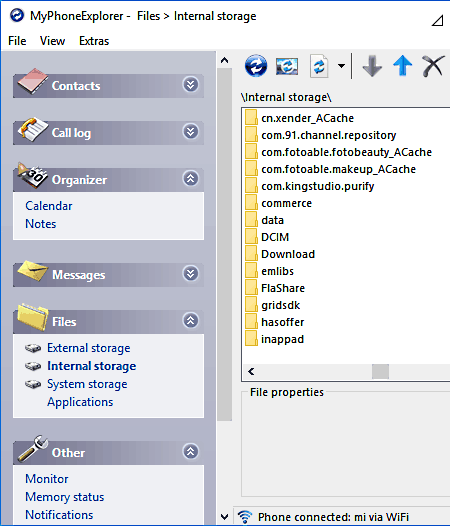
My Phone Explorer is a free Android desktop manager software for Windows. This software is used to manage photos, videos, documents, contacts, messages, applications, etc., of Android devices using PC. It also enables you to transfer data, applications, etc., between PC and Android device.
To sort out data in different categories, various menus like contacts, call logs, messages, files, user, etc., are provided by My Phone Explorer. These available menus contain many essential management features such as import, export, delete, view data, photos, contacts, etc. This Android mobile manager is also good at syncing contacts, phone logs, messages etc., with PC. Whenever you connect your device with PC, this android sync manager automatically start the syncing process.
Through this software, you can also make phone calls and send messages directly from the PC. You also get a pop up on computer screen, whenever you get a call or message on your phone. You can directly answer your calls and send reply of messages from PC. If you miss any notification, then you can go into Other menu where you can find all the notifications. Handy options to create backup, restore backup, and option to view phone memory status and hardware details are also available in this software.
My Phone Explorer app is required for your Android device in order to establish connection with PC. To perform managing activities, first you need to connect your Android device to PC. Options named WIFI, Bluetooth, and USB cable are the three ways to establish connection between PC and phone. I will recommend WIFI option to establish connection, as it provides faster file transfer rate than other two options.
AirDroid
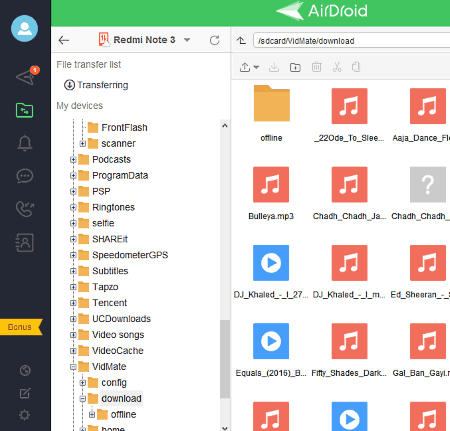
AirDroid is a popular Android desktop manager software for Windows. It is used to access and manage Android phones or tablets from Windows PC. At a time, multiple Android devices can be managed through this software. You can easily access, view, delete, and share the data of a phone through PC.
A dedicated file explorer also helps you to easily find and manipulate photos, videos, files, etc., of an Android device. Complete backup of Android device data can also be stored in PC using this software. It also allows you to manage your messages and call logs. Not just that, options to directly call and reply through messages are also available. A small floating AirDroid icon is really helpful, as at it shows various notifications like: calls, messages, and alerts, etc., on PC. Best thing about this software is that, you can connect your devices using WIFI or Cellular Network.
To manage your Android device, first you need to connect your Android device with PC. Now, to do that, you need AirDroid software in PC and an AirDroid app in your Android device. An AirDroid account is also required. Use the same account on both Android device and PC. Now, you can view your connected devices on My Devices section of this software. After this setup, you are ready to manage your device through PC.
This Android manager also contains two really smart features like AirIME and AirMirror. AirIME is used to type on phone or tablet using computer’s keyboard. On the other hand, AirMirror lets you operate Android device from your PC. To do so, it projects the whole screen of your phone onto PC, and you can easily open any app of your Android device through PC. Some other features like adding and sharing data with friends who have AirDroid account, option to find nearby friend, etc., are also available in this software.
Note: In this free version, you cannot use more than 200 MB data per month on managing and sharing activities between PC and Android devices.
MoboRobo
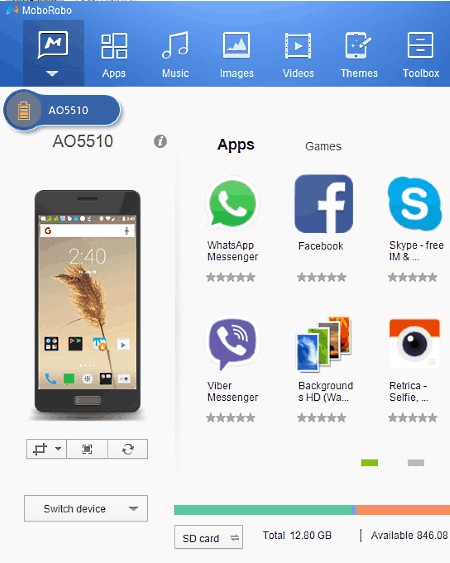
MoboRobo is another free Android desktop manager software for Windows. Using this device manager, you can manage apps, files, photos, videos, etc., of phones and tablets. The app management of MoboRobo is really good as it lets you add new apps, delete apps, update apps, etc., directly through PC. You also get various dedicated sections such as music, videos, images, apps, etc., on the main interface. Using these sections, you can easily share respective data between PC and Android device. Deleting files, photos, media, etc., of a phone from PC is also possible. By using the internal media player, you can play audio and videos of a phone directly on PC. All or some selected data of phone can also be saved in PC as a backup.
MoboRobo also keeps record of all messages and calls that come to your phone. Here, you can view notifications of calls but, options to receive and make calls are not available. However, you can send messages in a reply to a call through PC.
A floating icon of MoboRobo is present on the computer screen that shows battery percentage and list of all apps that needs to be updated. If you have the APK file of any app, then you can drop that into this floating icon menu to update that app.
I like this software, but it is hard to connect Android device and PC using this app. To establish connection through WIFI, you need MoboRobo app for Android phones. The original app of MoboRobo is not available on play store, which makes it hard to connect PC and android device using WIFI. On the other hand, USB connection requires you to access the developer’s option and enable the USB debugging feature on phone, in order to establish connection. Once the connection is established it is really easy to manage Android device from PC.
Apowersoft Phone Manager
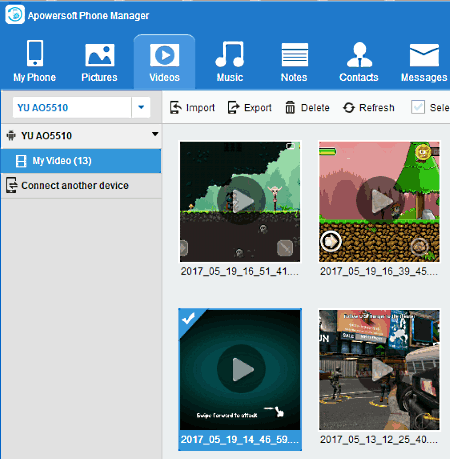
Apowersoft Phone Manager is another Android desktop manager freeware for Windows. It helps you to manage and sync Android devices with PC. Using this software, you can connect more than one Android devices with PC at a time. On the interface of this software, you will get various tabs named pictures, music, videos, apps, files, etc. These tabs divide data in different categories, which also help you to find data quickly. Plus, options like import, export, view, delete, etc., make sharing and manipulation of data easy. Not only with data, this device manager also good at managing apps as you can install, uninstall, delete, and make backup of apps easily. Another handy option to move apps to SD card or back to main memory is also present in the apps tab.
Calls and messages can also be managed through PC. To manage them, you get various options which let you add, delete, and edit contacts and messages. Contacts can also be shared with others in vcard and xls format. Apart from managing, you can also directly make calls and send messages from PC. But during testing, messages failed to reach their destination. And, although the call can be made through PC, but you have to talk using your phone.
To access and manipulate phone’s internal memory or external SD card, you can use file manager tab. Plus, all the data of android phone or tablet can also be saved in PC as a backup, and you can restore it back from PC to android phone at any time .
Note: In this free version some features like export, import, etc. are disabled.
Syncios
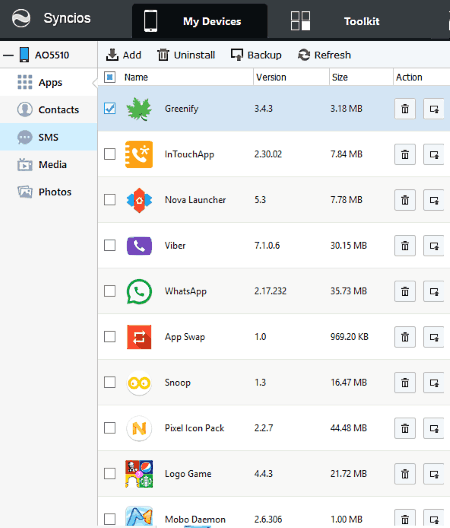
Syncios is a simple and easy to use Android desktop manager software for Windows. It allows you to manage apps, media, files, etc. of a phone from PC. Important management options like import, export, add, delete, etc., make it a good software for Android device management. Backup of media files, apps, messages, call logs, etc., can also be made.
In this android mobile manager, you get various sections, namely, Apps, Contacts, SMS, Media, and Photos. These sections help you in locating the phone data quickly. For Android apps, there are some additional features present in the Apps section, which let you install and uninstall apps directly from PC. A dedicated media player and a photo viewer lets you view media without importing them into PC.
Using Syncios, the task of managing storage space of Android device becomes easy as you can view which section (photos, videos, files, etc.) consume how much memory. According to available information, you can take decision what to delete and what not.
Many handy features such as Snapshot (to take snapshot of phone or tablet screen from PC), Ringtone Maker (to make ringtones), Audio Converter (to convert one audio format to other), and Video Converter (to convert one video format to other video format) etc., are also available in Syncios.
To connect PC to phone/tablet, you have to use USB cable as no other option is available to establish connection. To establish connection, first you need to enable the USB debugging option by going to settings > developers option. After that, join PC and Android device using USB cable. Now, you can view your device name and information on PC, i.e. you are ready to manage your Android device.
Note: Few features like data recovery, one click backup of all mobile data, etc, are disabled in this free version of Syncios. To remove these limitations, you have to buy the full version.
SyncDroid
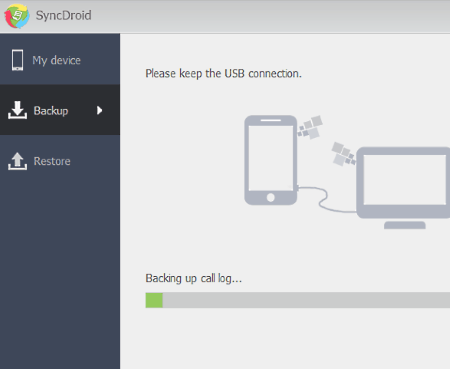
SyncDroid is yet another free Android desktop manager software for Windows. It is mainly used to backup and restore the Android device data using PC. For backup, many categories named call logs, sms, contacts, browser bookmark, album, photos, audio, and video are available in Backup option. You can select some or all the available categories and make backup of it. Similar categories are available for Restore option, so you can select what to restore. On My Device tab, you can view the Android device storage information with the projection of device screen on your PC. Apart from that, no other management option is available.
To connect Android device with PC, this software provide two options which are USB and WIFI. The connection process through USB is simple as SyncDroid automatically detects the connected Android device and establishes the connection by itself. Just remember one thing that USB debugging must be enabled in Android device. To connect through WIFI, you need the SyncDroid app for Android device. But, the original app is not available on the play store. So, I was not able to establish connection through WIFI.
MoboPlay
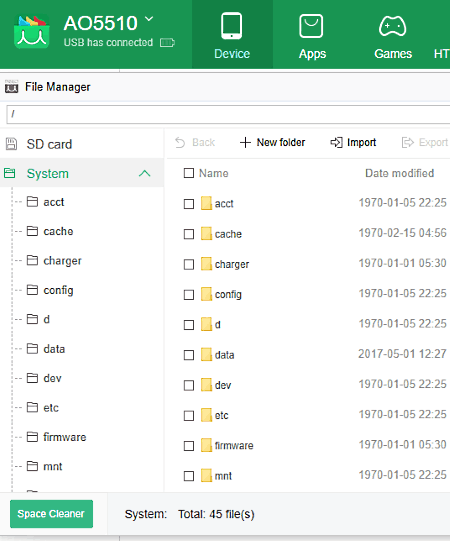
MoboPlay is a really good Android desktop manager freeware for Windows. It lets you manage Android device through PC. Plus, option to project phone screen into PC is also possible using this software. All the relevant information like storage space, mobile number, and hardware information about phone can also be viewed on PC.
To categorize data, MoboPlay provides many fields such as installed apps, system apps, camera images, music, videos, contacts, messages, etc. All of these fields have many options, using which you can upload, export, and delete data of an Android device using PC. If you want to view all files and folders of phone memory, then you should use the File Manager that is present in Toolbox menu. From field to field, some options will change. For example, in Apps Field, you get option to uninstall apps, transfer apps to SD card or vice versa, whereas in Images Field, you get option to set wallpaper of phone from PC. These field specific options provide more flexibility to users, and also make android phone management easy.
Moboplay also enables you to send messages through PC, but option to call from PC is not available in this Android manager. Messages and contacts also need management, and this Android manager can easily manage them as it contains all necessary tools and functions.
Dedicated MoboPlay store of this software makes it a very compelling software to have. All kind of apps and games are present on its own app store and you can easily download apps from the Moboplay store and install them in your Android device through PC.
This software also provide two options to establish connection: USB and WIFI. But, only USB option is working. I couldn’t check it with WiFi as MoboPlay Daemon app is not present on the play store.

