В Windows Server 2016 и 2019 по умолчанию установлен и включен “родной” бесплатный антивирус Microsoft — Windows Defender (начиная с Windows 10 2004 используется название Microsoft Defender). В этой статье мы рассмотрим особенности настройки и управления антивирусом Windows Defender в Windows Server 2019/2016.
Содержание:
- Графический интерфейс Windows Defender
- Удаление антивируса Microsoft Defender в Windows Server 2019 и 2016
- Управление Windows Defender с помощью PowerShell
- Добавить исключения в антивирусе Windows Defender
- Получаем статус Windows Defender с удаленных компьютеров через PowerShell
- Обновление антивируса Windows Defender
- Управление настройками Microsoft Defender Antivirus с помощью GPO
Графический интерфейс Windows Defender
В версиях Windows Server 2016 и 2019 (в том числе в Core редакции) уже встроен движок антивируса Windows Defender (Защитник Windows). Вы можете проверить наличие установленного компонента Windows Defender Antivirus с помощью PowerShell:
Get-WindowsFeature | Where-Object {$_. name -like "*defender*"} | ft Name,DisplayName,Installstate

Однако в Windows Server 2016 у Windows Defender по-умолчанию нет графического интерфейса управления. Вы можете установить графическую оболочку Windows Defender в Windows Server 2016 через консоль Server Manager (Add Roles and Features -> Features -> Windows Defender Features -> компонент GUI for Windows Defender).
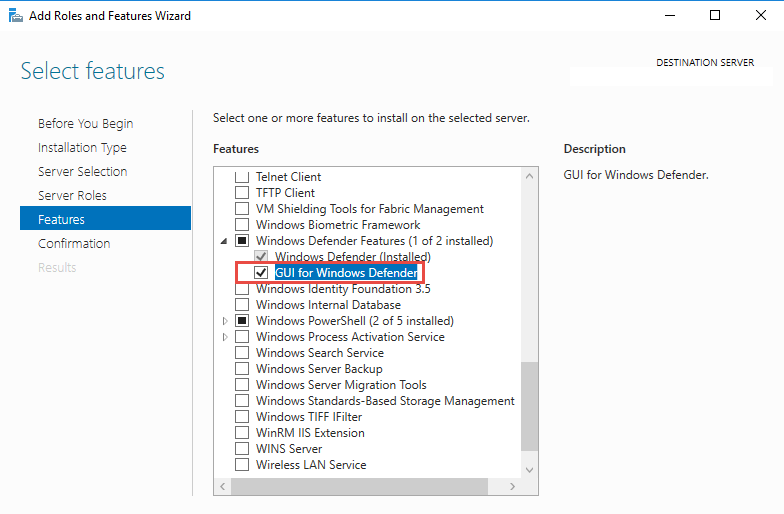
Установить графический компонент антивируса Windows Defender можно с помощью PowerShell командлета Install-WindowsFeature:
Install-WindowsFeature -Name Windows-Defender-GUI
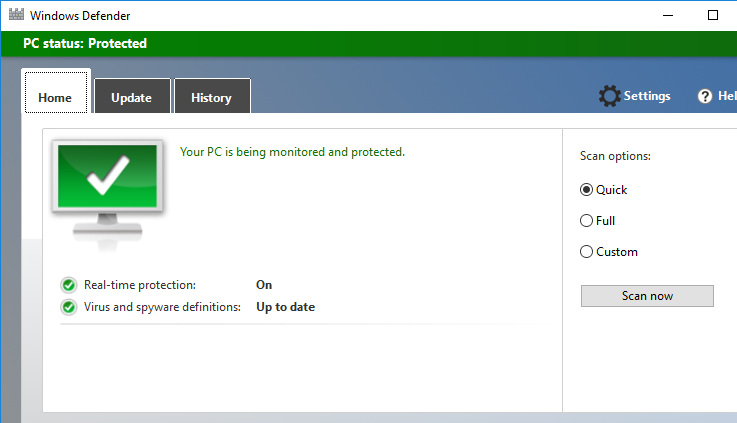
Для удаления графического консоли Defender используется командлет:
Uninstall-WindowsFeature -Name Windows-Defender-GUI
В Windows Server 2019 графический интерфейс Defender основан на APPX приложении и доступен через меню Windows Security (панель Settings -> Update and Security).
Настройка Windows Defender производится через меню “Virus and threat protection”.
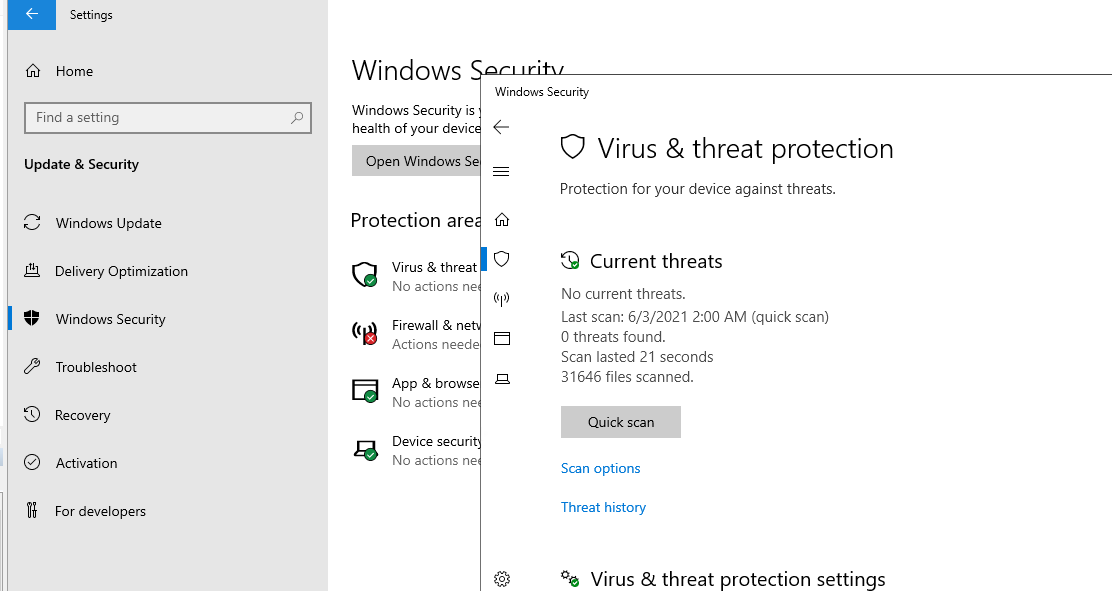
Если вы не можете открыть меню настроек Defender, а при запуске апплета Windows Security у вас появляется ошибка “You’ll need a new app to open this windowsdefender”, нужно перерегистрировать APPX приложение с помощью файла манифеста такой командой PowerShell:
Add-AppxPackage -Register -DisableDevelopmentMode "C:\Windows\SystemApps\Microsoft.Windows.SecHealthUI_cw5n1h2txyewy\AppXManifest.xml"
Если APPX приложение полностью удалено, можно его восстановить вручную по аналогии с восстановлением приложения Micorosft Store.
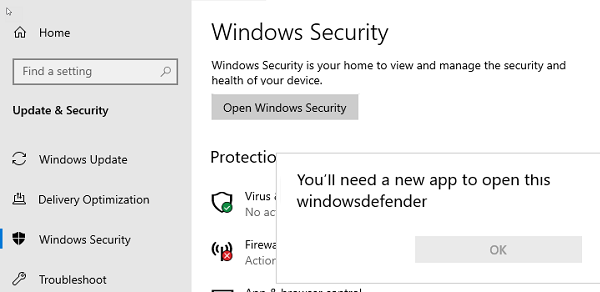
Удаление антивируса Microsoft Defender в Windows Server 2019 и 2016
В Windows 10 при установке любого стороннего антивируса (Kaspersky, McAfee, Symantec, и т.д.) встроенный антивирус Windows Defender автоматически отключается, однако в Windows Server этого не происходит. Отключать компонент встроенного антивируса нужно вручную (в большинстве случаев не рекомендуется использовать одновременно несколько разных антивирусов на одном компьютере/сервере).
Удалить компонент Windows Defender в Windows Server 2019/2016 можно из графической консоли Server Manager или такой PowerShell командой:
Uninstall-WindowsFeature -Name Windows-Defender
Не удаляйте Windows Defender, если на сервере отсутствует другой антивирус.
Установить службы Windows Defender можно командой:
Add-WindowsFeature Windows-Defender-Features,Windows-Defender-GUI

Управление Windows Defender с помощью PowerShell
Рассмотрим типовые команды PowerShell, которые можно использовать для управления антивирусом Windows Defender.
Проверить, запущена ли служба Windows Defender Antivirus Service можно с помощью команды PowerShell Get-Service:
Get-Service WinDefend
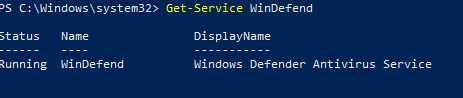
Как вы видите, служба запушена (статус –
Running
).
Текущие настройки и статус Defender можно вывести с помощью командлета:
Get-MpComputerStatus
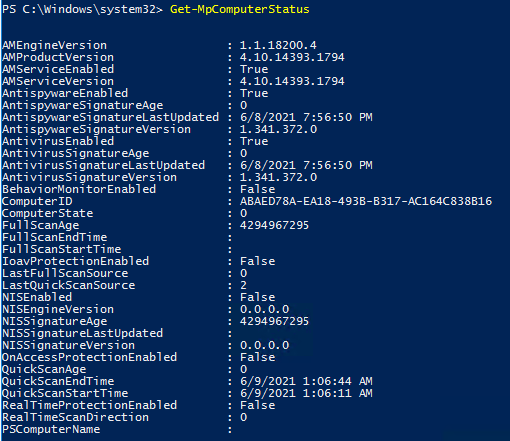
Вывод комадлета содержит версию и дату обновления антивирусных баз (AntivirusSignatureLastUpdated, AntispywareSignatureLastUpdated), включенные компоненты антвируса, время последнего сканирования (QuickScanStartTime) и т.д.
Отключить защиту в реальном времени Windows Defender (RealTimeProtectionEnabled) можно с помощью команды:
Set-MpPreference -DisableRealtimeMonitoring $true
После выполнения данной команды, антивирус не будет сканировать на лету все обрабатываемые системой файлы.
Включить защиту в реальном времени:
Set-MpPreference -DisableRealtimeMonitoring $false
Более полный список командлетов PowerShell, которые можно использовать для управления антивирусом есть в статье Управление Windows Defender с помощью PowerShell.
Добавить исключения в антивирусе Windows Defender
В антивирусе Microsoft можно задать список исключений – это имена, расширения файлов, каталоги, которые нужно исключить из автоматической проверки антивирусом Windows Defender.
Особенность Защитника в Windows Server – он автоматически генерируемый список исключений антивируса, который применяется в зависимости от установленных ролей сервера. Например, при установке роли Hyper-V в исключения антивируса добавляются файлы виртуальных и дифференциальных дисков, vhds дисков (*.vhd, *.vhdx, *.avhd), снапшоты и другие файлы виртуальных машин, каталоги и процессы Hyper-V (Vmms.exe, Vmwp.exe)
Если нужно отключить автоматические исключения Microsoft Defender, выполните команду:
Set-MpPreference -DisableAutoExclusions $true
Чтобы вручную добавить определенные каталоги в список исключения антивируса, выполните команду:
Set-MpPreference -ExclusionPath "C:\Test", "C:\VM", "C:\Nano"
Чтобы исключить антивирусную проверку определенных процессов, выполните команду:
Set-MpPreference -ExclusionProcess "vmms.exe", "Vmwp.exe"
Получаем статус Windows Defender с удаленных компьютеров через PowerShell
Вы можете удаленно опросить состояние Microsoft Defender на удаленных компьютерах с помощью PowerShell. Следующий простой скрипт при помощи командлета Get-ADComputer выберет все Windows Server хосты в домене и через WinRM (командлетом Invoke-Command) получит состояние антивируса, время последнего обновления баз и т.д.
$Report = @()
$servers= Get-ADComputer -Filter 'operatingsystem -like "*server*" -and enabled -eq "true"'| Select-Object -ExpandProperty Name
foreach ($server in $servers) {
$defenderinfo= Invoke-Command $server -ScriptBlock {Get-MpComputerStatus | Select-Object -Property Antivirusenabled,RealTimeProtectionEnabled,AntivirusSignatureLastUpdated,QuickScanAge,FullScanAge}
If ($defenderinfo) {
$objReport = [PSCustomObject]@{
User = $defenderinfo.PSComputername
Antivirusenabled = $defenderinfo.Antivirusenabled
RealTimeProtectionEnabled = $defenderinfo.RealTimeProtectionEnabled
AntivirusSignatureLastUpdated = $defenderinfo.AntivirusSignatureLastUpdated
QuickScanAge = $defenderinfo.QuickScanAge
FullScanAge = $defenderinfo.FullScanAge
}
$Report += $objReport
}
}
$Report|ft

Для получения информации о срабатываниях антивируса с удаленных компьютеров можно использовать такой PowerShell скрипт:
$Report = @()
$servers= Get-ADComputer -Filter 'operatingsystem -like "*server*" -and enabled -eq "true"'| Select-Object -ExpandProperty Name
foreach ($server in $servers) {
$defenderalerts= Invoke-Command $server -ScriptBlock {Get-MpThreatDetection | Select-Object -Property DomainUser,ProcessName,InitialDetectionTime ,CleaningActionID,Resources }
If ($defenderalerts) {
foreach ($defenderalert in $defenderalerts) {
$objReport = [PSCustomObject]@{
Computer = $defenderalert.PSComputername
DomainUser = $defenderalert.DomainUser
ProcessName = $defenderalert.ProcessName
InitialDetectionTime = $defenderalert.InitialDetectionTime
CleaningActionID = $defenderalert.CleaningActionID
Resources = $defenderalert.Resources
}
$Report += $objReport
}
}
}
$Report|ft
В отчете видно имя зараженного файла, выполненное действие, пользователь и процесс-владелец.

Обновление антивируса Windows Defender
Антивирус Windows Defender может автоматически обновляться из Интернета с серверов Windows Update. Если в вашей внутренней сети установлен сервер WSUS, антивирус может получать обновления с него. Убедитесь, что установка обновлений одобрена на стороне WSUS сервера (в консоли WSUS обновления антивирусных баз Windows Defender, называются Definition Updates), а клиенты нацелены на нужный сервер WSUS с помощью GPO.
В некоторых случаях, после получения кривого обновления, Защитник Windows может работать некорректно. В этом случае рекомендуется сбросить текущие базы и перекачать их заново:
"%PROGRAMFILES%\Windows Defender\MPCMDRUN.exe" -RemoveDefinitions -All
"%PROGRAMFILES%\Windows Defender\MPCMDRUN.exe" –SignatureUpdate
Если на сервере нет прямого доступа в Интернет, вы можете настроить обновление Microsoft Defender из сетевой папки.
Скачайте обновления Windows Defender вручную (https://www.microsoft.com/en-us/wdsi/defenderupdates) и помесите в сетевую папку.
Укажите путь к сетевому каталогу с обновлениями в настройках Defender:
Set-MpPreference -SignatureDefinitionUpdateFileSharesSources \\fs01\Updates\Defender
Запустите обновление базы сигнатур:
Update-MpSignature -UpdateSource FileShares
Управление настройками Microsoft Defender Antivirus с помощью GPO
Вы можете управлять основными параметрами Microsoft Defender на компьютерах и серверах домена централизованно с помощью GPO. Для этого используется отдельный раздел групповых политик Computer Configurations -> Administrative Template -> Windows Component -> Windows Defender Antivirus.
В этом разделе доступно более 100 различных параметров для управления настройками Microsoft Defender.
Например, для отключения антивируса Microsoft Defender нужно включить параметр GPO Turn off Windows Defender Antivirus.
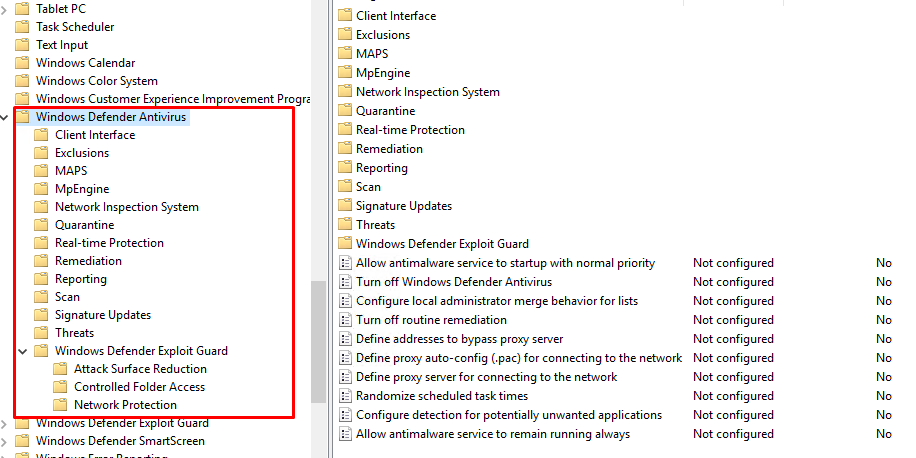
Более подробно о доступных параметрах групповых политик Defender можно посмотреть здесь https://docs.microsoft.com/en-us/microsoft-365/security/defender-endpoint/use-group-policy-microsoft-defender-antivirus
Централизованное управление Windows Defender доступно через Advanced Threat Protection доступно через портал “Azure Security Center” (ASC) при наличии подписки (около 15$ за сервер в месяц).
When it comes to protecting your Windows Server 2019, free antivirus software can be a game-changer. With the increasing number of cyber threats and vulnerabilities, it’s essential to have reliable security measures in place. Did you know that Windows Server 2019, being a powerful operating system designed for businesses, requires specialized protection to safeguard sensitive data and maintain optimal performance? That’s where free antivirus solutions step in, providing an effective line of defense against malware, ransomware, and other online threats.
Free antivirus software for Windows Server 2019 offers several significant advantages. Firstly, it provides real-time protection, continuously monitoring the server for any suspicious activity and mitigating potential risks. Moreover, these solutions often come with features like automatic updates and scheduled scans, ensuring that your server is always protected and up to date. According to recent statistics, around 60% of small and medium-sized businesses experience cyber attacks, emphasizing the need for robust antivirus software. By using free antivirus for Windows Server 2019, businesses can effectively safeguard their valuable data and maintain a secure IT environment without incurring extra costs.
Looking for a free antivirus solution for your Windows Server 2019? We’ve got you covered. While there are many options available, it’s essential to choose a trusted antivirus software that meets your server’s security needs. Consider factors like real-time threat detection, malware removal capabilities, frequent updates, and compatibility with Windows Server 2019. Take the time to research and weigh the options before making a decision. Remember, investing in a reliable antivirus solution is crucial for protecting your server from potential cyber threats.

Protecting Your Windows Server 2019 with Free Antivirus Software
Windows Server 2019 is a powerful operating system designed for businesses and organizations, providing robust server functionality. However, just like any other computer system, it is vulnerable to malware, viruses, and cyber threats. That’s why it’s crucial to have reliable antivirus software installed to protect your Windows Server 2019. While there are many paid antivirus solutions available, there are also several free options that offer excellent protection without breaking the bank. In this article, we will explore the benefits of using free antivirus for Windows Server 2019 and discuss some of the top options available.
1. Avast Free Antivirus
Avast Free Antivirus is one of the most popular and trusted antivirus software available. It offers comprehensive protection against malware, viruses, and other cyber threats. Avast regularly updates its virus definitions to ensure your Windows Server 2019 is protected from the latest threats. The software comes with real-time scanning, email scanning, and the option to schedule scans at regular intervals.
In addition to its robust malware detection capabilities, Avast Free Antivirus also includes features such as a password manager, network security inspector, and a browser cleanup tool. These additional features further enhance the security of your Windows Server 2019 and help protect your sensitive data from unauthorized access.
Avast Free Antivirus is easy to install and use. It has a user-friendly interface that allows you to customize the scanning options and configure various settings according to your needs. The software also offers real-time threat detection, which automatically blocks malicious files and websites to prevent infections and data breaches.
While Avast Free Antivirus provides excellent protection for Windows Server 2019, it is worth noting that the free version includes ads and occasional pop-ups, which may be a minor inconvenience for some users. However, considering the extensive features and reliable protection it offers, Avast Free Antivirus is a top choice for securing your Windows Server 2019 without spending a dime.
2. AVG AntiVirus Free
Another reputable free antivirus solution for Windows Server 2019 is AVG AntiVirus Free. Developed by Avast, AVG provides robust protection against malware, viruses, and other online threats. It uses advanced artificial intelligence and machine learning algorithms to detect and block new and emerging threats in real-time, ensuring your server remains secure.
AVG AntiVirus Free includes essential features such as antivirus scanning, web protection, and email protection. It can also scan for potentially unwanted programs (PUPs) and perform automatic updates to keep your Windows Server 2019 protected from the latest threats.
In addition to its core antivirus capabilities, AVG also offers extra features like a file shredder that securely deletes sensitive files, a webcam blocker to protect your privacy, and a ransomware shield that prevents unauthorized encryption of your files. These additional layers of security make AVG AntiVirus Free a reliable choice for protecting your Windows Server 2019 without any cost.
3. Windows Defender Antivirus
If you’re looking for a built-in and free antivirus solution for your Windows Server 2019, Windows Defender Antivirus is an excellent option. It comes pre-installed with all versions of Windows Server 2019 and provides essential protection against malware and other cyber threats.
Windows Defender Antivirus uses real-time, cloud-based protection to quickly detect and remove viruses, malware, and potentially unwanted programs. It continuously updates its virus definitions to ensure your server is guarded against the latest threats. The software also includes features such as network inspection and firewall controls to strengthen your server’s security.
While Windows Defender Antivirus offers decent protection for Windows Server 2019, it may not have as many advanced features as some third-party antivirus software. However, it is lightweight, efficient, and seamlessly integrated into the operating system, making it a convenient choice for users who prefer a simple and hassle-free antivirus solution.
4. Avira Free Security for Windows
Avira Free Security for Windows is a comprehensive security suite that offers a range of features to protect your Windows Server 2019. Along with antivirus protection, it includes tools for system optimization, secure browsing, privacy protection, and data recovery. Avira is known for its excellent malware detection capabilities and low system impact, ensuring your server performs optimally.
The antivirus component of Avira Free Security scans files and programs in real-time to detect and remove malware, viruses, and other threats. It also offers anti-ransomware protection, which actively monitors and blocks ransomware attacks, safeguarding your important files and data.
Additionally, Avira Free Security provides browsing protection, which blocks malicious websites and phishing attempts, keeping your server safe while browsing the internet. It also includes a VPN (Virtual Private Network) that encrypts your internet connection, enhancing your server’s privacy and security when accessing sensitive information online.
Avira Free Security for Windows is easy to install and configure, offering a user-friendly interface that allows you to customize settings according to your preferences. While it does have some additional features that may not be necessary for a Windows Server environment, the robust antivirus protection and other security enhancements make it an excellent choice for securing your server.
Enhancing Your Windows Server 2019 Security with Free Antivirus Software
While Windows Server 2019 provides powerful server functionality, it is essential to reinforce its security with reliable antivirus software. In addition to the previously mentioned options, there are other notable free antivirus solutions available, such as Avast Business Antivirus, Avira Antivirus Server, and Bitdefender Antivirus Free Edition.
When choosing an antivirus for your Windows Server 2019, it’s important to consider factors such as the software’s detection rates, ease of use, performance impact, and additional features. Conducting thorough research and evaluating your server’s specific requirements will help you select the most suitable free antivirus solution.
Remember, while free antivirus software provides reliable protection, it may have limitations compared to paid solutions. Paid antivirus software often offers advanced features, priority support, and additional layers of security. If you are running critical business operations on your Windows Server 2019, investing in a premium antivirus solution may be worth considering to ensure comprehensive protection.
Ultimately, whether you choose a free or paid antivirus solution, regular updates, strong passwords, secure network configurations, and user education are also crucial to maintaining a secure Windows Server 2019 environment.

Best Free Antivirus Software for Windows Server 2019
When it comes to protecting your Windows Server 2019 from malware threats, finding the right antivirus software is crucial. Fortunately, there are several reliable and free options available.
| Antivirus Software | Features |
| Avast Business Antivirus | Real-time protection, anti-malware, email security, firewall |
| Bitdefender Antivirus Free Edition | Advanced threat detection, real-time scanning, minimal performance impact |
| AVG Antivirus Free | Real-time protection, antivirus and anti-spyware, email scanner |
| Sophos Home Free | Advanced ransomware protection, remote management, web filtering |
| Microsoft Defender Antivirus | Integrated with Windows Server 2019, real-time protection, automatic updates |
These free antivirus solutions offer essential features, such as real-time protection, malware detection, and email scanning, to keep your Windows Server 2019 secure. However, it’s important to note that while these options provide a good level of protection, they may not have all the advanced features found in paid antivirus software.
Key Takeaways
- Windows Server 2019 can benefit from free antivirus software.
- Avast Free Antivirus and Bitdefender Antivirus Free Edition are reliable options.
- Kaspersky Security Cloud Free provides advanced features for Windows Server 2019.
- Windows Defender Antivirus comes built-in with Windows Server 2019.
- Regularly updating and scanning for viruses is crucial for server security.
Frequently Asked Questions
Here are some frequently asked questions about free antivirus options for Windows Server 2019:
1. Can I use a free antivirus for Windows Server 2019?
Yes, you can use a free antivirus for Windows Server 2019. There are several reputable antivirus software providers that offer free versions specifically designed for server environments.
However, it is important to note that free antivirus software may have limited features compared to their paid counterparts. This means you might not have access to advanced features like real-time scanning, automatic updates, and dedicated technical support.
2. Are free antivirus solutions reliable for Windows Server 2019?
Free antivirus solutions can be reliable for Windows Server 2019, but it’s crucial to choose a reputable provider with a proven track record in server security. Look for antivirus software that has received positive reviews from other server administrators and has a strong history of effectively detecting and protecting against malware.
Remember to keep the antivirus software updated regularly and perform regular scans to ensure optimal protection for your Windows Server 2019.
3. What are the limitations of free antivirus for Windows Server 2019?
Free antivirus for Windows Server 2019 may have certain limitations compared to paid antivirus software. These limitations can include:
- Lack of certain advanced features like real-time scanning, automatic updates, and dedicated technical support.
- Restrictions on the number of servers or devices that can be protected under the free version.
- Potential restrictions on the duration of free updates or support.
If you require advanced features or need to protect a large number of servers, you may need to consider investing in a paid antivirus solution.
4. How do I choose the right free antivirus for Windows Server 2019?
When choosing a free antivirus for Windows Server 2019, consider the following factors:
- Reputation and reviews: Look for antivirus software that has positive reviews from other server administrators and a good reputation in the industry.
- Compatibility: Ensure that the antivirus software is compatible with Windows Server 2019.
- Features: Evaluate the features offered by the free antivirus and determine if they align with your server security requirements.
- User interface and ease of use: Opt for an antivirus software with a user-friendly interface and easy navigation.
By considering these factors, you can select a reliable free antivirus solution for your Windows Server 2019.
5. Can I upgrade from a free antivirus to a paid version for Windows Server 2019?
Yes, most antivirus providers offer the option to upgrade from a free version to a paid version for enhanced features and support. If you find that the limitations of the free antivirus are impacting your server security or if you require advanced features, you can consider upgrading to a paid version.
Check with the antivirus provider for upgrade options and pricing details. Remember to compare different options and choose the one that best fits your server security needs.
Choosing the right antivirus software for your Windows Server 2019 is crucial for protecting your system from malware and cyber threats. While there are several paid antivirus solutions available, it’s also possible to find reliable free options. However, it’s important to do your research and choose a reputable antivirus software that is specifically designed for server systems.
When selecting a free antivirus for Windows Server 2019, consider factors such as real-time scanning, regular updates, and compatibility with your server environment. Some popular free options that have received positive reviews include Avast, AVG, and Avira. Keep in mind that free antivirus software may come with limitations in terms of features and support, so it’s important to weigh the pros and cons before making your decision.
Free Antivirus for Windows Server 2019: Protecting Your Server Without Breaking the Bank
In today’s digital era, where cyber threats are increasingly rampant, securing your server infrastructure is paramount. Windows Server 2019, with its advanced features and capabilities, is a popular choice among businesses, both large and small. However, even the most robust operating system can fall victim to malware, ransomware, and other security threats if not adequately protected. This is where antivirus solutions come into play. While many commercial antivirus solutions offer comprehensive protection, these often come at a cost that might not be feasible for every organization. Fortunately, there are free antivirus solutions available that can provide sufficient protection without incurring additional expenses.
The Importance of Antivirus Software
Antivirus software is designed to detect, prevent, and eliminate malicious software, enhancing the security posture of any server. For businesses running Windows Server 2019, robust cybersecurity is crucial due to the sensitive data they handle and the potential threats they face, such as:
- Malware: Malicious software like viruses, worms, trojans, and spyware that can disrupt operations or steal data.
- Ransomware: A type of malware that locks users out of their systems until a ransom is paid.
- Phishing Attacks: Attempts to trick individuals into providing confidential information by impersonating legitimate entities.
By using antivirus software, organizations can mitigate these risks, ensuring data integrity and business continuity. Fortunately, various free antivirus solutions can help protect Windows Server 2019 effectively.
Criteria for Choosing Free Antivirus Software
Selecting the right antivirus software for your server involves careful consideration of several factors. Here’s a breakdown of critical criteria to consider when choosing a free antivirus solution:
-
Compatibility: Ensure that the antivirus software is compatible with Windows Server 2019. Some free solutions may be designed for desktop environments and may not offer server support.
-
Real-time Protection: Look for features that provide real-time scanning and protection against emerging threats.
-
Regular Updates: The antivirus program should have a frequency of updates to its virus definitions to ensure that it can detect the latest threats.
-
Minimal Resource Usage: Since servers often run multiple applications simultaneously, the antivirus should consume minimal system resources to prevent performance degradation.
-
User-friendly Interface: A straightforward interface can ease management and quick resolution of any security issues.
-
Support Options: Although the software is free, having access to online support or a community can be beneficial in times of need.
-
Reputation and Reviews: Researching user reviews and expert opinions can provide insight into the effectiveness and reliability of the software.
Recommended Free Antivirus Solutions for Windows Server 2019
Here, we will explore some well-regarded free antivirus software solutions that work effectively with Windows Server 2019:
1. Windows Defender Antivirus
Overview:
Windows Defender Antivirus comes pre-installed with Windows Server 2019 and offers a strong baseline of security. It provides real-time protection against malware, spyware, and ransomware.
Key Features:
- Continuous real-time protection
- Cloud-based protection for immediate updates
- Built-in firewall and network protection
- Simple integration with Windows Security Center
Pros:
- No need for installation since it’s integrated into the operating system.
- Regular updates from Microsoft ensure up-to-date virus definitions.
- Minimal resource usage allows the server to maintain performance.
Cons:
- Limited features compared to some premium antivirus solutions.
- May require manual configuration for optimal performance in some cases.
2. Avast Free Antivirus
Overview:
Avast Free Antivirus is a popular choice among users for its comprehensive malware protection and user-friendly interface. Although mainly targeted at personal users, it can be configured for server use.
Key Features:
- Real-time protection against viruses and malware
- Behavior shield that monitors the behavior of installed applications
- Email Shield to protect against phishing scams
- Regular updates and a vast threat database
Pros:
- User-friendly interface ideal for users with minimal technical skills.
- Comprehensive protection features that rival some paid solutions.
- Excellent malware detection capabilities.
Cons:
- Free version has limited features compared to the premium version.
- Ads and prompts for paid features might be distracting.
3. Bitdefender Antivirus Free Edition
Overview:
Bitdefender is renowned for its robust security features and effective malware detection capabilities. Its free edition is lightweight and generally performs well on servers.
Key Features:
- Advanced threat protection mechanisms
- Cloud scanning for faster detection
- Real-time data protection
- Anti-phishing and anti-fraud capabilities
Pros:
- Minimal system impact, maintaining server performance.
- Effective against a broad range of malware threats.
- Good user ratings and reputation in the cybersecurity community.
Cons:
- Limited configuration options in the free version.
- Some users report that setup can be slightly complex.
4. Sophos XG Firewall Home Edition
Overview:
Sophos XG Firewall is primarily a network firewall solution that includes antivirus capabilities. It can effectively safeguard servers from external threats.
Key Features:
- Integrated antivirus and anti-malware protection
- Web filtering capabilities to block harmful websites
- Intrusion prevention system (IPS)
- Advanced threat protection features
Pros:
- Highly configurable with a robust feature set.
- Excellent for organizations looking for a combination of firewall and antivirus.
- Active monitoring and reporting capabilities.
Cons:
- More complex to set up than traditional antivirus solutions.
- Home edition is meant for non-commercial use, limiting its applicability for businesses.
5. Comodo Free Antivirus
Overview:
Comodo Free Antivirus is known for its advanced security features, including behavior analysis and sandbox technology, which protects against unknown files.
Key Features:
- Real-time protection and scheduled scans
- Automatic updates for the antivirus database
- Cloud-based scanning for immediate threat updates
- Sandbox technology that isolates suspicious files
Pros:
- Strong malware detection capabilities.
- Stands out for its proactive defense measures.
- Strong user community and forums for support.
Cons:
- The interface can be intimidating for users unfamiliar with advanced security options.
- May require additional configuration to achieve optimal performance on server environments.
Best Practices for Using Free Antivirus on Windows Server 2019
While choosing the right antivirus solution is essential, following best practices can enhance the effectiveness of your server’s security:
-
Keep the Software Updated:
Regularly check for updates to ensure the antivirus program is using the latest virus definitions. This is crucial for protection against new threats. -
Configure Automatic Scans:
Set up automated scans to run at regular intervals. Regular scanning can catch malware that may have evaded real-time protection. -
Avoid Unnecessary Software Installations:
Limit the number of applications installed on your server. Fewer applications can reduce the potential attack surface for cyber threats. -
Use Windows Server Security Features:
Utilize the built-in security features of Windows Server 2019, such as Windows Firewall, User Account Control, and BitLocker, to add layers of protection. -
Regular Backup of Data:
Maintain a routine for data backup using reliable software. In case of data loss from a cyber incident, having a backup can save valuable time and resources. -
Educate Staff on Cybersecurity:
Providing training for employees on recognizing phishing scams and best practices for online safety can significantly reduce risks. -
Monitor Server Performance:
Keep an eye on server performance and resources. An increase in CPU usage or slow performance could indicate a malware infection. -
Review Logs:
Regularly review security logs generated by the antivirus and Windows Server. This can provide insights into attempted breaches and help preemptively address vulnerabilities.
Challenges of Free Antivirus Solutions
While free antivirus solutions can offer valuable protection, they also come with limitations:
-
Limited Features: Many free antivirus applications lack advanced features that premium solutions provide, such as VPN services, advanced firewalls, and dedicated customer support.
-
Inconsistent Updates: While some free solutions update regularly, others may not have the same commitment to virus definition updates, which can leave systems vulnerable.
-
Performance Impact: Though many free antivirus programs claim minimal impact on resources, some may still slow down server operations, especially in resource-intensive environments.
-
No Dedicated Support: Free antivirus solutions usually do not offer customer support. Any issues must often be resolved through user forums or documentation.
Conclusion
With the increasing array of cyber threats, protecting your Windows Server 2019 environment is non-negotiable. Free antivirus solutions can provide a viable option for smaller organizations or those with budget constraints, offering fundamental security features without associated costs.
Among the various options available, Windows Defender Antivirus stands out as a robust default choice for Windows Server environments. However, solutions like Avast Free Antivirus, Bitdefender Antivirus Free Edition, and Comodo Free Antivirus also deliver commendable protection. Each comes with unique features that cater to different user needs, making them worth exploring.
Ultimately, the best antivirus strategy involves a combination of reliable software, user education, and adherence to best practices for server security. By prioritizing cybersecurity, you can navigate the complexities of today’s digital landscape while safeguarding your valuable data and maintaining system integrity.
Windows Defender Antivirus for Server 2019: A Comprehensive Overview
In an age where cyber threats are increasingly sophisticated and ever-present, the need for robust security measures cannot be overstated, especially for enterprises and organizations running server environments. One pivotal tool for fortifying these environments is Windows Defender Antivirus, particularly the version tailored for Windows Server 2019. This article delves into the nuances of Windows Defender Antivirus Server 2019, offering a thorough exploration of its features, functionalities, benefits, and best practices for deployment.
The Context of Cybersecurity in Server Environments
Before diving into the specifics of Windows Defender Antivirus for Server 2019, it is essential to understand the broader context of cybersecurity within server environments. Servers store and manage critical data, applications, and services that are vital to day-to-day operations. Therefore, any breach or compromise in server integrity can have far-reaching consequences, including financial losses, reputational damage, and legal ramifications.
According to various studies, many companies experience at least one cybersecurity incident per year, underlining the importance of having a robust defense mechanism in place. In this regard, Windows Defender Antivirus Server 2019 provides a comprehensive security solution designed specifically to protect server environments from malware and other cyber threats.
Introduction to Windows Defender Antivirus Server 2019
Windows Defender Antivirus is a built-in security solution that comes with Windows Server 2019. It is designed to protect against a variety of threats, including viruses, malware, ransomware, and spyware. The security suite is integrated into the Windows operating system, offering an additional layer of protection with minimal impact on system performance.
Windows Defender Antivirus Server 2019 is an evolution of the antivirus capabilities found in previous versions of Windows Server, and it embodies several enhancements in terms of performance, detection capabilities, and overall security efficacy.
Key Features of Windows Defender Antivirus Server 2019
To understand the value that Windows Defender Antivirus Server 2019 brings to server environments, it’s crucial to examine its key features:
-
Real-time Protection: Windows Defender Antivirus provides real-time monitoring and protection against threats, ensuring that any malicious files are detected and mitigated immediately upon access.
-
Behavioral Analysis: The antivirus employs advanced behavioral analysis techniques to detect new and previously unknown malware types. By monitoring system activities and flagging suspicious actions, it can identify malware that traditional signatures may miss.
-
Cloud-based Protection: Utilizing Microsoft’s extensive cloud infrastructure, Windows Defender Antivirus can quickly access the latest threat intelligence, enabling it to respond to emerging threats effectively.
-
Automatic Updates: To ensure that the antivirus remains effective against the latest threats, Windows Defender Antivirus regularly updates its virus definitions and security measures automatically, often without the need for user intervention.
-
Centralized Management via Windows Admin Center: For organizations managing multiple servers, Windows Defender Antivirus can be managed through Windows Admin Center, allowing for streamlined monitoring and maintenance of security protocols across all servers.
-
Integration with Windows Security Center: The antivirus is deeply integrated with the Windows Security Center, providing a one-stop-shop for managing all security aspects of the server, including firewalls, network protection, and malware scanning.
-
Low Impact on Performance: Unlike some third-party security solutions that can slow down server performance, Windows Defender is optimized for server use and operates with minimal resource overhead.
-
Custom Scanning Options: The antivirus offers various scanning options, including quick scans, full scans, and custom scans, allowing administrators to tailor their security practices to their specific needs.
-
Windows Defender Exploit Guard: This feature is part of Windows Defender Antivirus and focuses on preventing exploitation by blocking vulnerable processes. It utilizes a series of proactive measures to defend against common exploit techniques.
Installation and Deployment
Deploying Windows Defender Antivirus Server 2019 can be straightforward. It generally comes pre-installed with Windows Server 2019, but for environments where it needs to be enabled manually, the following steps can be followed:
-
Access Windows Security: Navigate to Windows Security via the Start menu or Settings.
-
Select Virus & Threat Protection: Within Windows Security, choose the Virus & Threat Protection option.
-
Turn on Real-time Protection: Ensure that real-time protection is enabled to protect your server immediately.
-
Run Initial Scans: After enabling the antivirus, running an initial full scan can help identify any existing threats.
Configuration and Customization
While Windows Defender Antivirus offers robust out-of-the-box protection, various configurations can enhance its efficacy, particularly in a server environment:
-
Setting Up Scheduled Scans: To maintain regular oversight, configure scheduled scans (daily, weekly, etc.) that align with the organization’s operational activities.
-
Exclusions: Depending on the server roles (for example, database servers or web servers), it might be necessary to set exclusions for certain files or processes. This is especially critical for directories where legitimate applications may frequently change data.
-
Network Protection Settings: Utilizing Windows Defender Firewall alongside antivirus settings can provide layered security. Configuring traffic rules can help maintain a stringent security posture.
-
Integration with Azure Security: For enterprises leveraging Azure, integrating Windows Defender with Azure Security Center can enhance incident response capabilities by correlating alerts and providing contextual information about potential threats.
Benefits of Windows Defender Antivirus Server 2019
The advantages of utilizing Windows Defender Antivirus Server 2019 are significant, particularly regarding cost-effectiveness, ease of management, and enhanced security features:
-
Cost-Effective: Since Windows Defender Antivirus comes included with Windows Server 2019, organizations can avoid the additional costs associated with third-party antivirus solutions. This is particularly beneficial for small to medium-sized enterprises operating with budget constraints.
-
Reduced Complexity: The seamless integration with the Windows ecosystem means that organizations do not have to juggle different solutions from various vendors. This reduces the complexity of management and streamlines security operations.
-
Continuous Improvement: Microsoft is committed to ongoing updates and improvements to its security technologies, meaning users can expect regular enhancements in detection, prevention, and overall protection against evolving threats.
-
User-Friendly Management: The user interface is designed to be intuitive, making it easier for IT teams—regardless of size—to manage and monitor antivirus protection without needing extensive training.
-
Threat Paradigm Awareness: By utilizing Microsoft’s extensive threat intelligence capabilities, organizations can better anticipate and prepare for potential cyber threats based on global activity patterns.
Challenges and Considerations
Despite its strengths, organizations should also be aware of some challenges that may accompany the deployment and management of Windows Defender Antivirus Server 2019:
-
False Positives: As with any antivirus solution, Windows Defender may occasionally report false positives, flagging legitimate applications or files as threats. Proper configuration and management can help mitigate this issue.
-
Limited Third-Party Integration: While Windows Defender is powerful on its own, organizations that utilize many specialized third-party security tools may find compatibility challenges, particularly in correlating data or generating unified reports.
-
Resource Constraints: Depending on the server’s role and load, even minimal resource consumption by the antivirus can lead to performance degradation in resource-constrained environments. Organizations should monitor the system’s performance post-deployment and make adjustments as necessary.
Best Practices for Using Windows Defender Antivirus Server 2019
To maximize the effectiveness of Windows Defender Antivirus Server 2019, organizations should consider the following best practices:
-
Regular Updates: Ensure that both Windows Server and Windows Defender Antivirus are kept up-to-date with the latest patches and virus definitions to maintain optimal security.
-
Education and Training: Provide ongoing education and training for IT staff and end-users about current cybersecurity threats and best practices for avoiding them, thereby fostering a culture of security awareness.
-
Auditing and Monitoring: Regularly audit the system and monitor security logs to identify any unusual activities or patterns that could indicate a threat or vulnerability.
-
Backup and Recovery Plans: Maintain robust backup and disaster recovery plans in case of a security incident. Regular backups can mitigate the damage suffered during a security event, such as a ransomware attack.
-
Security Layers: Consider a layered security approach that involves multiple protective technologies, including firewalls, intrusion detection systems (IDS), and regular compliance checks.
-
Network Segmentation: For organizations managing sensitive data or critical infrastructure, implementing network segmentation can limit the impact of a potential breach and enhance overall security posture.
Conclusion
In an era where cyber threats loom large, the role of reliable and effective security solutions like Windows Defender Antivirus Server 2019 becomes ever more crucial. By offering a comprehensive, integrated, and cost-effective approach to server protection, it empowers organizations to defend their critical assets against emerging threats.
While it presents numerous benefits—cost savings, seamless integration, and automatic updates—organizations must remain conscious of evolving cyber threats and invest in a holistic security strategy. By doing so, they not only safeguard their operations but also build resilience against the unavoidable challenges of an increasingly complex digital landscape.
Through regular updates, vigilant monitoring, and a proactive approach to cybersecurity, Windows Defender Antivirus Server 2019 can be a valuable ally in the fight against cybercrime, helping to ensure that servers and the vital data housed within them remain secure.
In this article, we want to teach you to Set up Defender Antivirus on Windows Server 2019.
Microsoft Defender Antivirus is an antivirus software developed by Microsoft to protect computers running Windows. It scans, detects, and removes viruses, spyware, and malware, helping to protect the operating system from infection.
Formerly known as Microsoft AntiSpyware and Windows Defender, the software was originally based on GIANT AntiSpyware, acquired by Microsoft on December 16, 2004. It was first released on October 24, 2006.
Microsoft Defender offers tracking prevention to help you manage how websites track your data and to give you more control over your privacy settings when browsing the web. Also, it has a password generator, plus a password monitor that lets you know if any of your passwords have been compromised.
When set to active mode, Microsoft Defender acts as the primary antivirus app on your device. It scans files, remediates threats, and lists detected threats in security reports on the Windows Security app.
In this guide, you will learn to enable Defender Antivirus on Windows server 2019.
To set up Defender Antivirus on the Windows server, follow the steps below.
Enable Defender Antivirus on Windows Server 2019
To enable the Defender Antivirus, you need to open your Server Manager and click on Add Roles and Features.
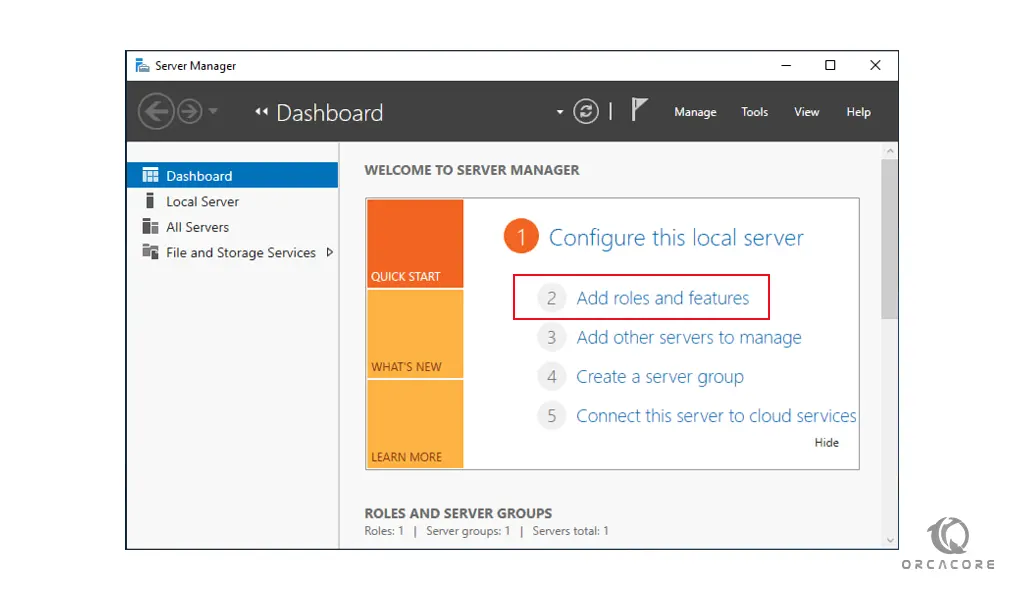
Then, in the Before begin screen, just click Next to continue.
At this point, select the Role-based or feature-based installation and click Next.
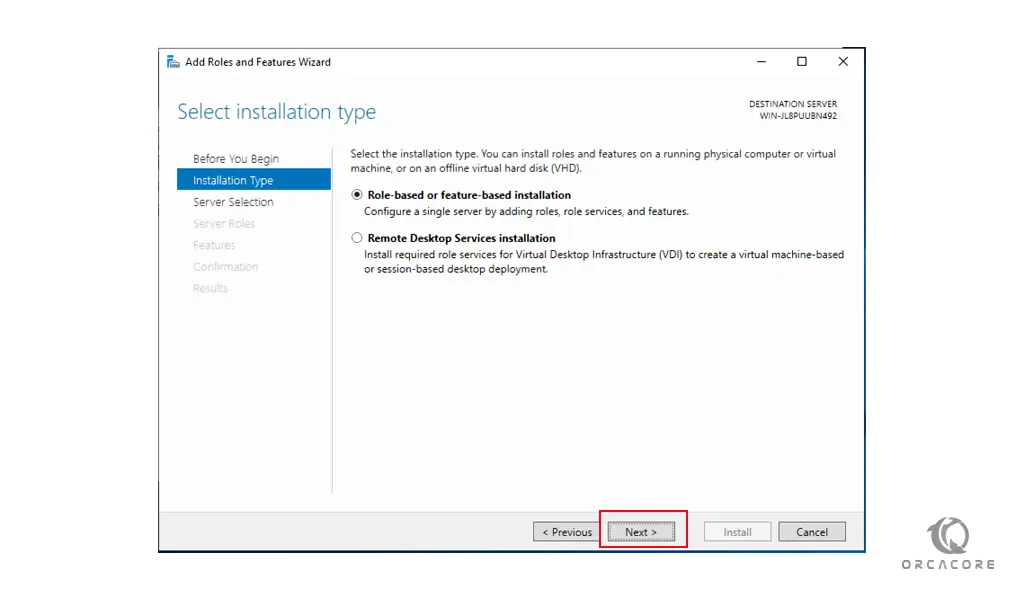
At this point, you need to select your destination server and click Next. Here we select a server from the server pool.
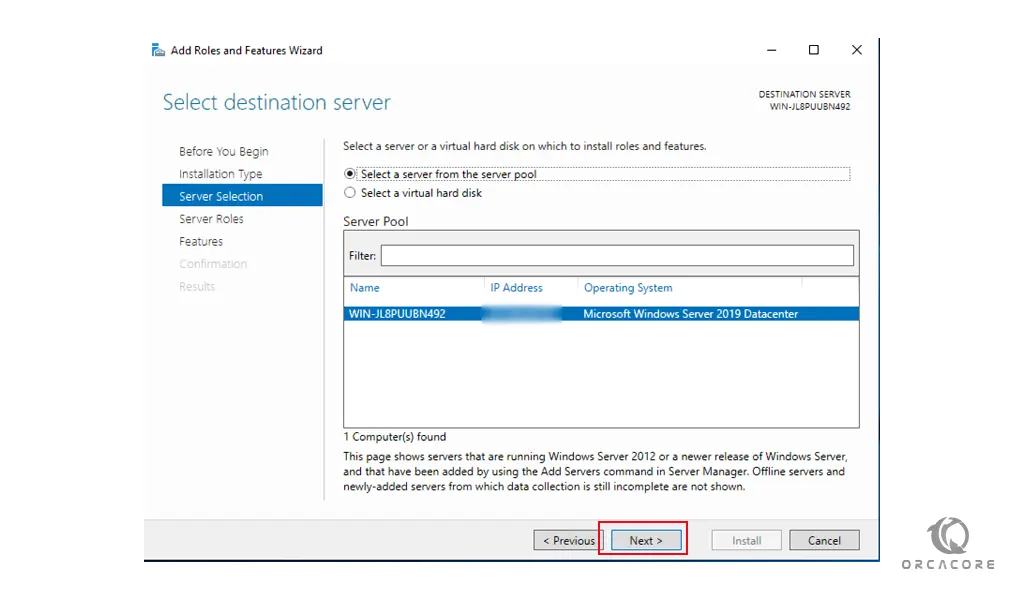
Here you can select the server roles and click Next.
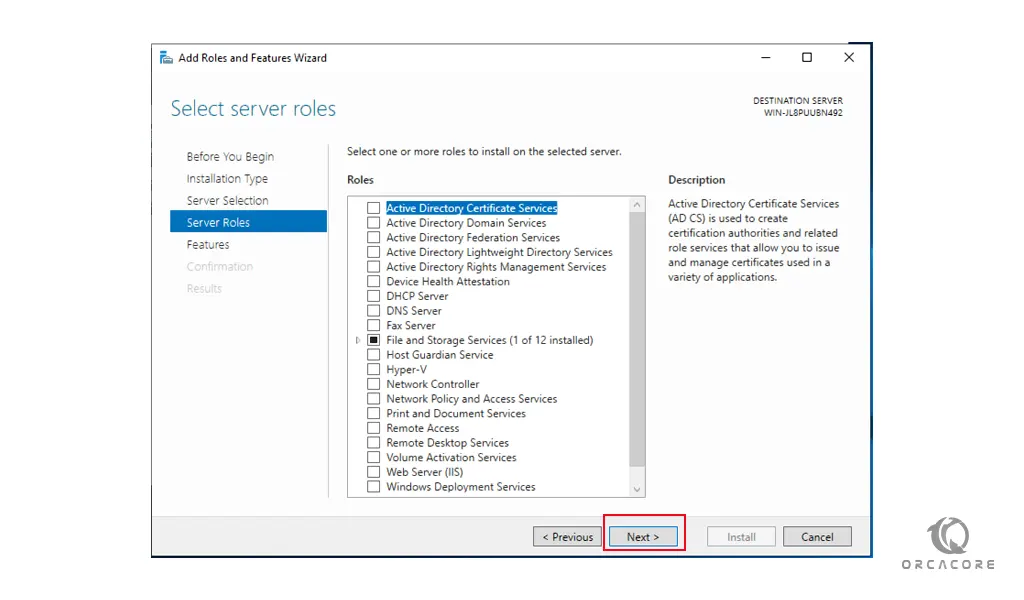
At this point, you need to choose the Windows defender features and check out Windows Defender and GUI for the Windows Defender box and click Next.
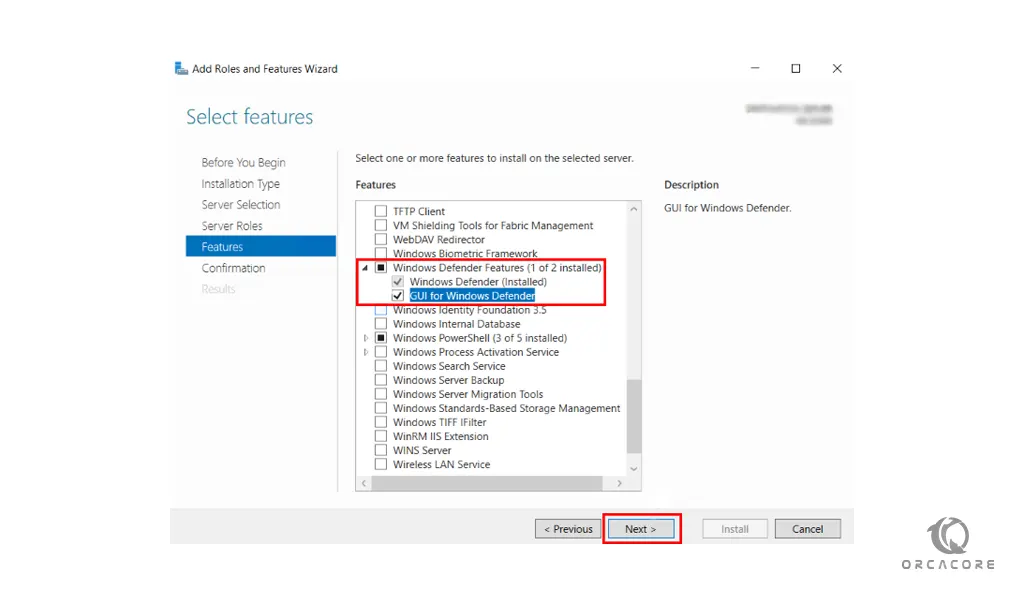
Windows Server Antivirus
Now you need to click on Install to install the Defender Antivirus on your Windows server.
This will take some time to complete. Finally, click close.
Conclusion
In some operating system settings, Windows Defender Antivirus is disabled. You can enable it with the help of this article.
Hope you enjoy it.
