Да, вы прочитали заголовок верно — да, это возможно. Некоторые из нас не хотят так долго ждать следующей сборки, в надежде, что их устройство будет добавлено в список поддерживаемых устройств с функцией Project Astoria, один из них я. Итак, представляю нашему любопытному вниманию новую статью, прошу под кат.
ВНИМАНИЕ!
Все действия вы выполняете на свой страх и риск! Данные действия не всегда работают на некоторых смартфонах.
ИНСТРУКЦИЯ:
Итак, для начала взглянем на обновленный список поддерживаемых устройств:
Nokia Lumia 920
Nokia Lumia 925
Nokia Lumia Icon
Nokia Lumia 830
Nokia Lumia 930
Nokia Lumia 1520
Nokia Lumia 635
Nokia Lumia 730
Nokia Lumia 820
Microsoft Lumia 435
Nokia Lumia 928
Microsoft Lumia 640/640XL со сборкой «10512»
Nokia Lumia 1020
Теперь приступаем к работе.
1. Откатываемся назад на Windows Phone 8.1.
2. Разблокируем смартфон с помощь Windows Phone SDK 8.1 Lite.
3. Устанавливаем приложение «Preview For Developers» на карту памяти.
4. Устанавливаем приложение «CustomWPSystem» в память телефона с помощью Windows Phone Application Deployment 8.1.
5. Копируем «CustomPFD» на карту памяти.
6. Запускаем «CustomWPSystem» и нажимаем на «SD-card Permissions» выбираем нашу SD-карту, кнопка должна стать зеленой.
7. Выбираем приложение «Preview For Developers».
8. Выбираем наш .XAP файл который мы скопировали в 5-ом пункте.
9. Нажимаем на Apply .XAP.
10. Запускаем модифицированное приложение «Preview For Developers» и идем по пути: «HKLM\SYSTEM\Platform\DeviceTargetingInfo»
11. Изменяем следующие ключи в реестре:
«PhoneSOCVersion» на «8974 ».
«PhoneMobileOperatorName» на «000-GB».
«PhoneManufactorModelName» на «RM-937_eu_euro1_231».
«PhoneModelName» на «Lumia 1520».
12. Перезагружаем телефон.
13. Скачиваем приложение «Windows Insider». и обновляемся до последней сборки Windows 10 Mobile.
14. Готово! У нас появилась папка «AOW» и теперь мы можем устанавливать приложения с расширением .APK на Windows 10 Mobile без ошибки «Error = 14».
Чтобы вернуть название своей модели, надо предварительно записать на бумажке, или запомнить свои ключи в реестре и поменять их обратно в исходное положение. А если надо, можно сделать и полный сброс настроек смартфона, во втором случае папка «AOW» не исчезнет, и вы также сможете продолжать устанавливать .APK приложения. На этом все, надеюсь что помог!
Компания Microsoft в рамках проекта Astoria разработала простой способ запуска Android-приложений на мобильных устройствах под управлением Windows 10. Вчера файлы проекта попали в Сеть, и теперь любой пользователь может установить apk-файл программы на свой Windows Phone.

Компания Microsoft в последнее время прикладывает большие усилия для популяризации своей мобильной платформы, но особыми успехами похвастаться, увы, не может. Все потуги маркетологов и программистов разбиваются о заколдованный круг, в котором оказался Windows Phone: «пользователи не приходят из-за скудного выбора приложений, а разработчики игнорируют из-за малого количества пользователей».
Однако с выходом Windows 10, которая, как известно, будет универсальной системой для всех платформ, всё может измениться. В Microsoft придумали кардинальный выход из ловушки, в которой оказались их мобильные устройства. Проект Astoria — это специальный инструмент для разработчиков, который призван максимально облегчить портирование и запуск Android-программ на мобильных устройствах под управлением Windows.
Презентация этого проекта намечалась на осень 2015 года вместе с финальным релизом Windows 10 Mobile. Однако что-то пошло не так, и вчера документация и файлы Project Astoria утекли в Сеть. И вот какая интересная информация стала достоянием общественности:
- Project Astoria позволит пользователям Windows 10 Mobile беспрепятственно устанавливать Android-приложения в том случае, если они не используют в своей работе сервисы Google Play. В противном случае разработчикам всё же потребуется выполнить небольшую модификацию.
- Наряду с Windows, Project Astoria SDK будет доступен также для Mac, но позднее.
- Для установки apk-файла приложения понадобится Java JDK (1.7 или старше), Android Studio и умение работать с Android Debug Bridge (adb).
- В настоящее время поддерживается ограниченный перечень устройств, но в дальнейшем он будет расширен. Вот этот список: Nokia Lumia 920, Nokia Lumia 925, Nokia Lumia 929 (icon), Nokia Lumia 830, Nokia Lumia 930, Nokia Lumia 1020, Nokia Lumia 1520, Nokia Lumia 635, Nokia Lumia 730, Nokia Lumia 820, Nokia Lumia 435, Nokia Lumia 928.
Некоторые любопытные пользователи уже успели опробовать выложенные в Сеть инструменты и установили Android-приложения на устройства под управлением Windows 10 Mobile. Оказалось, что процесс этот очень прост и доступен практически любому продвинутому пользователю. Вы сможете увидеть подробное пошаговое руководство в следующем видео. Ссылки на необходимые файлы приводятся в комментариях к этому ролику на YouTube.
Эта новость не может не порадовать всех обладателей мобильных гаджетов под управлением операционной системы от компании Microsoft. Наконец-то они смогут устанавливать любые необходимые им программы и перестать завидовать богатству выбора у конкурентов. Однако сможет ли это спасти платформу Windows Mobile? Предлагаем высказать своё мнение в комментариях.

С выходом очередной сборки Windows 10 Mobile 10536 Android-приложения больше не запускаются после установки обычным средством. Для этого нужно скачать новую версию установщика.
Для того, чтобы установить Android приложение, которое будет потом запускаться на Windows 10 Mobile 10536 надо:
- Скачать архив с новой версией программы.
- Извлечь содержимое архива куда угодно.
- В настройках телефона «для разработчиков» разорвать все соединения. Нажать подключить.
- Зажать Shift на папке с программой -> ПКМ -> открыть окно команд. Ввести «wconnect usb». Ввести PIN-код из настроек.
- Убедитесь, что не используется процесс «wconnectsrv» через Диспетчер Задач.
- В телефоне удалить текущее неработающее приложение.
- Переустановить используя новую версию. (Так же Shift по папке с программой -> ПКМ -> открыть окно команд — «adb install C:\application.apk», вместо того чтобы писать путь к файлу можно просто перекинуть его в командную строку)
Если у вас возникает ошибка [DELETING_EXISTING_APPLICATIONDATA_STORE_FAILED] перезагрузите телефон и попробуйте ещё раз.
Depending on who you talk to, one of the coolest parts of the new Windows Phone OS coming to devices in the next few months is the ability to run Android apps. Yes, you heard me correctly: you will be able to run Android apps on your Windows Phone 10 device. With the preview releases coming out on a regular basis lately it’s good to see we’re getting a little bit closer to having this ability in everyone’s hands soon, but in the meantime the question really is: how do I get to try this now?
Getting your device setup
The first thing you’re going to have to do is get setup with Windows Phone 10.
Firstly, check whether your device is on the supported list: http://windows.microsoft.com/en-us/windows/preview-supported-phones
|
|
|
|
If you’re lucky enough to have a supported device the next step is to simply follow this guide and download the Windows Insider app to upgrade your phone to Windows Phone 10.
It takes a while to install, but don’t worry about me, I’ll just sit here and wait for you…
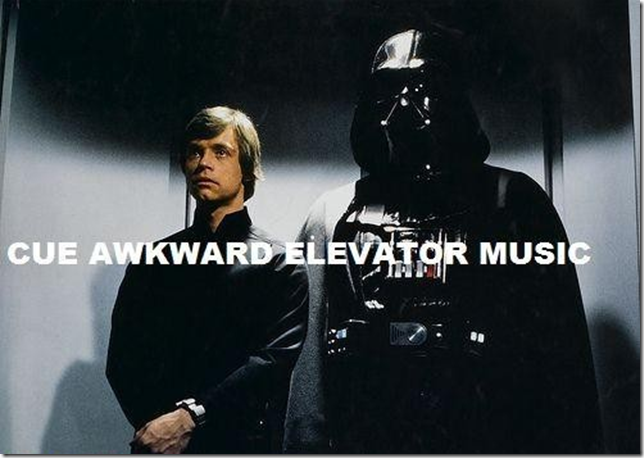
Note: Windows Phone 10 is a preview operating system. It’s not 100% stable, may behave strangely/delete your data and isn’t generally recommended for everyday usage.
Turning developer mode on
Once you’ve got Windows Phone 10 up and running on your device.
You’ll want to then open up your settings app on the phone, and search for “developer mode”. Which should return the developer mode settings screen.
Select “developer mode” and turn on discovery.
Downloader the side-loader
In order to side-load Android APKs onto your phone you’ll need to download and install a Microsoft internal application called APKTOW10M available from here.
Once you’ve installed the app, launch it and connect your phone via USB.
On your phone, with the above developer screen open, click “Pair” to connect it to your desktop device. Your phone will give you a code – enter it into the text box of the APKTOWIN10M app. This will permanently pair your desktop and laptop.
Now you’re ready to install an Android app on your Windows Phone.
Installing apps
To install an Android app on your Windows Phone 10 device you’ll need to grab yourself an APK (the Android package format) of your favourite app so that you can side load it.
Android has a pretty notorious reputation for app piracy, so if you look hard enough this shouldn’t be too hard to find the app of your choice.
For people like you and I who respect the hard work that goes into developing apps, you can grab yourself some open source apps over at F-Droid https://f-droid.org/
Find an example app that you’d like to try out, and download the APK. In my example i’m going to be side-loading the Acrylic Paint app.
Drag-and-drop the app onto the APKTOW10M app, and click install.
Once complete, switch over to your phone and you should see the new app in your “Recently added” list.
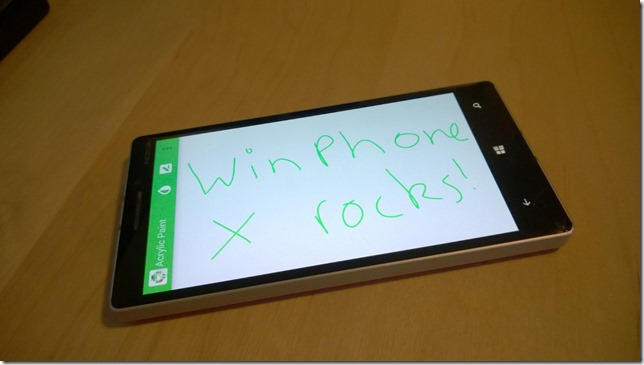
Final thoughts
When this feature was first announced, a number of commentators such as Paul Thurott said that this feature was a bit of a death spiral move for Windows Phone.
After using Android apps on Windows Phone though I’m not so sure if I agree. In general I’ve loved using Windows Phone for a number of years as my “daily driver” device simply because in my opinion it “works better” when it comes to getting stuff done; full office, a great version of outlook mobile and always packaged with some great hardware on the flagship devices such as my current Lumia 930.
Having Android apps on my phone has just made it better as I have the awesomeness of Windows Phone’s OS, with the additional support of any of the apps I may not have had previously. I’m hoping that this only does good things for Windows Phone in the future. As someone who actively switched from an iPhone and stayed I can say that it’s a great ecosystem, that seems to simply have had less love than it deserves – here’s hoping the addition of Android apps is able to provide some of this long missed user affection.
Update 1/12/2016
I can confirm that the final version of Windows Phone 10 did not ship with Android app support. Varying reports have commented on whether the support has been completely halted, or simply postponed, only time will see. I for one hope that the feature makes a return as it definitely allowed me to enjoy both the superior Windows Phone UI and product quality (ie high rez cameras etc), while having the option of using Android’s expansive app catalog.

Source: History-computer.com
Are you a Windows Phone 8 user who feels left out when it comes to accessing popular Android apps? Well, you’re in luck! In this article, we will explore the amazing possibility of running Android apps on your Windows Phone 8 device.
Windows Phone 8 is known for its sleek interface and seamless integration with Microsoft services. However, its limited app store often leaves users yearning for more. But fret not, because there is a way to bridge this gap and enjoy the best of both worlds.
Running Android apps on your Windows Phone 8 device opens up a whole new array of possibilities. Imagine being able to access your favorite social media apps, games, productivity tools, and more, all on the same device. Whether you’re an Android enthusiast or just looking to expand your app choices, this guide will show you how to unleash the full potential of your Windows Phone 8 device.
Inside This Article
- Method 1: Using Android Emulators
- Method 2: Using conversion tools
- Method 3: Using dual-boot systems – Dual-booting Android and Windows Phone on the same device – Running Android apps through the dual-boot system
- Method 4: Using app streaming services
- Conclusion
- FAQs
Method 1: Using Android Emulators
One of the popular methods to run Android apps on Windows Phone 8 is by using Android emulators. Emulators allow you to simulate the Android environment on your Windows Phone device, enabling you to use Android apps seamlessly. There are two main options for using Android emulators: the Android SDK emulator and third-party Android emulators.
Using the Android SDK emulator:
The Android SDK emulator is a tool provided by Google for developers to test their Android applications. Although it is primarily intended for developers, it can also be used by regular users to run Android apps on Windows Phone 8. To use the Android SDK emulator, you need to download and install the Android SDK and the necessary platform tools.
Once you have installed the Android SDK, you can create a new virtual device within the Android Virtual Device (AVD) Manager. The AVD Manager allows you to choose the Android version, device specifications, and other settings for the virtual device. Once the virtual device is created, you can launch it and use it to run Android apps on your Windows Phone 8 device.
Using third-party Android emulators:
In addition to the Android SDK emulator, there are also several third-party Android emulators available that can be used to run Android apps on Windows Phone 8. These emulators provide a user-friendly interface and are generally easier to set up compared to the Android SDK emulator.
Popular third-party Android emulators include BlueStacks, Nox App Player, and Genymotion. These emulators offer a range of features, such as adjustable screen sizes, support for multiple Android versions, and compatibility with various Windows versions. By installing and running these emulators on your Windows Phone 8 device, you can enjoy Android apps without the need for an actual Android device.
It’s important to note that while using Android emulators can provide a way to run Android apps on Windows Phone 8, there may be limitations and performance issues. Some apps may not work properly or have reduced functionality, and there may be lag or compatibility issues depending on the emulator used and the specifications of your Windows Phone device.
Method 2: Using conversion tools
If you’re looking for a way to run Android apps on your Windows Phone 8 device, using conversion tools is another option worth considering. These tools act as intermediaries, allowing you to bridge the gap between the Android and Windows Phone operating systems. There are two popular conversion tools to explore: Astoria and other third-party options.
Using tools like Astoria
Astoria was a Windows Bridge project developed by Microsoft that aimed to enable Android apps to run on Windows devices. It provided a way to convert Android APKs into compatible Windows Phone apps. Unfortunately, Microsoft discontinued the Astoria project in 2016, so this method may not be viable for newer Windows Phone devices.
Using other third-party conversion tools
While Astoria may no longer be an option, there are still various third-party conversion tools available that can potentially achieve the same result. These tools work by converting Android apps into a format that can run on Windows Phone devices. However, it’s important to exercise caution when using third-party tools as they may not be as reliable or secure as official solutions.
Before using any third-party conversion tool, it’s recommended to thoroughly research its credibility, user reviews, and any potential risks associated with its usage. Additionally, ensure that your device meets the necessary requirements and that the tool you choose is compatible with your specific Windows Phone model.
Keep in mind that using conversion tools may not guarantee a flawless experience, as not all apps may be compatible or fully functional on your Windows Phone device. Some apps may have limited functionality or encounter stability issues when running outside their native environment.
Therefore, proceed with caution and weigh the pros and cons before deciding to use conversion tools to run Android apps on your Windows Phone 8 device. Consider alternative methods such as using Android emulators or exploring dual-boot systems if the app compatibility and performance are crucial factors for you.
Method 3: Using dual-boot systems – Dual-booting Android and Windows Phone on the same device – Running Android apps through the dual-boot system
Dual-booting is another method that allows you to run Android apps on a Windows Phone device. This approach involves installing both the Android and Windows Phone operating systems on the same device, allowing you to switch between them as needed.
To dual-boot Android and Windows Phone on your device, you will typically need to unlock your device’s bootloader and follow specific instructions provided by the developer community. This process may require advanced technical knowledge and can void your device’s warranty, so proceed with caution.
Once you successfully dual-boot your device, you can access the Android operating system directly. This means you can install and run Android apps just like you would on a native Android device. The dual-boot system provides a seamless experience, allowing you to enjoy the best of both worlds – Windows Phone for your daily tasks and Android for accessing a wider range of apps.
Running Android apps through a dual-boot system provides advantages such as access to the full Android ecosystem, including popular apps not available on the Windows Phone platform. You can enjoy a variety of games, social media apps, productivity tools, and more, directly on your Windows Phone device.
However, it’s important to note that dual-booting Android and Windows Phone is an advanced process that comes with potential risks. It may not be supported or recommended by the device manufacturer, and improper installation or incompatible software can lead to device instability or loss of data. Ensure you follow reputable sources for detailed instructions and proceed at your own risk.
If you decide to explore dual-booting as a method to run Android apps on your Windows Phone, be sure to research the specific steps and requirements for your device model. Keep in mind that the process may vary depending on your device’s hardware and software specifications.
Method 4: Using app streaming services
When it comes to running Android apps on Windows Phone 8, one popular method is utilizing app streaming services. These services allow you to stream Android apps directly onto your Windows Phone device, giving you access to a wide range of applications that were originally designed for Android.
One prominent app streaming service is “BlueStacks Cloud Connect.” BlueStacks Cloud Connect offers a seamless way to run Android apps on your Windows Phone device. By installing the BlueStacks app on your Windows Phone and creating an account, you can connect to the BlueStacks Cloud Connect service.
Once connected, you can browse through the extensive library of Android apps available on the BlueStacks platform. Simply select the app you want to use and it will be streamed directly to your Windows Phone. You can enjoy all the features and functionalities of the Android app as if you were using it on an actual Android device.
Aside from BlueStacks Cloud Connect, there are also other app streaming services available in the market. These services work in a similar way, allowing you to stream Android apps onto your Windows Phone device. Some of these services may have their own dedicated apps that you will need to install on your Windows Phone to access their platforms.
While app streaming services provide a convenient way to access Android apps on your Windows Phone, it’s important to note that the performance may vary depending on your internet connection. Streaming apps require a stable and fast internet connection to ensure a smooth and lag-free experience.
Additionally, not all Android apps may be available for streaming on these services. Some apps may require specific hardware or features that are not present on Windows Phone devices, making them incompatible for streaming.
Nevertheless, app streaming services offer a viable solution for Windows Phone users who want to enjoy the benefits of Android apps. With a wide selection of apps to choose from, you can expand the capabilities of your Windows Phone and make the most out of your device.
Conclusion
In conclusion, while it may seem desirable to run Android apps on a Windows Phone 8 device, it is important to note that this functionality is not natively supported. However, there are alternative options available, such as using third-party emulators or utilizing the Microsoft Bridge for Android. These options can provide a workaround for running Android apps on Windows Phone 8, but they may come with limitations and potential issues.
It is always essential to consider the compatibility, stability, and security implications when attempting to run Android apps on a Windows Phone 8 device. Additionally, it is worth mentioning that official app stores and technical support may not extend to these alternative methods.
Ultimately, it is recommended to choose a device that aligns with your app requirements. If running Android apps is a priority, it may be more suitable to opt for an Android device. However, if the Windows Phone 8 platform offers other advantages that outweigh running Android apps, it could still be a viable choice for specific user needs.
FAQs
1. Can you run Android apps on Windows Phone 8?
Unfortunately, Windows Phone 8 does not natively support running Android apps. The operating systems of Android and Windows Phone are different, which means that apps designed for one platform cannot be directly used on the other. However, there are some third-party solutions available that allow you to run certain Android apps on Windows Phone 8 through emulation or virtualization techniques.
2. How can I run Android apps on Windows Phone 8?
To run Android apps on Windows Phone 8, you will need to use an emulator or a third-party application that provides compatibility between the two platforms. One popular option is “Astoria,” a project by Microsoft that aimed to bring Android app compatibility to Windows Phone 8. However, this project was eventually canceled. If you still wish to run Android apps on your Windows Phone 8 device, you can explore alternative third-party solutions available on the internet. Keep in mind that these solutions may not provide full functionality or support for all Android apps.
3. Are there any risks associated with running Android apps on Windows Phone 8?
Yes, running Android apps on an unsupported platform like Windows Phone 8 can come with certain risks. Third-party solutions that enable Android app compatibility may be unofficial and could have security vulnerabilities. Additionally, these solutions may not be regularly updated to support the latest Android apps, which could result in compatibility issues or app malfunctions. It is important to exercise caution and only download and install apps from trusted sources to minimize the risk of malware or other security threats.
4. Can I run Android apps on later versions of Windows Phone?
Windows Phone 8 was the last major version of the Windows Phone operating system before Microsoft shifted its focus to Windows 10 Mobile. Unfortunately, even with the release of Windows 10 Mobile, there is still no official support for running Android apps on the platform. The compatibility between Android and Windows remains limited to specific Android app ports or alternative solutions provided by third-party developers.
5. Is there an alternative to running Android apps on Windows Phone?
If you are looking for access to a wider range of apps and a seamless Android experience, it might be worth considering switching to an Android device. Android smartphones offer a vast app ecosystem and full compatibility with Android apps. There are various affordable Android devices available on the market that can provide you with a more comprehensive Android experience compared to running Android apps on Windows Phone 8 through third-party solutions.
