- Jerry Cook
- Updated on 2025-03-17 to Android
«Can I add Windows 8 drivers for Android phone?»
If you’d like to connect an Android-powered device to your Windows computer, then you need to install the appropriate USB driver. Here we provide download links, where you can download the appropriate USB driver for your Android device, and show you how to install USB driver for Android device, including the Android USB drivers for Windows 8 and Windows 8.1. It works on Android 6.0 and you will not worry how to do with the newest Android OS.
PS: It is a must when you use Android data recovery to recover files from Android phone and tablet.
- Part I: How to Install USB Driver for original equipment manufacturers (OEMs), like Samsung?
- Part II: How to Install USB Driver for Android Developer Phones, like Google?
Part I: How to Install USB Driver for original equipment manufacturers (OEMs), like Samsung?
Firstly, find the appropriate driver for your device from the OEM drivers table below. Download it and follow the steps below to install or upgrade the driver, based on your version of Windows (Windows 8, Windows 7, Windows XP, Windows Vista) and whether you’re installing for the first time or upgrading an existing driver.
Caution: You may make changes to android_winusb.inf file found inside usb_driver\ (for example, to add support for other devices), however, this will lead to security warnings when you install or upgrade the driver. Making any other changes to the driver files may break the installation process.
Windows 8, Windows 8.1
- a. To install the Android USB driver on Windows 8/8.1 for the first time:
- Step 1: Connect your Android-powered device to your computer’s USB port.
- Step 2: Right-click on «Computer» from your desktop or Windows Explorer, and select «Properties».
- Step 3: Select «Device Manager» in the left pane.
- Step 4: Locate and expand «Other device» in the list. Or you can
click Action from the Device Manager’s menu bar and choose Add Legacy Hardware from the drop-down menu. - Step 5: Right-click the device name and select «Update Driver Software». This will launch the Hardware Update Wizard.
- Step 6: Select «Browse my computer for driver software» and click «Next».
- Step 7: Click «Browse» and locate the USB driver folder. (The Google USB Driver is located in \extras\google\usb_driver.)
- Step 8: Click «Next» to install the driver.
- b. To upgrade an existing Android USB driver on Windows 8/8.1 with the new driver:
- Step 1: Connect your Android-powered device to your computer’s USB port.
- Step 2: Right-click on «Computer» from your desktop or Windows Explorer, and select «Manage».
Select «Devices» in the left pane. - Step 3: Locate and expand «Android Phone» in the right pane.
- Step 4: Right-click Android Composite ADB Interface and select «Update Driver». This will launch the Hardware Update Wizard.
- Step 5: Select «Install from a list or specific location» and click «Next».
- Step 6: Select «Search for the best driver in these locations»; un-check «Search removable media»; and check «Include this location in the search».
- Step 7: Click «Browse» and locate the USB driver folder. (The Google USB Driver is located in \extras\google\usb_driver\.)
- Step 8: Click «Next» to upgrade the driver.
Windows 7
- a. To install the Android USB driver on Windows 7 for the first time:
- Step 1: Connect your Android-powered device to your computer’s USB port.
- Step 2: Right-click on «Computer» from your desktop or Windows Explorer, and select «Manage».
Select «Devices» in the left pane. - Step 3: Locate and expand «Other device» in the right pane.
- Step 4: Right-click the device name and select «Update Driver Software». This will launch the Hardware Update Wizard.
- Step 5: Select «Browse my computer for driver software» and click «Next».
- Step 6: Click «Browse» and locate the USB driver folder. (The Google USB Driver is located in \extras\google\usb_driver\.)
- Step 7: Click «Next» to install the driver.
- b. To upgrade an existing Android USB driver on Windows 7 with the new driver:
- Step 1: Connect your Android-powered device to your computer’s USB port.
- Step 2: Right-click on «Computer» from your desktop or Windows Explorer, and select «Manage».
- Step 3: Select «Device Manager» in the left pane of the Computer Management window.
- Step 4: Locate and expand «Android Phone» in the right pane.
- Step 5: Right-click Android Composite ADB Interface and select «Update Driver». This will launch the Hardware Update Wizard.
- Step 6: Select «Install from a list or specific location» and click «Next».
- Step 7: Select «Search for the best driver in these locations»; un-check «Search removable media»; and check «Include this location in the search».
- Step 8: Click «Browse» and locate the USB driver folder. (The Google USB Driver is located in \extras\google\usb_driver\.)
- Step 9: Click «Next» to upgrade the driver.
Windows Vista
- a. To install the Android USB driver on Windows Vista for the first time:
- Step 1: Connect your Android-powered device to your computer’s USB port. Windows will detect the device and launch the Found New Hardware wizard.
- Step 2: Select «Locate and install driver software».
- Step 3: Select «Don’t search online».
- Step 4: Select «I don’t have the disk. Show me other options».
- Step 5: Select «Browse my computer for driver software».
- Step 6: Click «Browse and locate the USB driver folder». (The Google USB Driver is located in <sdk>\extras\google\usb_driver\.) As long as you specified the exact location of the installation package, you may leave «Include subfolders» checked or unchecked—it doesn’t matter.
- Step 7: Click «Next». Vista may prompt you to confirm the privilege elevation required for driver installation. Confirm it.
- Step 8: When Vista asks if you’d like to install the Google ADB Interface device, click «Install» to install the driver.
- b. To upgrade an existing Android USB driver on Windows Vista with the new driver:
- Step 1: Connect your Android-powered device to your computer’s USB port.
- Step 2: Right-click on Computer from your desktop or Windows Explorer, and select «Manage».
- Step 3: Select «Device Manager» in the left pane.
- Step 4: Locate and expand ADB Interface in the right pane.
- Step 5: Right-click on Android Composite ADB Interface, and select «Update Driver Software».
- Step 6: When Vista starts updating the driver, a prompt will ask how you want to search for the driver software. Select «Browse my computer for driver software».
- Step 7: Click «Browse» and locate the USB driver folder. (The Google USB Driver is located in \extras\google\usb_driver\.) As long as you specified the exact location of the installation package, you may leave «Include subfolders» checked or unchecked—it doesn’t matter.
- Step 8: Click «Next». Vista might prompt you to confirm the privilege elevation required for driver installation. Confirm it.
- Step 9: When Vista asks if you’d like to install the Google ADB Interface device, click «Install» to upgrade the driver.
Windows XP
- a. To install the Android USB driver on Windows XP for the first time:
- Step 1: Connect your Android-powered device to your computer’s USB port. Windows will detect the device and launch the Hardware Update Wizard.
- Step 2: Select «Install from a list or specific location» and click «Next».
- Step 3: Select «Search for the best driver in these locations»; un-check «Search removable media»; and check «Include this location in the search».
- Step 4: Click «Browse» and locate the USB driver folder. (The Google USB Driver is located in Step 5: \extras\google\usb_driver\.)
- Step 5: Click «Next» to install the driver.
- b. To upgrade an existing Android USB driver on Windows XP with the new driver:
- Step 1: Connect your Android-powered device to your computer’s USB port.
- Step 2: Right-click on «My Computer» from your desktop or Windows Explorer, and select «Manage».
- Step 3: Select «Device Manager» in the left pane.
- Step 4: Locate and expand Android Phone in the right pane.
- Step 5: Right-click Android Composite ADB Interface and select «Update Driver». This will launch the Hardware Update Wizard.
- Step 6: Select «Install from a list or specific location» and click «Next».
- Step 7: Select «Search for the best driver in these locations»; un-check «Search removable media»; and check «Include this location in the search».
- Step 8: Click «Browse» and locate the USB driver folder. (The Google USB Driver is located in \extras\google\usb_driver\.)
- Step 9: Click «Next» to upgrade the driver.
Download OEM Drivers:
| Brand | Directly Download for Hot Models | Can»t find your model? Look for it below |
| Samsung | Samsung Galaxy S4, Samsung Galaxy S III, Samsung Galaxy Note II, Samsung Galaxy S II, Samsung Galaxy Prevail, Samsung Galaxy Note 10.1, Samsung Galaxy Tab 2, Samsung Galaxy Note 8, Samsung Galaxy S4 mini, Samsung Galaxy S III Mini, Galaxy Nexus, Nexus 10 | More Drivers for Samsung Device |
| HTC | HTC One, HTC One X+, HTC One X, HTC One S, HTC Desire X, HTC Desire C, HTC One V, HTC Explorer, HTC EVO 4G LTE, HTC Droid DNA, HTC First, HTC Amaze 4G, HTC Sensation 4G, HTC Inspire 4G | More Drivers for HTC Device |
| Motorola | Motorola Droid Razr Maxx HD, Motorola Razr I, Motorola Droid Razr HD, Motorola Atrix HD | More Drivers for Motorola Device |
| Sony | Sony Xperia Z, Sony Xperia TL, Sony Xperia Tablet Z | More Drivers for Sony Device |
| LG | LG Optimus F7, LG Optimus F9, LG Optimus G, Nexus 4 | More Drivers for LG Device |
| Ausu | Asus Transformer Pad TF700, Nexus7 | More Drivers for Ausu Device |
Part II: How to Install USB Driver for Android Developer Phones, like Google?
If your device is one of the Android Developer Phones (purchased from the Google Play Developer Console), then you need the Google USB Driver, instead of an OEM driver. The driver provides drivers for the following devices:
Before you start, please put patience to do as follow for better rooting.
- ADP1 / T-Mobile G1
- ADP2 / Google Ion / T-Mobile myTouch 3G
- Verizon Droid
- Nexus One
- Nexus S
Note: However, Galaxy Nexus Driver is distributed by Samsung.
Firstly, use the Android SDK Manager tool that is included with the Android SDK:
- Step 1: Launch the Android SDK Manager by double-clicking SDK Manager.exe, at the root of your SDK directory.
- Step 2: Expand «Extras».
- Step 3: Check «Google USB Driver package» and click «Install».
- Step 4: Proceed to install the package. When done, the driver files are downloaded into the \extras\google\usb_driver\ directory.
- Step 5: Then follow the instructions in Part I to install your USB driver, based on your Windows versions.
That’s it, if you followed the instructions correctly, it should work like a charm for you. Then, you can connect your Android device with Windows PC and do other operations, such as recover data from Android device.
Free Download
For Win 10/8.1/8/7/XP
Secure Download
Free Download
For macOS 10.15 and below
Secure Download
BUY NOW
BUY NOW
Hi, you to get all Android Smartphone USB drivers with an easy installation guide. Android USB Driver is an important part of all Android Smartphones, which enable you to connect your Android device with the PC or laptop easily.
Android USB drivers are base on your Android device chipset, So here we are categories driver according to the chipset. If you don’t know your Android device chipset then use this app to know your device chipset name and number. Some drivers work on all Android phones or devices, and you can find these drive lists here.
The first driver is the best in each category table, so use it. If the first driver is not working, then try another. You can find all driver installation guide after some scroll.
Content of Android USB Drivers:
1. Common and Universal Android driver
2. MediaTek (MTK) Android USB Drivers
3. Qualcomm Snapdragon USB Driver
4. Android USB and ADB driver installation guide
Download all common and Universal Android USB drivers (ADB Driver):
These USB driver are working for all Android phone and Tables. Android WinADBUSB Driver and Universal ADB Driver both are executable USB driver, so it is easy to use. And Android ADB Driver is a manually update driver and you can find “How to install Android ADB Driver” guide in this post after some scroll.
| Universal USB Drivers | |
|---|---|
| Universal Android USB Driver for windows | Download |
| Universal ADB Driver | Download |
| Android ADB Driver | Download |
| Android WinADBUSB Driver | Download |
Download MediaTek (MTK) Android USB Drivers:
These USB driver are working for all MediaTek (MTK) Android phone and Tables. Smart Phone USB Driver and Android MediaTek USB Driver both are executable USB driver, so it is easy to use. Android CDC USB Driver, Android VCOM USB Driver and MT65xx Preloader USB Driver are manually update driver and you can find “How to install manually USB Driver” guide in this post after some scroll.
| All MediaTek Devices USB Driver | |
|---|---|
| Smart Phone USB Driver | Download |
| Android MediaTek USB Driver | Download |
| Android CDC USB Driver | Download |
| Android VCOM USB Driver | Download |
| MT65xx Preloader USB Driver | Download |
Must Read: How to Remove Virus from Safe Mode of Android Phone
Download all Qualcomm Snapdragon USB Drivers:
These USB driver are working for all Qualcomm Snapdragon phone and Tables. Smart Phone USB Driver and Qualcomm USB Driver both are executable USB driver, so it is easy to use.
| All Qualcomm Snapdragon Devices Driver | |
|---|---|
| Qualcomm USB Driver | Download |
| Smart Phone USB Driver | Download |
How to install Android USB and ADB driver?
There are two ways from which you can easily download Android Driver on your personal computer or laptop. First one through the Exe file and second by Driver file (Manually) method.
Method 1: How to install Android USB and ADB drivers via Exe file:
Download and extract the zip file on your computer and connect your phone. Then double click on this file to run that exe file now click on the Next, Next and Finish button. It is very simple process, there is no need to add extra efforts.
Must Read: WhatsApp latest camera feature for Android phone
Method 2: How to install Android Driver via driver files (Manually):
These driver files don’t have any executable files, so you need to install Android Driver using the manual method. Android Driver installation via driver files is given below. So follow all steps carefully:
Step 1: Download and extract the zip file on your computer. Then connect your android smartphone via Android USB cable to your personal computer or laptop.
Step 2: Click on the Start button, or you can also press the WIN key to directly active start menu, then either you have to right-click on the “Computer” option, or you can also press the Shift+F10 key to open the cascading menu and choose “Manage” option. Click on the “Device Manager” option in the Computer Management dialog box. Now you can see your Android mobile name or number with a yellow triangle icon in the right side pan. That means the android device is properly not installed on your computer or laptop.
Step 3: Press the right mouse button, which has a yellow triangle option, then you have to click on the Update Driver Software option, then click on the “Browse my computer for driver software” option. Now select the folder by clicking on the Browse button now, you will get the complete USB driver software file’s complete path then click on the Next button. Now, your USB driver updating process will be started. After successfully finish the USB driver updating process, finally, click on the close button.
Must Read: What to do before selling your old Android phone
I hope you will get the required USB driver of smartphones. And also helps you to install Android USB Drivers on your PC or laptop easily. If you have any queries or need USB drivers of any other Smartphone, write to us in the comment box. Thanks to all.
Описание
Android USB Driver for Windows — данный драйвер нужен только в том случае, если вы разрабатываете под Windows и хотите подключить устройство Samsung Android к своей среде разработки через USB.
Для начала использования необходимо открыть скачанный файл формата .exe и следовать инструкциям менеджера установки. После завершения установки и перезагрузки компьютера достаточно просто подключить свой смартфон к ПК.
ТОП-сегодня раздела «Программы для драйверов»
Отзывы о программе Samsung Android USB Driver for Windows
Коля про Samsung Android USB Driver for Windows 1.7.59 [25-01-2023]
хороший набор драиверов очень выручает
9 | 13 | Ответить
USB Драйверы для Android
Характеристики
Описание
Версии
Обновлено
Совместимость
Android 4.x, Android 5.x, Android 6.x, Android 7.x, Android 8.x, Android 9.x, Android 10.x, Android 11.x, Android 12.x
Язык
Другое, Русский, Английский
Описание
При помощи USB Drivers for Android вы сможете скачать драйверы Windows XP, 7, 8 и др., необходимые для подключения вашего смартфона к компьютеру.
Приложение USB драйвер для Андроид-устройств обладает обширной базой для большинства популярных производителей мобильных устройств. В некоторых случаях, драйверы могут подходить для большого количества устройств определенного производителя, но для некоторых устройств необходимо будет найти специальный драйвер.
Приложение позволит вам ознакомиться с подробной документацией, с помощью которой вы сможете вручную настроить соединение с компьютером.
Скачайте драйвер для Андроида на компьютер USB универсальный: приложение, которое поможет вам подключить свой смартфон или планшет к компьютеру.
Нет официального представителя разработчика на сайте
Нажмите, для быстрой оценки
Оставить отзыв
Похожие приложения
Актуальные статьи
USB driver is crucial when you want to access your Android device from a Windows computer for file transfer, tethering, rooting, backup or Android data recovery. In most cases, Android USB driver should be automatically installed when you first connect your handset to a Windows 7/8/10 computer. However, it is actually very common that Android USB device drivers fail to install on PC due to system glitch, wrong configuration, compatibility, etc. In this article, we’re going to learn to install USB driver for Android phone/tablet on computer manually. You can also check other tips for fixing Android USB device not recognized problem.
Method 1. Update and Install Android USB Driver on Windows 7/8/10
Sometimes Windows doesn’t recognize Android device because the driver is corrupted and USB driver not working. Hence, you need to update and install proper driver for your Android phone/tablet.
Step 1. Open Device Manager: for Windows 7, go to Start> Control Panel> System and Security> System> Device Manager; for Windows 8/10, press “Windows + X”, then click “Device Manager”.
Step 2. Find and expand “Other devices” or “Portable devices” and find your device. If there is a problem with the driver, it should be marked with a yellow exclamation mark.
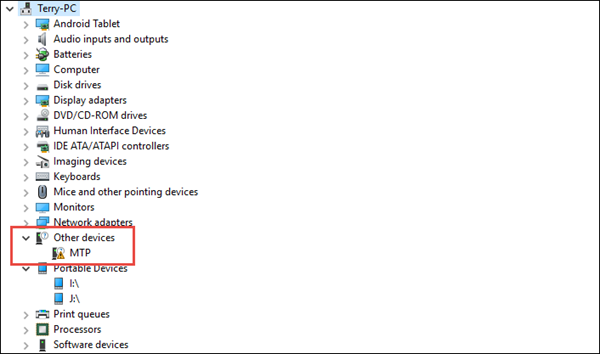
Step 3. Right click on the driver and choose “Update Driver Software…”.
Step 4. Choose “Browse my computer for driver software”> “Let me pick a list of device drivers on my computer”, then hit “MTP USB Device” and click Next.
Step 5. You may need to reboot your computer after the update, and then check whether the USB driver problem is solved or not.
Method 2. Download Android USB Driver for Windows from OEM Manufacturer
If the driver for your Android device is deleted due to a certain reason, you can still download USB driver from your cellphone manufacturer site. Please download OEM USB driver according to your device manufacturer, such as Samsung, HTC, LG, etc., from the page linked below and learn how to install them on Windows 10/7/Vista computer.
Download and Install OEM USB driver
Here we take Samsung Galaxy S5 AT&T for example:
Step 1. Visit Samsung download page.
Step 2. Click MOBILE> Phones> Galaxy S> Phone Name> Carrier> CONFIRM.
Step 3. On the new page, find Downloads section, and then click DOWNLOAD icon > CONTINUE> I ACCEPT.
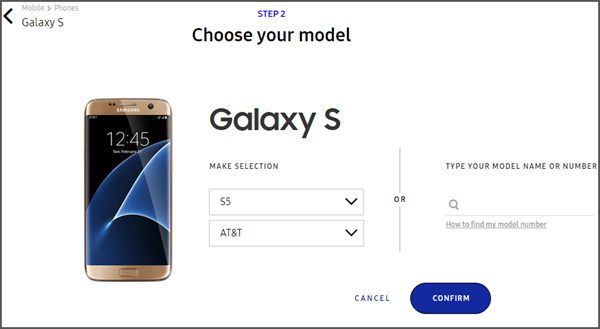
Step 4. Once Samsung USB driver is downloaded, you can install it on your computer under the guide of the page linked above.
Method 3. Install Universal Android ADB USB Driver for Windows
If you don’t have a brand or widely-used Android device, or don’t want to seek hard for the specific driver, a universal Android ADB USB driver might work for you. Visit AdbDriver and download ADB Driver Installer to your computer, then follow steps below.
Step 1. Make sure you have USB debugging enabled in your Android device. For this:
- Go to Settings> About phone, and then tap “Build number” 7 times.
- Go back to Settings, then choose “Developer options”.
- Find the “USB debugging” option and tap the button to enable it. Accept warning by tapping on OK button.
Step 2. Connect your device to PC/Laptop using a properly functional USB cable.
Step 3. Unzip the downloaded ADB file, and then launch ADBDriverInstaller.exe.
Step 4. Select your device from the list, and click Install. This process might some time to complete.
Step 5. Once the installation is completed, you’ll find the Device Status marked with OK.
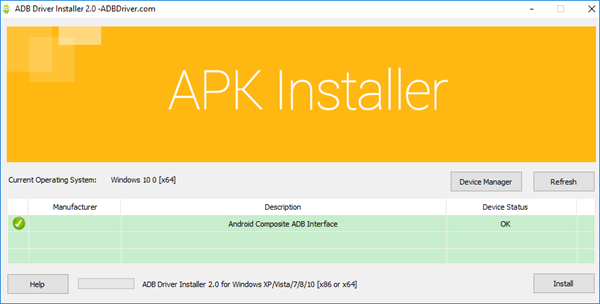
Method 4. Fix Android USB Device Drivers Fail Problem with Command Line
Even though we are quite sure that USB drivers can be successfully installed with Method 1 to 3, it is worth a try to fix “Android USB driver fails to install error” with a command line.
Step 1. Run Command Prompt as administrator: for Windows 10/8, press Windows + X, then choose Command Prompt (Admin); for Windows 7, click Start> All Programs> Accessories, then right-click Command Prompt> Run as administrator.
Step 2. Click Yes when User Account Control window pop up.
Step 3. Copy and paste the following command to the window, and then press Enter:
net localgroup Administrators local service /add
Step 4. Exit the window, and then connect your phone to PC again.
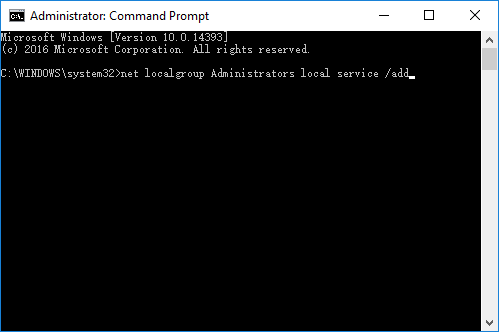
Now that Android USB driver has been successfully installed, you can transfer files between mobile phone and PC, or recover deleted photos, contacts or other data from Android device.
