It is necessary to clean out the clutter of the desktop for users who are dealing with so many different apps and software in their systems. There are many apps available in the market that can make users’ life much easier by making their desktops more functional and stylish. Dock apps are basically graphical app launchers that can be utilized to arrange the desktop neatly. These apps can be customized easily, and users can widen their usage as per their needs. Here we will dive into the best apps for Windows 10 dock and Windows 11 dock as well.
Table of Contents
1. WinLaunch
Editor’s Rating: 9.4/10
| Developer | C0rrupted |
| Price | Free |
The WinLaunch dock for Windows is a free and convenient application launcher that has been taken from Mac OS X Lion. It is considered one of the best apps for Windows 10 dock.
Pros
- It provides a feel of the Mac Launchpad.
- This full-screen dock is easy to use with setting up a hot corner or following simple methods – Press Shift + Tab keys on the keyboard.
- Consumers can include apps, files, and folders along with shortcuts to websites they visit frequently.
- Users can easily customize the name, icon of any shortcut, and placement.
- Users can arrange their files, apps, and folders by dragging and sinking them on top of each other and making groups that can be renamed just like an iOS platform.
- Using the ‘Jiggle Mode’, users can delete or make new folders. They can turn on the ‘Jiggle Mode’ by holding down the mouse on an item.
- To add an icon to the launcher, users need to press the F key to reduce the launcher to a movable window where they can drag shortcuts, apps, files, and folders.
Cons
- WinLaunch needs Microsoft. Net framework 4.
2. Circle Dock
Editor’s Rating: 9.1/10
| Developer | Team Circle Dock |
| Price | Free |
Circle Dock can be called a Circular dock. It is one of the best apps for Windows 10 dock. It provides many unique and interesting features to Windows 10 users. It is considered one of the powerful Windows 10 dock apps. It is quite different from other Windows 10 docking apps as it is not present on the screen at all times, and users need to activate it first to use it. With the help of the mouse, the Circle Dock will appear next to the mouse cursor. To open the Circle Dock, click on the Windows + Ctrl keys on the keyboard.
Pros
- In the Circle Dock, users can arrange their shortcuts to apps, folders, and files in a circular order with a single click.
- It is handy with virtual desktops and works nicely with several monitor configurations. Users can easily drag and drop items in this dock.
- Users can rotate through their items using arrow keys on the keyboard or scroll wheel of the mouse. It will allow icons to spin on the dock, which is the best feature of this dock for Windows 10.
- If users do not want to install the dock, it is accessible as a portable app as well.
- Users can easily modify the background and center buttons with any image of their choice.
- To open the Circle Dock, users can make custom keys.
Cons
- Circle Dock has not been updated officially since 2008.
- With this Windows 10 docking app, users might find adding and uninstalling apps slightly complex.
- There are not many customization features.
3. SliderDock
Editor’s Rating: 9/10
| Developer | |
| Price | Free |
Sliderdock is slightly different from other Windows 10 dock apps. It has some efficient tricks and features that allow users to include files, folders, and programs in each circular book on ring quite easily by dragging and dropping. It is a free dock for Windows 10.
Pros
- The Windows 10 docking app offers multiple rings of icons to users.
- Users can rotate icons by revolving the mouse wheel in each ring for easy and quick access to icons.
- Keyboard shortcuts can also be used to access icons on the dock.
- This dock for Windows 10 is fully customizable. Users can modify almost everything from the look of rings and icons to the performance of the dock app.
- The function of this Windows 10 docking app is smooth.
Cons
- Although it is one of the best apps for Windows 10 dock, it has not been updated for long.
4. Nexus Dock
Editor’s Rating: 8.9/10
| Developer | Winstep Software Technologies |
| Price | Free |
Nexus Dock is the best dock for Windows 11 and Windows 10 as well. Users can utilize this app to make their Windows systems look like Mac systems. With this dock for Windows 11 and Windows 10, users will get a shiny, sleek, and user-friendly look of the Mac dock along with the performance of the Windows Taskbar.
Pros
- While hovering over an app, users can have a preview of their Windows along with a shortcut for the Windows Start menu.
- One of the best apps for Windows 11 dock offers 80 special commands.
- It provides weather forecast, CPU and RAM Usage tracking, and email notification.
- Users can customize icons for the item they drop in the dock, which gives a personalized feeling.
- This dock for Windows 11 and 10 highlights minimized and running apps and the System Tray as well.
- It provides shortcuts for the Windows Search bar, fully functional recycle bin, and System Tray.
- Users will have a wide range of effects that can be used for launching an app or deleting an item from the dock.
- One can expect excellent usability with this dock for Windows 11 and Windows 10.
- It will allow users to pin their favorite apps and programs by dragging them to the dock with the mouse wheel.
- This app offers shortcuts for internal commands as well such as showing or hiding the Windows Taskbar, skipping the audio track, minimizing all open windows, and many more.
- All these features are accessible with the free version of the Nexus Dock.
- With the paid version of the dock app, users can have unlimited docks, personalized icons for the system tray, and several other top-notch features.
Cons
- The premium version of this dock app is quite expensive.
- The free version of the app does not have some important features.
5. ObjectDock
Editor’s Rating: 8.9/10
| Developer | Stardock Systems |
| Price | $4.99 |
ObjectDock is the biggest competitor to Nexus Dock. It is considered the most popular dock for Windows 11, offering a wide range of customization options. It is one of the Windows 10 dock apps that create an animated launcher on the desktop along with app icons placed on a chart. It is compatible with Windows 10 and 11.
Pros
- One can simply arrange their shortcuts, running tasks, and programs on this dock on any edge of the screen.
- Users can include additional functions to it such as widgets for weather, handy battery status, a clock, or a calendar.
- Its ability to hide the taskbar and replace the Windows Taskbar with ObjectDock makes it stand out from the rest of the lot.
- Users can set up multiple docks by importing Quick Launch Shortcuts and pinned Taskbar items.
- It is easy to customize the size, position, color, style, and animation effects of the dock.
- Users can see a preview of all the windows they open for a specific app when they hover the mouse wheel on it.
- The app offers a great feature known as the Flyout menu that lets users see all the subfolders of any folder on the dock.
- It gives access to Quick Lunch dock and Tabbed dock as well.
- Quick Launch dock acts like the dock on the Mac while Tabbed dock offers another location to include shortcuts for files, links, folders, documents, and programs.
- Functionality like Aero Peek as well comes with this dock for windows 10 and 11.
- It is one of the best apps for the Windows 11 dock that is loaded with excellent features.
Cons
- The dock app for Windows 10 and Windows 11 is not available for free.
- It is a premium product that comes with a 30-day-free trial.
6. Material Taskbar (Rainmeter)
Editor’s Rating: 8.8/10
| Developer | |
| Price | Free |
Material Taskbar (Rainmeter) is another brilliant Windows 10 docking app. It is somewhat motivated by the Android design style. Users can easily beautify and organize their desktop once they download the Rainmeter app, which is a free and open-source desktop customization service available for Windows 10.
Pros
- It is all about color coding and flat clear details.
- The dock for windows operating systems can include some additional features like the recycle bin and a power button along with users’ favorite apps and software.
- Users can play with colors on the screen. They can easily get rid of the board that holds the bar.
- Users can opt to see only icons.
- People can go for monochrome style if they wish to.
- The app dock fulfills users’ all customization needs.
- It has well-coordinated hotkeys and Quick Launch commands as well.
Cons
- It might overload the system as users increase the number of skins
- Some Rainmeter skins might contain malware or virus, so it is advisable to download them from a trusted source.
- Material Taskbar might drain out the battery pretty soon considering the heavy-duty animation and customization features it offers.
7. RocketDock
Editor’s Rating: 8.7/10
| Developer | Punk Software |
| Price | Free |
RocketDock has been introduced by Punk Software in 2005. Although it has been developed by Apple lovers, it is still one of the best apps for Windows 11 dock. It supports all Windows operating systems.
Pros
- The dock has several shortcuts for regularly used folders and a fully functional recycle bin as well.
- It is placed along the corner of the desktop and helps users to pin shortcuts to the most-used apps, folders, and files.
- It has features like smooth zoom animations and other transitions.
- Users can personalize shortcuts with icons of their choice.
- Around 30 themes are given in the dock that will help users modify the look of the dock.
- The app comes with an ‘auto-hide’ feature.
- RocketDock also has basic functions such as multi-monitor support, indicators for running programs, a range of positioning, and layering selections.
- It comes with support for ObjectDock dockets as well.
Cons
- It does not have support for 64-bit versions
- Adding apps to this dock can be hard for users. They will require pinning a shortcut for an app to drag it and drop it in the dock
- The dock does not work jointly with the Windows Taskbar, so if users launch an app from the Start menu it will not appear in the dock.
- It does not have a variety of display options.
8. Appetizer
Editor’s Rating: 8.6/10
| Developer | Laurent Cozic |
| Price | Free |
Appetizer qualifies all criteria when it comes to what users expect from the best apps for Windows 10 dock. It is an open-source app dock for Windows 10.
Pros
- This app dock for Windows 10 can import users’ commonly used apps and folders from the Start menu and the Windows Taskbar during the installation itself.
- It provides a variety of skins and plugins for customization.
- The app dock has support for icon customization.
- Users can arrange icons in the dock simply by dragging and dropping them.
- Using a hotkey, users can show or hide the dock
- The lightweight app is available free of cost.
Cons
- It does not have sophisticated features like other app docks.
- There has no update in the dock app since 2015.
9. Silmeria
Editor’s Rating: 8.6/10
| Developer | Laurent Cozic |
| Price | Free |
Silmeria is one of the best apps for Windows 11 dock, which is available via the Rainmeter app. Considering its looks and features, it can be considered one of the best apps for Windows 10 dock.
Pros
- It consists of a bold and sharp-angled sense of a Windows Start menu surface.
- The dock remains invisible on the desktop, it shows up only when users drift the mouse button on the app or program.
- Users can customize the dock in multiple ways such as by having thin white bars on the spot where they want the docks.
- As users hover the mouse on a dock app, the colors reverse and give a nice clear indicator of what they underline.
- Users can have multiple Rainmeter custom skins and icons
Cons
- Users might face issues with creating Rainmeter Custom icons
- If users have low configuration systems, they might have issues running this heavy-duty dock app.
10. Aqua Dock
Editor’s Rating: 8.4/10
| Developer | MajorGeeks |
| Price | Free |
Aqua Dock is a replica of the dock that works on Mac systems. It has an Aqua art style appearance. It is one of the best apps for Windows 11 dock.
Pros
- Users can fully hide the Windows Taskbar with this dock for Windows 11
- It is possible to turn the actual dock transparent to make the icons float on the desktop.
- One can easily change the dimensions of the dock by pulling in the margins of the Window to the required size.
- The dock can be configured to enlarge the icons as the mouse wheel hovers on them. It will highlight some attractive animation.
- Users can drag and drop the viable file of any program and their icons will show up immediately.
- An icon of the dock can be swapped with a customized one
Cons
- Since 2004, the Aqua Dock has not been updated.
There are many Windows 10 dock apps that make Windows operating systems look more sleek and user-friendly, just like macOS. Apart from the dock apps listed above, users can opt for some of the best apps for Windows 10 and 11, such as Multibar, and RK Launcher as well to extend their usage as per their requirements.
Techniques To Add A Mac-style Dock to Windows 10 and Windows 11
Winstep Nexus Dock and RocketDock are the best apps for Windows 11 and 10 docks for having a Mac-style look. Both offer a wide range of configuration settings and effects that users do not have on the regular Windows taskbar.
Add Mac-style Dock to Windows 11 | 10 Using Winstep Nexus
- Go To the Winstep Nexus webpage.
- Download the Zip archive for the Winstep Nexus.
- Choose the Nexus Zip file.
- Click on the Extract all button.
- Click Browse to select an Extraction path for Nexus.
- Click on the Show Extracted option.
- Click on the Extract button.
- Double Click on the NexusSetup to launch the installer.
- Choose the ‘I Accept Agreement‘ option.
- Select an installation directory in the setup wizard to install the program.
- Double Click on the Nexus Dock shortcut.
- Choose ‘Select New Item‘.
- Choose ‘program‘ in the Item type drop-down menu.
- Click on the Find Item to choose a program to add to the dock.
- Hit OK to add the software shortcut.
Add Mac-style Fancy Effects
- Click on the Nexus Dock shortcut.
- Choose the Effects tab.
- Select an effect from the list.
- Hit on the Effects setting button to further arrange the chosen effects.
- Click on the OK button.
- Select Apply to change the effect.
Frequently Asked Questions
How do I get to the Dock in Windows 10?
Double hit on the Windows’s title bar > Right-click on Windows’s title bar to open the shortcut menu > Then Choose Dock > In the Window menu, Choose Dock All to dock the entire window except those with ‘The Always floating option selected > Pull the window to a docking location
How do I change the Dock in Windows 10?
Right-click the Dock or taskbar in Windows 10 > Go to the taskbar setting to change auto-hide, resize, or add files, folders, and apps.
How do I move the taskbar to the Dock?
Hit the mouse anywhere on a blank space in the taskbar > Hold the mouse and drag the mouse pointer to the place on the screen where the taskbar needs to be placed > Release the mouse button > Make sure the ‘Lock the taskbar‘ option is not selected in the case of Windows XP and Windows Vista.
Conclusion
It is thrilling for many users to try some cool and sleek desktop designs every so often. These are some of the best apps for Windows 11 dock and Windows 10 dock. These dock apps will offer a Mac-style feel to users who have Windows Operating systems. With these Windows docking apps, users will be able to access their favorite files, apps, and programs easily and quickly.
Disclosure: Content published on TechRT is reader-supported. We may receive a commission for purchases made through our affiliate links at no extra cost to you. Read our Disclaimer page to know more about our funding, editorial policies, and ways to support us.
Мы составили список из 29 бесплатных и платных аналогов RocketDock. Основные конкуренты: Fences, XLaunchpad. Кроме того, пользователи также проводят сравнения между RocketDock и Synapse, Cairo-Dock, Dock. Также вы можете рассмотреть другие аналогичные варианты здесь: Программное обеспечение для разработчиков, Системные утилиты.
Мы составили список из 29 бесплатных и платных аналогов RocketDock. Основные конкуренты: Fences, XLaunchpad. Кроме того, пользователи также проводят сравнения между RocketDock и Synapse, Cairo-Dock, Dock. Также вы можете рассмотреть другие аналогичные варианты здесь: Программное обеспечение для разработчиков, Системные утилиты.
Единовременная лицензия
Бесплатно
Открытый исходный код
Подписка
Fences
Бесплатно
Единовременная лицензия
Подписка
306
Stardock Fences — это инструмент для организации рабочего стола на Windows 10 и 11, который автоматически группирует приложения, файлы и папки в настраиваемые зоны, называемые «ограждениями». Он включает в себя автоматические правила, персонализиров…
51
XLaunchpad дает вам мгновенный доступ ко всем вашим ярлыкам.
Synapse
Бесплатно
Открытый исходный код
142
Synapse — это семантическая программа запуска, написанная на Vala, которую вы можете использовать для запуска приложений, а также …
73
Легкая, приятная на глаз, полностью настраиваемая, похожая на MacOSX анимированная док-станция для любого рабочего стола Linux
39
В OS X Dock используется в качестве хранилища для любой программы или файла в операционной системе.
35
Планка предназначена для простейшего дока на планете.
24
Winstep Nexus Dock — БЕСПЛАТНАЯ профессиональная док-станция для Windows.
19
Coolbarz — это очень эффективная панель запуска приложений или панель инструментов рабочего стола для быстрого доступа к наиболее часто …
16
DragThing — это оригинальная док-станция, предназначенная для очистки вашего рабочего стола Macintosh.
15
Latte — это док на основе плазменных платформ, который обеспечивает элегантный и интуитивно понятный интерфейс для …
RocketDock
280
RocketDock — это классическая программа запуска приложений, обеспечивающая быстрый доступ к вашим любимым сервисам, файлам и папкам с плавным настраиваемым интерфейсом. Он поддерживает перетаскивание, предварительный просмотр окон в реальном времени, настройку нескольких мониторов, настраиваемые скины, иконки и эффекты, при этом остается полностью портативным, совместимым с несколькими языками и оптимизированным для эффективной работы даже на медленных компьютерах.
RocketDock — это классическая программа запуска приложений, обеспечивающая быстрый доступ к вашим любимым сервисам, файлам и папкам с плавным настраиваемым интерфейсом. Он поддерживает перетаскивание, предварительный просмотр окон в реальном времени, настройку нескольких мониторов, настраиваемые скины, иконки и эффекты, при этом остается полностью портативным, совместимым с несколькими языками и оптимизированным для эффективной работы даже на медленных компьютерах.
RocketDock Платформы
Windows
RocketDock Функции
Program Launchers
Лучшие аналоги RocketDock
Поделитесь своим мнением о программном обеспечении, оставьте отзыв и помогите сделать его еще лучше!
RocketDock Категории
RocketDock is a Launcher for windows that provides an interface as Mac OS X to organize and access items more easily. Using RocketDock you can create shortcuts of items or programs so in dock among many other things as there is no end to what you can add or customize with this launcher. It gives you more accessibility to the items and things that you have added to the Dock.
However, if RocketDock is not working for you anymore? due to some issues! or maybe it is down temporarily, but you don’t want to wait, then here are some of the best alternatives to RocketDock which you will enjoy surely.
So, don’t worry, we’ve got your back! if you want to try some other programs like RocketDock then here are some of the best RocketDock alternatives which you should try:
Official Link
Docky
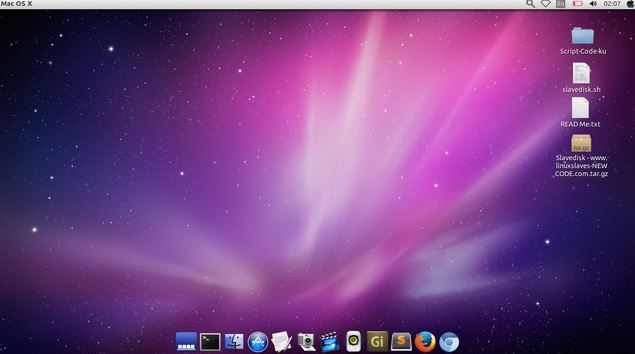
Docky can be referred to as a dock application that helps in opening applications and managing Windows. A launcher, operating systems integration, and a variety of «docklets,» such as a CPU monitor, weather forecast, and clock, are all included in Docky. Docky integration allows applications…
Alternative Details
Winstep Nexus
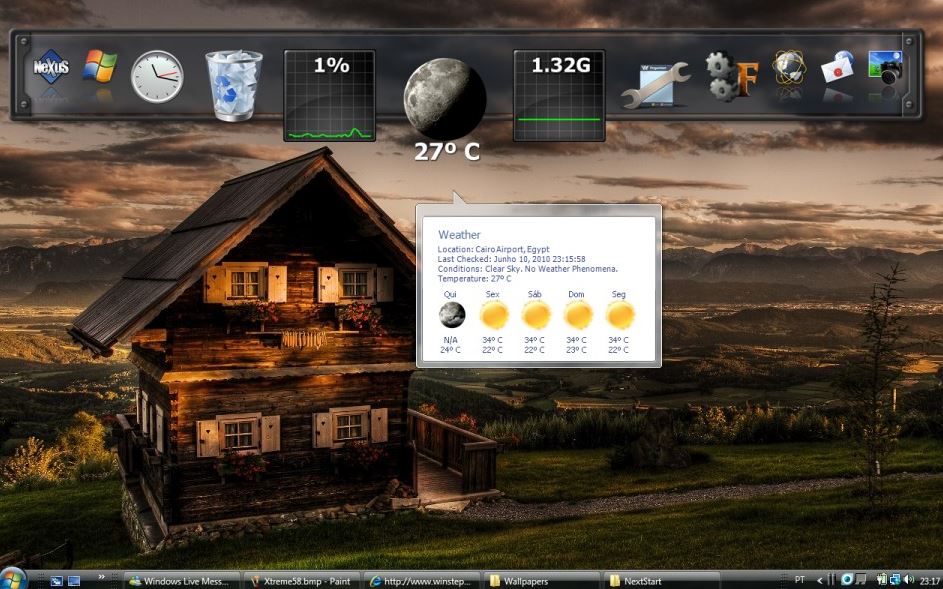
Winstep Nexus is actually a dock application that helps in managing applications and Windows. It allows the users to access their preferable application from various docks. It has 18 different mice over application. It also allows the users to display running applications on the docks…
Alternative Details
TaskbarX
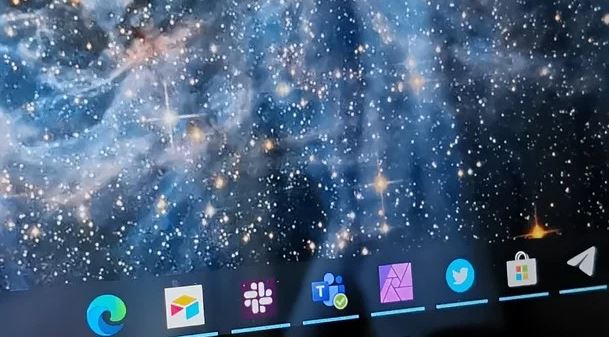
TaskbarX is a dock application for Windows which helps in managing the desktop. This application has a wide range of customization options. There are different options in the application which helps in placing the taskbar at desired places. The application contains a series of built-in…
Alternative Details
Plank
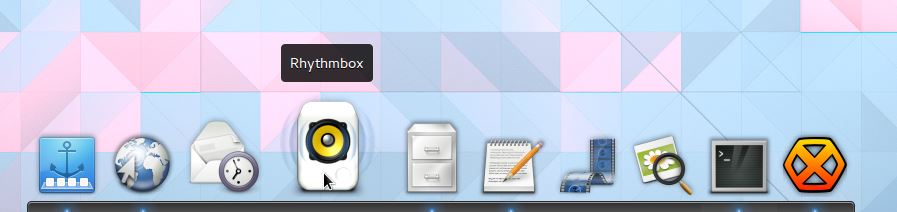
Plank can be referred to as the Linux dock, which helps in managing the Windows applications. It utilizes Gtk3 for running. For graphics and opacity, a window manager with compositing or a separate composite manager is required. The application allows users to pin items to…
Alternative Details
Cairo-Dock
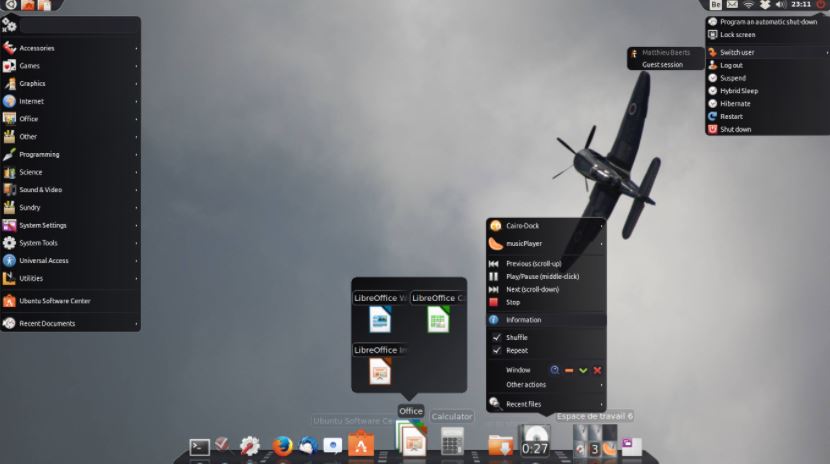
Cairo-Dock is an extremely useful and convenient dock interface of Ubuntu desktop. Users may replace the normal dock panel with it since it has features like multi-docks, launchers, taskbar, and many helpful applets. The Cairo-Dock panels may be simply removed and used as desktop widgets….
Alternative Details
Latte Dock
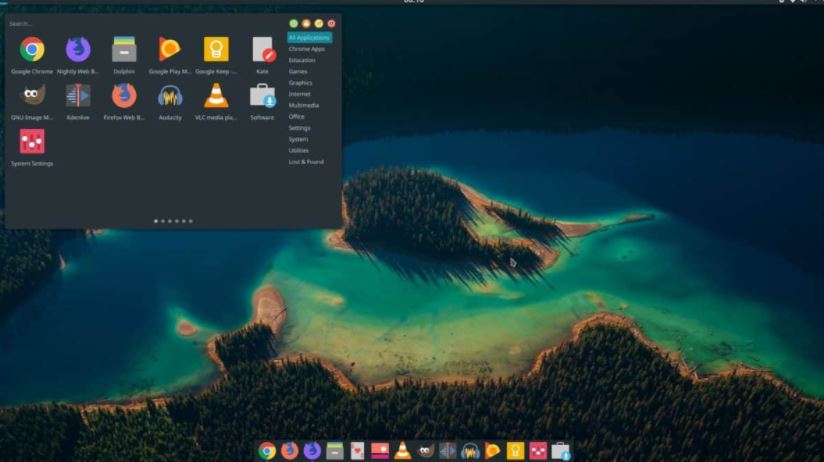
Latte Dock is a dock application based on Plasma frameworks. The application has features like Dynamic Layouts, Advanced Mode, Multiple visibility mode, Multiple layouts, Smart Dynamic Background, and many more. The application uses a parabolic zoom effect to animate its contents. The Latte Dock includes…
Alternative Details
MaxLauncher
MaxLauncher can be referred to as an application launcher. The best part of this application is that it allows the users to personalize every element of the desktop using various themes and icon packages. This launcher allows users to create more than a half-dozen gesture…
Alternative Details
RocketDock is an online platform through which anyone can get help with organizing their window’s taskbar with ease. This platform can provide the app launcher and the docking-based program to arrange the running programs, folders, shortcuts, etc. It can enable its users to create several icons for a specific app on the desktop & manage each of the shortcuts within the groups.
Content Continues After Ad
RocketDock also comes with a robust set of tools covering numerous aspects, such as adding docks to screen sides, customizing the dock’s size, personalized icon size, multiple skins for different looks, background photos, etc. Users can quickly launch an app, URL, and any document with a single click on the icon.
Content Continues After Ad
Features
- Dock
- Launcher
- Customizations
- Shortcuts
Similar to RocketDock
There are up to 10 RocketDock Alternatives. It has features like Desktop Customization, Launch-bar, Menu-replacement and Taskbar-organizer. The best alternative to RocketDock is Winstep Nexus, which is Free. The other best apps like RocketDock are Docky, TaskbarX, and Plank.
Content Continues After Ad
Platform
Social Pages
RocketDock Information
10 Alternatives Listed
Likes: 0
Comments: 0
Filter Alternatives
The advanced solution system regarding the customization of Windows has a visual similarity to the Mac Lion, named WinLaunch. This marketplace consists of a robust set of tools that can help cover as many aspects as possible in real-time. It can even offer several personalized themes and numerous gestures, colors, icons, and more. WinLaunch also comes with the ease of installation process, although users must have a working .NET Framework on their linked system to quickly get the facility for…
See WinLaunch Alternatives
Tint2 refers to the solution service provider regarding the organized management of the desktop with the help of multiple aspects of it. The platform can offer its users to manage desktop by several components, such as start menu, taskbar, panel, clock, system tray, launcher, and many others alike, to apply an attractive look. Tint2 also comes as a standalone system, so it is mainly suitable for use as an engine regarding the different other networks and usage as the library…
See Tint2 Alternatives
FSL Launcher is an online platform for users to get advanced management services. This platform can offer customers the ability to arrange multiple icons & shortcuts, and the URLs to access each of them quickly without searching any of them from their parent location. FSL Launcher was also developed explicitly for the compression of much more space-taking digital algorithms as then anyone can instantly access individual or more apps with a single click. In addition, users have to tap the…
See FSL Launcher Alternatives
Looking for a connotation-based launcher program that explicitly works for Linux, Synapse is one of the best programs covering almost all customers’ requirements. This platform can allow its users to manage routine tasks using only their keyboard without needing the mouse to proceed. It can even allow them to search & open any of the files and apps from their entire system, although where they place them or how many file names they can memorize. Synapse also comes with the…
See Synapse Alternatives
Latte Dock refers to the docking-based program through which anyone can manage the form of their monitor for adaptation regarding the adjusted wallpaper. The platform consists of a list based on actual tasks rather than the standard icons of apps and visual functions in a much more fantastic shape. It can even offer its users the arrangement of each task according to any screen size, so they get the visuals without any difficulty related to the screen size. Latte Dock…
See Latte Dock Alternatives
Cairo-Dock deals as an animation-based program through which users can get the launching process just with the usage of OpenGL. This platform can even contain the effects that work based on the 3D hardware-accelerated visuals. It can also use as the wrapper for backing other apps as efficient support. Cairo Dock also has a robust set of tools that helps users start apps, folders, files, search, URLs, sort apps, and customize the background with multiple available wallpapers. They have a…
See Cairo Dock Alternatives
Plank is an online marketplace that develops explicitly to help anyone with the docking process in a much more efficient & most straightforward way. The platform contains multiple files regarding the configuration and the execution that can control each process within the whole system. It acts as simple magic as it can glide in only the dock without interrupting users by moving in the way of their work. Plank also enables users to place several icons on their dock. After…
See Plank Alternatives
For getting a similar better experience regarding the Apple dock, there is one of the robust programs that help its users with it, known as the TaskbarX. This platform can offer its customers the rapid launching of folders, apps, and even documents for Windows in a reliable way. TaskbarX also comes with ease of usage for especially Windows & users due to the availability of full-screen mode for accessing the multi-desktop within an individual Windows. It can help users who…
See TaskbarX Alternatives
Docky refers to the docking program through which customers can customize the routine using an app and manage several windows much better. The platform can offer its users to visualize the icons within the queue for quick access and shows numerous others app launchers & sites in real-time. Docky also comes with the core aim to provide users with getting as many common apps & sites as possible from a particular place, so they don’t need to search each of…
See Docky Alternatives
Winstep Nexus deals as the advanced marketplace for managing any available files, documents, or apps within the entire desktop. This platform provides a personalized UI through which users can access impressive dimensions to their experience regarding Windows usage in a better environment. It allows their audience to begin with the help of a default layout and then rearrange any of its parts based on their requirements, and suitability adds relief to their working through it. Winstep Nexus also comes with…
See Winstep Nexus Alternatives
When it comes to customizing your Windows desktop, RocketDock is one of the most popular software out there. It is a dock that allows you to easily access your favorite applications and folders from a sleek, customizable interface. However, if you are looking for some alternatives to RocketDock that provide similar or even better features, this article is for you.
Video Tutorial:
What is RocketDock?
RocketDock is a free and customizable application launcher for Windows. It is similar to the macOS Dock and allows you to easily access your frequently used apps, folders, and files from a docked interface. The software provides a sleek and intuitive interface, enabling you to drag and drop shortcuts to the dock, customize icons, and adjust the appearance of the dock to suit your preferences.
However, while RocketDock provides an efficient way to access your files, it may not be enough for some users. That’s why we have compiled a list of the top 8 alternatives to RocketDock that you can use to enhance your desktop experience.
1. Winstep Nexus
Winstep Nexus is a powerful and feature-packed dock that offers similar features to RocketDock but with some added benefits. The dock provides support for multiple monitors, customizable icons, and animated effects. It allows you to organize your dock items into categories, making it easy to access your frequently used files quickly. The software also provides a weather widget, CPU and RAM usage meter, and system tray support.
Pros:
- Supports multiple monitors
- Customizable icons and animations
- Organize items in categories
Cons:
- Paid software with 30-days trial
- Can be resource-intensive
- Customization options may be overwhelming for some users.
2. ObjectDock
ObjectDock is another popular application launcher that provides an efficient way to access frequently used items on your desktop. The dock allows you to drag and drop files, folders and shortcuts, organize them into categories, and customize the appearance of the dock to suit your preferences. Additionally, ObjectDock provides support for animated icons and special effects, making it a great choice for those who want to add a little personality to their desktop.
Pros:
- Customizable appearance and themes
- Animated icons and special effects
- Organize items into categories
Cons:
- Paid software with 30-days trial
- Slightly less customizable than other alternatives
- May not be suitable for users who prefer a minimalist design
3. RK Launcher
RK Launcher is a lightweight and simple dock that provides an easy way to access frequently used files and folders. The dock supports drag and drop functionality, comes with a variety of skins and themes, and provides a customizable tray icon. Additionally, it provides the ability to group together related items to keep your desktop organized.
Pros:
- Lightweight and fast
- Customizable skins and themes
- Group related items together
Cons:
- No official updates since 2011
- No support for multiple monitors
- Limited features compared to other alternatives
4. True Launch Bar
True Launch Bar is a powerful and feature-packed application launcher that provides an efficient way to access frequently used files and folders. The software comes with a variety of skins and themes, supports drag and drop functionality, and allows you to customize the appearance of individual icons. Additionally, True Launch Bar provides support for hotkeys, virtual folders, and plugins, making it a highly customizable option for those who want to tailor their desktop to their individual needs.
Pros:
- Highly customizable
- Supports hotkeys, virtual folders, and plugins
- Customizable skins and themes
Cons:
- Paid software with 30-days trial
- May be overwhelming for some users
- Can be resource-intensive
5. Circle Dock
Circle Dock offers a unique and visually appealing way to access frequently used files and folders on your desktop. Rather than a linear dock, Circle Dock is a circular interface that allows you to drag and drop items, customize your icons, and use hotkeys to quickly access your files. The dock provides a variety of themes, animations, and customizable options, making it a highly personalized choice for those who prefer a more unique interface.
Pros:
- Unique circular design
- Customizable themes and animations
- Highly customizable
Cons:
- May be confusing for new users
- Less intuitive than other alternatives
- No support for multiple monitors
6. RK Launcher
RocketDock is a sleek and simple dock that provides an easy way to access frequently used files and folders. The dock provides a drag and drop interface, customizable icons, and the ability to organize your files into categories. Additionally, RocketDock provides support for hotkeys, auto-hide functionality, and the ability to dim inactive icons to keep your desktop organized.
Pros:
- Sleek and customizable interface
- Supports hotkeys and auto-hide functionality
- Organize your files into categories
Cons:
- No official updates since 2012
- No support for multiple monitors
- No added functionality compared to other alternatives
7. 7stacks
7stacks is a lightweight and simple application launcher that provides an easy way to access your frequently used files and folders. The dock allows you to group files together into stacks, customize icons and appearances, and use hotkeys to quickly access your files. Additionally, 7stacks provides the ability to create virtual stacks, making it easy to organize your files and keep your desktop clean.
Pros:
- Lightweight and simple to use
- Customizable appearances and icons
- Create virtual stacks to organize your files
Cons:
- No official updates since 2013
- No support for multiple monitors
- Less customizable than other alternatives
8. XWindows Dock
XWindows Dock is a highly customizable application launcher that provides an easy way to access your frequently used files and folders. The dock allows you to customize icons, appearances, and animations, and supports drag and drop functionality to quickly add items to the dock. Additionally, XWindows Dock provides support for virtual desktops and the ability to group files together to keep your desktop organized.
Pros:
- Customizable icons, appearances, and animations
- Supports virtual desktops
- Group files together to keep your desktop organized
Cons:
- No official updates since 2011
- May be resource-intensive
- Less intuitive than other alternatives
Comprehensive Comparison of Each Software
| Software | Free Trial | Price | Ease-of-Use | Value for Money |
|---|---|---|---|---|
| Winstep Nexus | 30-days | $29.95 | Easy to use | Good value for money |
| ObjectDock | 30-days | $4.99 | Easy to use | Great value for money |
| RK Launcher | Free | N/A | Easy to use | Good value for money |
| True Launch Bar | 30-days | $19.90 | Good for advanced users | Great value for money |
| Circle Dock | Free | N/A | Requires some effort to learn | Good value for money |
| RocketDock | Free | N/A | Easy to use | Good value for money |
| 7stacks | Free | N/A | Easy to use | Great value for money |
| XWindows Dock | Free | N/A | Requires some effort to learn | Good value for money |
Our Thoughts on RocketDock
RocketDock is a classic software that has been around for many years. It provides a slick and intuitive way to access your frequently used files and folders on your desktop. The dock’s customization options allow for a personalized experience for each user. However, compared to some of its alternatives, RocketDock lacks some of the advanced features that users may be looking for, such as support for multiple monitors and virtual desktops. Additionally, since the software has not been updated since 2012, it is possible that some compatibility issues may arise when using newer versions of Windows.
FAQs About RocketDock
Q. Is RocketDock safe to use?
A. Yes, RocketDock is safe to use. To ensure that you are downloading the safe version, it is recommended to download it from the official website.
Q. Does RocketDock work on Windows 10?
A. Yes, RocketDock can be used on Windows 10. However, since the software has not been updated since 2012, some compatibility issues may arise.
Q. Can RocketDock be customized?
A. Yes, RocketDock can be customized to your preferences. You can change the appearance of the dock, icons, and add new themes.
Q. Is RocketDock completely free?
A. Yes, RocketDock is completely free to use.
Q. Does RocketDock support virtual desktops?
A. No, RocketDock does not support virtual desktops.
In Conclusion
RocketDock is a classic software that has provided a way for users to access frequently used files and folders on their desktop for many years. However, with the emergence of more advanced software, such as Winstep Nexus and ObjectDock, it may not be the best choice for users that are looking for more advanced features. Our comprehensive list should help users find the best docking software for their needs and preferences.
