The ‘whois’ command is a staple for Linux and macOS users who need to dig into domain name and IP address ownership details. But what if you’re on a Windows system? Don’t worry – there are several powerful WHOIS equivalent Windows tools and methods.
In this blog post, we’ll explore the best options for getting WHOIS-like information on Windows machines. We’ll cover native Windows tools, third-party utilities, and online services that give you the information you need.
Why Look for a WHOIS Equivalent on Windows?
While Windows doesn’t have a built-in ‘whois’ command exactly like Linux distros, the same type of information is vital for:
- Network troubleshooting: Uncovering who’s responsible for an IP address causing trouble on your network.
- Website ownership research: Understanding who owns a website you’re interested in.
- Domain registration checks: Seeing if your dream domain name is available.
- Security investigations: Tracking down the potential origin of suspicious online activity.
Options for WHOIS Equivalent Functionality on Windows
Let’s look at the different ways to achieve a WHOIS equivalent Windows experience:
Windows Sysinternals Whois:
Microsoft provides a standalone ‘whois’ utility as part of its Sysinternals toolkit (https://learn.microsoft.com/en-us/sysinternals/downloads/whois).
Download, extract the files, and you can run ‘whois’ commands from the Windows command prompt.
Third-Party Tools:
Numerous software solutions offer a graphical interface and often extra features beyond basic WHOIS lookups.
Popular options include:
- GWhois
- SmartWhois
Nslookup Command:
Built into Windows, ‘nslookup’ is primarily for DNS queries. However, it can sometimes reveal basic ownership information.
Example: nslookup google.com
Online WHOIS Services
Many websites provide WHOIS lookup interfaces. These are convenient if you don’t want to install any software.
Popular choices:
- https://whois.icann.org/en (ICANN’s own lookup tool)
- https://www.whois.is/whois/
Choosing the Right Method
- Sysinternals Whois: Great for command-line enthusiasts who want a trusted tool from Microsoft.
- Third-Party Tools: Ideal if you prefer a graphical interface and potentially more advanced features.
- Nslookup: Useful in a pinch, but might not always give the full ownership details.
- Online Services: Perfect for occasional lookups without installing any software.
Note: Remember that WHOIS information accessibility has become more limited due to privacy regulations like GDPR.
You might not always be able to see full contact details for domain owners.
In Conclusion
Don’t let the lack of a built-in ‘whois’ command hold you back on Windows. With these WHOIS equivalent Windows tools and techniques, you have the power to uncover the information you need about domains and IP addresses.
Read also:
- How To Install ‘Whois’ In Ubuntu: A Comprehensive Guide
- FreeParking WHOIS: Who’s Behind Your Domain?
- The Art Of WHOIS Footprinting: What To Know
Best Whois Alternatives for Windows
If you want similar software to Whois, we have a list for that. Are there Whois alternatives out there? Let’s find out.
Active Whois Browser
CommercialWindows
Active Whois Browser is useful network information utility what allow finding information about owners of internet domains and IP adresses. Lookup country, persons and…
EZwhois
FreeWindows
Whois domain information such as registrar, domain status, expiration date, and name servers.
WhoisThisDomain
FreeWindows
Domain name lookup tool that allows you to get information about domain registration from WHOIS server.
Domain Checker
FreemiumWindows
Obtain domain name status information with this effective and intuitive application that allows you to batch process multiple entries. Domain Checker is a simple, but…
IP Address and Domain Information
FreeMacWindowsLinuxWebChromeSafariOperaFirefox
This extension displays detailed information about the current website. The information can be used for online investigation and SEO purposes.
All systems come with default tools and applications that can help you to fix local issues. And in particular what we call DNS tools are specific DNS utilities that can help you to troubleshoot dns issues and website resolution errors.
List of Best DNS Tools for Windows, Linux and Mac
All operating systems in the world come with a default group of networking tools, that also include DNS tools, which can be used to detect and help you to fix dns errors.
This DNS tools are useful to investigate and analyse DNS records, and how these respond against common dns queries.
DNS lookups against DNS servers can help you to get valuable information about dns server setup, dns zones and general dns record health.
Flushing the DNS, while it is not a dns tool itself, sometimes can also help to fix dns resolution issues, if you want to know how to flush DNS on your operating system, check out this article: Flush DNS Cache.
Let’s move on with the most useful and popular DNS utilities for Mac OS, Linux / Unix and Windows operating systems.
Table of Contents
- DNS Lookup Tool
- Windows DNS Tools
- Linux DNS tools
- Mac DNS tools
- Other Online DNS Tools
In Linux, a whois command is used to lookup information about domains or IP addresses.
But if you try to run the whois command on Windows from PowerShell or command prompt (CMD), you will receive one of the errors below:
‘whois’ is not recognized as an internal or external command,
operable program or batch file.
– or –
whois : The term ‘whois’ is not recognized as the name of a cmdlet, function, script file, or operable program. Check the spelling of the name, or if a path was included, verify that the path is correct and try again.
This post shows how to install the whois command on Windows and make it available in PowerShell and CMD.
Cool Tip: How to Ping an IPv6 Address in Windows! Read more →
By default, the whois command is not installed on Windows, nevertheless there is no need to search for any equivalents as the whois command can be downloaded and installed from the official Microsoft website.
To install the whois command on Windows, download the WhoIs.zip archive and unzip it.
At this point you can already run the whois command from Powershell or CMD by specifying a path to the executable or by navigating to a folder with the extracted files:
PS C:\> .\Users\UserName\Downloads\WhoIs\whois.exe shellhacks.com
- or -
PS C:\> cd .\Users\UserName\Downloads\WhoIs\
PS C:\Users\UserName\Downloads\WhoIs> .\whois.exe shellhacks.com
To facilitate a usage of the whois command in Powershell and CMD by making it available from any location, you can move the executable file to a folder that is already in %PATH% or add the folder with whois.exe to %PATH%.
Open a user’s home folder by typing %USERPROFILE% in the address bar of a “File Explorer”:

In the user’s home create a bin folder and move the whois.exe there:

Start the environment variables editor – press the ⊞ Win keybutton to open the “Start” menu, type in envi and click on “Edit environment variables for your account”.
The environment variables editor can also be launched with the following command from CMD or PowerShell:
C:\> rundll32 sysdm.cpl,EditEnvironmentVariables
Add the bin folder to a Path environment variable:

After adding to %PATH%, the whois command can be executed in PowerShell or CMD from any location:
C:\> whois - or - PS C:\> whois - sample output - Whois v1.21 - Domain information lookup Copyright (C) 2005-2019 Mark Russinovich Sysinternals - www.sysinternals.com Usage: whois [-v] domainname [whois.server] -v Print whois information for referrals -nobanner Do not display the startup banner and copyright message.
As an alternative to installing the whois command on Windows, you can use any of various WHOIS services online, like https://lookup.icann.org/.
Was it useful? Share this post with the world!
Here are 13 best free Whois Lookup software. These let you provide registration information and owner details related to any website, domain name or IP address easily. All these Whois Lookup software are completely free and can be downloaded to Windows PC. These free software offer various features, like: can provide complete details about various internet resources such as IP address, domain name and registration details of a website, use response protocol and WHOIS query to discover this information from whois servers, works with multiple domain names e.g. .net, .org and .com, provides information such as domain expiration date, registration date, address, city, country, net range, IP block, contact information, and DNS server etc. So, go through this list of free Whois Lookup software and see which ones you like the most.
You can also check out best free PDF editor software and best free software to remove malware.
Mr. Who
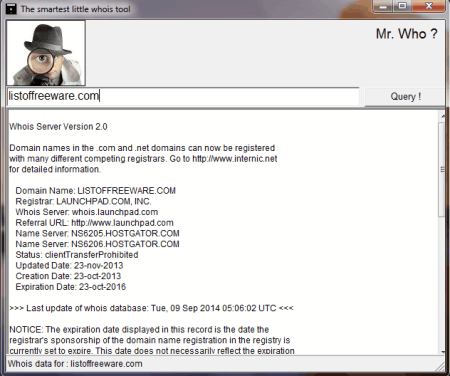
Mr. Who is a free and handy Whois Lookup application for your computer. With the help of this freeware you can get complete details about various internet resources e.g. IP address, domain name and registration details of a website. This freeware uses response protocol and WHOIS query to discover this information from Whois servers and provides information to you. Mr. Who works with multiple domain names e.g. .net, .org and .com etc.
WhoisCL
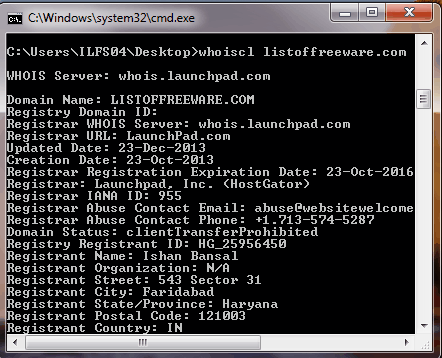
WhoisCL is a free and handy Whois Lookup tool. To use this freeware, you need to run it from command prompt. WhoisCL provides you complete information about a website e.g. registrant address, registrant name, expiration date, registrar, IP address, domain name and much more. This freeware gets this information from Whois servers located around the globe.
WHOIS utility
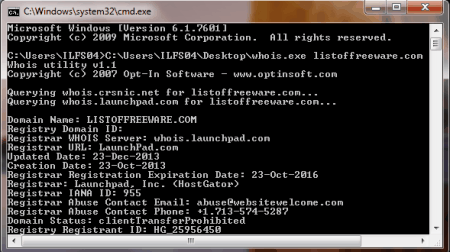
WHOIS utility is a free and handy utility to find registration details, IP address and domain name of any website. This freeware works with Socks5, Socks4 and HTTPS proxies. WHOIS utility runs from command prompt of your computer. To use this freeware, you need to input the name of this freeware and also provides the name of the website or domain name on the command prompt.
whois
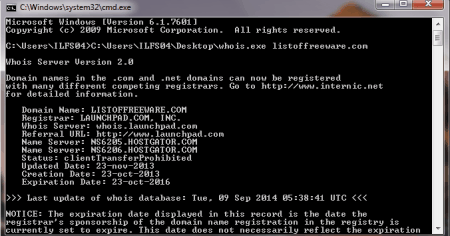
Whois is a free and handy software which retrieves registration details from various Whois servers for any domain name, IP address or website. This freeware runs from command prompt. To use this freeware you need to input the name of this tool and website name on the command prompt. And this freeware will provide you complete Whois details.
NetToolset
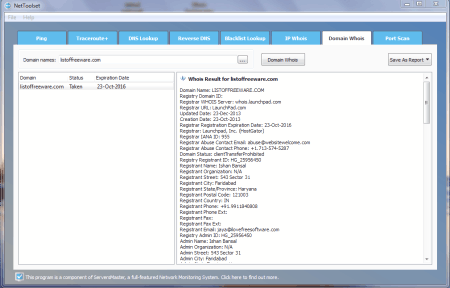
NetToolset is a free Whois Lookup utility. With the help of this freeware you can analyse your network and get registration information about any domain name or IP address. To use this freeware, you need to select the option “IP Whois” or “Domain Whois” to retrieve registration information of your desired IP address or domain name.
Axence NetTools
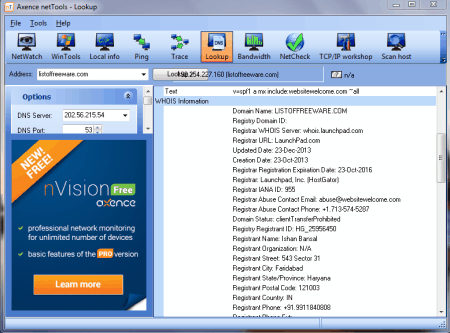
Axence NetTools is a free and handy Whois Lookup software for your computer. With the help of this freeware you can get complete registration details about any website, domain name or IP address. To use this freeware, you need to input the name of the website or IP address on the main interface of this freeware in the “Whois Lookup” option. And it will provide you all the Whois Lookup details.
Whois
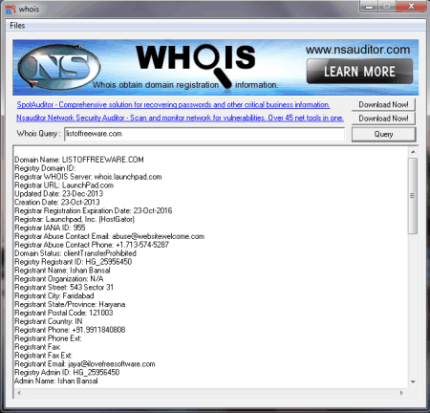
Whois is a free and handy Whois Lookup application for your computer. With the help of this freeware you can get complete information related to registration details of a website, IP address or a domain name. This freeware receives this registration information from the Whois server which are located across the globe. It is a lightweight application.
WHOIS Tools
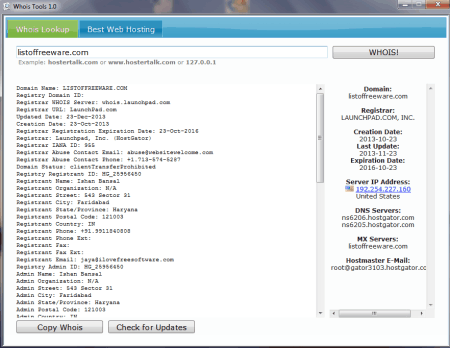
WHOIS Tools is a free and handy Whois Lookup software for your computer. With the help of this freeware you can easily and quickly get the DNS information and Whois data (registration details) of a website, domain name or IP address. WHOIS Tools is a lightweight application. It provides you relevant information e.g. name of the website owner, ip address, domain name, address of the website owner and much more.
BePing

BePing is a free and handy Whois Lookup software for your computer. With the help of this freeware you can receive the complete information about registration details, domain name, and IP address of any website. This freeware collects this information from the whois servers which are located across the globe.
IP WhoIs Lookup
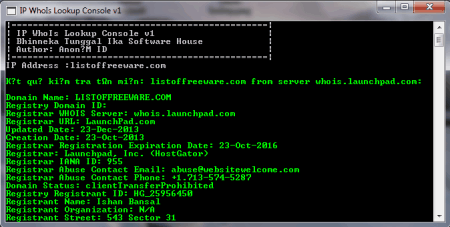
IP WhoIs Lookup is a free and handy Whois Lookup software for your computer. With the help of this freeware you can get detailed information about the owner of a Website, domain name or IP address. To use this freeware, you need to input the desired website name or IP address on the main interface of this freeware and the final step is to click on “Lookup” button to get the information.
Bulk Whois Finder
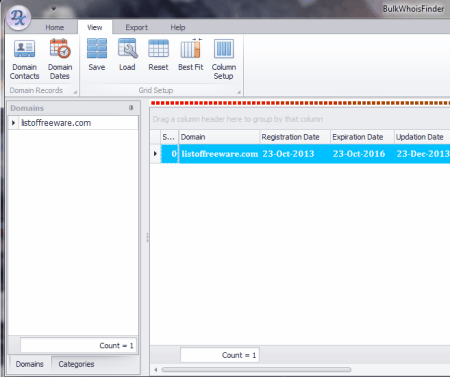
Bulk Whois Finder is a freeware to find Whois information in bulk related to many websites or domain name or IP address at a single point of time. It lets you provide complete information about the registration details, name of the owner, his/her address, phone number and other relevant information via Whois servers located around the world.
Pzwenger WhoIs
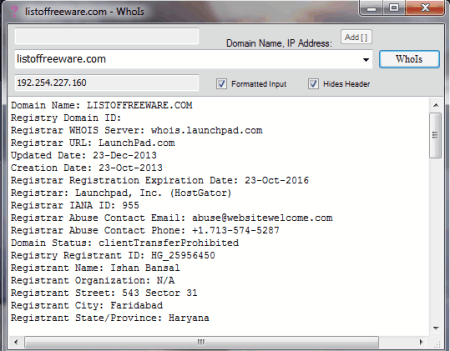
Pzwenger WhoIs is a free and handy Whois Lookup software. With the help of this freeware you can get complete information e.g. registration details, owner, domain name or IP address of any website. This freeware receives this information via multiple Whois servers located across the world. It is a lightweight application.
Win32Whois
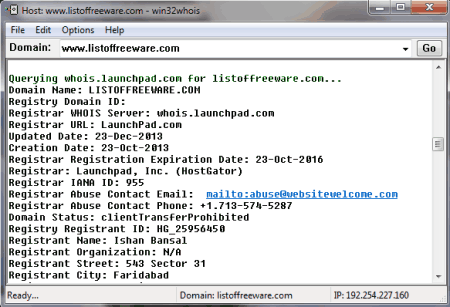
Win32Whois is a free and useful Whois Lookup software. With the help of this freeware you can receive comprehensive information e.g. registration details, owner of the domain name or IP address and much more. This freeware looks up IP address and domain name by using various Whois servers. Win32Whois provides you details e.g. domain expiration date, registration date, address, city, country, net range, IP block, contact information, and DNS server etc.
