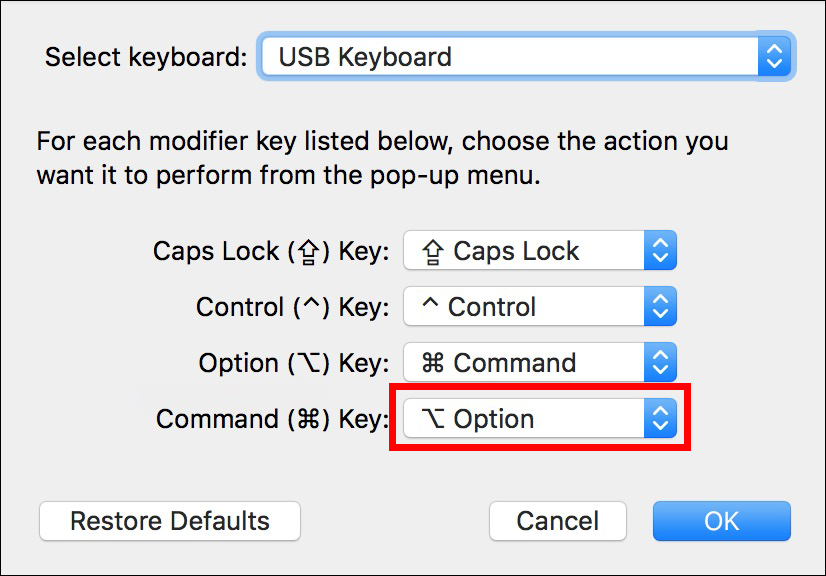Switching from Mac to Windows (or vice versa) can feel like learning a new language, especially with confusing keyboard shortcuts. It may take you a while to find the “Option” key on a Windows keyboard that’s similar to Mac’s.
But don’t worry, we’ve got you covered! In this guide, we’ll list equivalent keys, explain the ins and outs of three special modifier keys (Option, Command, and Control), and show you how to reassign them if you prefer to work as you have always done.
Equivalent Keys between Mac and Windows Keyboards
Here’s a table with equivalent keys between Mac and Windows keyboards:
| Window Key | Mac Key |
| Alt | Option ⌥ |
| Ctrl | Command ⌘ |
| Windows Key | Command ⌘ |
| Back Space | Delete ⌫ |
| Enter | Return ⏎ |
| Page Up | Command ⌘ + Up Arrow key |
| Page Down | Command ⌘ + Down Arrow key |
| Home | Command ⌘+ Left Arrow key |
| End | Command ⌘+ Right Arrow key |
| Scroll Lock | F14 More on Mac Scroll Lock |
| Print Screen | Command ⌘ + Shift + 3 |
| Selection Print Screen | Command ⌘ + Shift + 4 |
Mac Special Keys on Windows Keyboards
Some modifier keys on Mac, such as “Option ⌥”, “Command ⌘”, and “Control ⌃” keys require extra attention, so we’ll explain them in detail.
Here are Mac special keys on Windows keyboards:
1. The Option Key on Windows Keyboards
Where Is the Option Key on the Windows Keyboard?
The Windows keyboard’s “Alt” key is equivalent to the Mac’s “Option ⌥” key. It’s not strange or unheard of to find someone working on their Mac using a Windows keyboard. Long-term Mac users switching to a Windows keyboard can rely on the “Alt” key to perform the functions of the “Option ⌥” key on Mac keyboards.
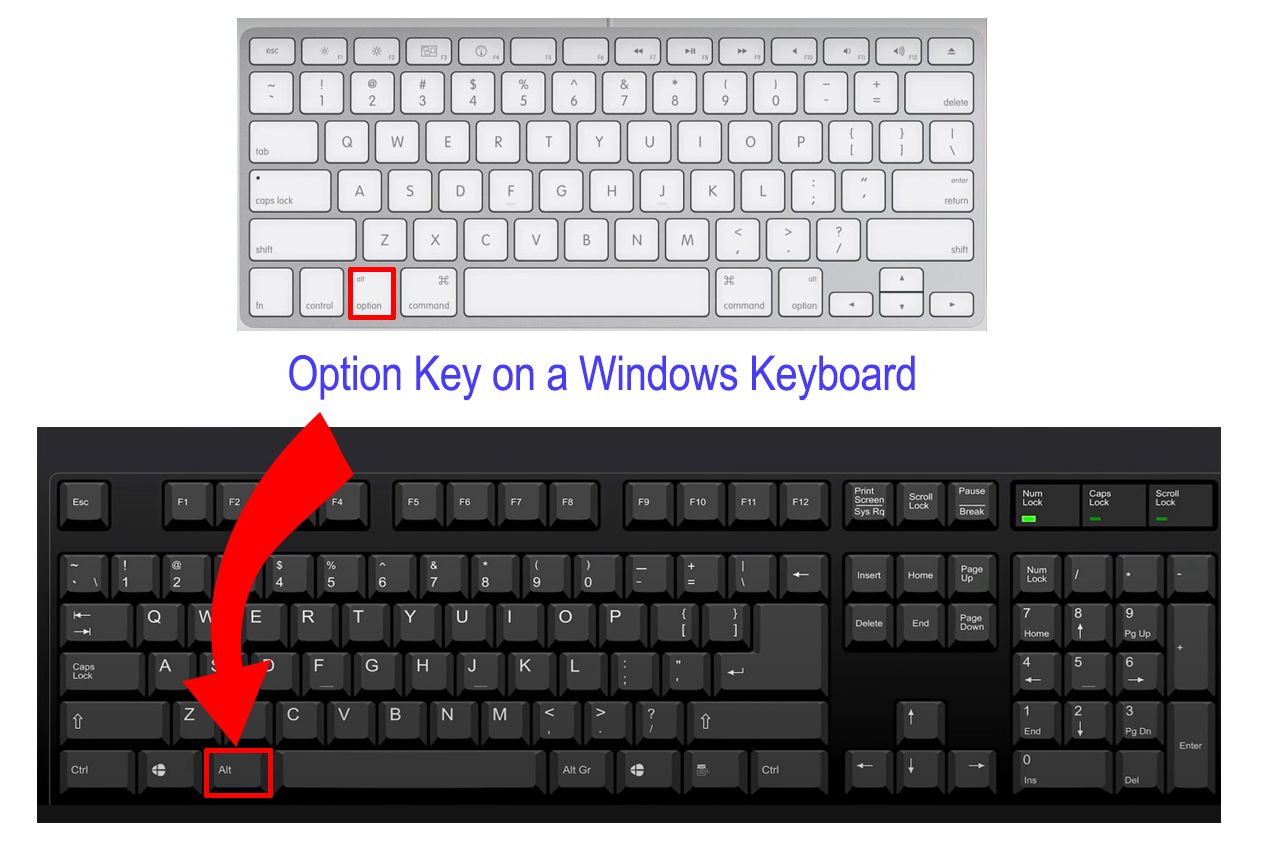
Opt Button on Mac Keyboard
The “Option ⌥” key is a handy modifier that, when combined with other keys, sends specific commands or completes shortcuts. It can also generate characters not shown on the keyboard, letting you do things that usually need a trackpad or mouse.
Common Usages For the Option ⌥ Key
The “Option ⌥” or “Alt” keys on the Windows keyboard can be used to copy files, close all windows, add special characters, and navigate. Simply combine them with other keys to achieve your desired action.
Here is a table of valuable commands with the option key:
| Closing all Windows | Option ⌥ + Command ⌘ + W |
| Typing Symbols and Accent Marks | Option ⌥ + Other Key |
| Navigating | Option ⌥ + Left / Right arrow |
| Copying Files | Option ⌥ + Mouse Dragging |
2. The Command Key on Windows Keyboards
The Command key on a Mac (⌘) is a vital modifier for shortcuts, similar to the “Control” key on Windows. It’s used for tasks like copying “Command+C” and pasting “Command+V”, much like “Control+C” and “Control+V” on Windows.
Positioned next to the space bar, it replaces the spot where the “Control” key is on Windows keyboards, which can initially be confusing.
On Windows, the Control key does most of the heavy lifting for shortcuts, while the Windows key (with the logo) handles system functions like opening the “Start” menu or locking the screen.
When switching between Mac and Windows, remember that “Command ⌘” on Mac is like “Control” on Windows. Once you get the hang of it, you’ll navigate both systems smoothly.
3. The Control Key on Windows Keyboards
On a Mac, the “ Control ⌃ ” key isn’t the same as the “Ctrl” key on Windows. It’s mainly used for right-clicking when you don’t have a mouse handy. The real equivalent to the Windows “Ctrl” key on a Mac is the “Command ⌘” key. You’ll find it on the left side of the space bar.
Did you know you can restart your graphical subsystem using a Windows keyboard combination? Find out everything about it in this article.
How to Change Modifier Keys on Mac
If you’re switching to a Mac but want to keep using your Windows keyboard, you might want to reassign some keys to function as they do on Windows.
Here are the steps to change modifier keys on Mac:
Step 1: Open “System Settings > Keyboard”
Step 2: Select “Keyboard Shortcuts > Modifier Keys”
> Note: You can also select which keyboard to change modifier keys.
Step 3: Change the Mac Keys to Windows Equivalents
Change “Option ⌥” to “Alt” and “Command ⌘” to “Ctrl”.
Step 4: Click “Done”
Now you have reassigned the keys.
Reference Articles
- Mac Keyboard Shortcuts
- Window Keys On Mac Keyboard
Related Articles
- Scroll Lock Key on a Mac
- Scroll Lock Key: What It Is and How To Turn It On/Off
- How To Scroll With an Apple Mouse
- How To Scroll Down on MacBook
Выпадает табличка с надписью «Настройки безопасности вашего браузера не разрешают редактору выполнять операции по копированию текста, используйте для этого клавиатуру (Ctrl/Cmd+C)» А на моей клавиатуре такой клавиши нет. И где брать? Что делать?
Вариант первый: клавиша «Cmd» располагается в левом нижнем углу, между клавишами Ctrl и Alt (или Fn и Alt).
Вариант второй: эта же клавиша, что указана выше, но в сочетании с клавишей «R».
Кнопка квадратной формы, содержит флажок (значок) Windows (еще ее называют Win). Она служит для запуска меню «Пуск» и выполнения различных команд в сочетании с другими клавишами. Перечень комбинации с этой клавишей можете изучить в этом вопросе.

автор вопроса выбрал этот ответ лучшим
Тут все дело в операционной системе. Большая часть компьютеров работают на операционной системе Windows. И одна из самых часто используемых клавиш — это Ctrl. Львиная доля команд, такие как сохранить, отменить, копировать и вставить — выполняются с ее помощью.
Однако, если у человека компьютер или ноутбук от фирмы Apple, то он получает иную операционную систему — Mac OS. И такой кнопки, как Ctrl, вы не увидите на клавиатуре. А в разделах с помощью эта кнопка фигурировать не будет. Зато вместе нее будет кнопка — Cmd. По функционалу они аналогичны и место занимают одинаковое.
А знак деления говорит о том, что человек выбирает нужную кнопку, исходя из его операционной системы. Хотя одна, то точно есть. И находится она в слева от пробела.
дольф
10 лет назад
Это кнопка на клавиатуре считается служебной клавишей в Macintosh.
И сочетание клавиши «Cmd» с другимилавишами являются «горячими» олезными быстрыми командами.
Например, сочетание «Cmd» + D в браузерах Сафари, Гугл Хром и Мозилле позволит занести страницу в закладки. Сочетание «Cmd» плюс «пробел» сменит раскладку на клавиатуре в Macintosh. А скопировать выделенный текст можно сочетанием клавиш «Cmd» плюс М.
Если же используются компьютеры не «яблочников», то клавишу «Cmd» надо искать на месте «Ctrl». То есть на обычных компьютерах клавиша «Ctrl» и будет являться клавишей «Cmd».
Так что ничего сложного.
Кстати, если в обычном тексте нам встречается обозначение через черту, то мы ее также воспринимаем равнозначно.
Марин
6 лет назад
Клавиша CMD — это горячая клавиша, при помощи которой в сочетании с другими клавишами можно сдвыполнить действиия без использования мыши.
На клавиатуре Mac OS кнопка CMD находится слева от пробела и сразу же за ней, она подписана:
сокращенно

полностью указано на клавише:

А на обычной клавиатуре Windows кнопка Cmd — это кнопка Win (рядом с кнопкой альт)

Клавиши Ctrl и Cmd выполняют одинаковые функции в различных компьютерах. Вторая клавиша используется в PC Macintosh, но большинство пользователей в России такой компьютер не использует, поэтому вместо этой клавиши нужно просто использовать Ctrl. Ctrl/Cmd+C — эта запись указывает на использование пары клавиш в разных системах. Ctrl+C или Cmd+C.
Круто
6 лет назад
Для того чтобы воспользоваться CMD, вам нужно нажать кнопку WIN в сочетании с клавишей R(вместе и одновременно), данная кнопка является кнопкой с флагом компании Майкоровт. Затем, нужно туда вписать CMD, командная строка подготовлена к использованию.
Если Вам не понравился данный вариант, то следует нажать — пуск-поиск, вписать тут нужное,вам будет показан файл. Кликнуть по файлу. Командная строка готова к тому, чтобы вы ей воспользовались.
Пуск — выполнить — cmd.
-Irink
6 лет назад
Клавишей «cmd» пользуются не все или редко.
Клавиша является командной кнопкой и служит для запуска «командной строки».
На клавиатуре найти её не сложно, она расположена в левом нижнем углу и чаще всего обозначает флажком (Виндоус). Находится она между крошками Alt и Ctrl.

Если устройство компании Аррlе, тогда на клавиатуре она обозначается, как Command. Ведь cmd и есть сокращение от Command.
Smile
[32.2K]
8 лет назад
Правильным ответом на ваш вопрос будет клавиша, которая расположена с левой части клавиатуры, между клавишами Alt и Ctrl, это флажок на множественных клавиатурах, Cmd полное название клавиши Command, которая есть на компьютерах компании Apple и обозначается так

А на обычных клавиатурах выглядит так и часто называется Win еще

Alen4
[162K]
9 лет назад
Всегда считала эту клавишу бесполезной, так как не приходилось нею пользоваться. А находится она в нижнем левом углу между клавишами Ctrl и Alt с изображением значка Виндоус.
А нужна она для того, чтобы в сочетании с другими клавишами выполнять следующие команды.

Мария
[47.8K]
6 лет назад
Если у вас не apple, то копируйте с помощью Ctrl+C.
Cmd есть на аппловской клавиатуре. Это сокращенно от Command.
Ниже на фото вы увидите эту клавишу, а также ее значок. На клавише пишут либо сокращенно Cmd, либо полностью Command/

Знаете ответ?
If you’ve connected your Windows keyboard to an Apple computer, you’re probably wondering why there’s no option key. Mac and Windows keyboards are built differently, but they can perform the same functions. While the keys have different names and locations, they will act identically.
This guide will discuss the option key on Windows keyboards and how you can execute commands on your Mac. We’ll also cover how to manipulate the key order to match the default Mac arrangement.
On Apple computers, pressing the option key allows users to type special characters. It’s also used with other keys to execute different commands and activate numerous software features.
There are two reasons why your keyboard could be missing the option key:
- New Mac keyboards are designed without an Option key. Instead, they have an Alt key that acts the same way and enables users to navigate their devices efficiently.
- Perhaps you can’t spot the option keys because you’ve connected a Windows keyboard to your Mac. Although this piece of hardware has no designated Option key, it works well with Mac products, so you won’t have any trouble using your device.
Computer products from different manufacturers usually don’t pair well. But Windows keyboards are easy to use and made to fit Mac computers perfectly. Also, they’re mass-produced. When searching for a Mac keyboard in your local store, you might learn that most models are out of stock. With Windows models, that’s not usually an issue.
Windows keyboards have a familiar layout, so you don’t have to relearn where different keys and functions are. If you’ve been using the same keyboard for a year, you can probably type without looking at the keys. Reusing the old model will add this sense of familiarity to your new device and spare you from investing in a new Mac keyboard.
This is why users who have switched to a Mac device from their old Windows PC typically prefer to connect the Windows keyboard to the Mac. As most Windows keyboards are compatible with Mac products, you can link them with a USB cord or a Bluetooth connection.
Using a Windows keyboard won’t limit your Mac experience. You can still use the device and execute commands that require the option key. The Alt key acts as an option key on Windows keyboards and pressing it will trigger the software events typically done with the option key. The Alt key is usually placed next to the Space bar.
Using the Option Key on a Windows Keyboard
Once you know how to trigger the option command with the Windows Alt key, you can perform both an option-click and several keyboard shortcuts.
Performing an Option Click
When you want to option-click, tap the Alt key. The Apple computer will register this when you simultaneously hold the Alt key and press the mouse.
Performing a Keyboard Shortcut
If you want to execute a keyboard shortcut that needs an Option key, click on the Alt button. Your Mac will identify it as an option-click and act accordingly.
Performing a Keyboard Shortcut with Apple Key
Some Mac keyboard shortcuts call for both the Apple and Option key. In that case, hold down the Windows and Alt keys. Mac devices with Windows keyboards interpret the Windows key as an Apple key.
App Menu Items and the Option Key
Different Mac programs make unique use of the option key. Using it will allow you to reveal hidden menu items. Here’s how it works with a few popular apps:
- Safari
When you press the Alt key in the Safari browser, the Close Windows option will become Close All Windows. Similarly, if you hold the Alt key when you tap a window’s x icon, all open windows will be shut down. This action is a built-in feature for all Apple computers and applies to most Mac programs.
- Dock
Clicking on the Alt key when using Dock transforms the Quit and Hide menu options into Force Quit and Hide Others.
- iTunes
The Alt key modifies the Create Playlist menu item into Create Smart Playlist. Additionally, holding the Option key and tapping the + icon at the top of the screen will enlarge the iTunes window.
- iPhoto
The option key will revert your toggle preference in the iPhoto app. If your default rotating direction is set to “right,” the option key will reverse it to “left.” Any preference controls you can modify on a Mac will be inverted this way when you hold the Alt key.
Mouse Actions with the Option Key
Clicking on the Alt button and left-clicking your mouse will cause specific Mac behavior. For example, when you option-click an app that you’re not currently using, the computer will hide the program you’re in. Instead, it will take you to the option-clicked app.
Additionally, if you’re dragging a file, pressing the option key will create a copy of the file instead of transferring it to a new location.
Downloading with the Option Key
If your preferred web browser is SeaMonkey or Safari, the action key allows you to download files to your Mac. When you tap the Return option in the web address field, pressing the key will download the file tied to that URL.
When you hold the Alt key and click on a hyperlink, you will download the link target.
Downloading files usually involves choosing several options with your mouse, so the option-click method saves time when you want to save an online file.
How to Remap a Windows Keyboard on a Mac
Mac keyboards users may struggle with Windows models. While they have all the necessary keys, the order is different. Even if you remember their names, muscle memory will play tricks on you, and you’ll keep hitting the wrong buttons. However, Apple lets users customize Windows keyboards to match the Mac button arrangement. Mac devices come with a built-in remapping feature that changes the order of the keys.
Here’s how it works:
- Connect the Windows keyboard to your Mac.
- Tap the Apple icon in the top left part of the desktop.
- Select System Preferences from the list of available options.
- Choose Keyboard and click Modifier Keys.
- Tap the name of your Bluetooth or USB Windows keyboard in the pop-down menu bar.
- Navigate to the Option Key tab and select Command.
- Go to the Command Key tab and choose Option.
- Press OK button to save the changes.
The Windows keys will now act as their Mac counterparts. When you press the Alt key, it will serve as a Mac Command key. This is quite handy, especially if you’re familiar with the Mac keyboard layout.
Remapping Windows Keyboard with Third-Party Software
Mac’s built-in feature only allows you to remap up to five keys. But third-party apps like Karabiner-Elements will enable you to change the order of every keyboard button and create a user experience that caters to your needs. It’s an excellent option when you have a smaller model missing several keys. Modifying their order lets you access your most used commands more easily.
Never Limit Your Mac Options
When using Windows keyboards on Apple computers, it’s all a matter of names and placement. The buttons serve the same purpose, so you’ll have no difficulty completing actions on your device when you memorize their arrangement. Use the Alt key whenever you’re performing an action that calls for its option counterpart. If you find that you don’t like the key order on your Windows model, you can remap it through your Apple computer.
Do you use a Windows keyboard for your Mac? How often do you reach for the Alt key? Let us know in the comments section below.
If you’ve switched from Mac to Windows, you must struggle to find your way around the features different between the two operating systems.
In addition to the software, hardware, and user interface features, you must get used to the different keyboard layouts.
You may not find some Mac keyboard keys on a standard Windows keyboard.
One of these keys is the powerful and versatile Command key, creating a wide array of shortcuts to make your job easier.
You may be wondering if a Windows keyboard has a Command key and where you can find it.

A Command key is only found on a Mac keyboard, located on either side of the spacebar.
It can perform a wide range of functions depending on the application you use it in.
Although you can’t find the same key labeled Command on a Windows keyboard, you can find a similar key that performs the same tasks.
The Control (Ctrl) key on a Windows keyboard has similar functions as the Mac Command key.
If you can’t get a specific function with the Ctrl key, you can get it with other modifier keys.
What Does The Command Key Do?

The Command key, also known as the clover key, the Apple key, the meta key, the pretzel key, and the open-Apple key, is a modifier key on standard Apple keyboards.
The key was originally labeled with the Apple symbol, but Steve Jobs changed it after deciding the logo was appearing on too many parts of Apple devices.
The new key is labeled “Command” with a quadruple loop symbol.
The Command key is next to the Space key on Apple keyboards, and you can have one or two Command keys depending on the keyboard type.
The extended Macintosh keyboard features two command keys, one on either side of the Space key.
It works as a modifier key that performs different tasks when combined with different keys.
The purpose of the key is to make the user’s job easier by creating shortcut keys and performing different tasks depending on the application.
Since it’s a modifier key, it doesn’t serve any tasks when pressed alone.
Below are some of the popular functions of the Command key:
- Command + A: Select all.
- Command + B: Makes the selected text bold.
- Command + C: Copies the selected text.
- Command + D: Used in a browser, this combination will add the web page to bookmarks.
- Command + E: Ejects a disk.
- Command + F: Opens the Apple’s Find tool.
These are only a few of these command combinations.
You can combine the Command key with most letter and number keys on the keyboard and perform different tasks through the shortcut.
The Command Key On A Windows Keyboard

The command key is only found on Apple keyboards, so you won’t find it on a standard Windows keyboard.
However, it doesn’t mean you can’t use the same shortcuts using a Windows keyboard.
You can have most of the shortcuts that Apple’s Command key provides through the Control key on a Windows keyboard.
Most standard Windows keyboards have two Control (Ctrl) keys, one on either side of the Spacebar, with similar functions to the Command key.
For example, you can copy a select text or file using the combination of Ctrl + C and paste it through Ctrl + V.
To cut a piece of text or a file, you can use Ctrl + X, and the Ctrl + P will print your selected document.
Like the Apple Command key, the Ctrl key on a Windows keyboard doesn’t do anything when pressed alone.
Other Modifier Keys

In addition to the Ctrl key, there are other combinations of keys that you can use to perform the tasks not doable by the Ctrl key.
One of these keys is the Windows key, one of the oldest combinational keys, introduced in 1994 with the Microsoft Natural Keyboard.
It’s the key with a Windows logo, located next to the Ctrl key on most keyboards.
In other keyboards, you may find it next to the Alt or Fn keys, but it’s almost always in the lowest row of the keyboard near the Spacebar.
It’s easy to find because of the Windows logo, which is different from other labels.
Unlike Apple’s Command key and the Windows Ctrl key, the Windows key isn’t purely a modifier.
Pressing the Windows key will open the Start menu, and hitting it the second time will close the menu.
In addition, the shortcuts defined for each combination may be different across Windows versions.
For example, pressing the Windows key and C will bring the Charms menu in Windows 8, but this command doesn’t exist in Windows 10.
Here are some other tasks it performs used with other keys in Windows 10:
- Win + A: Opens Action Center.
- Win + C: Opens Cortana.
- Win + D: Hides/Shows Desktop.
- Win + E: Opens File Explorer.
- Win + F: Opens the Search box.
- Win + G: Opens the Game bar.
- Win + M: Minimizes all open windows.
- Win + R: Opens the Run box.
- Win + Period: Opens the Emoji panel.
- Win + Tab: Shows the Task View.
- Win + the Plus sign: Opens the magnifier.
The Windows key combinations aren’t limited to these shortcuts mentioned above.
If you’re interested in using shortcuts instead of mouse movements, you can explore them by trying different combinations.
The Mac Keyboard Control Key

Both Windows and Macintosh keyboards have Control keys, but they have different functions.
However, their functions can confuse users who switch between the two keyboards.
That’s even more confusing when you see that the Ctrl key on a Windows keyboard replaces the Command key on a Macintosh keyboard.
As a result, the Control keys on the two keyboards have different functions.
Some Macintosh mice don’t have a right-click option, so users have to use keyboard shortcuts.
That’s one of the main jobs of the Control key on a Macintosh keyboard.
If you’re using the trackpad in your MacBook or your mouse doesn’t have a right-click button, you can use the Ctrl key as the Right-click option.
The Mac Keyboard Alt Key

Another difference between the Mac and Windows keyboards is that both have an Alt key.
However, these keys have different functions with each operating system.
The first difference is that the Alt key in Mac keyboards is also labeled as Option.
To remove the confusion, some Mac keyboards include a small Alt label under the Option label to show you they’re the same.
In addition, the European keyboards generally have the Alt key, while those used in North America have the Option key.
The Alt key in Windows is used to perform the same jobs as the Command key on Mac but through different combinations.
For example, you can close a window on a Mac through Command + W, while it’s Alt + F4 in Windows.
Ctrl + Alt + Del will log out of a Windows account while it’s Shift + Command + Q on Mac.
On the other hand, the Option key on the Mac performs a wide range of different tasks.
For example, you can minimize all open windows on your desktop by pressing the Option key while clicking the minimize button on the top right corner.
Pressing the Alt key + R in a document will give you the ® symbol.
Fn Keys

Another key found in Windows and Mac keyboards is the Fn key.
Short for Function, the Fn key differs from the 12 function keys (f1–f12) in the top row of the keyboard.
These 12 keys perform a combination of different tasks related to software, hardware, and OS features.
For example, you can use them to increase or decrease the speaker’s volume, turn the Wi-Fi on and off, enable or disable Bluetooth, and adjust the screen brightness, among others.
The Fn key can help you get even more features out of these keys.
If the key has another function printed on it, usually with a different color, you can access it by pressing the Fn key and the intended function key simultaneously.
These functions are similar on both Mac and Windows keyboards.
The only difference is that the default functions in Windows keyboards are secondary in Mac keyboards and vice versa.
As a result, you need to press the Fn key to get some functions on a Mac but not on a Windows PC to get the same functions.
Another difference between these function keys in Mac and Windows is that you can remap and customize them on the Mac.
This way, you can change how a function key works and set its primary and secondary functions based on your preferences.
If your keyboard doesn’t have a dedicated number pad, you can turn your letter keys into a number pad using the Fn and Fn Lock keys.
If your keyboard has this capability, it has numbers printed on the keys that can turn into a number pad.
You can disable the feature by pressing the same keys together (Fn and Fn lock).
Can You Connect An Apple Keyboard To A Windows PC?

People may need to switch between different keyboards for different reasons.
For example, you may have a Windows operating system installed on your Mac computer and feel more comfortable using a Windows keyboard.
Maybe you have a Windows keyboard lying around and want to connect it to your Mac.
You may wonder if switching the keyboards will present compatibility issues.
The good news is that you can use different keyboards with different operating systems and computers without major issues.
You can simply connect your new keyboard through the USB port or wirelessly through Bluetooth.
It doesn’t need specific processes to set up, as you can use it immediately after hooking it up.
You may need to set up the keyboard through simple on-screen instructions to help the computer recognize the new device.
The only catch is that when you connect your keyboard to the Mac, it will map all the keyboard actions and shortcuts to the new operating system.
The operating system will map the Command key functions to other keys, especially the Control key.
However, as mentioned, not all the Command key actions will be accessible through the Control key.
If you’re used to a Macintosh keyboard, you’ll be confused with the modifier keys and may end up pressing the wrong keys.
However, you can overcome this issue by remapping the keys on your keyboard.
Every operating system has software that determines what each key can do in addition to its main functions (usually combined with modifier keys).
You can remap your Windows keyboard to make it closer to a Macintosh keyboard.
The following steps will turn the Windows key into the Option key and the Alt key into the Command key.
To remap the keys on a Mac computer, go to the Apple menu > System Preferences > Keyboard.
Click on the Keyboard tab and select Modifier keys, a button in the right corner of the window.
Expand the dropdown menu next to Option Key and set it as “Command.”
Now that you’ve changed the Option key’s function, you should ensure two keys don’t have the same function.
Therefore, you should change the function of the Command key, too.
Do the same for the Command Key and set it as Option.
Click Ok to save changes and test the new layout of your keyboard.
This layout is closest to the Mac keyboard layout, making your job easier if you’re a touch typer.
You can choose what modifier keys do through the same steps and match them to your preferences and habits.
Remapping A Mac Keyboard On A Windows PC

Using a Macintosh keyboard with a windows PC is also possible using the same steps described above.
You can also remap the keys on a Macintosh keyboard to match your habits if you’re a Windows user.
However, unlike Mac, Windows doesn’t have a native feature to let you reassign functions to keys.
You’ll need a specific app designed by Microsoft: the Microsoft Mouse and Keyboard Center.
This app allows you to customize your keyboard and mouse to match your habits.
You can download the app here and get the correct edition for your Windows version.
After downloading the app, you can access it via the Start menu.
Connect the Mac keyboard to your Windows PC and let the app recognize it.
The app offers a host of features to customize your keyboard.
All you need to do is select the key and assign a new function to it depending on the best feature that matches your Mac habits.
There’s a caveat in using this app, though.
It mostly supports the keyboards and mice made by Microsoft.
Therefore, the app may not recognize your Mac keyboard.
Still, you can use other apps that do the same jobs.
One of the best and easiest apps to use is the SharpKeys.
It doesn’t create compatibility issues because it directly writes the new mapping information onto the Windows registry, and Windows doesn’t need other software to help it interpret the keystrokes.
After downloading the app, go to the Start menu and open it.
Click the Add button at the bottom of the window and find your target key in the Map this key column.
Find your intended function in the To this key column and select it.
Click Ok to make the changes.
If you can’t find your intended key from the list, use the Type Key feature to hit the intended key on the keyboard.
After selecting all the new keys and functions, click Write to Registry.
After restarting your computer, you can enjoy your new keyboard functions.
NEXT: Where Is The Operating System Stored? (How To Find)
О простой идее, которая в хорошем смысле взорвала мой мозг. Будет актуальна для тех, кто параллельно использует обе платформы и спотыкается о Ctrl и Command. Например, разворачивает меню Пуск при попытке что-то скопировать.
#для_профи#статья#горячие_клавиши#история_дизайна#Apple#Microsoft
Спойлер: я решил проблему тем, что поменял назначение клавиш Ctrl и Win между собой через SharpKeys. Это позволяет зажимать команду Ctrl C большим и указательным пальцами, так же как на macOS. При этом используется физическая клавиша Win.
Вдруг нелюбимый Windows-компьютер становится послушным как любимый Мак: начинает работать моторная память. Десятки клавиш, которые я использую на Маке, оживают на Windows. Офигенное чувство.
Я использую беспроводную клавиатуру Apple Magic Keyboard на Windows-моноблоке Acer. В такой конфигурации клавиша Cmd работает на Windows как Win. Описанный в статье лайфхак можно проделать с любой другой клавиатурой.
История вопроса
В мире Windows функцию клавиши Cmd имеет Ctrl и мы не задумываемся, почему это так.
В мире Маков горячие клавиши как правило начинаются на Сommand:
Cmd C копирует,
Cmd V вставляет,
Cmd Z отменяет.
Удачная схема, которая позволяет делать действия одной лишь левой рукой, не убирая правую с мыши. Так было с 1983 года, когда эта концепция впервые появились в предшественнике Macintosh, компьютере Apple Lisa.

В ранних версиях Windows в качестве стандарта клавиш использовался Common User Access, разработанный IBM в 1987. В нём были описаны такие клавиши как Ctrl, Alt, Delete, Insert, F1 и другие. В создании Lisa Apple сразу ориентировалась на графический интерфейс (GUI), в то время как перед IBM стояла задача посложнее: CUA должен был поддерживать старые консольные интерфейсы, а не только новые графические. Логично, что в стандарте IBM не было клавиши Cmd.
На заре эры Windows компьютеры Macintosh были бешено популярны, а схема Cmd С/V стала общепринятой и горячо любимой. Microsoft тогда поддержали закрепившийся паттерн, переложив функцию Cmdна максимально похожий на него Ctrl.
В 1994 году Microsoft выпустили первую клавиатуру, в которой появилась клавиша Start — Microsoft Natural Keyboard. Start потом переименовали в Win, поскольку на кнопке был лого Windows. И расположена эта клавиша как раз там, где должен быть Cmd.

В центре архитектуры интерфейса Windows реет флаг меню Пуск — важнейшей начальной точки взаимодействия, главного меню системы, которое столь знакомо и понятно с первого клика. Решение отдать ему целую клавишу вполне оправдано. Но я считаю само расположение кнопки ужасной ошибкой, потому что моторные привычки миллионов людей, кто работал на Маках были проигнорированы.
Важная модифицирующая кнопка Ctrl уехала в левый угол, удалившись от клавиш Z—V, а следовательно, нажать Ctrl C большим и указательным, не выгибая руку, не получится. Клавиша Win — не модифицирующая, а исполняющая команду. Это значит, ей не обязательно быть рядом с буквенными клавишами. Ей подошло бы место в правом углу, ровно там где меню Пуск находится на экране.
Но дизайнеры из консалтинга Ziba Design, которые разрабатывали концепцию этой клавиатуры для Microsoft, были настолько увлечены игрой с эргономичной волнообразной формой, что упустили из виду настоящую эргономику и унификацию.

Позже Apple позаботилась о том, что если подключить любую клавиатуру с клавишей Win в Мак, она будет восприниматься как Cmd. Если подключить маковскую клавиатуру в PC, клавиша Cmd будет работать как Win.
Ловушка захлопнулась: Ctrl и Сmd безвозвратно стали разными клавишами.
Пример идиотского дизайна: Ctrl всё дальше от C, а значит, с на такой клавиатуре трудно копировать и вставлять текст, если до этого привык к macOS.

Исправляем древнюю нестыковку
Я воспользовался бесплатным приложением SharpKeys, которое позволяет переназначить функции клавиш на клавиатуре. Оно прописывает нужную настройку в реестр Windows. Протестировано на Windows 10.
Можно пойти двумя путями: либо настроить функции клавиш вручную, либо загрузить мой файл с готовыми настройками и применить их.
Качаем, ставим и открываем SharpKeys. Красотой не блещет, но функцию выполнит.

Вариант 1: настраиваем вручную
1
Нажимаем Add и в открывшемся окне видим два столбца: Map this Key и To this Key.

2
Кликаем Type Key в правом столбце, нажимаем Win на клавиатуре.
3
Кликаем Type Key в левом столбце, нажимаем Ctrl. Закрываем окно, так мы описали функцию клавиши Win.
4
Теперь делаем то же самое для Ctrl.
5
По дороге можно настроить, где должна быть клавиша PrintScreen (например, на F11) и Delete (F12). На компактных маковских клавиатурах нет Delete, а в условиях Windows она необходима.
6
В основном окне нажимаем кнопку Write to Registry.
Вариант 2. загружаем настройки клавиш из файла .skl
SharpKeys позволяет сохранить заранее настроенные клавиши в файл сmd-fix.skl, который я выложил в телеграм-канал.
После любого из вариантов перезагружаемся.
После этого навсегда забываем про то, что Ctrl было неудобно нажимать. ⏹️

/designer — образовательный телеграм-канал о продуктовом дизайне и инструментах для него, о карьере дизайнера и эмиграции. Опечатки и обратную связь → @okunev