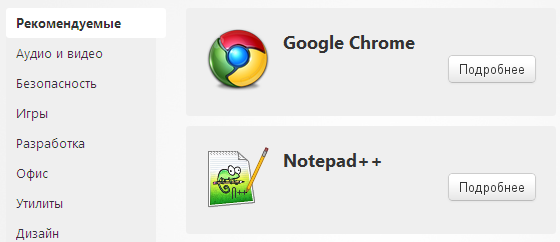Некоторые компоненты Windows и приложения в формате UWP (Universal Windows Platform) доступны только через Microsoft Store. Однако в ряде случаев стандартный магазин в Windows 11 или 10 может быть недоступен — например, удалён в сборке системы или заблокирован политиками. Здесь на помощь приходят альтернативные инструменты, такие как Alt App Installer. Эта бесплатная утилита позволяет искать приложения в Microsoft Store (включая те, что недоступны в вашем регионе), скачивать их файлы и зависимости, а затем устанавливать на компьютер. В этой статье мы разберём, как использовать Alt App Installer, его возможности и особенности.
Приобрести оригинальные ключи активации Windows 11 можно у нас в каталоге от 1690 ₽
Зачем нужен Alt App Installer
Alt App Installer может пригодиться в следующих ситуациях:
— Microsoft Store отсутствует: магазин удалён из системы (например, в облегчённых сборках Windows), а вернуть его стандартными способами неудобно или невозможно.
— Проблемы с загрузкой: например, сложности с установкой системных компонентов, таких как расширения HEVC для воспроизведения видео.
— Региональные ограничения: нужное приложение недоступно в вашем регионе, а Alt App Installer позволяет обойти это.
Кроме того, утилита может быть полезна для энтузиастов, которые хотят получить установочные файлы (.appx, .appxbundle) для ручной установки или анализа.
Важное предупреждение о безопасности
Антивирусы, включая Windows Defender, и сервисы вроде VirusTotal могут помечать Alt App Installer как подозрительный файл. Это связано с тем, что программа написана на Python и скомпилирована в .exe с помощью PyInstaller, что часто вызывает ложные срабатывания. Разработчик (mjishnu) на GitHub работает над версией на C#, чтобы устранить эту проблему.
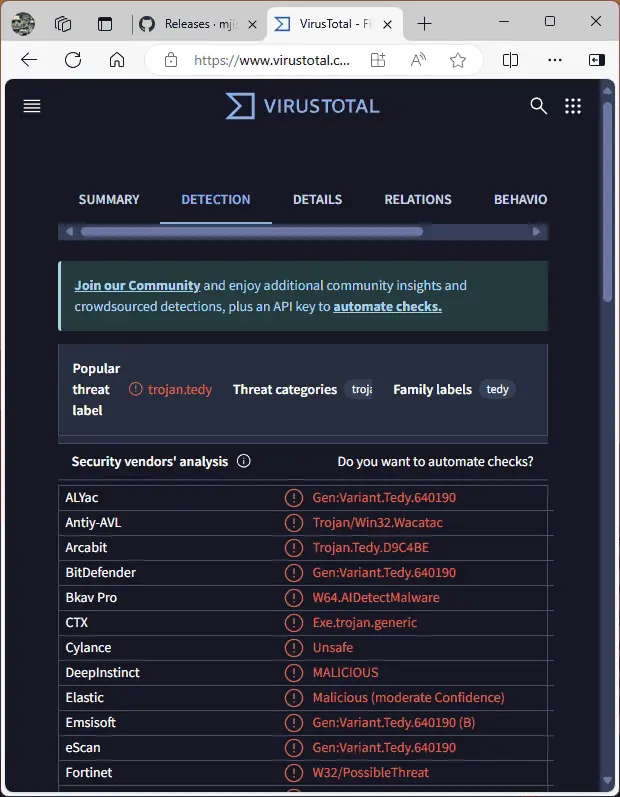
На момент марта 2025 года нет подтверждений, что утилита содержит вредоносный код, но полной гарантии безопасности дать нельзя. Рекомендуется:
— Использовать программу в виртуальной машине или песочнице (например, Windows Sandbox).
— Скачивать только с официального репозитория GitHub: github.com/mjishnu/alt-app-installer/releases.
Все действия вы выполняете на свой страх и риск.
Как использовать Alt App Installer
Работа с утилитой проста и не требует специальных навыков. Вот пошаговая инструкция:
1. Скачайте программу:
— Перейдите на страницу релизов GitHub: github.com/mjishnu/alt-app-installer/releases.
— Загрузите самораспаковывающийся архив (например, alt-app-installer.exe) и распакуйте его в удобную папку.
2. Запустите утилиту:
— Дважды щёлкните по файлу alt-app-installer.exe. Первый запуск может занять время из-за инициализации.
— Нажмите кнопку «Choose App» в главном окне.
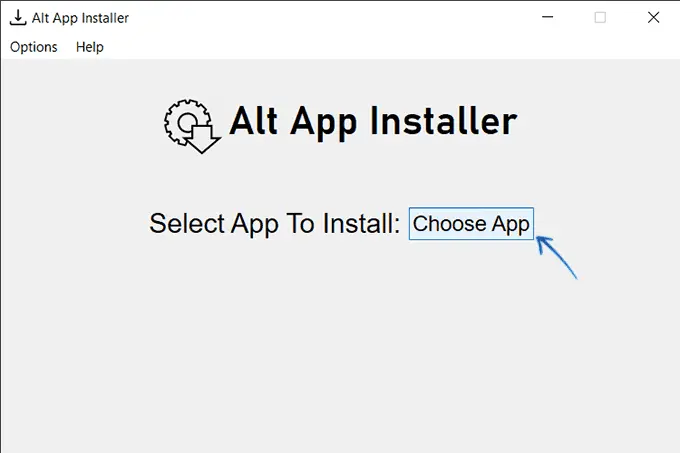
3. Найдите приложение:
— Откроется встроенный браузер с интерфейсом Microsoft Store.
— Введите название нужного приложения в строку поиска и найдите его.
4. Выберите приложение:
— После нахождения приложения нажмите «Select» в правом верхнем углу окна браузера.
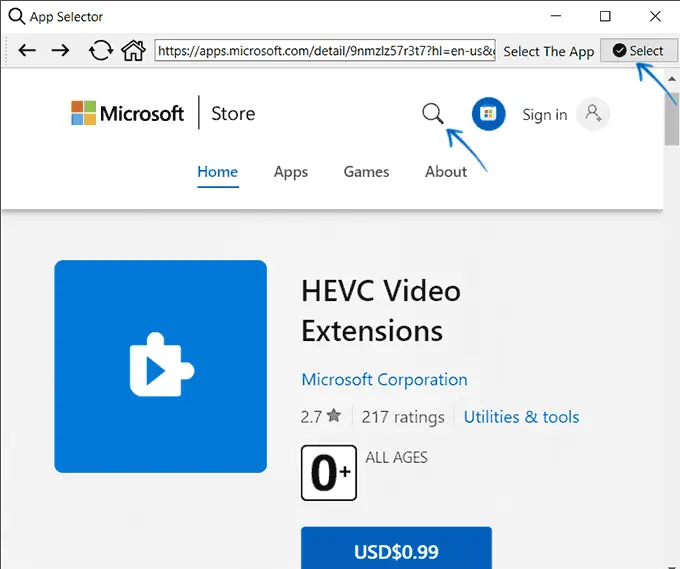
5. Загрузка и установка:
— Утилита автоматически загрузит файлы приложения и его зависимости (если они есть).
— Затем попытается установить приложение в систему.
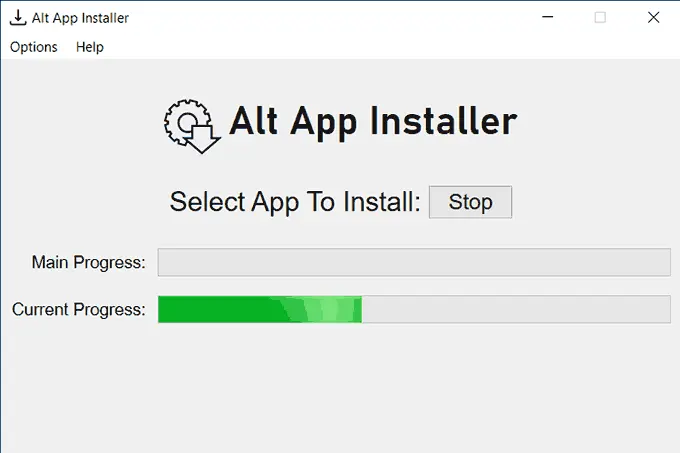
— По завершении вы увидите уведомление об успешной установке, а приложение появится в меню «Пуск».
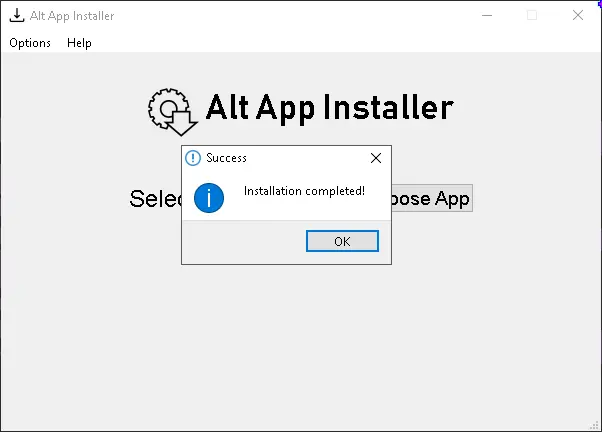
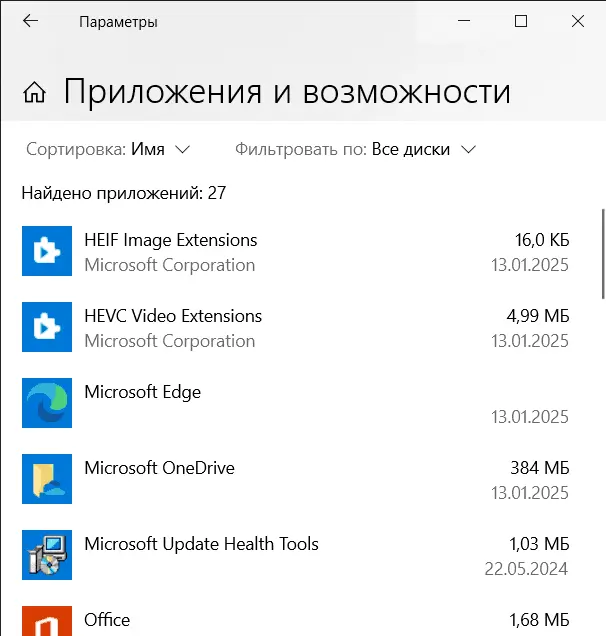
6. Ручная установка (опционально):
— Загруженные файлы (.appx или .appxbundle) сохраняются в папке internal\downloads внутри директории Alt App Installer.
— Их можно установить вручную, дважды щёлкнув по файлу, если автоматическая установка не сработала.
Возможности и особенности
Alt App Installer поддерживает:
— Загрузку UWP-приложений (форматы .appx, .msix, .appxbundle) и некоторых не-UWP приложений из Microsoft Store.
— Автоматический выбор последней версии приложения, совместимой с архитектурой вашей системы (x64 или x86).
— Опцию «Get from Link» в меню «Options» для загрузки по прямой ссылке на страницу приложения в Microsoft Store.
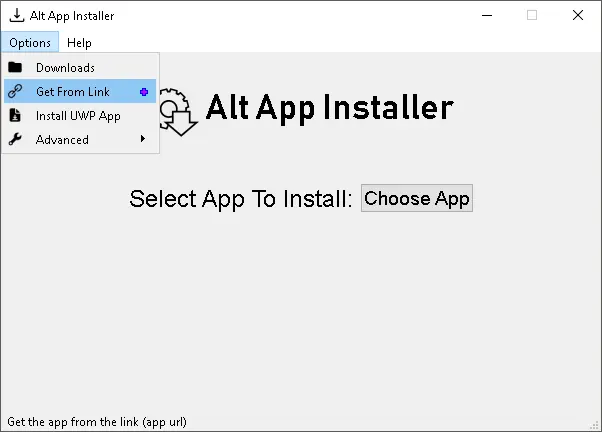
— Функцию «Install from File» для установки уже скачанных пакетов (хотя она может работать нестабильно).
Однако в ходе тестирования выявлены нюансы:
— На виртуальной машине с Windows 11 утилита загружала файлы в папку downloads, но не устанавливала их, несмотря на сообщение об успехе.
— В Windows 10 и 11 опция «Install UWP App» для установки скачанных пакетов часто вызывает зависание программы.
Эти проблемы могут быть связаны с особенностями конкретных систем или текущей версией утилиты.
Дополнительные советы
— Если установка не работает:
— Проверьте, что у вас включён режим разработчика: Параметры → Конфиденциальность и безопасность → Для разработчиков → Режим разработчика.
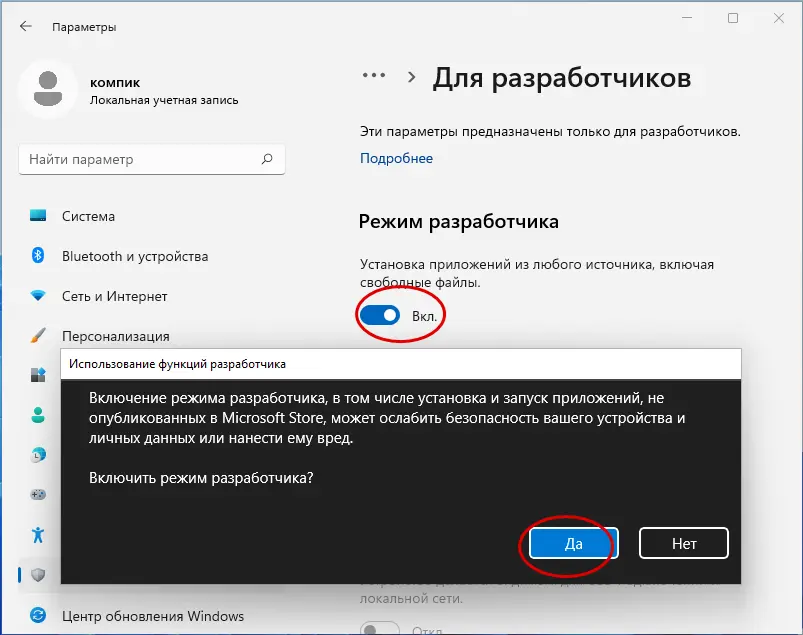
— Установите пакеты вручную через PowerShell командой Add-AppxPackage "путь\к\файлу.appx".
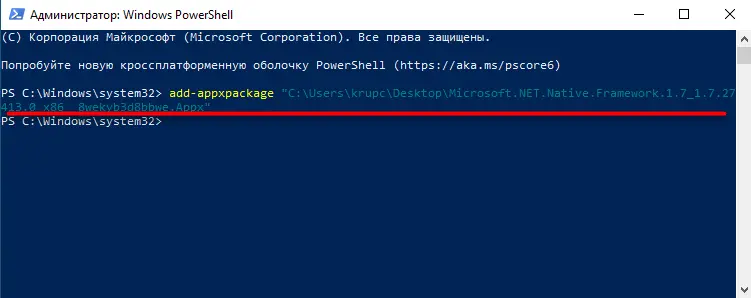
— Альтернатива:
— Используйте сайт store.rg-adguard.net для скачивания .appx-файлов по ссылке из Microsoft Store, если Alt App Installer не подходит.
Alt App Installer — это удобная альтернатива Microsoft Store для тех, кто столкнулся с проблемами доступа к магазину или загрузкой приложений в Windows 11 и 10. Утилита проста в использовании, позволяет обойти региональные ограничения и сохранить установочные файлы. Однако из-за возможных ложных срабатываний антивирусов и нестабильной работы некоторых функций рекомендуется применять её с осторожностью, желательно в изолированной среде. Если вам нужен надёжный способ установки UWP-приложений без магазина, попробуйте Alt App Installer!
Время на прочтение2 мин
Количество просмотров1.5K
Гы, пацаны заново изобрели репозиторий.
Среднестатистический пользователь linux
Мы же предпочитаем называть себя аппстором или магазином приложений для Windows. Ну на самом деле, это не важно. Главное что мы делаем то что уже есть на остальных платформах — App Store для Mac OS, Ubuntu Software Centre самизнаетегде. А также разумеется, под всеми, мобильными платформами: iOS, Android, Windows Phone 7.
В общем мы умеем устанавливать приложения без всяких «далее», «далее».

Идея запустить этот проект появилась еще прошлой зимой. Посмотрев на конкурентов, таких как Ninite или AllMyApps, и проанализировав их достоинства и недостатки, мы решили запускать свой стор с картами и дамами.
Так что встречайте Soofty. Сейчас у нас уже опубликовано ≈60 популярных программ, и еще столько же ждут проверки в очереди на модерацию.
Конечно, не сравнить с сотнями тысяч в других сторах, но мы идем к успеху
Для тех, кто не сталкивался ни с чем из вышеперечисленного, расскажу типичный кейс использования Суфти.
- Качаем, устанавливаем и запускаем Суфти с http://soofty.com.
- Выбираем программу из каталога и жмем «подробнее»
- Читаем описание, смотрим скриншоты и, если считаем что программа нам интересна, жмем «Установить»
- Soofty сама скачает и установит выбранную программу. За процессом можно понаблюдать из раздела «Загрузки».
Удобно и быстро, не правда ли?
В ближайшее время реализуем автоапдейты и еще пару плюшек, которые сделают жизнь на Windows удобнее.
Внутри ничего сложного:
- Бекенд на Django/Nginx/Mysql/MongoDB. Pony Powered!
- На фронтенде вовсю используем jQuery, Backbone.js и Underscore.js.
- В связи с ограниченным количеством ресурсов клиент собрали на Awesomium + .NET 4. Это, конечно, создает неудобства, но для первой версии вполне приемлемо. В планах переписать на QT с Webkit-ом.
Ждем от хабрасообщества отзывов по функционалу и списка программ, которых не хватает.
Если понравится — будем держать в курсе.
Apple App Store описывается как ‘Установите приложения на свой iDevice через App Store.’
Мы собрали 10 аналогов к Apple App Store для различных платформ, включая Андроид, iPhone, iPad, Mac, Linux и Windows, работающих как Онлайн, так и Офлайн.
В том числе 3 аналогов для «Windows», поэтому надеемся вы сможете найти подходящую альтернативу.
Лучшая альтернатива Apple App Store для «Windows» — это SimilarSites, про которую вы можете прочитать на нашем сайте.
Другие хорошие приложения, похожие на Apple App Store — это:
AppAgg и AltStore
-
Home
-
News
- Top 4 App Stores for Windows 10/11 PC to Download Free Apps
By Alisa |
Last Updated
You can use Microsoft Store on Windows 10/11 to find and download your favorite apps and games on your PC. This post also lists some third-party top app stores for Windows 10/11 to let you download apps. For more computer tips and tricks, you may go to MiniTool Software official website.
To find and download PC apps and games, you can use Microsoft Store and some other top app stores for Windows 10/11.
Top 4 App Stores for Windows 10/11 PC
Microsoft Store
To find and download apps or games on your PC, you can use the built-in app store for Windows 10/11 – Microsoft Store. Microsoft Store is also named Windows Store. It is the official PC app store operated by Microsoft. It distributes universal Windows platform apps. To download an app or game, you can open Microsoft Store on Windows 10/11 to easily do it. You can press Windows + S to easily search and launch the Microsoft Store app.
You can also go to the official Microsoft Store website to find and download apps/games on your PC. If you can’t find the Microsoft Store app on your PC, you can easily download Microsoft Store app manually.
Softonic
For other third-party app stores for Windows 10/11 PC, you can try the best Microsoft Store alternative – Softonic. Softonic is a large app distributing platform that offers software or applications for any platform like Windows, Mac, Android, iPhone, etc. You can find various types of apps or programs. You can also find many news, reviews, or blogs about the best applications. You can go to Softonic.com to start finding and downloading your favorite apps.
Ninite
Ninite is also a top app store for Windows 10/11 that brings you various apps for PC. It is a custom software installer and updater. You can go to its official website, select your needed apps, and click the Get Your Ninite button to download and run your custom installer/updater to download the selected apps in batch. You don’t have to visit each website of the apps and Ninite helps you download them to your PC in batch. You can find many popular apps on this website.
FileHippo
FileHippo is another top Windows 10/11 app store where you can easily search and download needed apps for your PC. You can find free versions of the latest software, freeware, shareware, and demo programs from this software downloading website. It lists the most recently updated programs and most popular downloads by category. It also provides program information and link. No registration is required for this website.
MiniTool Software is a top software development company that aims to protect users’ data. It has developed some useful software programs for Windows users. You can download and try any program you are interested in. Below are some of its popular products.
MiniTool Power Data Recovery is a professional data recovery program for Windows. You can use it to recover any deleted or lost files, photos, videos, etc. from Windows computers, USB flash drives, SD/memory cards, external hard drives, SSDs, etc. You can use this program to recover data from various data loss situations.
MiniTool Partition Wizard is a free disk partition manager for Windows and you can use this program to manage hard drive partitions from all aspects.
MiniTool ShadowMaker is a professional PC backup software program that lets you back up files, folders, partitions, or the whole disk content to an external hard drive, USB flash drive, or network drive. It also lets you backup and restore the Windows system.
Other free tools you can try include MiniTool MovieMaker, MiniTool Video Converter, MiniTool Video Repair, MiniTool uTube Downloader, etc.
About The Author
Position: Columnist
Alisa is a professional English editor with 4-year experience. She loves writing and focuses on sharing detailed solutions and thoughts for computer problems, data recovery & backup, digital gadgets, tech news, etc. Through her articles, users can always easily get related problems solved and find what they want. In spare time, she likes basketball, badminton, tennis, cycling, running, and singing. She is very funny and energetic in life, and always brings friends lots of laughs.
Windows has its own webstore called the Microsoft Store or Windows Store to purchase apps easily. Yet it significantly helps Windows 10 users to download the needed apps in a jiffy. But do you wonder if there are Windows 10 Store alternatives?
Well, if so, then the answer is an absolute yes. Plenty of Microsoft Store alternatives are available these days that can come in handy when your Microsoft Store is not working or when you don’t find an app in Windows Store. These alternative stores also offer every kind of app that you might need in your day-to-day lives and have a huge range starting from customization apps, productivity apps, gaming apps, and feature several other customizations.
Here are my Top Windows 10 Store Alternatives for PC from this blog.
- Softonic
- Ninite
- FileHippo
- AppAgg
- Snap Store
- Npacked
- Portable apps
So, without further ado, let us take a detailed look at the seven best Windows 10 Store alternatives in the next segment of this blog.
1. Softonic

Softonic is quite old in the software market that helps users to download useful apps for their Windows PC quickly and absolutely free of cost. Therefore, Softonic has grabbed the first position in our list of best Windows 10 Store alternatives. Let’s take a look at some of its incredible features.
Key Features:
- All the apps are available for free on Softonic.
- You can find apps from different genres on this website like games, browsers, entertainment apps, etc.
- Sometimes there are ads interrupting downloads.
- This store offers genuine and secure apps.
Reason to Download – This is the perfect Windows 10 alternative as you will find almost all the best applications for your device to download. And not only that you will also receive news and articles for free.
Visit Websites
2. Ninite
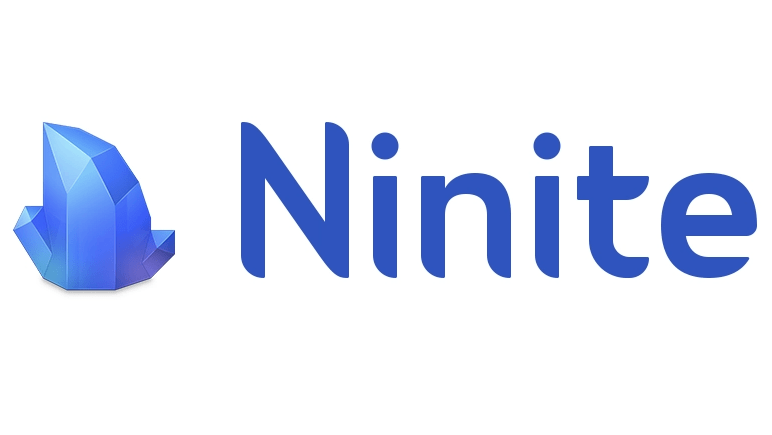
If you want to download a myriad of apps easily for your Windows PC, then here is another alternative to Windows Store. Ninite lets you install and update all your programs and is therefore trusted by millions of users. Ninite starts working as soon as you run it. Here are some of its interesting features:
Key Features:
- You get the most updated versions of all the apps here.
- You can pick apps from many categories like web browsers, messaging apps, media & entertainment, documents, imaging, security, etc.
- When you download apps from Ninite, they automatically go to the default location.
- It lets you download apps from the publisher’s official website.
Reason to Download – It is one of the fastest Windows 10 store alternatives which runs instantly when launched. It lets you install apps in your preferred language.
Visit Websites
3. FileHippo

This is another place that hosts plenty of apps that can be easily downloaded for Windows computers. You can effortlessly download apps from FileHippo. Let us take a look at its other features below.
Key Features:
- This site lets you download the latest versions of apps for free.
- You get plenty of categories for downloading apps such as browsers, desktops, games, leisure & entertainment, etc.
- The apps are free of malware and adware.
- It doesn’t offer additional installers, toolbars, or bundles.
Reason to Download – Using this website you will be able to download updated software, freeware, shareware, and demo programs through a trusted site.
Visit Websites
4. AppAgg

AppAgg is another Windows Store alternative that caters to customer requirements ranging from business, books, entertainment apps, etc. If you are wondering what are the other interesting offerings of AppAgg, then go through the below points.
Key Features:
- AppAgg allows you to sort apps and games according to their reviews, release dates, ratings, and popularity.
- You need to have an account with AppAgg to download a limitless number of games, apps, and other programs.
- This site lists free and paid apps.
- For paid apps, you even get to know if there is a discount available.
Reason to Download – This website supports all the major platforms like Android, MacOS, Steam, Xbox, Nintendo, and many others. You will get all the apps and developers in this store.
Visit Websites
5. SnapStore

Our next pick in the category of best Windows 10 Store alternatives is Snap Store. This is an amazing store for finding just the right apps for you from different categories because it provides you with access to all free and open-sourced apps. Let’s look at its offerings below:
Key Features:
- It is compatible with both Windows PC and also with Linux systems.
- You can buy apps from leading providers on this store too.
- The programs are easy to install.
- It is also an advanced package tool.
Reason to Download – This is an app that majorly focuses on photos where you can print your photos online in premium quality, make a collage or other things to make your memories special through photos, and also deliver them to your doorstep.
Visit Websites
6. Npackd

Npacked is another excellent Microsoft Store alternative that offers absolutely curated apps for Windows computers. You can gain access to all free and open-source apps here. Further, let us have a look at its other offerings.
Key Features:
- Npackd is more than an application store as it is also a package manager or marketplace for different kinds of Windows software.
- It helps to keep your system updated by offering all the latest versions of the apps.
- It provides assistance with the installation and uninstallation of apps from your Windows system.
Reason to Download – In this Windows 10 store alternative you will get all free and open-source applications. It also works as a marketplace for different types of Windows software.
Visit Websites
7. Portable Apps
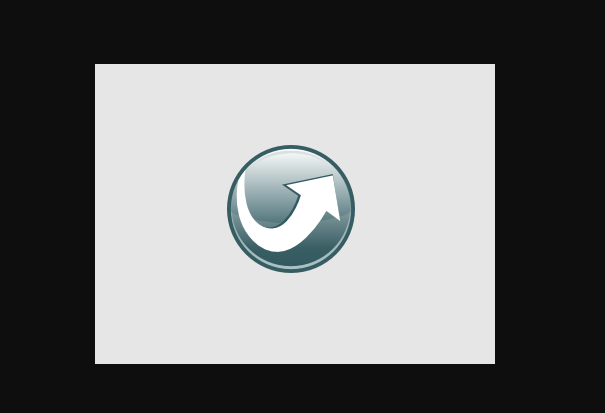
Portable apps give access to more than 400 of your favorite apps whenever you need them. Users have massively downloaded Windows apps from this alternative app store extensively. Below are its specific and unique features.
Key Features:
- This store is available in multiple languages including English, Turkish, Dutch, French, and Espanol.
- You will be able to download, install, and run the applications.
- It offers a customizable menu.
- After downloading the apps, you can move them to local servers, cloud servers, and even portable drives.
Reason to Download – This platform is available in multiple languages. You will get access to hundreds of applications that you can download easily.
Visit Websites
Conclusion On Windows 10 Store Alternative
So, these were the 7 best Windows 10 Store alternatives that can prove to be as useful as the Microsoft Store itself. Hopefully, you can take your pick from the list that we furnished you in the above article. Do let us know your thoughts in the comments section.
Frequently Asked Questions
What can I use instead of Microsoft Store?
Well, you have a myriad of options when it comes to finding Microsoft Store alternatives. You can use Snap Store, Softonic, Portable Apps, FileHippo, etc.
What is the equivalent of an app store for Windows 10?
Softonic and FileHippo are equivalents for Windows 10 apps. But there are many more alternatives beyond these two. Read the above article to get more insight into this.
Why is the Windows 10 store so bad?
The Windows 10 Store just has some limitations sometimes. Sometimes, it may fail to download the apps that you desperately need. This usually happens when the apps that you are downloading are large in size.
Can I install apps on Windows 10 without a store?
Yes, you can install the apps on Windows 10 computer even without the Microsoft Store. You can take the help of the alternatives of Windows 10 Store.
Also Read
- TeraCopy Alternatives
- WinDirStat Alternatives
- Best Flash Player Alternative
- Rabbit Alternatives
- Clonezilla Alternatives
- Teamviewer Alternatives