Applies ToWindows 10
Symptoms
When trying to boot Windows, you receive the error:
An operating system wasn’t found. Try disconnecting any drives that don’t contain an operating system.
Press Ctrl+Alt+Del to restart

Resolution
A bootable USB or DVD with Windows 7 or higher is needed to bring up the Command Prompt. If you don’t have a bootable media available, you can obtain one by following the create installation media steps found here.
Step 1: Bring up the Command Prompt:
-
Boot from any DVD or USB Windows 7, 8, or 10 media.
-
Once you have reached the Windows Setup screen (where you select the Language, Time and Keyboard settings), press the SHIFT + F10 keys to bring up the Command Prompt.
Step 2: Find out whether your disk is set to GUID Partition Table (GPT) or Master Boot Record (MBR):
-
Within the Command Prompt window, type the following commands, pressing Enter after each command:
diskpart
list disk
-
Look for your disk and see if the GPT column has an asterisk (*) – this will indicate the disk is GPT. If no asterisk is found, then the disk is set as MBR.
-
Type exit and press Enter.
Step 3a: If the type is MBR:
-
From the Command Prompt, type the following command and press Enter:
dir a:
-
If drive A: is found and a directory is displayed, check for the \Windows folder in the directory. If it is there, that is the System Drive. Skip to step 2.
-
If drive A: is not found or it doesn’t contain the \Windows folder, type the following command and press Enter:
dir b:
-
Continue through the alphabet until the drive with the \Windows folder is found, but skip the X: drive. That will be the install files from the USB or DVD you are using. The most common location is the C: drive, so that example will be used in the rest of the article.
-
-
Once it is found, type the following command:
bcdboot C:\Windows /S C:
-
In this case, C is the drive where the \Windows folder was found. If the Windows folder is on a different drive, use that drive letter instead of “C” in the bcdboot command above.
-
-
The message, Boot files successfully created, must be shown before you can continue.
-
Type the following commands, pressing Enter after each command:
diskpart
list disk
sel disk C
-
In this case, C is the drive where the \Windows folder was found. If the \Windows folder is on a different drive, use that drive letter instead of “C” in the sel disk command above.
-
-
Type the following commands, pressing Enter after each command:
list vol
sel vol C
-
In this case, C is the drive where the \Windows folder was found. If the \Windows folder is on a different drive, use that drive letter instead of “C” in the sel vol command above.
-
-
Type the following command and press Enter:
active
-
You should get a confirmation that the volume has been successfully set as active. If you don’t get the confirmation, it means that either the disk is set to GPT (not MBR), or there is a problem with the disk. Make sure you are working with the right disk.
-
-
Type the following command and press Enter:
exit
-
Reboot the device. You can do this quickly from the command prompt by typing the following command and pressing Enter:
shutdown -f -r -t 00
Step 3b: If the type is GPT:
-
From the Command Prompt, type the following command and press Enter:
dir a:
-
If drive A: is found and a directory is displayed, check for the \Windows folder in the directory. If it is there, that is the System Drive. Skip to step 2.
-
If drive A: is not found or it doesn’t contain the \Windows folder, type the following command and press Enter:
dir b:
-
Continue through the alphabet until the drive with the \Windows folder is found, but skip the X: drive. That will be the install files from the USB or DVD you are using. The most common location is the C: drive, so that example will be used in the rest of the article.
-
-
Type the following commands, pressing Enter after each command:
diskpart
list disk
sel disk C
-
In this case, C is the drive where the \Windows folder was found. If the \Windows folder is on a different drive, use that drive letter instead of “C” in the sel disk command above.
-
-
Type the following command and press Enter:
list part
-
Look for the partition labeled as System.
-
Once it is found, assign the letter R to the partition. If the letter R is already taken, you can choose any unassigned letter. To assign the letter, type the following commands and press Enter after each command:
assign letter=r:
exit
-
Return to the Command Prompt, type the following commands one line at a time, pressing Enter after each line:
cd /d r:\EFI\Microsoft\Boot\
ren BCD BCD.bak
bcdboot c:\Windows /l en-us /s m: /f UEFI
Note: In the last command, /l en-us sets the Windows language to English. To set a different language, replace en-us with a different language code (such as de-de for German).
-
Reboot the device. You can do this quickly from the command prompt by typing the following command and pressing Enter:
shutdown -f -r -t 00
Need more help?
Want more options?
Explore subscription benefits, browse training courses, learn how to secure your device, and more.
Сообщение ‘
Operating System not found'
‘ или ‘
Missing Operating System
‘ при включении компьютера говорит о том, что на диске отсутствует загрузчик операционной системы. Соответственно ваш компьютер не может найти и запустить загрузчик Windows (или другой ОС, установленной на компьютере) или среду восстановления Windows (WinRE)
Содержание:
- Причины ошибки ‘Operating System not found’
- Как определить разметку диска и найти диск с установленной Windows
- Восстановить загрузчик Windows на MBR диске BIOS системы
- Восстановить загрузчик Windows на GPT разделе компьютера с UEFI
- Operation System Not Found в виртуальной машине VMware
Ошибка при загрузке также может выглядеть так:
An operating system wasn't found. Try disconnecting any drives that don't contain an operating system. Press Ctrl+Alt+Del to restart.
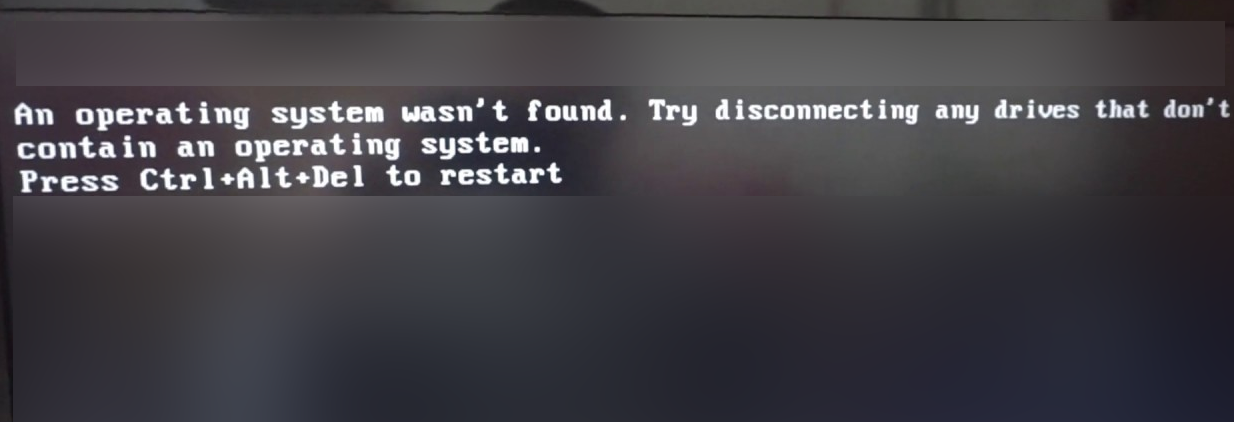
Конкретный текст ошибки может отличаться в зависимости от вендора, или версии UEFI/BIOS. Во всех случаях ошибка указывает на то, что на диске не обнаружен загрузчик операционной системы.
Например, на компьютерах и ноутбуках Lenovo аналогичная ошибка выглядит так:
Error 1962: No operating system found. Boot sequence will automatically repeat.

Или:
Missing operating system. No bootable device.
Причины ошибки ‘Operating System not found’
Самый частые причины, из-за которых при загрузке появляется ошибка “операционная система не найдена”:
- испорченный системный раздел; отсутствует или повреждена MBR запись; нет активных разделов (или неверный раздел диска помечен активным);
- поврежден загрузчик Windows (BCD) или удален загрузочный раздел;
- не подключен HDD/SSD с установленной операционной системой (включая: плохое соединение шлейфа, аппаратные проблемы с диском, RAID или контроллером).
Поэтому для исправления ошибки с обнаружением загрузчика операционной системы в первую очередь нужно проверить:
- Жесткий диск с ОС должен быть подключен к компьютеру. Отключите все дополнительные диски, извлеките подключенные USB накопители ( на это указывает наличие надписи Try disconnecting any drives that don’t contain an operating system);
- проверьте надежность подключения кабелей питания и шлейфов жетских дисков;
- убедитесь, что ваш жесткий диск определяется в BIOS/UEFI и выставите его в качестве первичного загрузочного устройства (в разделе Hard Disk Priority / Boot Device Priority);
- Если перед возникновением проблемы вы переключали ражим работы SATA контроллера в BIOS, например, с AHCI на IDE или RAID (или наоборот), верните исходный режим SATA);
- В некоторых случаях может помочь сброс настроек BIOS на стандартные (опция Restore Defaults, Load Setup Defaults, или Load Fail-Safe Defaults»;
- проверьте настройки Secure Boot в UEFI, возможно он были изменены (проверьте загружается ли Windows с включенным и отключенным режимом Secure Boot и в Legacy режиме).
Если все это выполнено, а Windows не загружается, нужно восстановить загрузчик и загрузочную запись Windows.
Как определить разметку диска и найти диск с установленной Windows
Для восстановления загрузчика вам понадобится загрузочная USB флешка с Windows или Live CD.
Измените порядок загрузки в BIOS (UEFI) и загрузитесь с вашего загрузочного/ установочного диска и запустите командную строку (если у вас установочный диск, на экране выбора языковых параметров нажмите сочетание клавиш
Shift+F10
).

В первую очередь нужно определить тип таблицы разделов на вашем диске: GPT или MBR. От этого зависит способ восстановления загрузчика Windows.
Запустите:
diskpart
Выполните:
list disk
Если у диска в столбце Gpt указана звездочка (*), тогда используется таблица разделов GPT, если нет – MBR.
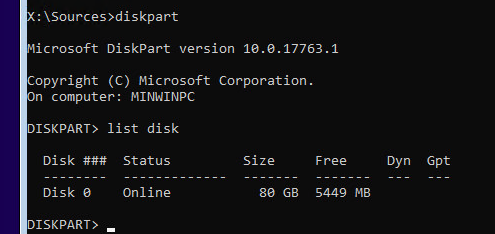
Выведите список томов на диске:
list vol
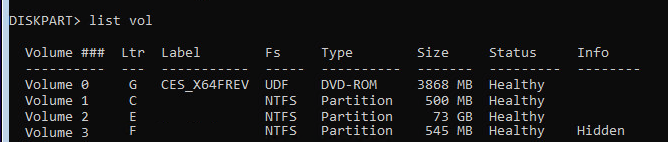
Завершите сеанс:
exit
Судя по размеру дисков, Windows скорее всего установлена на диске E:. Проверим этом, выполнив команду:
dir e:
Как вы видите, на диске имеются каталоги
Windows
,
Program Files
,
Users
и прочие.
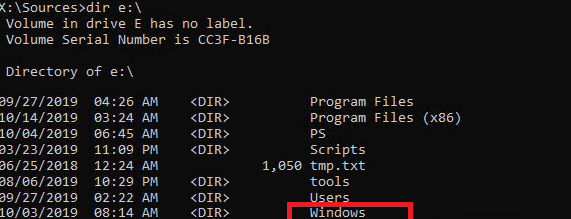
Итак, мы определили тип разметки диска и букву раздела, на котором установлена Windows. В зависимости от типа разметки перейдите в соответствующий раздел статьи.
Восстановить загрузчик Windows на MBR диске BIOS системы
Итак, вы определили, что на диске с Windows используется таблица разделов MBR. Это означает, что на вашем компьютере используется BIOS (или компьютер содержит UEFI прошивку, но вы загружаете операционную систему в режиме совместимости: Legacy/CSM).
Создайте конфигурационные файлы загрузчика на диске
E:\
:
bcdboot E:\Windows /S E:
Должно появится сообщение
Boot files successfully created
.
Пересоздайте MBR (Master Boot Record) запись:
bootrec.exe /FixMbr
bootrec.exe /FixBoot
bootrec.exe /RebuildBcd
При запуске команды
bootrec.exe /FixBoot
может появится ошибка Access Denied.
В этом случае нужно сначала выполнить:
bootsect /nt60 all
Эта команда проверит и обновит загрузочный код bootmgr (master boot code) на всех разделах.
bootrec.exe /FixBoot
Теперь нужно сделать активным раздел с Windows (BIOS передает управлению загрузчику операционной системе на активном MBR разделе):
В этой статье мы не показываем процесс пересоздания загрузочного раздела System Reserved, т.к. загрузчик bootmgr вполне может находится и на диске с Windows.
diskpart
list disk
sel disk 0
list vol
select volume 2
(ранее мы определили, что Windows установлена на этом томе)
active
exit
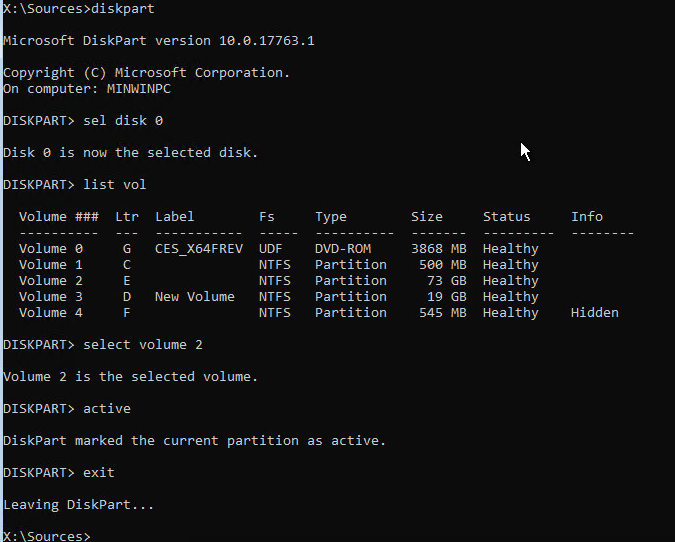
Перезагрузите компьютер, и убедитесь, что Windows загружается корректно без ошибки “Operating System not found”.
Восстановить загрузчик Windows на GPT разделе компьютера с UEFI
Если ваш диск размечен в таблице разделов GPT, значит компьютер использует UEFI архитектуру вместо BIOS. Полный гайд по восстановлению загрузчика Windows 10/11 на UEFI компьютере содержится в статье: Восстановление загрузчика Windows (UEFI). Вкратце рассмотрим основные шаги.
Сначала нужно найти и назначить букву системному разделу EFI (Extensible Firmware Interface, или EFI System Partition — ES) с файловой системой FAT32. По умолчанию размер EFI раздела 100 мб. Именно на этом разделе находится загрузчик EFI и Windows Boot Manager. Также здесь хранится файл с конфигурацией загрузчика BCD.
Diskpart
List vol
Например, вы определили, что у вас это том
Volume 1
с меткой
System
.

Выберите этот EFI раздел и назначьте букву диска:
select volume 1
assign letter M:
exit
Пересоздайте конфигурации загрузчика на EFI разделе:
cd /d m:\efi\microsoft\boot\
ren BCD BCD.bak
bcdboot E:\Windows /l en-us /s M: /f ALL
Эта команда должна скопировать файлы среды загрузки Windows из каталога E:\Windows (. ранее мы определили, что в нашем случае Windows установлена на диске E:).
Перезагрузите компьютер, извлеките загрузочный диск (флешку) и проверьте, что Windows загружается корректно
Operation System Not Found в виртуальной машине VMware
Ошибка Operating System not found может появится при заргрузке виртуальной машине на VMware ESXi или Workstation.
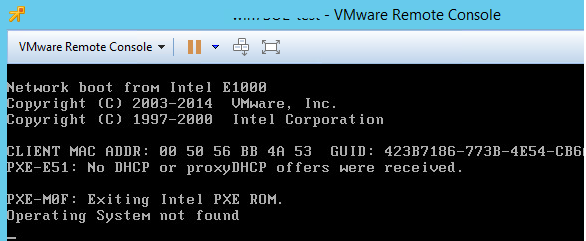
Для решения этой проблемы в вириальной машине VMware проверьте следующее:
2 / 2 / 1
Регистрация: 07.03.2010
Сообщений: 258
02.03.2024, 18:26. Показов 2117. Ответов 9
Не могу установить виндоус с флешки на ноут, после вроде как установки всех компонентов и первом перезапуске всплывает это — An operating system wasn’t found. Try disconnecting any drives that don’t contain an operating system. Press Ctrl+Alt+Del to restart.
Видать я, по незнанию, взял да и отформатировал перед установкой разделы со старой виндой, а именно там, где 112гб, 100мб, 20гб. Просто хотел переустановить виндоус на ссд.
Подскажите, как это исправить? Как мне установить виндоус на ссд? Я пробовал и на старый раздел (112гб) установить, после его форматирования, думал может ссд не правильно контактирует, но вся та же ошибка.
SSD на скринах — том3 и диск 1, там видно, что уже что-то установлено, это я не сколько раз пытался уст., хоть и форматировалось перед очередной установкой, но всё равно эта ошибка, да плюс ещё на ноуте не работает клавиатура, а с подключённой по usb клавиатурой, что-то ничего не происходит, как написано в ошибке — Press Ctrl+Alt+Del to restart, только после выключения ноута и снова включения, когда снова появляется эта ошибка (уже в другом приоритете загрузки, выставленном в биосе), то при нажатии Ctrl+Alt+Del надпись исчезает и через 3сек. снова появляется.
Миниатюры
0
Boot Error «An operating system wasn’t found» is caused by missing BOOTMGR file at the root directory of System Reserved Partition. This is a variation of «BOOTMGR is missing» error which applies only to Windows 10/11 and Windows 8.x.
Learn how to fix «An operating system wasn’t found» error by restoring original copy of BOOTMGR file from Windows installation disk or from installed Windows directory, using Emergency Boot Kit.
| Contents |
|
1. Symptoms of the problem
When computer is powered up, the following error message appears:
An operating system wasn't found. Try disconnecting any drives that don't contain an operating system. Press Ctrl+Alt+Del to restart
(white-on-black letters in text mode and blinking cursor):
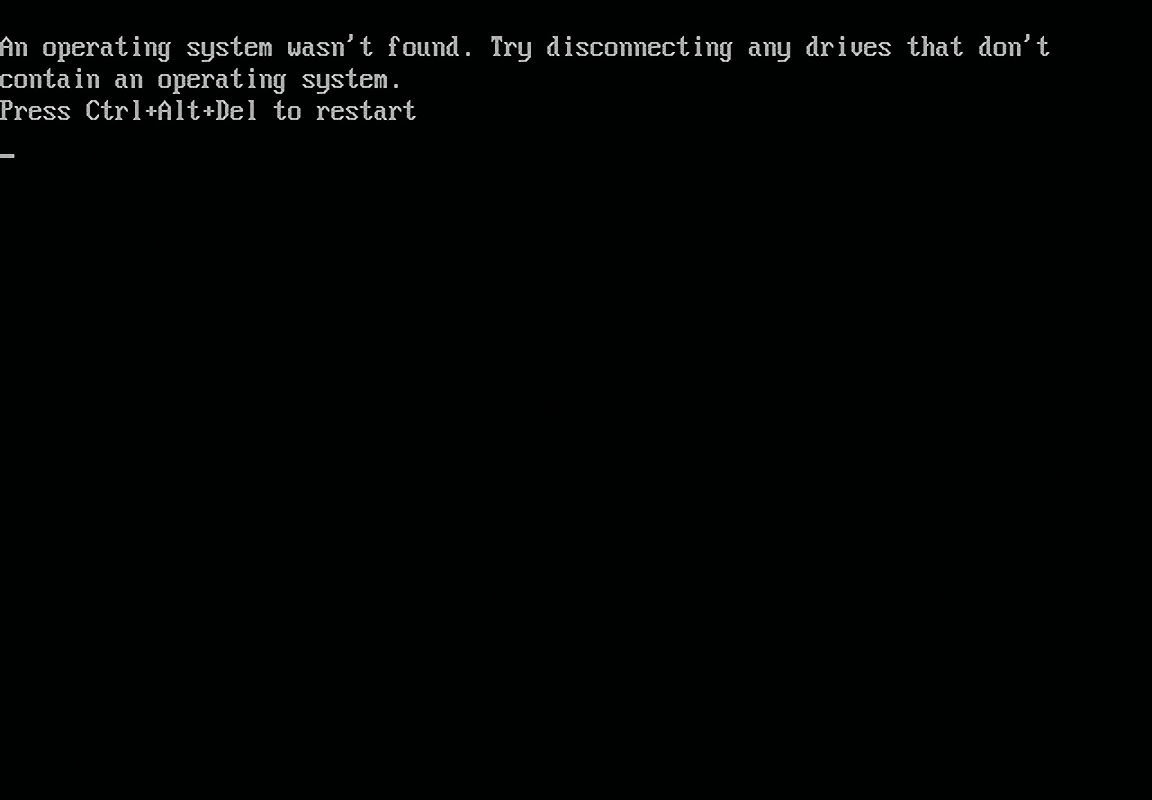
2. Normal boot sequence
The rest of this article refers to Windows 10/11, but all information below applies to Windows 8.x
as well. (Windows 7 and Windows Vista never emit this error, instead they emit
«BOOTMGR is missing».)
Normally Windows 10/11 boots as shown below:
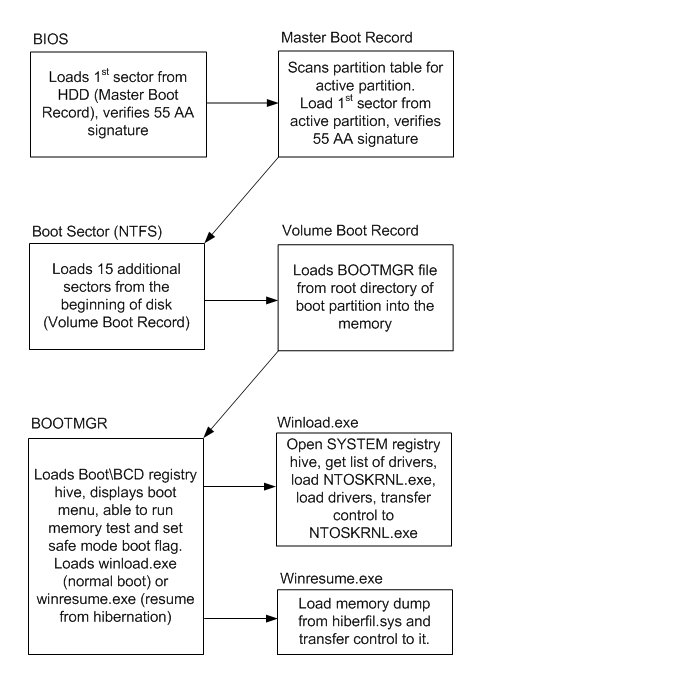
- BIOS loads 1st sector from HDD (Master Boot Record), verifies 55 AA signature
and transfers control to Master Boot Record. - Master Boot Record scans partition table for active partition, then it loads 1st sector
from active partition, verifies 55 AA signature, and transfers control to Boot Sector. - Boot Sector loads 15 additional sectors from the beginning of disk (Volume Boot Record)
and transfers control to first additional sector of VBR. - Volume Boot Record loads BOOTMGR file from root directory of boot partition into
the memory and transfers control to it. - BOOTMGR loads Boot\BCD registry hive and displays boot menu. BOOTMGR is able to run memory test
and set safe mode boot flag per explicit user request. But normally, it loads winload.exe
when computer boots normally (cold startup) or winresume.exe (when computer resumes from
hibernation). - Winload.exe opens SYSTEM registry hive, gets list of drivers, loads NTOSKRNL.exe, loads
drivers (*.SYS files) and transfers control to NTOSKRNL.exe. - Winresume.exe loads memory dump from hiberfil.sys and transfers control to it.
3. Defect in the boot sequence which leads to BOOTMGR is missing error
Defect in the boot sequence which leads to «An operating system wasn’t found» error
is shown below:
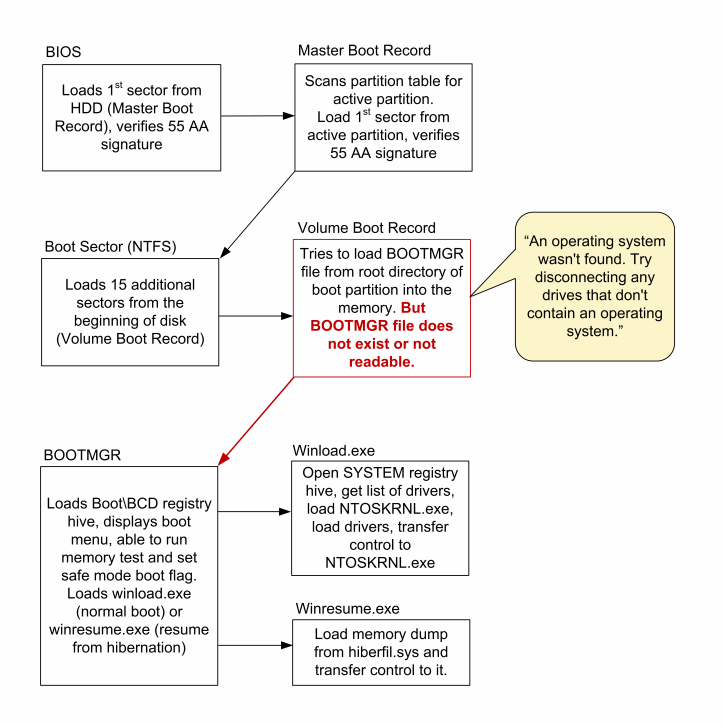
- BIOS loads 1st sector from HDD (Master Boot Record), verifies 55 AA signature
and transfers control to Master Boot Record. - Master Boot Record scans partition table for active partition. There is one
active partition, so Master Boot Record loads 1st sector from active partition (Boot Sector),
and transfers control to it. - Boot Sector loads the rest of Volume Boot Record and VBR tries to find
BOOTMGR at the root directory of boot partition but fails because «BOOTMGR» file
does not exist or not readable. - The rest of usual boot events do not happen.
4. How to fix «An operating system wasn’t found» error
1) Download Emergency Boot Kit and
deploy it to USB thumbdrive according to the instructions,
then set up your BIOS to boot from USB thumbdrive. You need full version of Emergency Boot Kit
to actually write changes to the disk, but it’s recommended to try demo version to make
sure there are no hardware incompatibilities.
2) Boot into Emergency Boot Kit:
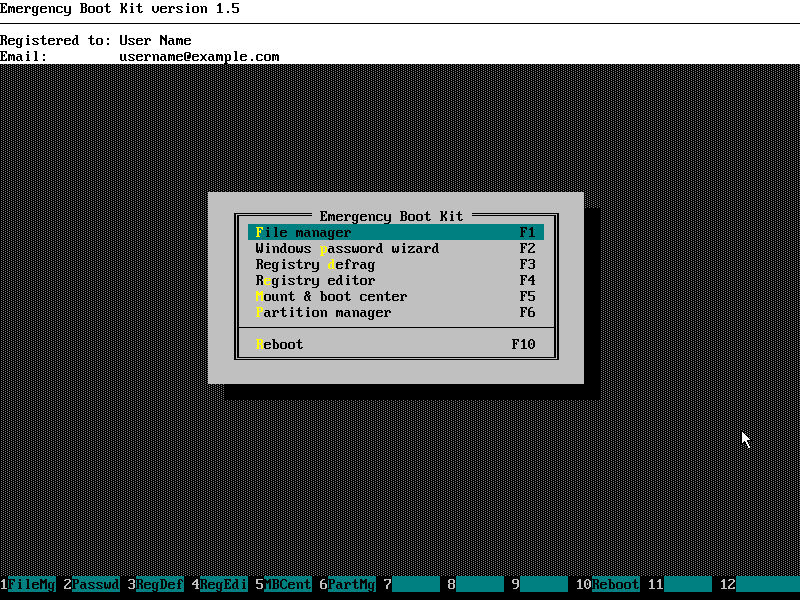
3) Run File Manager from the main menu:
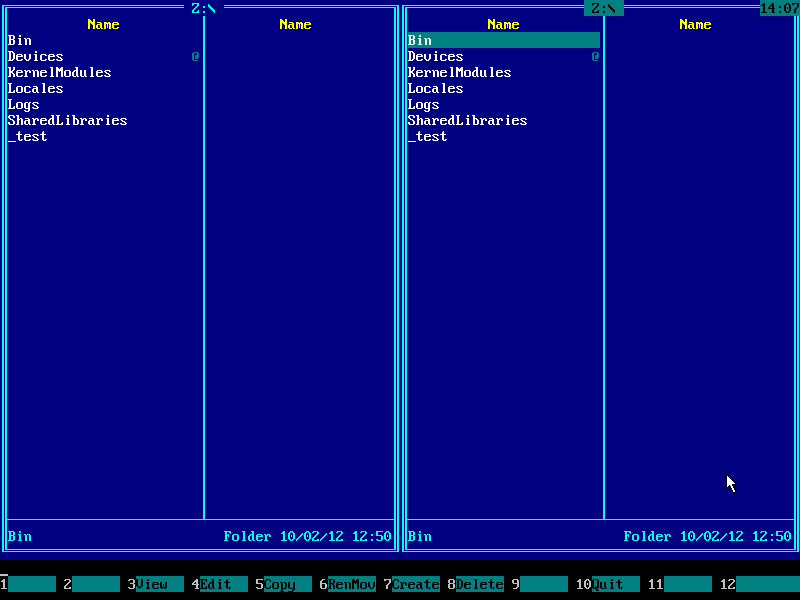
4) Press Alt+F1 and choose your boot partition from the menu. For Windows 10/11 and Windows 8.x
this partition should have «System Reserved» volume label and is expected to be small (100-500MB).
Use UP and DOWN arrow keys and ENTER to navigate the menu:
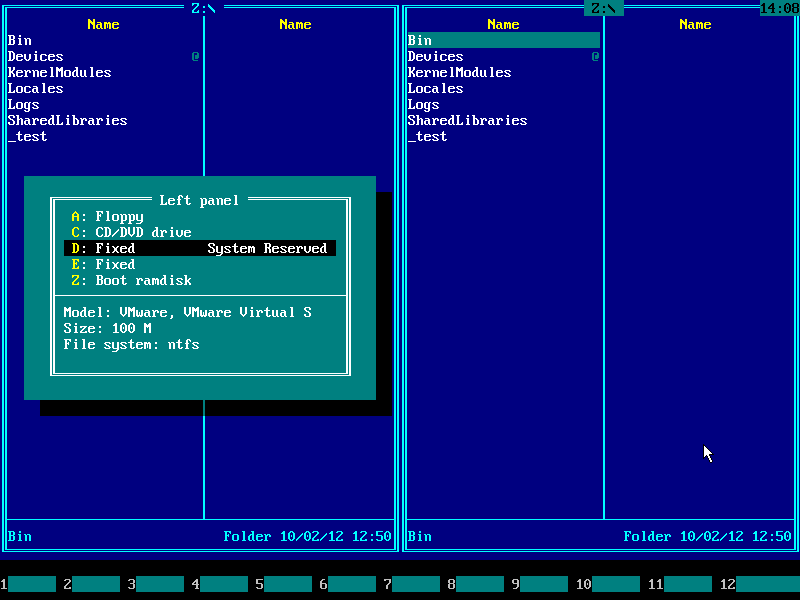
5) In this example, BOOTMGR file is missing from boot partition.
If it exists in your environment, delete it (set cursor to the file using arrow keys UP and DOWN
and then press F8). If BOOTMGR file is not deleteable, then rename it (for example, to BOOTMGR.OLD
by pressing F6 key):
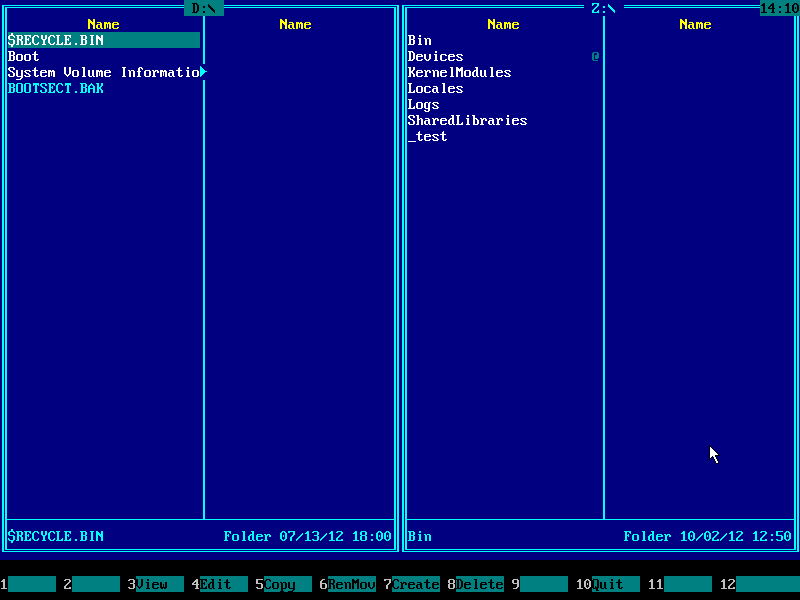
6) Insert Windows 10/11 installation USB thumbdrive to any of your computer’s USB ports and press Alt+F2.
Choose Windows 10/11 installation USB thumbdrive drive from the menu using UP and DOWN arrow keys:
(Alternative approach: if don’t have Windows 10/11 installation USB thumbdrive, then you can
recover a copy of this file from \Windows\Boot\PCAT folder
on your system partition)
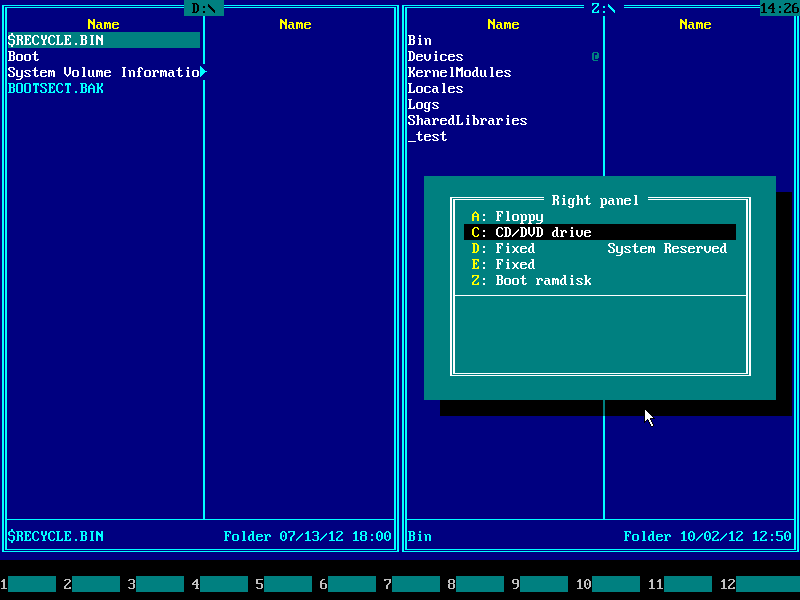
7) Press ENTER:
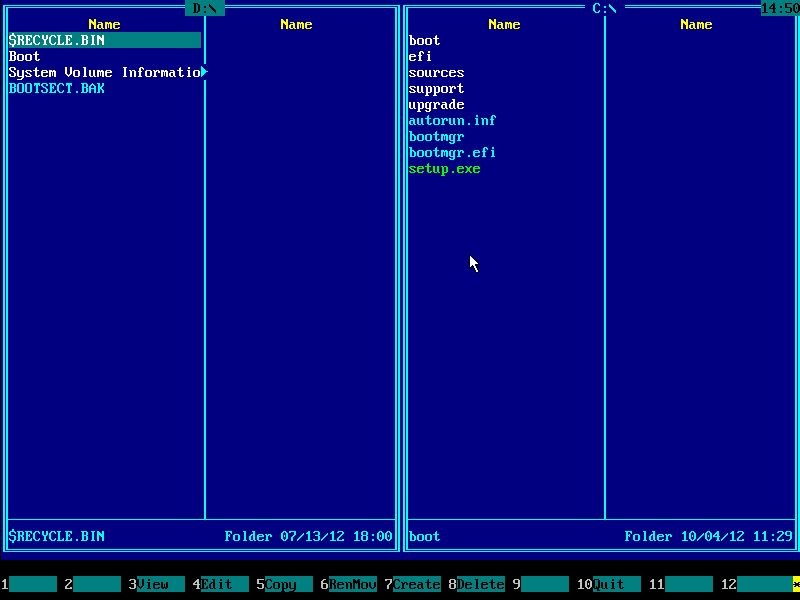

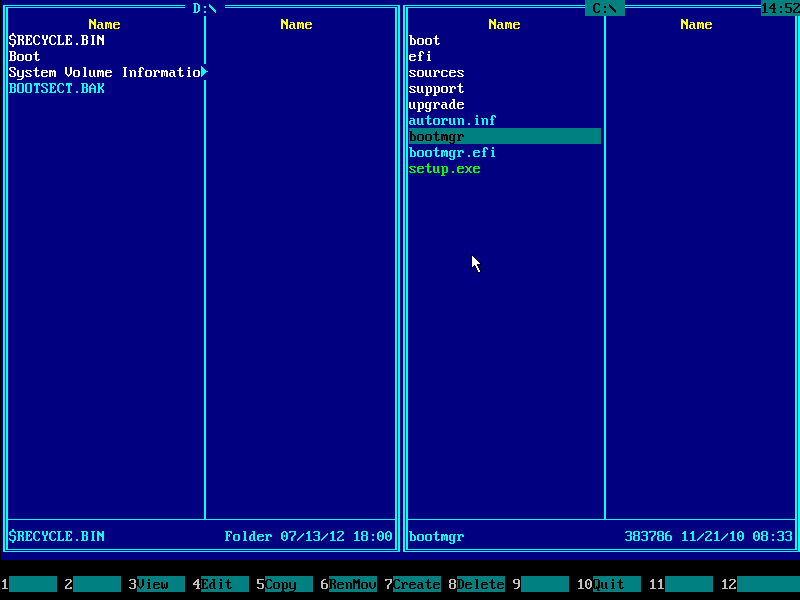
9) Press F5 to copy BOOTMGR to the left panel. Confirm with ENTER key:
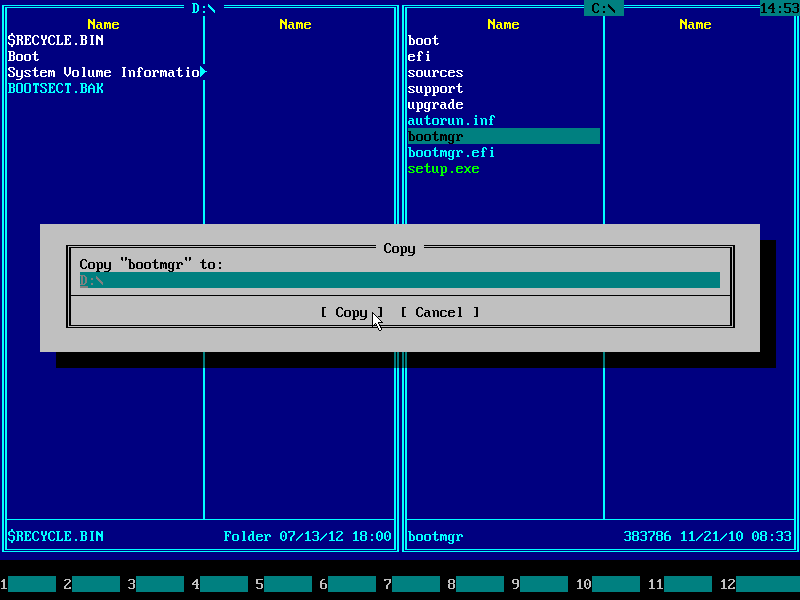
10) BOOTMGR should appear on the left panel. Make sure it is there, then and press F10 and ENTER keys
to exit the Emergency Boot Kit File Manager:
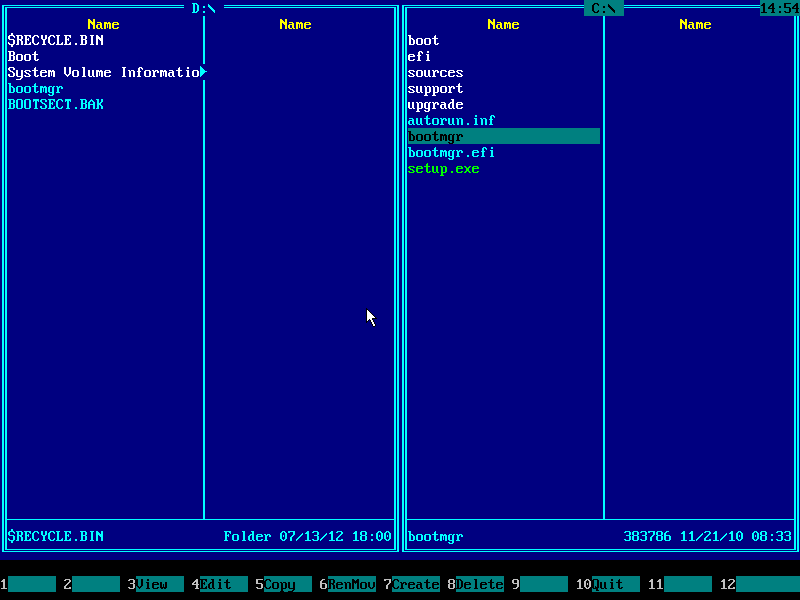
11) Choose Mount & Boot Center in the main menu:
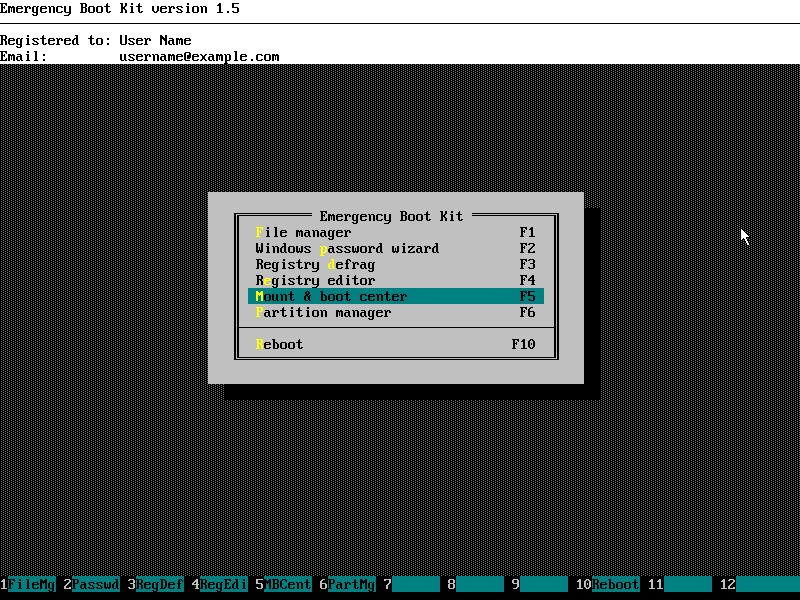
12) Wait:
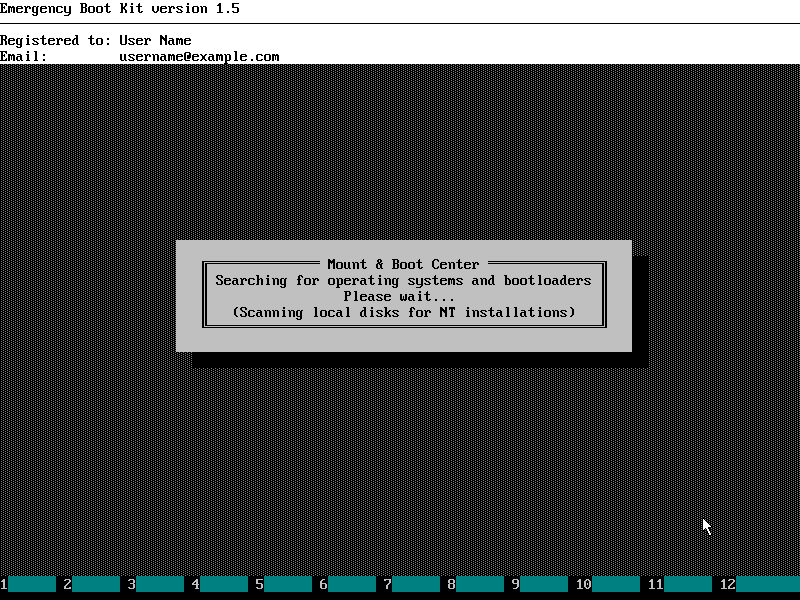
13) Please make sure that radio button «called by BIOS» is selected for your the bootloader
of your main OS. Then click the OK button:
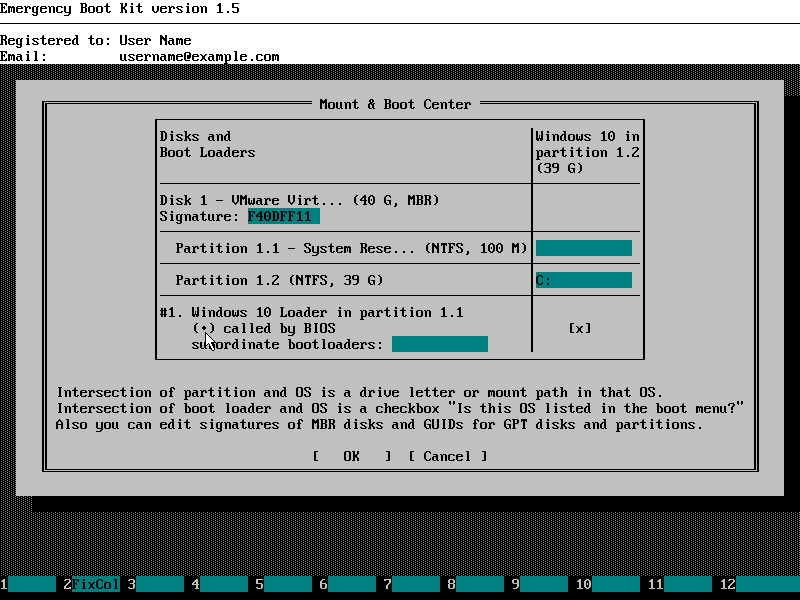
14) «An operating system wasn’t found» error should be fixed now.
Choose ‘Reboot’ in the main menu of Emergency Boot Kit:
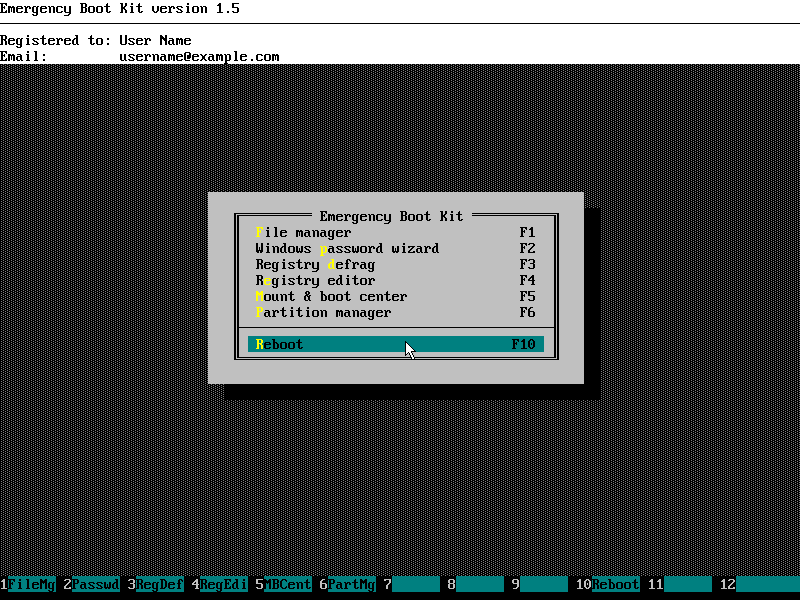
Please note: Mount & Boot Center verifies entire boot path from BIOS to the OS boot loader,
so other boot problems may be automatically fixed at this point.
Две ошибки на черном экране в случае, когда Windows 10 не запускается — «Boot failure. Reboot and Select Proper Boot device or Insert Boot Media in selected Boot device» и «An operating system wasn’t found. Try disconnecting any drives that don’t contain an operating system. Press Ctrl+Alt+Del to restart» как правило, имеют одни и те же причины, а также способы исправления, о которых и пойдет речь в инструкции.
В Windows 10 может появиться как одна, так и другая ошибка (например, если удалить файл bootmgr на системах с Legacy загрузкой, появляется An operating system wasn’t found, а если удалить весь раздел с загрузчиком — ошибка Boot failure, select proper boot device). Также может пригодиться: Windows 10 не запускается — все возможные причины и способы решения.
Прежде чем приступать к исправлению ошибок способами, описанными ниже, попробуйте выполнить то, что написано в тексте сообщения об ошибке, а потом перезагрузить компьютер (нажать Ctrl+Alt+Del), а именно:
- Отключить от компьютера все накопители, не содержащие операционной системы. Имеются в виду все флешки, карты памяти, компакт-диски. Сюда можно добавить 3G-модемы и подключенные по USB телефоны, они тоже могут влиять на запуск системы.
- Убедиться, что загрузка происходит с первого жесткого диска или из файла Windows Boot Manager для UEFI-систем. Для этого зайдите в БИОС и в параметрах загрузки (Boot) посмотрите порядок устройств загрузки. Еще проще будет воспользоваться Boot Menu и, если при его использовании запуск Windows 10 прошел нормально, зайти в БИОС и изменить настройки соответствующим образом.
Если такие простые решения не помогли, значит причины, вызвавшие появление ошибок Boot failure и An operating system wasn’t found более серьезны, чем просто не то устройство загрузки, будем пробовать более сложные варианты исправления ошибки.
Исправление загрузчика Windows 10
Как уже было написано выше, искусственно вызывать появление описываемых ошибок легко, если вручную попортить содержимое скрытого раздела «зарезервировано системой» или «EFI» с загрузчиком Windows 10. В естественных условиях чаще всего тоже происходит подобное. А потому, первое, что следует попробовать, если Windows 10 пишет «Boot failure. Select proper Boot device or Insert Boot Media in selected Boot device» или «Try disconnecting any drives that don’t contain an operating system. Press Ctrl+Alt+Del to restart» — восстановить загрузчик операционной системы.

Сделать это просто, единственное, что вам потребуется — диск восстановления или загрузочная флешка (диск) с Windows 10 в той же разрядности, что установлена на вашем компьютере. При этом, сделать такой диск или флешку вы можете на любом другом компьютере, можно использовать инструкции: Загрузочная флешка Windows 10, Диск восстановления Windows 10.
Что нужно сделать после этого:
- Загрузить компьютер с диска или флешки.
- Если это установочный образ Windows 10, то зайти в среду восстановления — на экране после выбора языка слева внизу выбрать «Восстановление системы». Подробнее: Диск восстановления Windows 10.
- Выберите «Поиск и устранение неисправностей» — «Дополнительные параметры» — «Восстановление при загрузке». Также выберите целевую операционную систему — Windows 10.
Средства восстановления автоматически попробуют найти проблемы с загрузчиком и восстановить его. В моих проверках, автоматическое исправление запуска Windows 10 работает просто отлично и для многих ситуаций (включая форматирование раздела с загрузчиком) какие-либо ручные действия не потребуются.
Если же это не сработает, а после перезагрузки вы снова столкнетесь с тем же текстом ошибки на черном экране (при этом вы уверены, что загрузка происходит с нужного устройства), попробуйте восстановить загрузчик вручную: Восстановление загрузчика Windows 10.
Возможен так же вариант проблем с загрузчиком после отключения одного из жестких дисков от компьютера — в тех случаях, когда загрузчик находился на этом диске, а операционная система — на другом. В этом случае возможный вариант решения:
- В «начале» диска с системой (т.е. до системного раздела) выделить небольшой раздел: FAT32 для UEFI загрузки или NTFS для загрузки Legacy. Сделать это можно, например, с помощью бесплатного загрузочного образа MiniTool Bootable Partition Manager.
- Восстановить загрузчик на этом разделе вручную с помощью bcdboot.exe (инструкция для ручного восстановления загрузчика давалась чуть выше).
Ошибка загрузки Windows 10 из-за проблем с жестким диском или SSD

Если никакие действия по восстановлению загрузчика не помогают исправить ошибки Boot failure и An operating system wasn’t found в Windows 10, можно предположить проблемы с жестким диском (в том числе аппаратные) или потерянные разделы.
Если есть основания полагать, что произошло что-то из перечисленного (таковыми основаниями могут быть: перебои в питании, странные звуки HDD, появляющийся и исчезающий жесткий диск), можно попробовать следующее:
- Переподключить жесткий диск или SSD: отключить шлейфы SATA и питания от материнской платы, диска, подключить заново. Можно также попробовать другие разъемы.
- Загрузившись в среде восстановления, с помощью командной строки, проверить жесткий диск на ошибки.
- Попробовать сброс Windows 10 с внешнего накопителя (т.е. с загрузочного диска или флешки в режиме восстановления). См. Как сбросить Windows 10.
- Попробовать чистую установку Windows 10 с форматированием жесткого диска.
Надеюсь, вам смогут помочь уже первые пункты инструкции — отключение лишних накопителей или восстановление загрузчика. А вот если нет — чаще всего приходится прибегать именно к повторной установке операционной системы.


