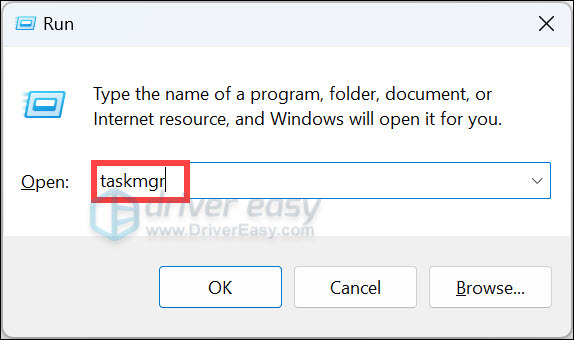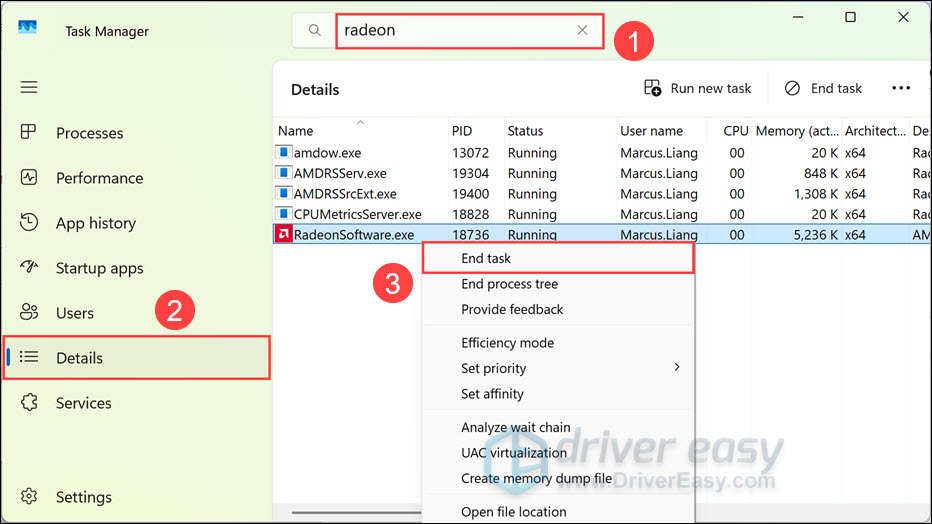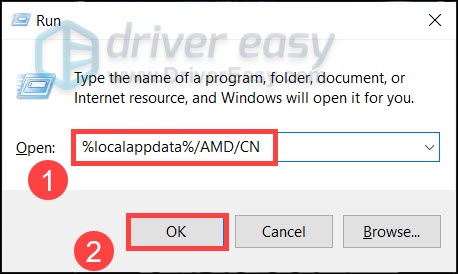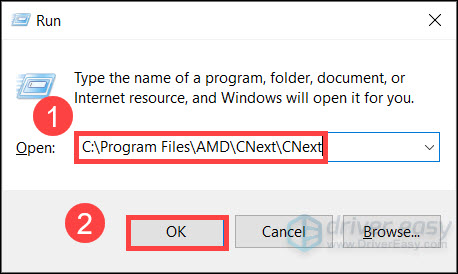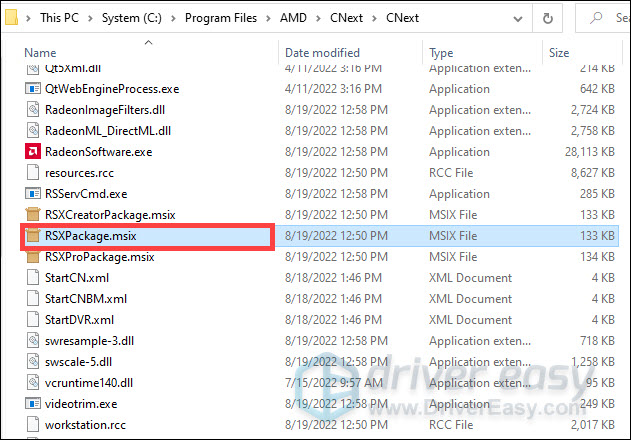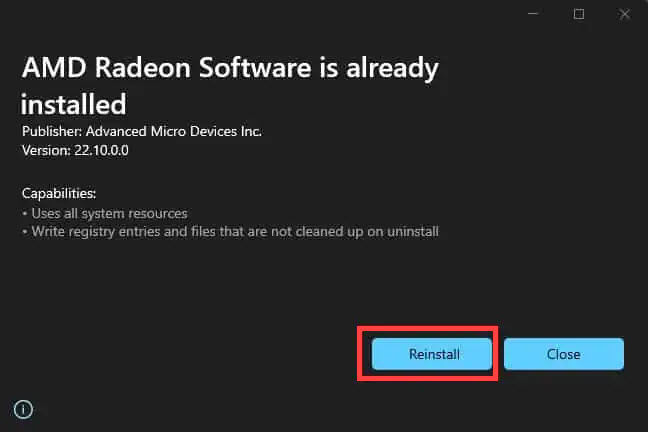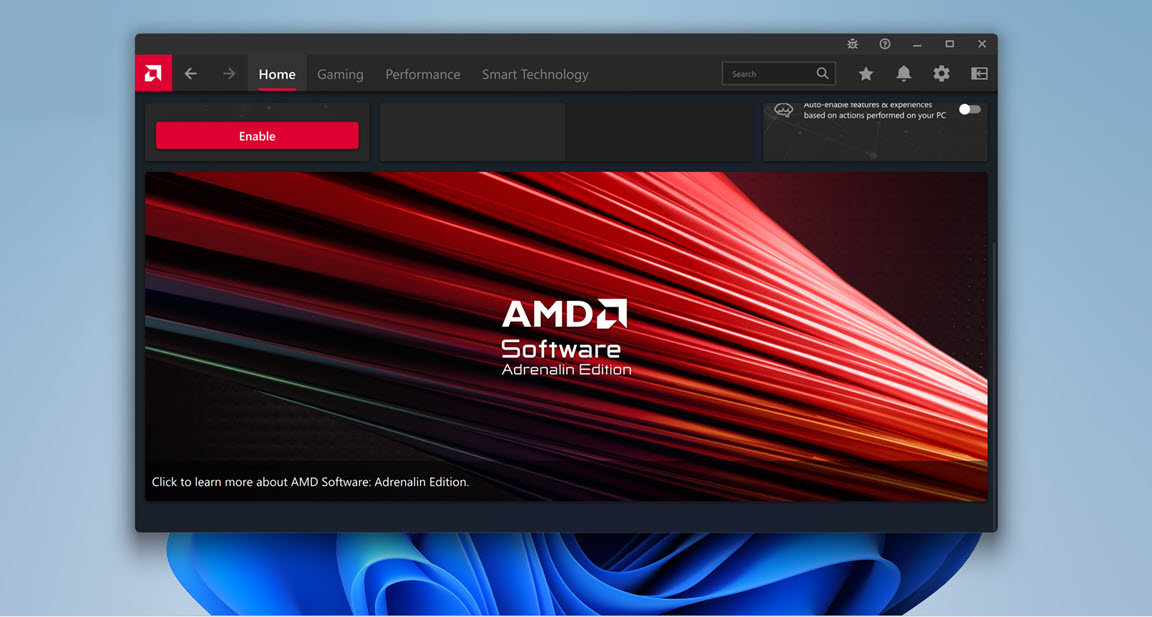
AMD Software Adrenalin Edition, formerly AMD Radeon Software, is a utility tool that allows you to control basically everything about your AMD graphics card. But after several iterations, AMD programs are still showing issues on Windows, and the most common one is AMD Adrenalin Software not opening.
But don’t worry if you’re having the same issue. Here we’ve gathered some fixes that have worked for many gamers. Try them and get your Adrenalin Software working in a jiff.
Try these fixes:
You might not need to try all of them. Simply go down the list until you find the one that does the charm.
- Check and exit the hung process
- Check for system updates
- Scan and repair your drivers
- Perform a clean boot
- Rebuild the Radeon profiles
- Use the reinstall utility
- Check for corrupted system files
Fix 1: Check and exit the hung process
If Adrenalin Software is already launched but you can’t see the window, chances are the process is hanging in the background. In that case, a reboot tend to fix the issue right up. If you don’t want to reboot at the moment, you can try to check and exit the hung process manually.
The sreenshots below are taken on Windows 11, but the steps apply to Windows 10 as well.
- On your keyboard, press Win+R to invoke the Run box. Enter taskmgr and click OK.
- Look for the process with radeon in the name. Then seletct the Details tab in the left pane. Right click RadeonSoftware.exe and select End task.
Now you can try to launch Adrenalin Software again and see if it opens.
If this fix doesn’t work for you, move on to the next one.
Fix 2: Check for system updates
A large part of users facing this issue have recently updated their system. Since you can’t stop Windows from updating, you can check for updates manually and see if there’s a newer patch targeting the Adrenalin Software issue.
On Windows 10:
- On your keyboard, press Win (the Windows logo key). At the bottom left corner of your screen, click the gear icon to open Settings.
- Scroll down and select Update & Security.
- Click Windows Update.
- Click Check for updates. Then wait for the process to complete. After that, restart your PC.
To make sure you’ve installed all the system updates, repeat these steps until it prompts “You’re up to date” when you click Check for updates again.
On Windows 11:
- On your keyboard, hit the Windows key, then type check for updates, then click Check for updates.
- Click Check for updates, and Windows will scan for any available updates.
- If there are available updates, Windows will automatically download them for you. Restart your computer for the update to take effect if needed.
- If there are no available updates, you’ll see You’re up to date like this.
After installing all the system updates, do a restart and check if Adrenalin Software is working now.
If this doesn’t help you, take a look at the next fix.
Fix 3: Scan and repair your drivers
This issue could indicate that you’re using a buggy or outdated graphics driver. So if you don’t remember when was the last time you checked for driver updates, you should definitely do it now. The latest GPU driver usually overwrites the faulty settings and fixes most of the compatibility issues.
You can update your drivers manually, by visiting the AMD website, finding the latest correct installer and installing step by step. But if you’re not comfortable playing with device drivers, you can update your drivers automatically with Driver Easy. And its restore point feature will help you safely recover from buggy driver updates.
If your PC is having persistent display issues, we recommend you use a third-party driver updater. A professional tool not only updates drivers on your PC, it also fixes those that are either broken or missing altogether.
- Download and install Driver Easy.
- Run Driver Easy and click the Scan Now button. Driver Easy will then scan your computer and detect any problem drivers.
- Click Update All to automatically download and install the correct version of all the drivers that are missing or out of date on your system.
(This requires the Pro version which comes with full support and a 30-day money-back guarantee. You’ll be prompted to upgrade when you click Update All. If you’re not ready to buy the Pro version, Driver Easy offers a 7-day free trial which includes access to all the Pro features such as high-speed download and one-click install. You won’t be charged anything until your 7-day trial has ended.)
- Restart your computer for the changes to take effect.
If you need assistance, please contact Driver Easy’s support team at support@drivereasy.com.
After updating your drivers, restart your PC and check if Adrenalin Software is working.
If the latest graphics driver doesn’t do the trick, you can try the next method. (Or you can use this tutorial to completely reinstall your AMD graphics driver with DDU.)
Fix 4: Perform a clean boot
We all have different setups, so it’s possible that some programs or services on your PC are conflicting with Adrenalin Software. A clean boot disables background tasks that can interfere with your Adrenalin Software.
- On your keyboard, press Win+R (the Windows logo key and the r key) at the same time to invoke the Run box. Type or paste msconfig and click OK.
- In the pop-up window, navigate to the Services tab and check the box next to Hide all Microsoft services.
- Uncheck all the services EXCEPT those belong to your hardware manufacturers, such as Realtek, AMD, NVIDIA, Logitech and Intel. Then click OK to apply the changes.
- On your keyboard, press Ctrl, Shift and Esc at the same time to open Task Manager, then navigate to the Startup tab.
- One at a time, select any programs you suspect might be interfering, and click Disable.
- Restart your PC.
Now you can try to launch Adrenalin Software. If it’s working now, repeat the steps above and disable half of the services and programs to locate the troublemaker.
If this trick doesn’t give you luck, simply move on to the next fix.
Fix 5: Rebuild the Radeon profiles
Some users reported that instead of reinstalling the graphics driver, there’s another potential fix that could get Adrenalin Software working again. All you need to do is delete a file. You can try this and see how things go.
- On your keyboard, press Win+R (the Windows logo key and the R key) to open the Run box. Type or paste %localappdata%/AMD/CN and click OK. (Remember to backup the files that will be deleted.)
- Delete a file named gmdb.blb. Then restart your PC and check if Adrenalin Software works now.
- If this doesn’t work for you, repeat the steps but delete the entire CN folder.
If this method doesn’t help your case, take a look at the next one below.
Fix 6: Use the reinstall utility
Some users reported that they fixed the issue by reinstalling Adrenalin Software Package with the official reintsall utility, so you can give it a try and see if it helps your case.
- On your keyboard, press the Windows logo key and the R key to open the Run box. Type or paste C:\Program Files\AMD\CNext\CNext and click OK.
- Double-click RSXPackage.msix to open the reinstall utility.
- In the pop-up window, click Reinstall and follow the on-screen instructions to reinstall Adrenalin Software.
Fix 7: Check for corrupted system files
If none of the fixes above work for you, it could imply a critical system issue. But before trying the nuclear option of reinstalling Windows, you can use a Windows repair tool to scan for corrupted system files.
Step 1. Scan corrupt files with System File Checker
1) On your keyboard, press the Windows logo key and R at the same time to open the Run box. Type cmd and press Ctrl+Shift+Enter to run Command Prompt as administrator.
Click Yes when prompted for permission to make changes to your device.
2) In the Command Prompt, type the following command and hit Enter.
sfc /scannow
3) System File Check will begin to scan all system files and repair any corrupted or missing ones it detected. This may take 3-5 minutes.

4) You may receive something like the following messages after the verification.
- no errors
- it fixed some errors
- could not fix all errors
- could not fix errors at all
- ……
No matter what message you receive, you can try running dism.exe (Deployment Image Servicing and Management) to further scan the health of your PC.
Step 2. Run dism.exe
1) Run Command Prompt as admin and enter the following commands.
- This command line will scan the health of your PC:
dism.exe /online /cleanup-image /scanhealth
- This command line will restore the health of your PC:
dism.exe /online /cleanup-image /restorehealth
2) After the restore health process finishes, you may get some error messages.
- If restore heath gave you errors, you can always try this command line. This will take up to 2 hours.
dism /online /cleanup-image /startcomponentcleanup
- If you get Error: 0x800F081F with the restore health scan, reboot your PC and run this command line.
Dism.exe /Online /Cleanup-Image /AnalyzeComponentStore
If the System File Check finds any files corrupted, follow the on-screen instructions to repair them, and then restart your computer for the changes to take full effect.
Hopefully this post helps you fix the Adrenalin Software not opening issue. If you have any questions or ideas, feel free to leave a comment down below.
-ASRock RX 7900 XTX AQUA (RX7900XTX AQ 24GO) Extreme Bios
Edition Windows 11 Pro
Version 22H2
Installed on 8/16/2023
OS build 22621.2283
Experience Windows Feature Experience Pack 1000.22662.1000.0
-Tried installing with full standalone RDNA package 23.9.2 and 23.9.3 with prior cleaning with amd cleanup utility and DDU. Also tried upgrade method from 23.9.1 to 23.9.2 using adrenalin software, both methods produce same issue of adrenalin software not opening. You can notice the task bar icon appear for a brief second and then disappear as if it attempted to load, had a silent error, and then closed.
here is my RSX_Common_Log:
2023-09-25::12:45:27::390 GetEligibleDriverDetailsSize :58 Get eligible drivers Size started———————
2023-09-25::12:45:27::437 ADDL::getURLVersionJSON :2357 DEBUG No Server Ip found
2023-09-25::12:45:27::437 ADDL::getURLVersionJSON :2368 DEBUG No Servertype found
2023-09-25::12:45:27::437 ADDL::isVersionCompatible :751 DEBUG Inside local version.json parser
2023-09-25::12:45:27::437 ADDL::isVersionCompatible :951 DEBUG Downloading a file from server: . Download destination: C:\Users\richa\AppData\Local//AMD_Common//addl_details.json
2023-09-25::12:45:27::437 ADDL::isVersionCompatible :1156 DEBUG addl version : 1.000000 — dll has 1.000000
2023-09-25::12:45:27::437 ADDL::validateInput :225 DEBUG common library version is compatible
2023-09-25::12:45:27::437 ADDL::fillBuildInfoDetails :130 DEBUG Entered fillBuildInfo function to get the system and build details
2023-09-25::12:45:27::437 GetEligibleDriverDetailsSize :78 DEBUG BuildInfo details : is_consumer — 1, is_workstation — 0, is_win10 — 1, is_win7 — 0, is_legacy_eligible — 0, isIcafe — 0, isFalcon — 0
2023-09-25::12:45:27::453 GetEligibleDriverDetailsSize :101 DEBUG System has ASIC 744C C8 5301 1849 — 0 0
2023-09-25::12:45:27::453 GetEligibleDriverDetailsSize :355 INSIDE CONSUMER
2023-09-25::12:45:27::453 ADDL::downloadJSONFile :356 DEBUG File not exist to parse C:\Users\richa\AppData\Local//AMD_Common//DrvDldDetails_Consumer_WHQL_Win10_p.json
2023-09-25::12:45:27::453 ADDL::ParseJSONfile :385 DEBUG file under checking C:\Users\richa\AppData\Local//AMD_Common//DrvDldDetails_Consumer_WHQL_Win10_p.json
2023-09-25::12:45:27::453 ADDL::checkDownloadAccelaratorEligibility :2522 DEBUG Download Acceleration is eligible since the physical disk is an SSD and the CPU core count is >= 4
2023-09-25::12:45:27::453 ADDL::open_json :1370 failed to open json fileC:\Users\richa\AppData\Local//AMD_Common//DrvDldDetails_Consumer_WHQL_Win10_p.json
2023-09-25::12:45:27::453 ADDL::ParseJSONfile :566 failed to parseC:\Users\richa\AppData\Local//AMD_Common//DrvDldDetails_Consumer_WHQL_Win10_p.json
2023-09-25::12:45:27::453 ADDL::fillDriverInfoDetails :295 DEBUG Failed to parse file https://www2.ati.com/drivers/installer/json/DrvDldDetails_Consumer_WHQL_Win10_p.json
2023-09-25::12:45:27::453 GetEligibleDriverDetailsSize :494 DEBUG Get eligible drivers size function ended
2023-09-25::12:45:28::203 getNewComponentsDetailsJsonURL :35 DEBUG No Server Ip found
2023-09-25::12:45:28::203 getNewComponentsDetailsJsonURL :43 DEBUG No Servertype found
2023-09-25::12:45:28::203 performNewComponentsJsonDownload :2210 DEBUG Successfully waited for new data
2023-09-25::12:45:28::203 getNewComponentsDetailsJsonURL :35 DEBUG No Server Ip found
2023-09-25::12:45:28::203 getNewComponentsDetailsJsonURL :43 DEBUG No Servertype found
2023-09-25::12:45:28::203 ADDL::checkURLFormat :74 DEBUG No serverIp is found
2023-09-25::12:45:28::203 ADDL::downloadFileFromInternetIfUpdateAvaliable :1777 DEBUG hconnet — /drivers/installer/json/NewComponents.json
2023-09-25::12:45:28::203 ADDL::downloadFileFromInternetIfUpdateAvaliable :1787 DEBUG Setting INTERNET_OPTION_RECEIVE_TIMEOUT to 90000 milliseconds: Result = 1 0
2023-09-25::12:45:28::203 ADDL::downloadFileFromInternetIfUpdateAvaliable :1791 DEBUG Setting INTERNET_OPTION_SEND_TIMEOUT to 30000 milliseconds: Result = 1 0
2023-09-25::12:45:28::203 ADDL::downloadFileFromInternetIfUpdateAvaliable :1793 DEBUG Setting INTERNET_OPTION_RECEIVE_TIMEOUT to 30000 milliseconds: Result = 1 0
Last updated on February 2nd, 2025 at 10:30 am
AMD Software: Adrenalin Edition is a useful app for many gamers because it allows them to update their drivers and optimize their favorite PC games. But what if you are currently struggling with the AMD Software app not opening on your Windows PC?
You may have come across the AMD Software: Adrenalin Edition Warning when this issue occurred. This can be a very irritating experience but don’t worry, you have come to the right place. In this tutorial, you will find out the best ways you can fix AMD Software that’s not opening.
What Is AMD Software: Adrenalin Edition?
AMD Software: Adrenalin Edition (also known as AMD Radeon Software) is an application that is designed to give gamers a simple way to access performance reports, game stats, and the latest software updates. It includes AMD Fluid Motion Frames, which is a cutting-edge frame generation technology that can help PC gamers boost their performance.
It also offers incredibly useful features such as AMD Radeon Anti-Lag, AMD Radeon Boost, AMD Radeon Super Resolution, AMD Radeon Chill, and much more. If you are a gamer, content creator, or a power user, AMD Software: Adrenalin Edition is highly recommended for maximizing your PC performance.
Common AMD Software Issues
Here are some common AMD Software issues that you have probably experienced:
- AMD Software: Adrenalin Edition Warning
- Radeon Software Not Working
- AMD Software: Adrenalin Edition Not Compatible With AMD Graphics Driver
- Radeon Software Not Opening
- AMD Software: Adrenalin Edition Won’t Open After Updating
These are some of the best ways you can fix your AMD Software: Adrenalin Edition which won’t open on your PC.
Restart AMD Software Programs
The first way you can fix your AMD Software: Adrenalin Edition app not opening is by restarting all of your AMD Software programs using Task Manager:
- Press CTRL + SHIFT + ESC to open Task Manager.
- Go to the Processes tab and scroll down until you find the AMD Software Adrenalin Edition.
- Right-click AMD Software Adrenalin Edition and select End Task.
- Next, repeat these steps with each AMD-related process.
- Close Task Manager and restart your PC.
Update AMD Drivers
Outdated drivers can lead to issues that can cause your AMD Software: Adrenalin Edition app to not open. To update your AMD drivers, follow these instructions:
- Press Win + X to open the Quick Link menu.
- Click Device Manager.
- The Device Manager window will now open. Expand Display adapters.
- Right-click your AMD GPU, then select Update driver.
- Click Search automatically for updated driver software to update your AMD GPU’s drivers.
- When it’s finished, close the window.
Clear AMD Software Cache
Deleting your AMD Software app’s cache will help give the program a clean slate, and can fix many problems such as your AMD Software: Adrenalin Edition app not opening:
- Press Win + R to open Run.
- Type %localappdata%, then press Enter.
- The Local App Data folder will now appear. Open the AMD folder.
- Next, right-click the CN folder and select Delete.
If you are having issues deleting the folder, make sure to force-quit the AMD Software app. To do this, open Task Manager, right-click AMD Software Adrenalin Edition, and select End task. Do the same for all AMD-related processes.
Clean Install Your Drivers
Clean installing your AMD GPU drivers is one of the best ways to fix the AMD Software app that won’t open. To find out how to do this, read the guide ‘How to Clean Install AMD/NVIDIA/Intel Graphics Drivers Using DDU’.
Change AMD Software Security Settings
Another excellent way to fix AMD Software: Adrenalin Edition app not opening issues is by changing the AMD software security settings. Here’s how to do it:
- Press Win + R to open Run.
- Type %localappdata%, then press Enter.
- The Local App Data folder will now appear. Open the AMD folder.
- Next, open the CN folder.
- Right-click gmdb.blb, select Open with, then choose Notepad.
- Delete all of the data and replace it with the number 0.
- Press File, then Save. You can now exit Notepad.
- SHIFT + right-click gmdb.blb, then go to Properties.
- Click the Security tab.
- Select Administrators, then click Advanced.
- The Advanced Security Settings window will now open. Click Administrators, then select Disable inheritance.
- The Block Inheritance window will appear. Choose Convert inherited permissions into explicit permissions on this object.
- Afterward, select Administrators again, then click Edit.
- Change Type from Allow to Deny.
- Click OK to exit.
- You will now need to make Adminstrators the only Principal of gmdb.blb. To do this, click all of the other Principals, such as SYSTEM and User, and select Remove.
- Click Apply, then Yes to save changes.
- Right-click gmdb.blb, then select Copy.
- Paste the file in the CN folder.
- Rename gmdb – Copy.blb into gmrevert.blb.
If you are having trouble renaming the file, you will need to enable file type extensions. To do this, follow the steps below: Press Win + S to open Search. Type file explorer options, then select it from the search results. Click the View tab, then uncheck Hide extensions for known file types. Click Apply, then OK to save your changes.
| Автор | Сообщение | ||
|---|---|---|---|
|
|||
|
Junior Статус: Не в сети |
Здравствуйте, недавно столкнулась с проблемой, что утилита AMD Software: Adrenalin Edition не запускается, выдает такое: «RadeonSoftware.exe» на который ссылается этот ярлык, изменен ли перемещен, и ярлык больше не работает и предлагает удалить ярлык.
|
| Реклама | |
|
Партнер |
|
MurkLyaMurk |
|
|
Member
Статус: Не в сети |
А драйвер через ДДУ сносили? |
|
minacho |
|
|
Junior Статус: Не в сети |
MurkLyaMurk писал(а): А драйвер через ДДУ сносили? Да |
|
mphuZ |
|
|
Member Статус: Не в сети |
minacho а по пути проверяли, сам ярлык запуска есть? C:\Program Files\AMD\CNext\CNext Красный ярлык RadeonSoftware должен быть. |
|
Jeton |
|
|
Advanced member Статус: Не в сети |
minacho Один из вариантов не ставить последние дрова. Под рыксы все равно уже ничего не пишется, так что можно ограничиться каким-нибудь февралем 21-го. |
|
mphuZ |
|
|
Member Статус: Не в сети |
Jeton да что вас всех так и норовит винду сносить? Смотреть надо по порядку, начиная с проверки оригинального экзешника как в моём сообщении. |
|
Jeton |
|
|
Advanced member Статус: Не в сети |
mphuZ писал(а): Jeton да что вас всех так и норовит винду сносить? Опыт и дрочь многократная и многолетняя. |
—