Некоторые компоненты Windows и UWP-приложения доступны только в Microsoft Store, но не всегда есть возможность использовать оригинальный магазин приложений Windows 11/10, в этом случае могут пригодиться альтернативные методы скачивания и установки соответствующих приложений.
Alt App Installer — программа, позволяющая выполнить поиск среди приложений Microsoft Store, причём не только для своего региона, скачать установочные файлы и зависимости и установить их. О ней и пойдёт речь далее в инструкции.
Использование и возможности Alt App Installer
Прежде чем приступить, кратко о том, зачем это может пригодиться. Два частых возможных сценария:
- Магазин Microsoft Store отсутствует в системе (впрочем, есть способы его установки).
- С загрузкой какого-то приложения или компонента системы есть трудности, как, например, с расширениями для видео HEVC
Возможны и иные ситуации, когда неофициальный загрузчик приложений может пригодиться.
И ещё одно примечание: антивирусы и VirusTotal могут «ругаться» на рассматриваемое приложение. Похоже, причина — в использовании pynstaller для компиляции Python-программы и её зависимостей в единый исполняемый файл (в настоящее время разработчик работает над C# версией утилиты) и в действительности всё в порядке.

Однако, на 100% гарантировать безопасность утилиты я не могу, всё на ваш страх и риск. Также вы можете использовать программу в песочнице или виртуальной машине для загрузки пакетов приложений из Microsoft Store и последующей установки на хосте.
Использование Alt App Installer достаточно простое:
- Скачайте самораспаковывающийся архив приложения со страницы GitHub разработчика
https://github.com/mjishnu/alt-app-installer/releases
и распакуйте его.
- Запустите приложение и нажмите «Choose App».
- В новом окне откроется браузер с открытым магазином Microsoft Store, используйте поиск, чтобы найти нужное приложение.
- После того, как необходимое приложение было найдено, нажмите «Select» в правом верхнем углу.
- Alt App Installer начнёт загрузку и установку файлов выбранного приложения.
- Результат — приложение установлено в системе:
- Также файлы приложения вы сможете найти в папке internal\downloads внутри папки Alt App Installer, при необходимости эти приложения Appx или AppxBundle можно установить и вручную.
Приложение работает и может оказаться полезным, но в ходе тестирования заметил некоторые особенности:
- На виртуальной машине с Windows 11 происходила только загрузка файлов приложения (и компонентов при наличии) в папку downloads, но не автоматическая установка, хотя приложение сообщало, что установка выполнена.
- И в Windows 10 и в Windows 11 при попытке использовать дополнительную опцию «Install UWP App» для установки уже скачанных пакетов средствами приложения, Alt App Installer зависает.
Не знаю, особенности ли это моих систем или же самого приложения.
Так или иначе, как и сервис
https://store.rg-adguard.net/
(позволяет скачивать пакеты приложений по ссылке на Microsoft Store), Alt App Installer может оказаться полезным в случаях, когда другие методы получить пакет нужного приложения из Microsoft Store не представляется возможным.
Некоторые компоненты Windows и приложения в формате UWP (Universal Windows Platform) доступны только через Microsoft Store. Однако в ряде случаев стандартный магазин в Windows 11 или 10 может быть недоступен — например, удалён в сборке системы или заблокирован политиками. Здесь на помощь приходят альтернативные инструменты, такие как Alt App Installer. Эта бесплатная утилита позволяет искать приложения в Microsoft Store (включая те, что недоступны в вашем регионе), скачивать их файлы и зависимости, а затем устанавливать на компьютер. В этой статье мы разберём, как использовать Alt App Installer, его возможности и особенности.
Приобрести оригинальные ключи активации Windows 11 можно у нас в каталоге от 1690 ₽
Зачем нужен Alt App Installer
Alt App Installer может пригодиться в следующих ситуациях:
— Microsoft Store отсутствует: магазин удалён из системы (например, в облегчённых сборках Windows), а вернуть его стандартными способами неудобно или невозможно.
— Проблемы с загрузкой: например, сложности с установкой системных компонентов, таких как расширения HEVC для воспроизведения видео.
— Региональные ограничения: нужное приложение недоступно в вашем регионе, а Alt App Installer позволяет обойти это.
Кроме того, утилита может быть полезна для энтузиастов, которые хотят получить установочные файлы (.appx, .appxbundle) для ручной установки или анализа.
Важное предупреждение о безопасности
Антивирусы, включая Windows Defender, и сервисы вроде VirusTotal могут помечать Alt App Installer как подозрительный файл. Это связано с тем, что программа написана на Python и скомпилирована в .exe с помощью PyInstaller, что часто вызывает ложные срабатывания. Разработчик (mjishnu) на GitHub работает над версией на C#, чтобы устранить эту проблему.
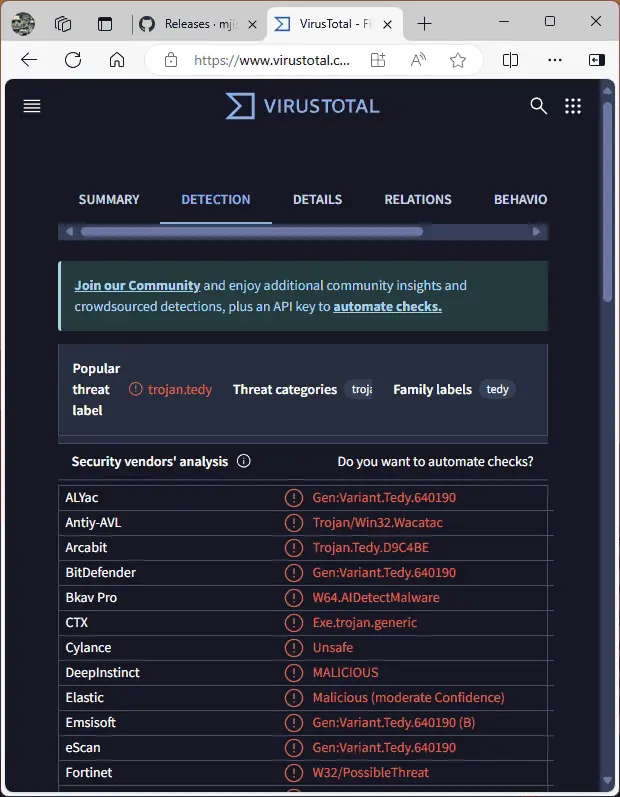
На момент марта 2025 года нет подтверждений, что утилита содержит вредоносный код, но полной гарантии безопасности дать нельзя. Рекомендуется:
— Использовать программу в виртуальной машине или песочнице (например, Windows Sandbox).
— Скачивать только с официального репозитория GitHub: github.com/mjishnu/alt-app-installer/releases.
Все действия вы выполняете на свой страх и риск.
Как использовать Alt App Installer
Работа с утилитой проста и не требует специальных навыков. Вот пошаговая инструкция:
1. Скачайте программу:
— Перейдите на страницу релизов GitHub: github.com/mjishnu/alt-app-installer/releases.
— Загрузите самораспаковывающийся архив (например, alt-app-installer.exe) и распакуйте его в удобную папку.
2. Запустите утилиту:
— Дважды щёлкните по файлу alt-app-installer.exe. Первый запуск может занять время из-за инициализации.
— Нажмите кнопку «Choose App» в главном окне.
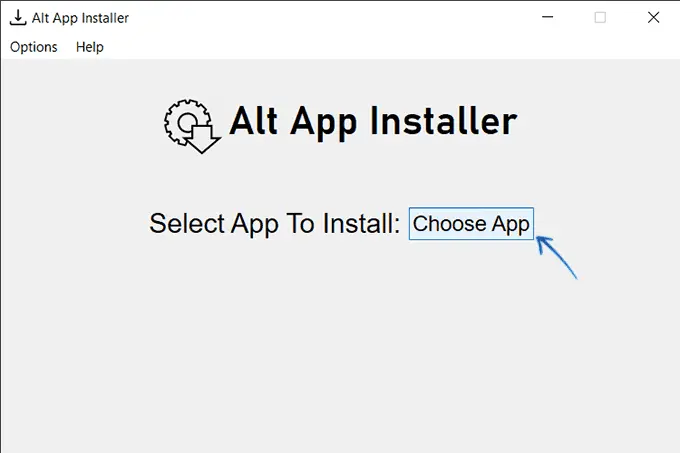
3. Найдите приложение:
— Откроется встроенный браузер с интерфейсом Microsoft Store.
— Введите название нужного приложения в строку поиска и найдите его.
4. Выберите приложение:
— После нахождения приложения нажмите «Select» в правом верхнем углу окна браузера.
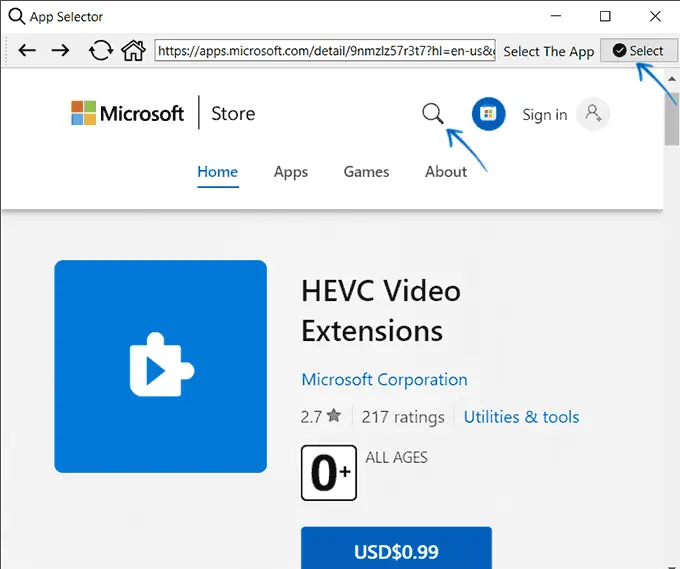
5. Загрузка и установка:
— Утилита автоматически загрузит файлы приложения и его зависимости (если они есть).
— Затем попытается установить приложение в систему.
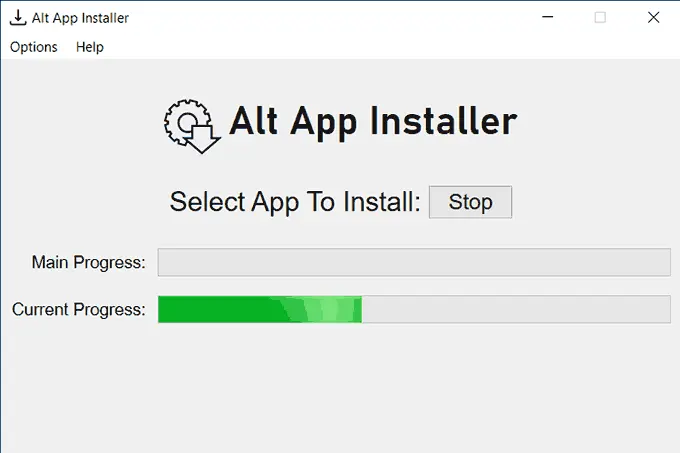
— По завершении вы увидите уведомление об успешной установке, а приложение появится в меню «Пуск».
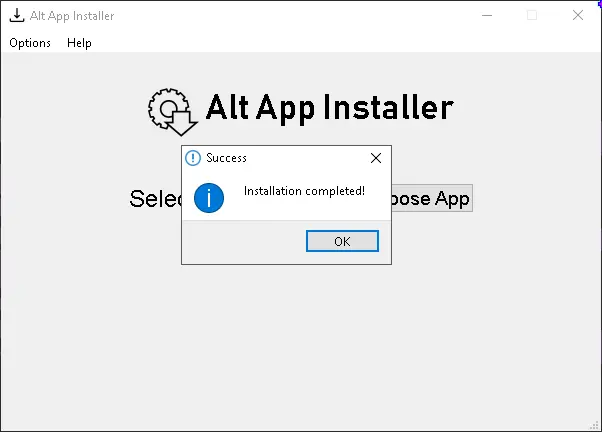
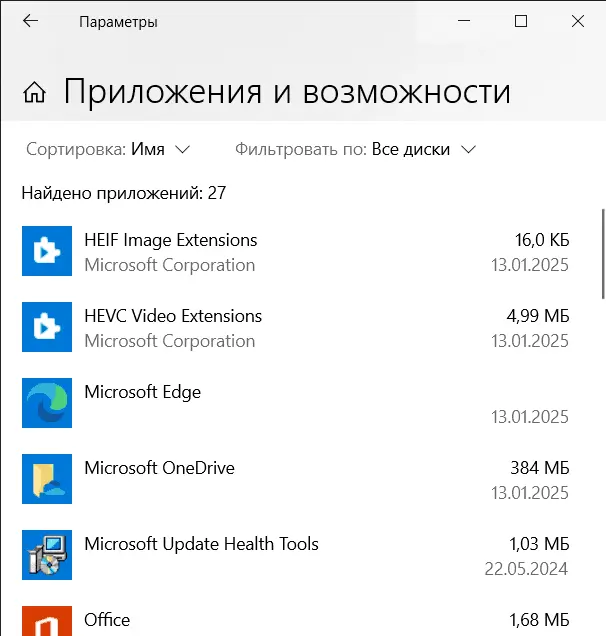
6. Ручная установка (опционально):
— Загруженные файлы (.appx или .appxbundle) сохраняются в папке internal\downloads внутри директории Alt App Installer.
— Их можно установить вручную, дважды щёлкнув по файлу, если автоматическая установка не сработала.
Возможности и особенности
Alt App Installer поддерживает:
— Загрузку UWP-приложений (форматы .appx, .msix, .appxbundle) и некоторых не-UWP приложений из Microsoft Store.
— Автоматический выбор последней версии приложения, совместимой с архитектурой вашей системы (x64 или x86).
— Опцию «Get from Link» в меню «Options» для загрузки по прямой ссылке на страницу приложения в Microsoft Store.
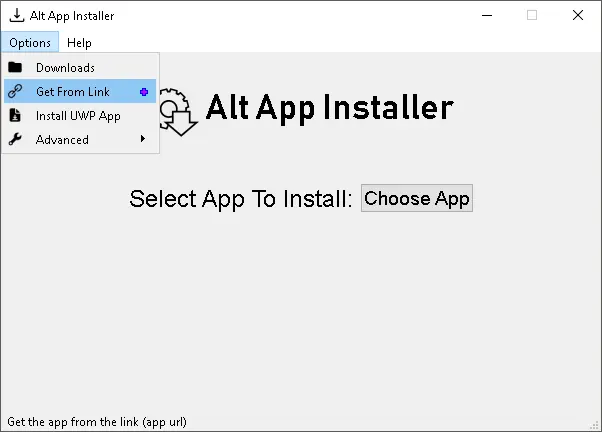
— Функцию «Install from File» для установки уже скачанных пакетов (хотя она может работать нестабильно).
Однако в ходе тестирования выявлены нюансы:
— На виртуальной машине с Windows 11 утилита загружала файлы в папку downloads, но не устанавливала их, несмотря на сообщение об успехе.
— В Windows 10 и 11 опция «Install UWP App» для установки скачанных пакетов часто вызывает зависание программы.
Эти проблемы могут быть связаны с особенностями конкретных систем или текущей версией утилиты.
Дополнительные советы
— Если установка не работает:
— Проверьте, что у вас включён режим разработчика: Параметры → Конфиденциальность и безопасность → Для разработчиков → Режим разработчика.
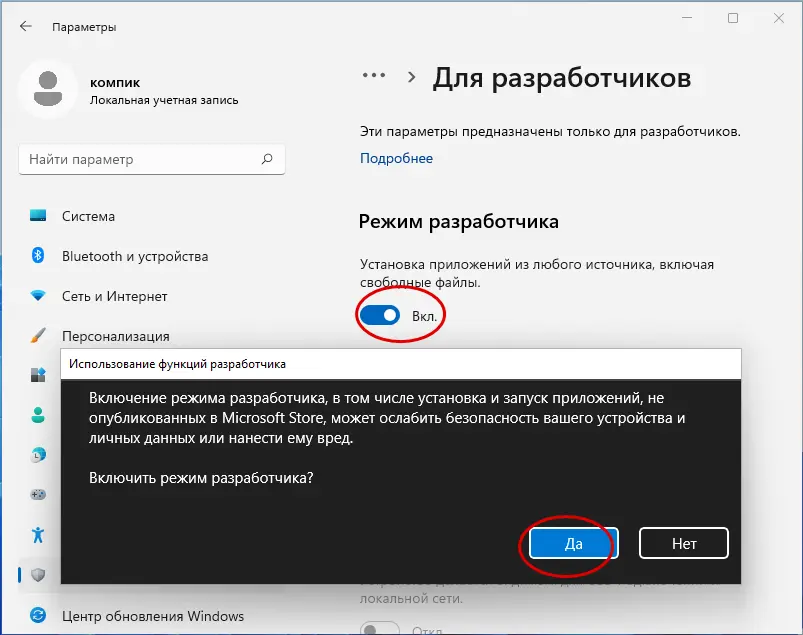
— Установите пакеты вручную через PowerShell командой Add-AppxPackage "путь\к\файлу.appx".
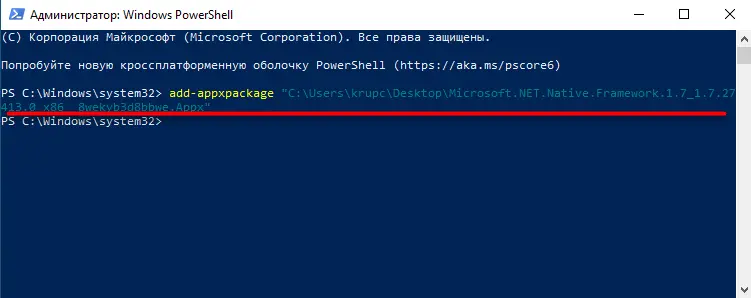
— Альтернатива:
— Используйте сайт store.rg-adguard.net для скачивания .appx-файлов по ссылке из Microsoft Store, если Alt App Installer не подходит.
Alt App Installer — это удобная альтернатива Microsoft Store для тех, кто столкнулся с проблемами доступа к магазину или загрузкой приложений в Windows 11 и 10. Утилита проста в использовании, позволяет обойти региональные ограничения и сохранить установочные файлы. Однако из-за возможных ложных срабатываний антивирусов и нестабильной работы некоторых функций рекомендуется применять её с осторожностью, желательно в изолированной среде. Если вам нужен надёжный способ установки UWP-приложений без магазина, попробуйте Alt App Installer!
Just like any other operating system, Windows 10 too has a place from where you can get apps. It is called Microsoft Store or the Windows store. But, is it the only place for Windows 10 from where you can get apps? No, certainly not!
And to be honest, there are times (although few instances are there) when we search for a software or an app and don’t find it on Microsoft Store. We do need a Microsoft Store alternative.
There are some great Windows store alternatives out there. Here’s another question that you might have –
Why Should I Consider Looking For A Microsoft Store Alternative?
What if one day, out of the blue, you find that your Microsoft Store is not working or you are unable to find an app or software like brightness controller for Windows 10 or an app to manage multiple monitors on Windows 10.
What would you do? Look for Microsoft Store alternatives. And, here are some great alternatives for Microsoft Store that you may want to give a try –
1. Softonic – The Most Popular Alternative To Windows Store

When it comes to software or applications for any platforms, Softonic is a force to reckon with. It won’t be wrong to say, if you can’t find an app or software elsewhere, search it on Softonic and you are most likely to get it there. It is entirely free to download and use. The software and apps span across all genres, such as security and privacy, games, browsers. You can even read reviews and several blogs about an app before downloading it.
The only downside is the ads which might annoy you at times, but otherwise, it is indeed a great alternative to Microsoft Store. Worried about intrusive ads, we’ve got a solution.
Visit Here
2. AppAgg – Here You Can Find Apps For All Categories

AppAgg is an alternative to Windows Store where you can find apps pertaining to business, books and references, education, entertainment, food and dining, family, you name it. The best part is that it lists free and paid apps separately and even with paid apps, it tells you which all apps are discounted.
You can sort apps and games based on their reviews, release dates, ratings and number of downloads. You must have an account so that you can install the apps, software and games.
Visit Here
3. Ninite – Microsoft Windows Store Alternative That Brings To You Your Core Apps
Another alternative to Windows Store is Ninite. It is a custom software updater and installer which can come in handy especially if you are reinstalling Windows and want your old apps back. Ninite consists of core apps which need to be there on your Windows 10 PC. This means you won’t have to hound for apps even on Microsoft store. And, you don’t have to visit websites to download installer packages, since Ninite takes the pain for you.
The best part is Ninite installs the latest updated version of the apps without interrupting the installation process of your Windows 10 PC. This Microsoft Store alternative does require you to sign up and run the installer.
Get It Here
4. Portable Apps – Install And take Your Apps With You Wherever You Go
Next on our list of places like Windows Store is PortableApps.com. It has over 400 apps and has been downloaded over 890 million times. It is available in several languages which include English, Espanol, Turkish, Dutch, French and many others. Once downloaded, you can take your favourite apps on your local server, portable drives or even on various cloud storage mediums.
It works swiftly on the principle of downloading, installing and then running the application. It even comes with a customizable menu where you can find your core apps. The menu learns which apps you use the most and presents it to you.
Visit Here
5. FileHippo

Again, FileHippo has for long been applauded as one of the best alternatives to Windows Store. It ingeniously lists out all software and applications across several titles and categories. And, we don’t mean any and every software under a particular category, but handpicked. Browsers, games, add-ons, apps pertaining to personalization, file sharing apps or any Windows 10 app under the sun marks its way on FileHippo.
And, you don’t have to do much to install an app. Click the download button, install the software package, and that’s it. Can it get simpler?
Get It Here
To Wrap Up
Microsoft Windows Store is a wonderful place which is filled with all kinds of apps. Having said that, if your thirst for software and apps has gone beyond Microsoft Store, you need a Windows Store alternative to quench your thirst. So, give these alternatives to Microsoft Store a try and let us know in the comments which is the one you would likely use if not Microsoft Store itself. Feel that there was an alternative to Microsoft Store that didn’t make it to the list. Feel free to shoot it down in the comments section below.
-
Home
-
News
- 5 Best Microsoft Store Alternatives to Download Apps on PC
By Alisa |
Last Updated
Microsoft Store lets you download various apps and games on your Windows computer. You can also use some best Microsoft Store alternatives to find and download apps. This post provides some choices for you. To find more computer tips and tools, you can visit MiniTool Software official website.
Microsoft Store (Windows Store) is the official app store for Windows 10/11 to let you find and download any favorite apps or games on your PC. But Microsoft Store is not the only app store for Windows to find and download apps on PC. You can find some best Microsoft Store alternatives to get your apps. Check the top 5 alternatives to Windows 10/11 Store.
Softonic
The first Windows Store alternative you may use is Softonic. It is one of the most popular places where you can discover the best applications for your device. You can find and download many Windows apps and games, Android apps, and Mac apps and games. It also offers many other free downloads, reviews, news, etc.
AppAgg
AppAgg, short for Application Aggregator, is another top Microsoft Store alternative that supports all major platforms including Windows, macOS, Android, iOS, Steam, PlayStation, Xbox, etc. You can use it to find and download popular Windows apps and games, macOS apps and games, Android apps and games, iOS apps and games, Steam games, Nintendo games, PlayStation games, and Xbox games.
Ninite
Ninite is a package management system that enables users to automatically install popular apps on Windows. It allows users to select a list of applications to bundle the selection into a single installer package. It generates a custom installer exe file based on the user’s selection. When the custom installer runs, it automatically downloads and installs the selected programs. Ninite’s installer can always download the latest version of the program.
FileHippo
FileHippo is also a popular app download website that lets you download safe free versions of the latest software, freeware, shareware, and demo programs. It includes popular games and programs.
Steam
Steam is a popular platform for video game digital distribution. It distributes a wide range of games and related media. It provides users with automatic game updating, saved game cloud synchronization, and community features.
MiniTool Software is a top software development company that has over 10 years of experience. It offers the free products below. You can download and try them if you are interested in any product.
MiniTool Power Data Recovery is a professional free data recovery program for Windows. It lets you recover any deleted or lost files, photos, videos, etc. from a Windows computer, USB flash drive, SD/memory card, external hard drive, SSD, etc. It helps tackle various data loss situations.
MiniTool Partition Wizard is a popular free disk partition manager for Windows. You can use this program to easily manage hard disks and partitions by yourself. You can easily create, delete, extend, resize, split, merge, format, or wipe partitions. Many other disk management features are also provided, e.g. clone disk, convert disk/partition format, migrate OS to HD/SSD, check and fix disk errors, analyze hard drive space, test hard drive speed, etc.
MiniTool ShadowMaker is a professional free PC backup software application that lets you backup and restore Windows OS, select files, folders, partitions to back up to an external hard drive, USB flash drive, etc.
You can also find and try MiniTool MovieMaker, MiniTool Video Repair, MiniTool Video Converter, MiniTool uTube Downloader, etc. from MiniTool Software website.
About The Author
Position: Columnist
Alisa is a professional English editor with 4-year experience. She loves writing and focuses on sharing detailed solutions and thoughts for computer problems, data recovery & backup, digital gadgets, tech news, etc. Through her articles, users can always easily get related problems solved and find what they want. In spare time, she likes basketball, badminton, tennis, cycling, running, and singing. She is very funny and energetic in life, and always brings friends lots of laughs.
Windows has its own webstore called the Microsoft Store or Windows Store to purchase apps easily. Yet it significantly helps Windows 10 users to download the needed apps in a jiffy. But do you wonder if there are Windows 10 Store alternatives?
Well, if so, then the answer is an absolute yes. Plenty of Microsoft Store alternatives are available these days that can come in handy when your Microsoft Store is not working or when you don’t find an app in Windows Store. These alternative stores also offer every kind of app that you might need in your day-to-day lives and have a huge range starting from customization apps, productivity apps, gaming apps, and feature several other customizations.
Here are my Top Windows 10 Store Alternatives for PC from this blog.
- Softonic
- Ninite
- FileHippo
- AppAgg
- Snap Store
- Npacked
- Portable apps
So, without further ado, let us take a detailed look at the seven best Windows 10 Store alternatives in the next segment of this blog.
1. Softonic

Softonic is quite old in the software market that helps users to download useful apps for their Windows PC quickly and absolutely free of cost. Therefore, Softonic has grabbed the first position in our list of best Windows 10 Store alternatives. Let’s take a look at some of its incredible features.
Key Features:
- All the apps are available for free on Softonic.
- You can find apps from different genres on this website like games, browsers, entertainment apps, etc.
- Sometimes there are ads interrupting downloads.
- This store offers genuine and secure apps.
Reason to Download – This is the perfect Windows 10 alternative as you will find almost all the best applications for your device to download. And not only that you will also receive news and articles for free.
Visit Websites
2. Ninite
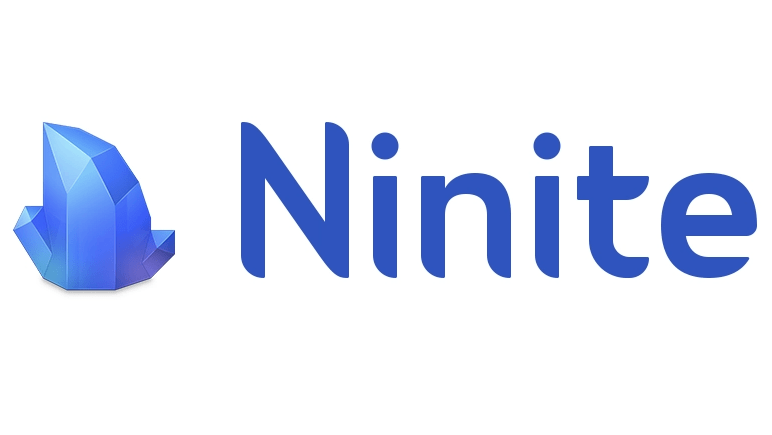
If you want to download a myriad of apps easily for your Windows PC, then here is another alternative to Windows Store. Ninite lets you install and update all your programs and is therefore trusted by millions of users. Ninite starts working as soon as you run it. Here are some of its interesting features:
Key Features:
- You get the most updated versions of all the apps here.
- You can pick apps from many categories like web browsers, messaging apps, media & entertainment, documents, imaging, security, etc.
- When you download apps from Ninite, they automatically go to the default location.
- It lets you download apps from the publisher’s official website.
Reason to Download – It is one of the fastest Windows 10 store alternatives which runs instantly when launched. It lets you install apps in your preferred language.
Visit Websites
3. FileHippo

This is another place that hosts plenty of apps that can be easily downloaded for Windows computers. You can effortlessly download apps from FileHippo. Let us take a look at its other features below.
Key Features:
- This site lets you download the latest versions of apps for free.
- You get plenty of categories for downloading apps such as browsers, desktops, games, leisure & entertainment, etc.
- The apps are free of malware and adware.
- It doesn’t offer additional installers, toolbars, or bundles.
Reason to Download – Using this website you will be able to download updated software, freeware, shareware, and demo programs through a trusted site.
Visit Websites
4. AppAgg

AppAgg is another Windows Store alternative that caters to customer requirements ranging from business, books, entertainment apps, etc. If you are wondering what are the other interesting offerings of AppAgg, then go through the below points.
Key Features:
- AppAgg allows you to sort apps and games according to their reviews, release dates, ratings, and popularity.
- You need to have an account with AppAgg to download a limitless number of games, apps, and other programs.
- This site lists free and paid apps.
- For paid apps, you even get to know if there is a discount available.
Reason to Download – This website supports all the major platforms like Android, MacOS, Steam, Xbox, Nintendo, and many others. You will get all the apps and developers in this store.
Visit Websites
5. SnapStore

Our next pick in the category of best Windows 10 Store alternatives is Snap Store. This is an amazing store for finding just the right apps for you from different categories because it provides you with access to all free and open-sourced apps. Let’s look at its offerings below:
Key Features:
- It is compatible with both Windows PC and also with Linux systems.
- You can buy apps from leading providers on this store too.
- The programs are easy to install.
- It is also an advanced package tool.
Reason to Download – This is an app that majorly focuses on photos where you can print your photos online in premium quality, make a collage or other things to make your memories special through photos, and also deliver them to your doorstep.
Visit Websites
6. Npackd

Npacked is another excellent Microsoft Store alternative that offers absolutely curated apps for Windows computers. You can gain access to all free and open-source apps here. Further, let us have a look at its other offerings.
Key Features:
- Npackd is more than an application store as it is also a package manager or marketplace for different kinds of Windows software.
- It helps to keep your system updated by offering all the latest versions of the apps.
- It provides assistance with the installation and uninstallation of apps from your Windows system.
Reason to Download – In this Windows 10 store alternative you will get all free and open-source applications. It also works as a marketplace for different types of Windows software.
Visit Websites
7. Portable Apps
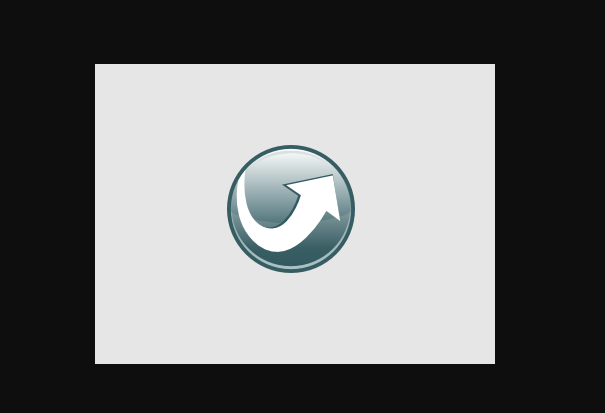
Portable apps give access to more than 400 of your favorite apps whenever you need them. Users have massively downloaded Windows apps from this alternative app store extensively. Below are its specific and unique features.
Key Features:
- This store is available in multiple languages including English, Turkish, Dutch, French, and Espanol.
- You will be able to download, install, and run the applications.
- It offers a customizable menu.
- After downloading the apps, you can move them to local servers, cloud servers, and even portable drives.
Reason to Download – This platform is available in multiple languages. You will get access to hundreds of applications that you can download easily.
Visit Websites
Conclusion On Windows 10 Store Alternative
So, these were the 7 best Windows 10 Store alternatives that can prove to be as useful as the Microsoft Store itself. Hopefully, you can take your pick from the list that we furnished you in the above article. Do let us know your thoughts in the comments section.
Frequently Asked Questions
What can I use instead of Microsoft Store?
Well, you have a myriad of options when it comes to finding Microsoft Store alternatives. You can use Snap Store, Softonic, Portable Apps, FileHippo, etc.
What is the equivalent of an app store for Windows 10?
Softonic and FileHippo are equivalents for Windows 10 apps. But there are many more alternatives beyond these two. Read the above article to get more insight into this.
Why is the Windows 10 store so bad?
The Windows 10 Store just has some limitations sometimes. Sometimes, it may fail to download the apps that you desperately need. This usually happens when the apps that you are downloading are large in size.
Can I install apps on Windows 10 without a store?
Yes, you can install the apps on Windows 10 computer even without the Microsoft Store. You can take the help of the alternatives of Windows 10 Store.
Also Read
- TeraCopy Alternatives
- WinDirStat Alternatives
- Best Flash Player Alternative
- Rabbit Alternatives
- Clonezilla Alternatives
- Teamviewer Alternatives




