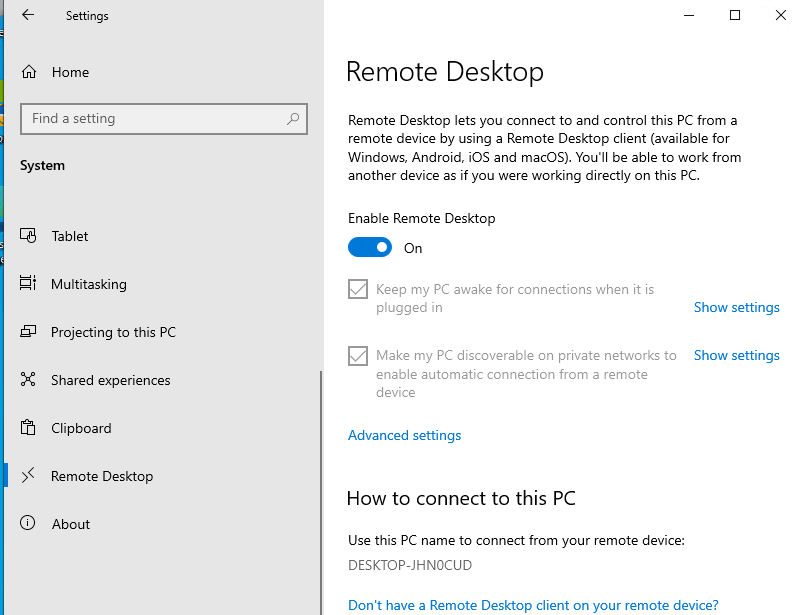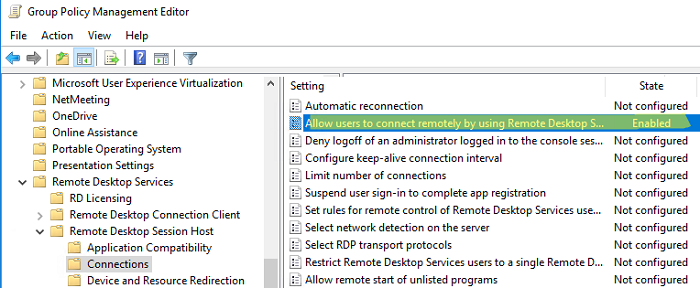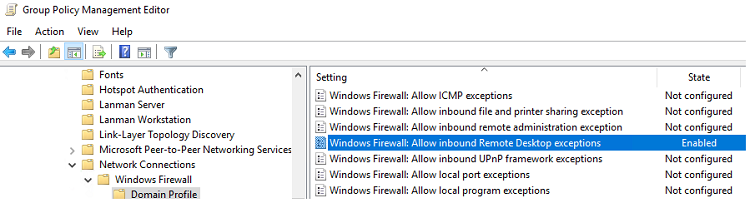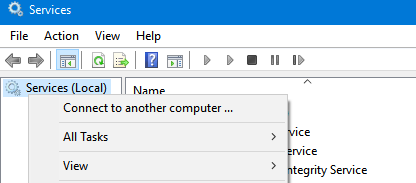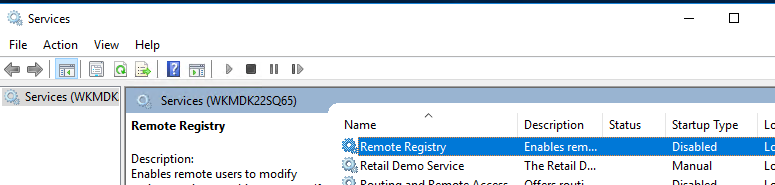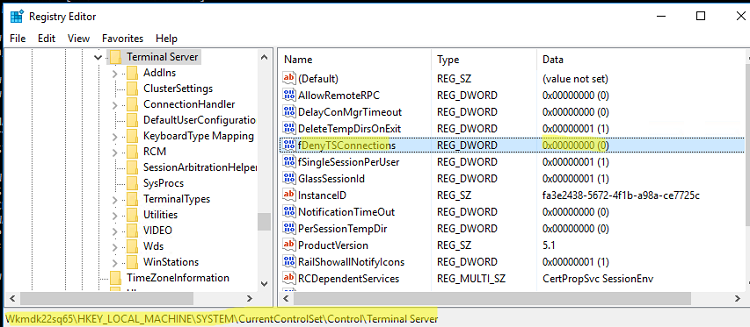Протокол Remote Desktop Protocol (RDP) позволяет удаленно подключиться к рабочему столу компьютера с Windows и работать с ним, как будто это ваш локальный компьютер. По умолчанию RDP доступ в Windows запрещен. В этой статье, мы покажем, как включить и настроить RDP доступ в Windows 10 и Windows Server 2016/2019.
Содержание:
- Включаем удаленный рабочий стол в Windows 10
- Как включить RDP доступ с помощью PowerShell?
- RDP доступ к Windows Server 2016/2019
- Включение RDP с групповых политик в домене Active Direcrtory
- Как удаленно включить RDP на компьютере Windows?
Включаем удаленный рабочий стол в Windows 10
Самый простой способ включить RDP доступ в Windows – воспользоваться графическим интерфейсом.
Откройте свойства системы через панель управления, или выполнив команду SystemPropertiesRemote.
Перейдите на вкладку Remote Settings (Удаленный доступ), включите опцию Allow remote connection to this computer (Разрешить удалённые подключения к этому компьютеру).
В целях безопасности желательно разрешить подключение только с клиентов RDP с поддержкой протокола NLA (Allow connections only from computers running Remote Desktop with Network Level Authentication/ Разрешить подключение только с компьютеров, на которых работает удаленный рабочий стол с проверкой подлинности на уровне сети).
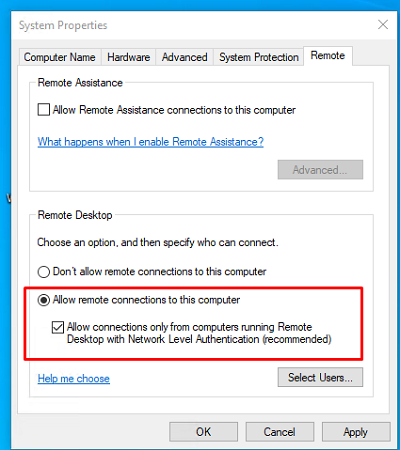
Сохраните изменения, нажав ОК.
По умолчанию право на подключение к компьютеру через RDP есть только у членов группы локальных администраторов. Если вам нужно разрешить RDP доступ другим пользователям, нажмите кнопку Select Users.
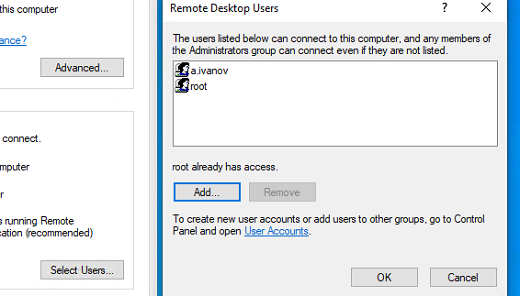
Все пользователи, которых вы укажете здесь будет добавлены в локальную группу Remote Desktop Users. Вы можете в командной строке вывести список пользователей в этой группе:
net localgroup "Remote Desktop Users"
или
net localgroup “Пользователи удаленного рабочего стола”
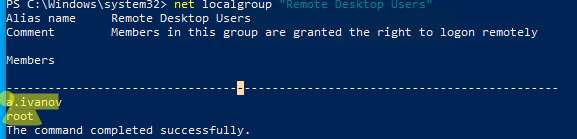
Чтобы добавить нового пользователя в группу доступа RDP, выполните:
net localgroup "Remote Desktop Users" /add publicuser
В русской версии Windows измените название группы на “Пользователи удаленного рабочего стола”.
В новых билдах Windows 10 классическая панель для включения RDP доступа теперь спрятана и Microsoft рекомендует пользоваться новой панелью Setting.
- Перейдите в Settings -> System —> Remote Desktop;
- Включите опцию Enable Remote Desktop;
- Подтвердите включение RDP на компьютере.
Обратите внимание, что вы не можете включить RDP доступ к редакции Windows 10 Home. RDP сервер работает только на Windows 10 Pro и Enterprise. Впрочем, есть обходное решение.
Обратите внимание, что по умолчанию при включении Remote Desktop, включаются две опции:
- Keep my PC awake for connection when it is plugged in ;
- Make my PC discoverable on private networks to enable automatic connection from a remote device
На жмите на ссылку “Advanced settings”. Здесь можно включить использование протокола “Network Level Authentication” для RDP подключений (рекомендуется).
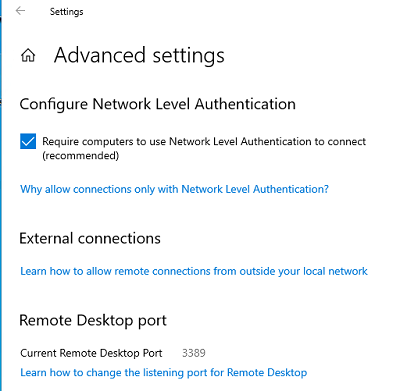
Если на компьютере включен Windows Defender Firewall (брандмауэр), то нужно проверить, что в нем разрешены входящие RDP подключения. По умолчанию для RDP подключений используется порт TCP
3389
, а в последних билдах Windows также используется
UDP 3389
( см. статью про кейс с черным экраном вместо рабочего стола при RDP доступе).
Перейдите в панель управления и выберите элемент Windows Defender Firewall. Откройте список стандартных правил брандмауэра Windows, щелкнув в левом столбце по ссылке Allow an app or feature through Windows Firewall.
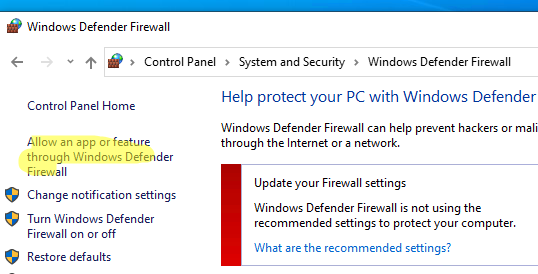
Проверьте, что правило Remote Desktop включено для профиля Private (домашняя или рабочая сеть) и, если необходимо, для профиля Public (общедоступные сети).
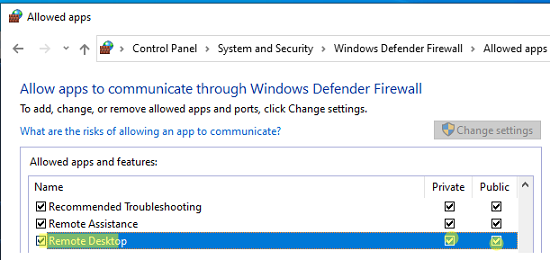
Подробнее про типы сетей и профили брандмауэра Windows здесь.
Если нужно, вы можете дополнительно ограничить длительность RDP сессий с помощью GPO.
Теперь к данному компьютеру можно подключится с помощью RDP клиента. Встроенный RDP клиент Windows –
mstsc.exe
. Он сохраняет всю историю RDP подключений с компьютера. Поддерживается копирование файлов между локальным и удаленным компьютером прямо через буфер обмена RDP.
Также вы можете использовать менеджеры RDP подключений, такие как RDCMan или mRemoteNG, или альтернативные клиенты.
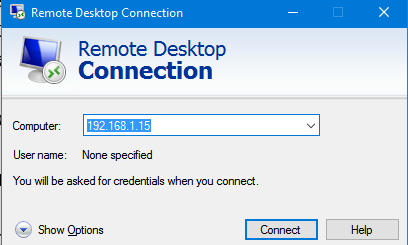
Для удобства пользователей пароль для RDP подключения можно сохранить в Windows Credential Manager.
Как включить RDP доступ с помощью PowerShell?
Вы можете включить RDP доступ в Windows с помощью пары PowerShell команд. Это гораздо быстрее:
- Запустите консоль PowerShell.exe с правами администратора;
- Включите RDP доступ в реестре с помощью командлета Set-ItemProperty:
Set-ItemProperty -Path 'HKLM:\System\CurrentControlSet\Control\Terminal Server' -name "fDenyTSConnections" -value 0Чтобы закрыть RDP доступ, измените значение fDenyTSConnections на 1.
- Разрешите RDP подключения к компьютеру в Windows Defender Firewall. Для этого включите предустановленное правило :
Enable-NetFirewallRule -DisplayGroup "Remote Desktop" - Если нужно добавить пользователя в группу в локальную группу RDP доступа, выполните:
Add-LocalGroupMember -Group "Remote Desktop Users" -Member 'a.petrov'
Чтобы проверить, что на компьютере открыт RDP порт, воспользуйтесь командлетом Test-NetConnection:
Test-NetConnection -ComputerName deskcomp323 -CommonTCPPort rdp
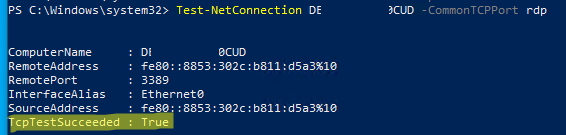
RDP доступ к Windows Server 2016/2019
В отличии от десктопной редакции Windows 10, в Windows Server по умолчанию поддерживается два одновременных RDP подключения. Эти подключения используются администраторами для управления сервером.
Включается RDP в Windows Server аналогично. Через SystemPropertiesRemote, через Server Manager или командами PowerShell, рассмотренными выше.
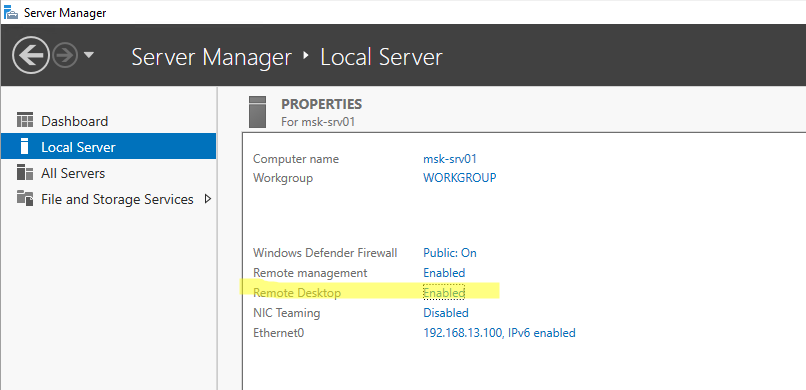
Вы можете использовать Windows Server в качестве терминального сервера. В этом случае множество пользователей могут одновременно подключаться к собственному рабочему столу на сервере. Для этого нужно установить и настроить на сервере роль Remote Desktop Session Host. Это требует приобретения специальных RDS лицензии (CAL). Подробнее о RDS лицензировании здесь.
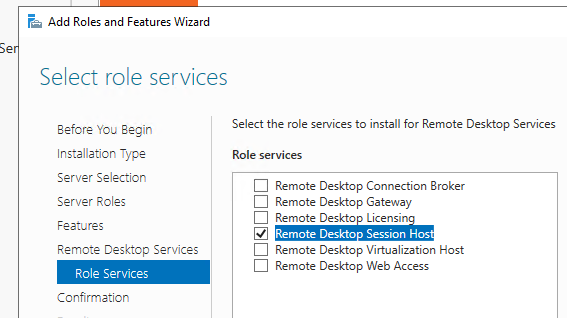
Для дополнительно защиты RDP сессий можно использовать SSL/TLS сертификаты.
Включение RDP с групповых политик в домене Active Direcrtory
Если вам нужно включить RDP доступ сразу на большом количестве компьютеров, можно воспользоваться групповыми политиками (GPO). Мы подразумеваем, что все компьютеры включены в домен Windows.
- Запустите консоль управления доменными GPO
gpmc.msc
; - Создайте новую (или отредактируйте уже существующую) групповую политику и привяжите ее к целевой OU с компьютерами или серверами;
- Переключитесь в режим редактирования политики и перейдите в секцию GPO Computer Configuration -> Administrative Templates -> Windows Components -> Remote Desktop Services -> Remote Desktop Session Host -> Connections;
- Найдите и включите политику Allow Users to connect remotely by using Remote Desktop Services, установив ее в Enable;
- Обновите параметры групповых политик на клиентах;
- После применения данной политики вы сможете подключится ко всем компьютерам по RDP (политика применится как к десктопным клиентам с Windows 10, так и к Windows Server). Если нужно, вы можете более тонко нацелить политики на компьютеры с помощью WMI фильтров GPO.
- Если на компьютерах включен Windows Defender Firewall, нужно в этой же GPO разрешить RDP-трафик для доменного профиля. Для этого нужно активировать правило Windows Firewall: Allow inbound Remote Desktop Exceptions (находится в разделе Computer Configuration -> Administrative Templates -> Network -> Network Connections -> Windows Firewall -> Domain Profile).
Подробнее о настройке правил брандмаура Windows через GPO рассказано здесь.
Как удаленно включить RDP на компьютере Windows?
Также вы можете удаленно включить RDP на любом компьютере Windows. Для этого у вас должен быть удаленный доступ к этому компьютеру (через PowerShell или WMI) и ваша учетная запись состоять в группе локальных администраторов на этом компьютере.
Вы можете удаленно включить RDP через реестр. Для этого на удаленном компьютере должна быть включена служба Remote Registry (по умолчанию она отключена). Чтобы запустить службу:
- Запустите консоль управления службами (
services.msc
); - Выберите Connect to another computer и укажите имя удаленного компьютера;
- Найдите в списке службу Remote Registry, измените тип запуска на Manual (ручной) и затем запустите службу – Start.
Тоже самое можно выполнить удаленно из командной строки с помощью встроенной утилиты
sc
(позволяет создавать, управлять или удалять службы Windows):
sc \\WKMDK22SQ65 config RemoteRegistry start= demand
sc \\WKMDK22SQ65 start RemoteRegistry
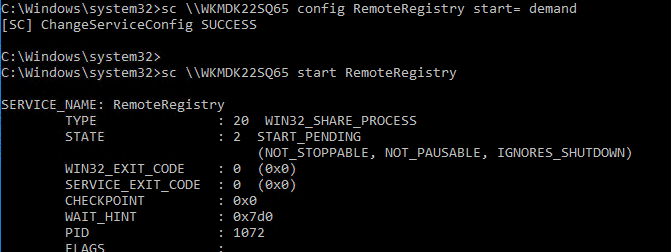
Затем на локальном компьютере
- Запустите редактор реестра
regedit.exe - Выберите в меню Файл пункт Connect Network Registry (Подключить сетевой реестр)
- Укажите имя или IP адрес удаленного компьютера, на котором нужно включить службу RDP;
- Перейдите в раздел
HKEY_LOCAL_MACHINE\SYSTEM\CurrentControlSet\Control\Terminal Server
; - Найдите параметр fDenyTSConnections (тип REG_DWORD). Если данный ключ отсутствует – создайте его. Измените его значение на 0, чтобы включить RDP.
Для отключения RDP доступа нужно изменить значение fDenyTSConnections на 1.
Сразу после этого без перезагрузки удаленный компьютер должен стать доступным по RDP.
Но гораздо быстрее можно включить RDP в реестре удаленого компьютера через командную строку:
REG ADD "\\WKMDK22SQ65\HKLM\SYSTEM\CurrentControlSet\Control\Terminal Server" /v fDenyTSConnections /t REG_DWORD /d 0 /f
Если на удаленном компьютере настроен PowerShell remoting, вы можете выполнить на нем удаленную команду через Invoke-Command:
Invoke-Command -Computername WKMDK22SQ65 -ScriptBlock {Set-ItemProperty -Path "HKLM:\System\CurrentControlSet\Control\Terminal Server" -Name "fDenyTSConnections" –Value 0}
Если в Windows установлен OpenSSH сервер, вы можете подключиться к нему любым ssh клиентом и внести изменения в реестр в локальной ssh сессии.
Также вы можете подключиться к удаленному компьютеру и включить RDP через WMI:
$compname = “WKMDK22SQ65”
(Get-WmiObject -Class Win32_TerminalServiceSetting -Namespace root\CIMV2\TerminalServices -Computer $compname -Authentication 6).SetAllowTSConnections(1,1)
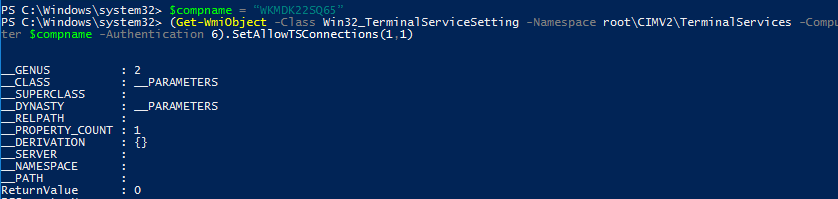
You can access your Home or Office computer from a remote location by enabling the Remote Desktop (RDP) feature on the computer that you want to access from a remote location.
The downside of enabling Remote Desktop (RDP) is that it can make your computer vulnerable to remote attacks. However, you can enforce Network Level Authentication, Strong Passwords and other security measures to limit this risk.
Unfortunately, Remote Desktop is not available in the Home Edition of Windows and it can only be enabled on computers running Windows Pro, Windows Enterprise and Windows Server.
Although, Windows Home is equipped with Remote Desktop Client Software, it lacks the propriety RDP server from Microsoft, required for accessing remote computers.
Advertisement
If your computer is using the Pro version of Windows, you can enable the Remote Desktop feature on your computer using any of the following methods.
1. Enable Remote Desktop Using Settings
The easiest way to Enable Remote Desktop connection in Windows 10/11 is by going to Settings on your computer.
1. Go to Settings > System.
2. Select Remote Desktop in the left-pane. In the right-pane, move the toggle next to Remote Desktop to ON position.
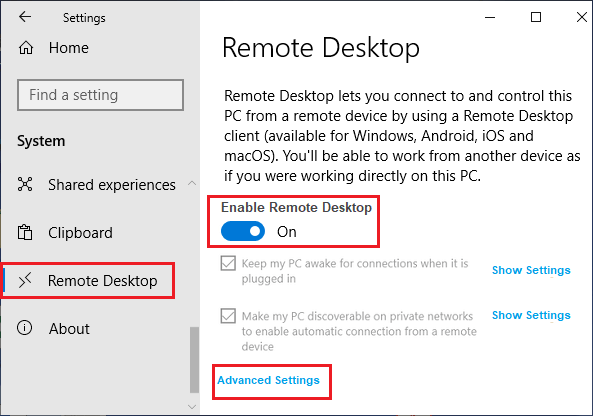
Note: Make sure “Keep my PC awake for connections when it is plugged in” option is selected or you will have to change Power Settings on your computer.
3. On the confirmation pop-up, click on Confirm.
4. On the same screen, click on Advanced Settings and enable Network Level Authentication.
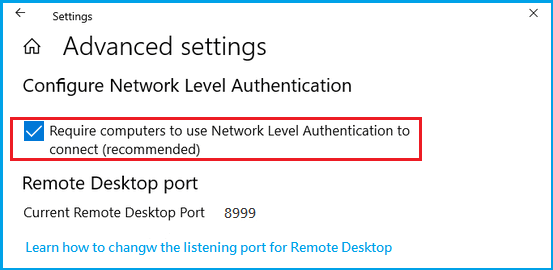
After enabling Remote Desktop Connection, go to Settings > System > About and note down the Name of your computer.
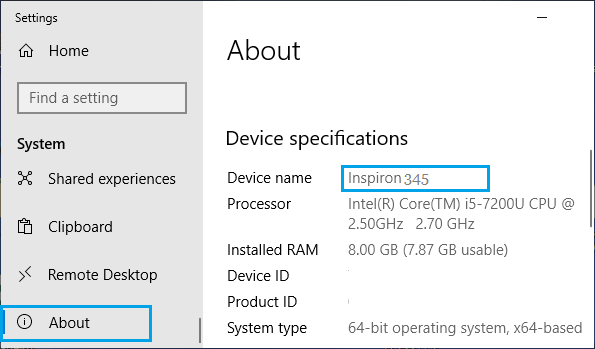
The Name of a Computer is required to connect to a computer from a Remote Location.
Advertisement
Another way to connect to Remote Desktop is by using IP Address of the computer.
2. Enable Remote Desktop Using Sysdm.cpl
This method checks the power settings on your computer and prompts you to change power settings, if they are not compatible.
1. Type sysdm.cpl in the Search bar and select sysdm.cpl Control Panel Item.
2. On System Properties screen, select the Remote tab > check Allow Remote connections to this computer option.
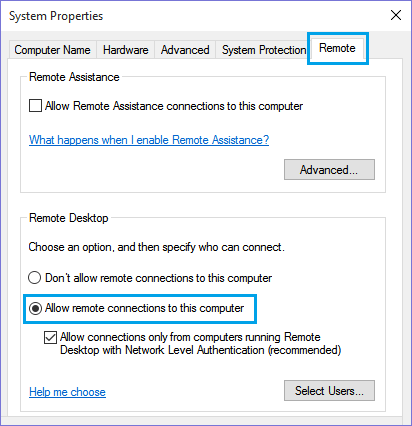
3. Click on Apply and OK to save this setting on your computer.
As mentioned above, you will be prompted to change Sleep Settings on your computer, if they are not compatible.
3. Enable Remote Desktop Using Control Panel
If you like using the Control Panel, you can enable RDP using the following steps.
1. Open Control Panel > click on System and Security.
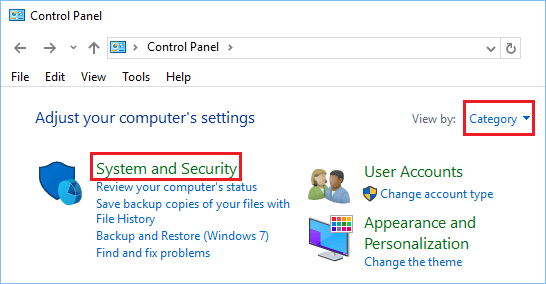
2. On System and Security Screen, click on Allow Remote Access option.
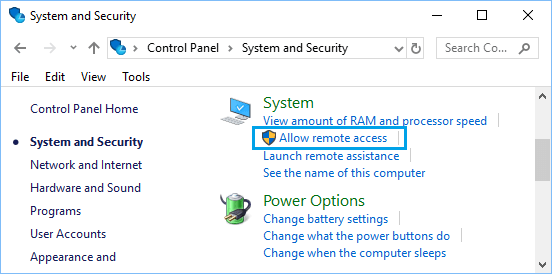
3. On the next screen, select Allow Remote connections to this computer option.
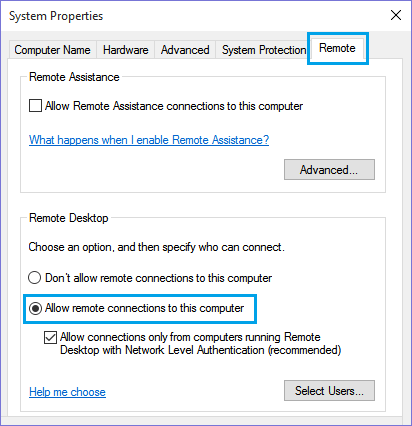
4. Click on Apply and OK to save this setting on your computer.
4. Enable Remote Desktop Using Run Command
Another way to Enable Remote Desktop connection is by going to System Properties screen using the Run Command.
1. Right-click on the Start button and click on Run.
2. In Run Command window, type SystemPropertiesAdvanced and click on OK.

3. On System Properties screen, select the Remote tab > check Allow Remote connections to this computer option and click on Apply and OK.
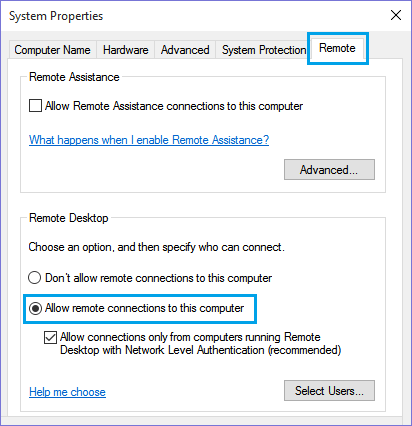
Note. You may be prompted to change Sleep Settings on your computer, so that your computer never goes to sleep.
Once Remote Desktop is enabled, you will be able to access your computer from remote location using Remote Desktop Protocol (RDP).
Remote Desktop Protocol, or just RDP, is a special network protocol which allows a user to establish a connection between two computers and access the Desktop of a remote host. It is used by Remote Desktop Connection. The local computer is often referred to as the «client». In this article, we’ll see how to configure Windows 10 to allow incoming RDP connections and connect to a remote host.
Before we continue, here are some details about how RDP works. While any edition of Windows 10 can act as Remote Desktop Client, to host a remote session, you need to be running Windows 10 Pro or Enterprise. You can connect to a Windows 10 Remote Desktop host from another PC running Windows 10, or from an earlier Windows version like Windows 7 or Windows 8, or Linux. Windows 10 comes with both client and server software out-of-the-box, so you don’t need any extra software installed. I will use Windows 10 «Creators Update» version 1703 as a Remote Desktop Host.
Here is how to enable RDP in Windows 10.
To allow and configure incoming RDP connections in Windows 10, do the following.
Press Win + R hotkeys on the keyboard. The Run dialog will appear on the screen, type the following into the text box and press Enter:
SystemPropertiesAdvanced
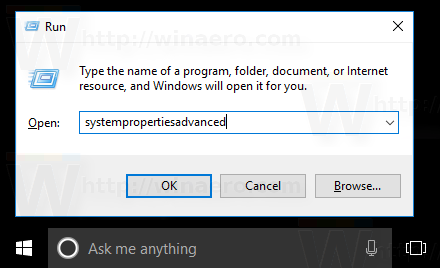
Advanced System Properties will open.
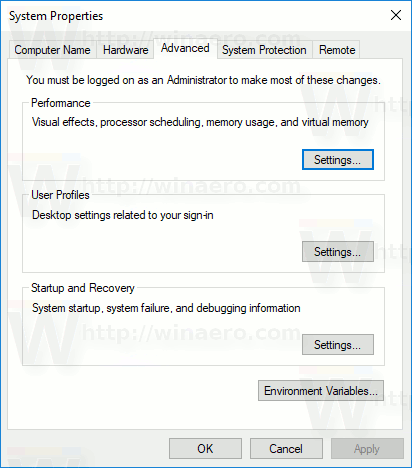
Go to the Remote tab.
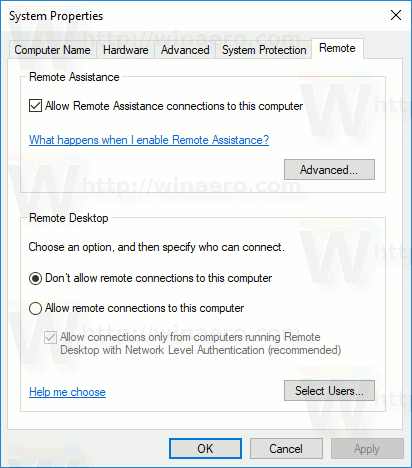
In the «Remote Desktop» box, select the option Allow remote connections to this computer. It is disabled by default.

If you are going to connect to this computer from Windows Vista or Windows XP, untick the option «Allow connections only from computers running Remote Desktop with Network Level Authentication». Otherwise, older versions of Windows won’t be able to connect to your Remote Desktop.
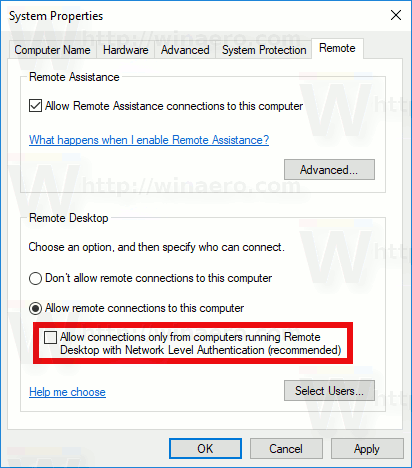
Users with administrative privileges already have rights to connect over RDP. If you need to allow the connection for a regular user account, click the «Select users» button. In the screenshot below, I allowed the connection for the user Bob, who has a regular user account.
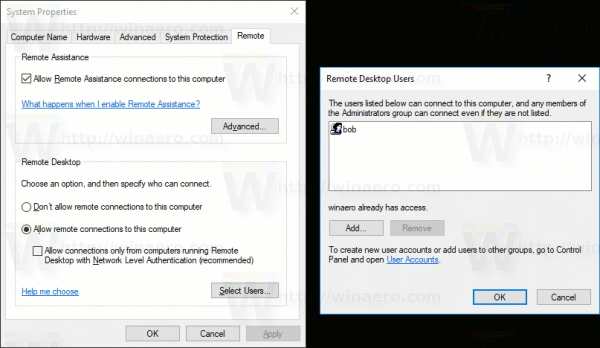
That’s it! Now see How to connect to Windows 10 using Remote Desktop (RDP).
Support us
Winaero greatly relies on your support. You can help the site keep bringing you interesting and useful content and software by using these options:
If you like this article, please share it using the buttons below. It won’t take a lot from you, but it will help us grow. Thanks for your support!
When working with a computer, there are situations where you need to provide remote Internet access to a computer. For systems based on the Windows family, this feature is called remote desktop and for most editions it is enabled by default. Today, though, we’re going to figure out how to enable remote desktop in Windows 10 and allow you to connect to our computer over the network.
Click on the Start button and start typing the word «System«. You will almost immediately be prompted to open the system settings menu.
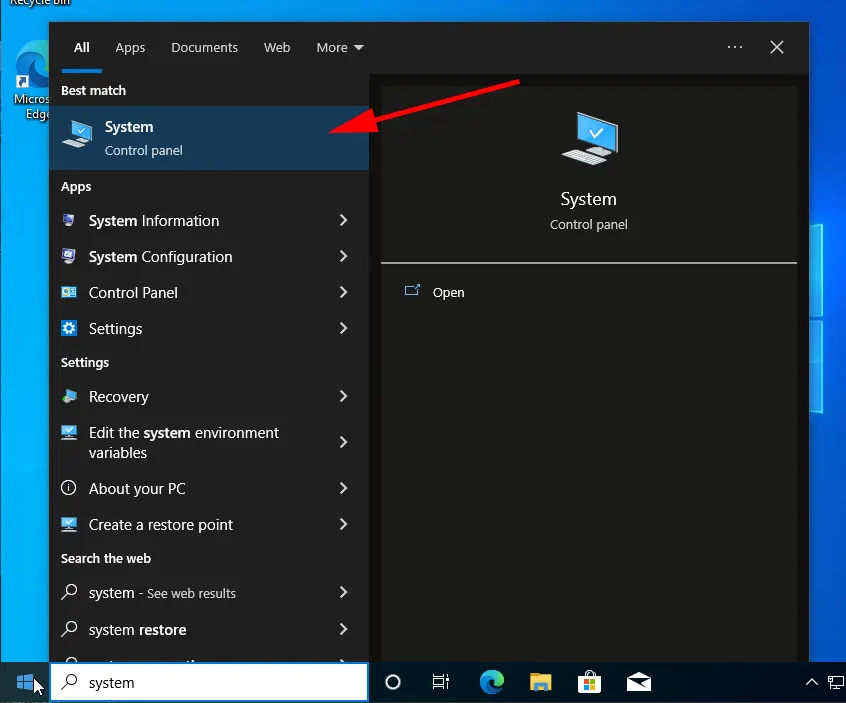
Go to the «Remote Desktop«.
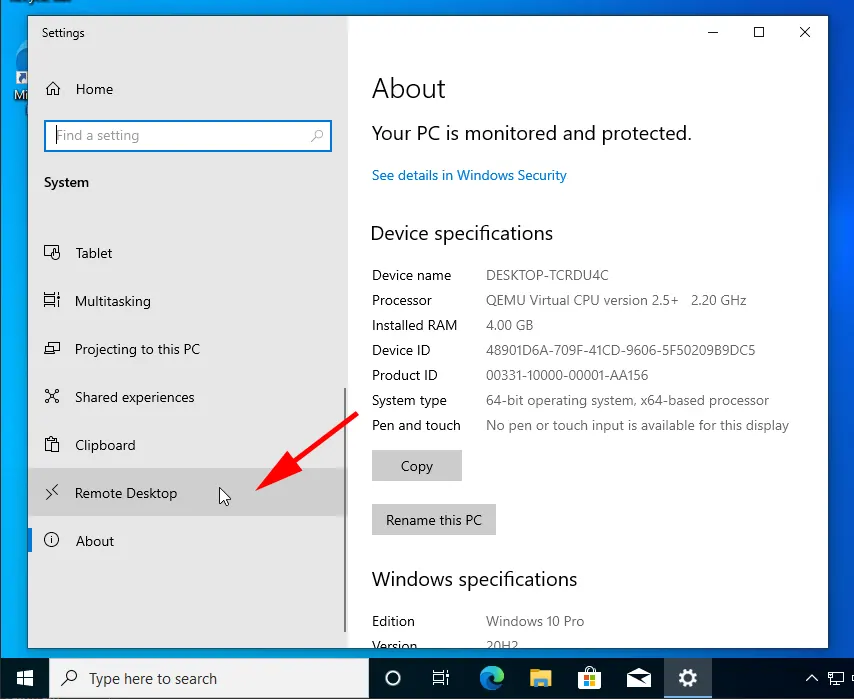
Click on the «Enable Remote Desktop» switch.
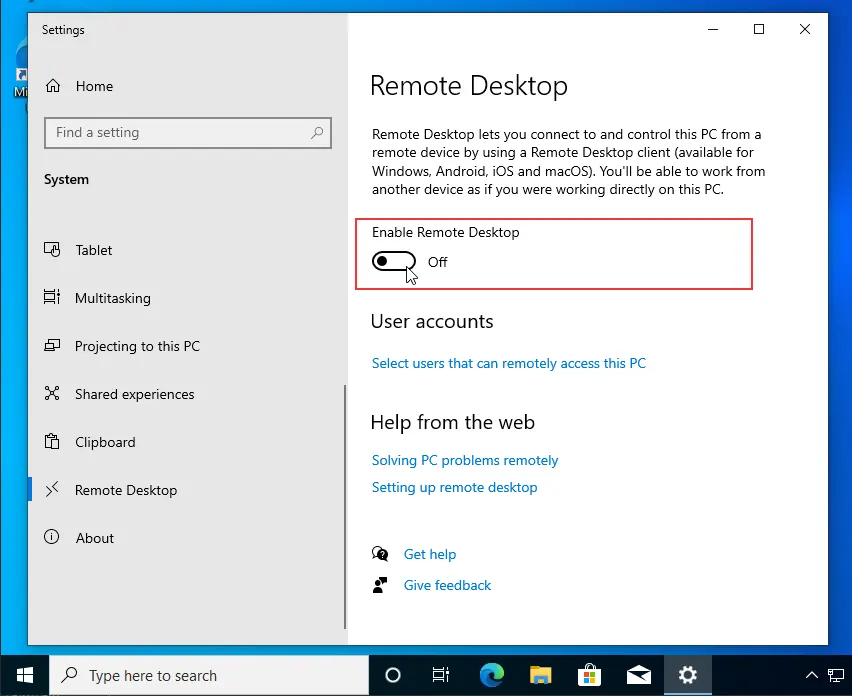
This allowed us to enable the Windows 10 remote desktop service. Next, we need to configure the remote desktop service to work and connect to the service properly. In case you need to keep your computer always active and available for automatic detection over the local network, you can set the appropriate sliders to the active state by pre-setting the computer detection over the network. Once you have the settings we want, go to «Advanced settings«.
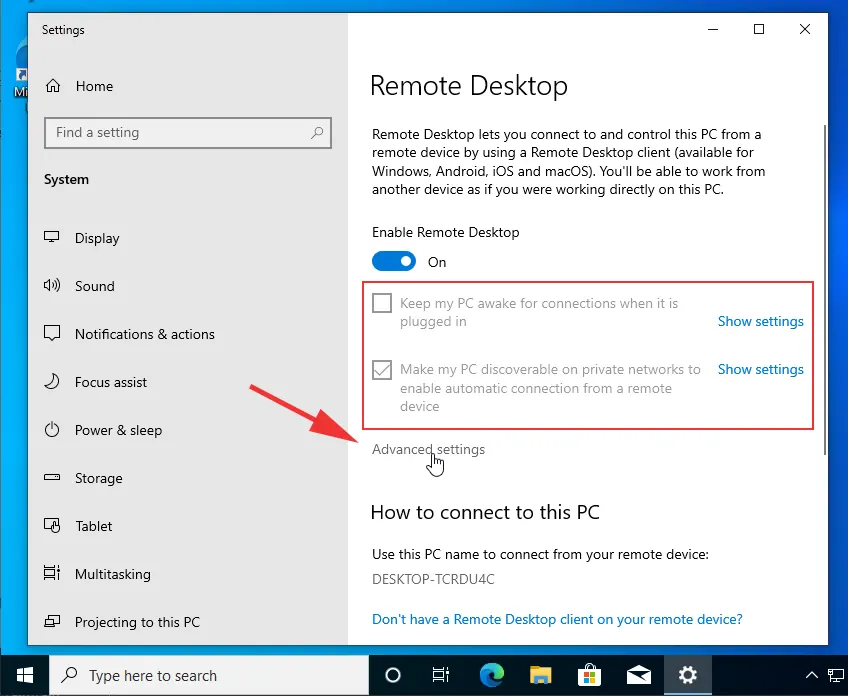
Make sure that the connection security option «Network Level Authentication» is checked as active.
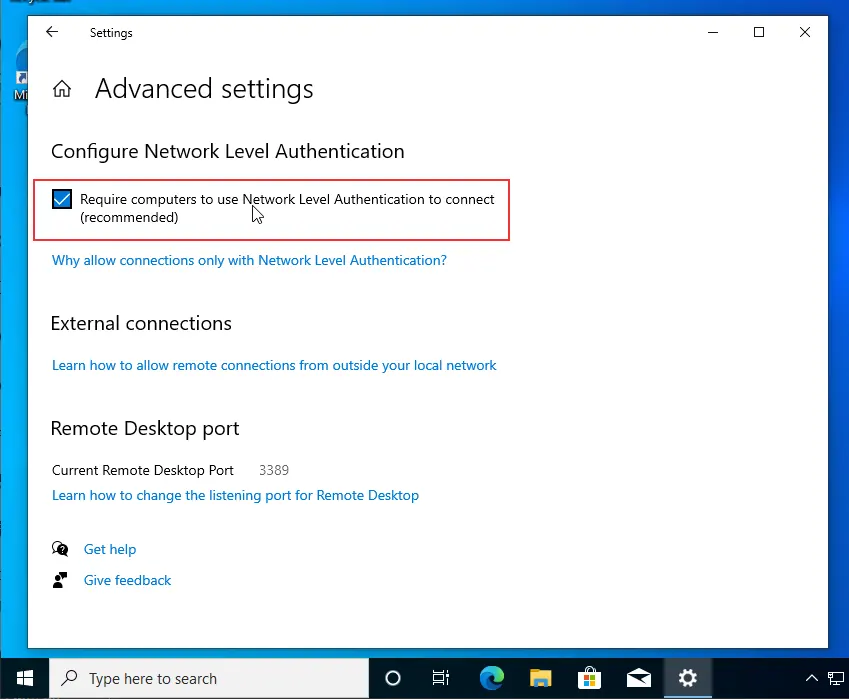
After enabling remote desktop in Windows 10 system, we need to allow incoming connections in Windows Firewall. To do this, open Start and type «Windows Firewall» and then click on the suggested option.
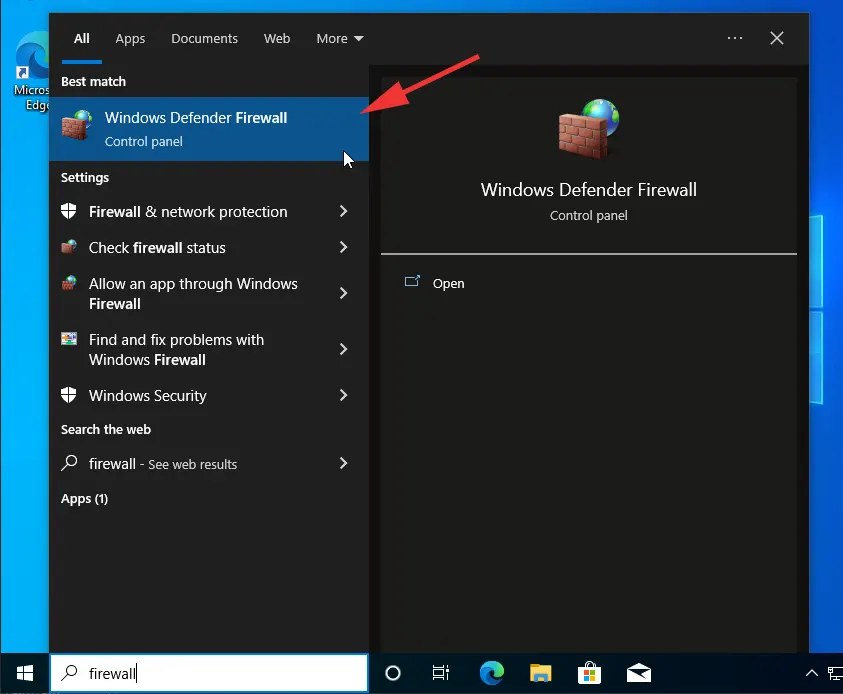
In the new window, click on «Allow an app or feature through Windows Defender Firewall«.
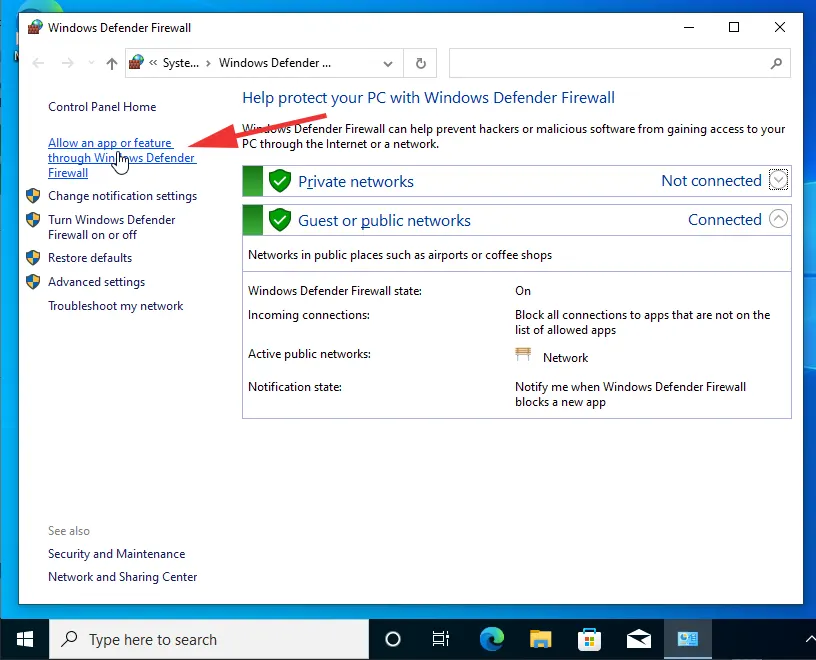
In the list of services, find «Remote Desktop«. If the zone settings are not checked — you need to check them and save the changes.
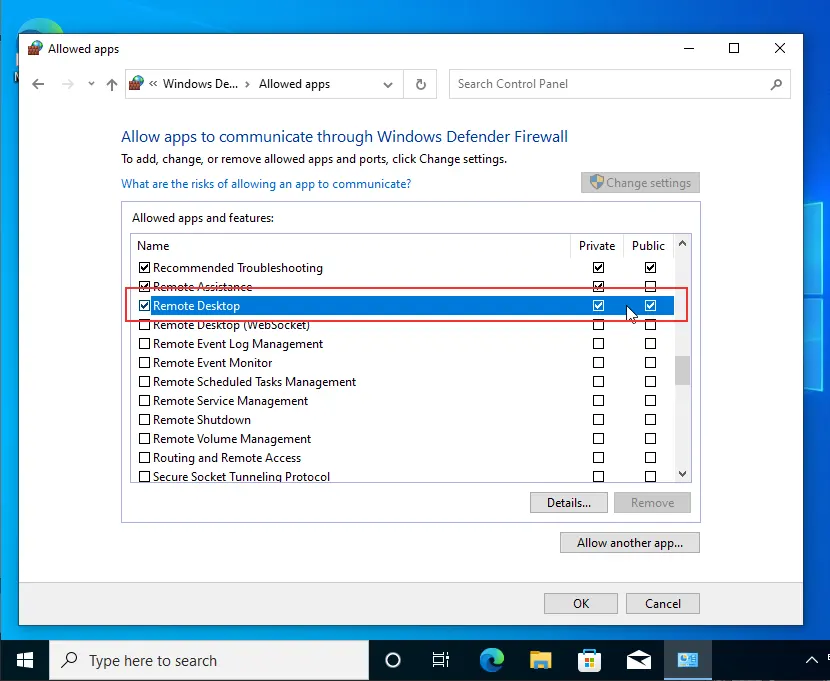
You can also go to the list of all incoming connection rules and in the list of rules find the rules related to «Remote Desktop (TCP/UDP-In)«. Make sure that these rules are marked with a green checkmark and the Enabled state shows «Yes«.
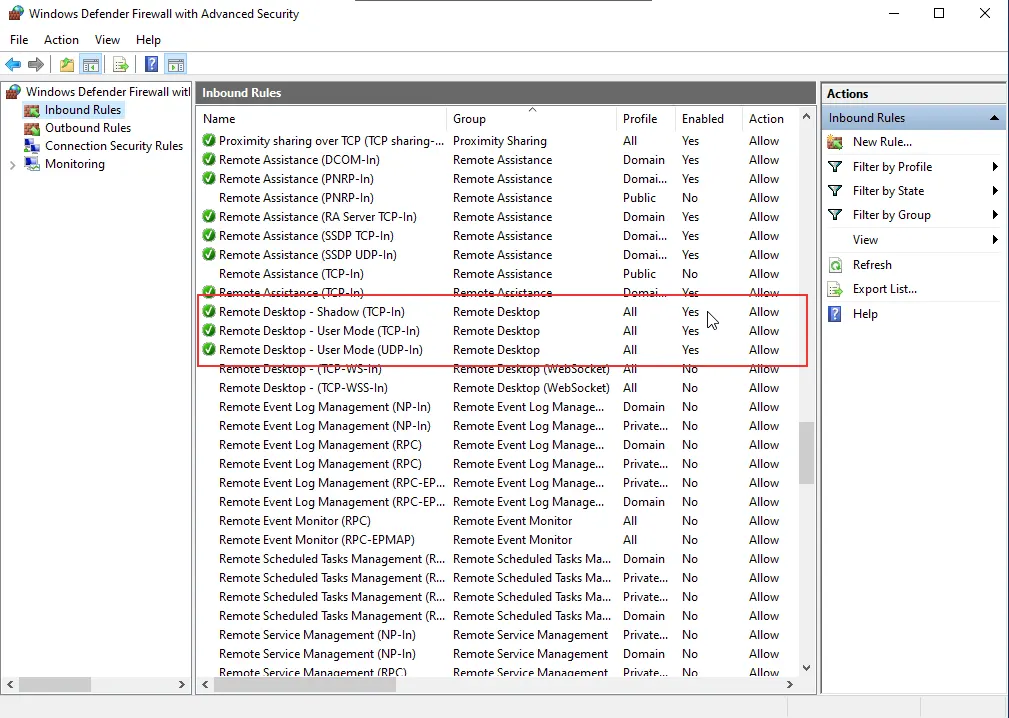
In case they are disabled, you should select the rule or right-click on several rules and enable the «Enable Rule» button

These actions are enough to enable rdp in Windows 10.
We hope that this material will be useful to you and want to remind you that we provide remote desktop rental services on Windows 10.
https://finerdp.com/rdp-server
The Remote desktop feature in Microsoft Windows 10/11 allows users to access their Windows 10 PC from a remote Computer using a remote desktop client. Once you enable the remote desktop, you can access your Windows 10 computer from anywhere from any device.
By default, the remote desktop connection is disabled and blocked by the Windows Firewall in Windows 10/11. If you want to enable remote desktop, go through the following steps (for Windows 10):
- Open System Settings — Right-click on the Windows Start button and select System from the menu.
- Open Remote Desktop Settings — Click on the Remote desktop link on the left to open the Remote Settings window.
- Allow Remote Connections — Under the Remote Desktop section, Turn «Enable Remote Desktop» on, and then choose Confirm.
That is all you need to do. You don’t have to configure the Firewall manually anymore.
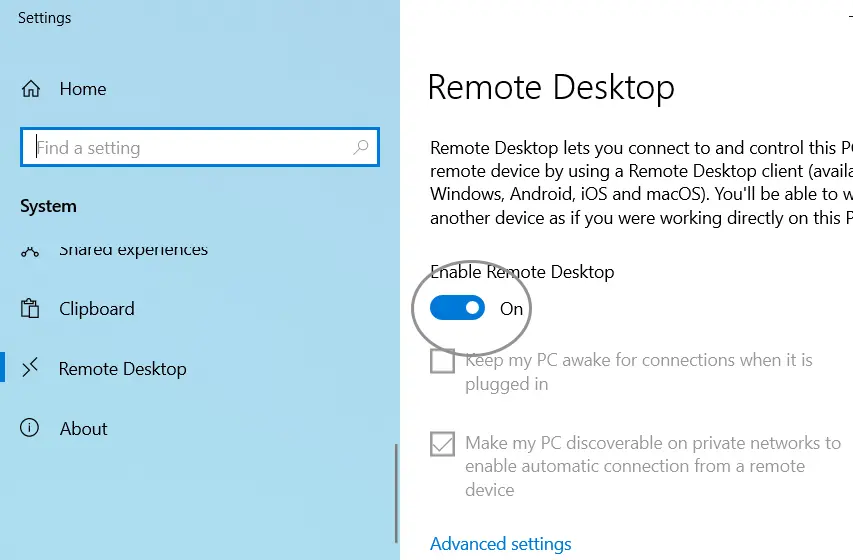
If you are on Windows 11, right-click the start button and select Settings from the menu. On the left panel, choose System and scroll down to find the Remote Desktop link.
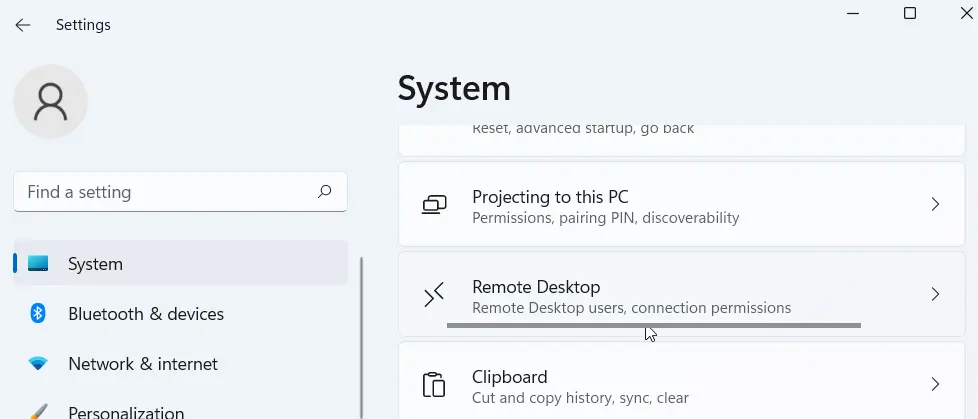
On the remote desktop page, Turn on the toggle switch as shown in the following screenshot.
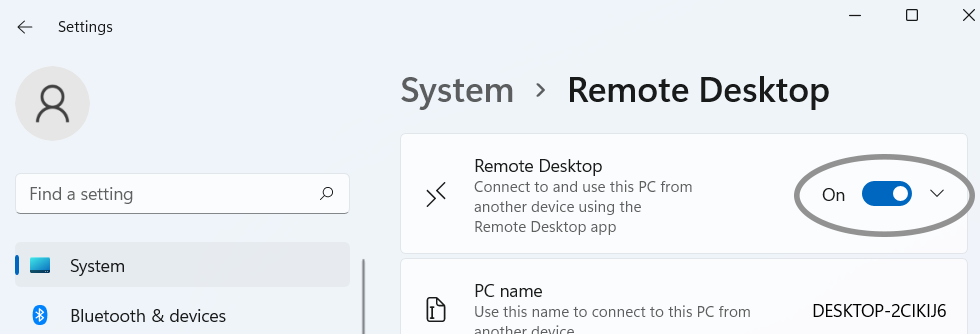
Again, the firewall does not need to be configured.
Enable Remote Desktop Connection From Windows Firewall
We now need to allow remote desktop connections to our Windows 10 PC from the Windows Firewall. (enabled by default in Windows, so this step is not required anymore).
- Open Windows Firewall (Start button > Windows System > Control Panel) — From the Control Panel Go to Systems and Security > Windows Defender Firewall.
- From the Firewall, Click on the Allow an app or feature through Windows Defender Firewall link in the left pane.
- Click Change settings and then check the two boxes next to Remote Desktop (for private and public networks).
- Click OK to save the new settings.
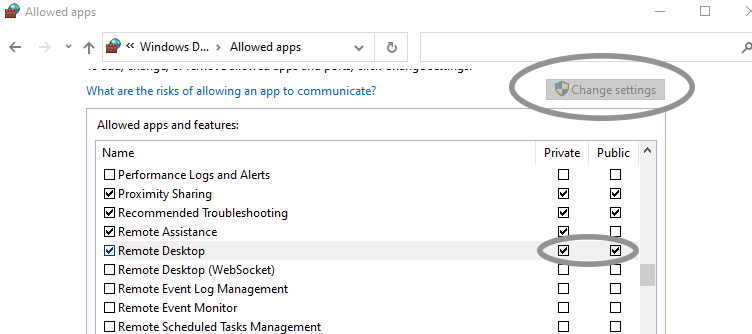
You can now connect to your Windows 10 PC from a remote computer using a Remote Desktop Client.
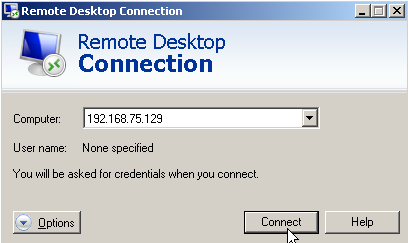
From the RDP Client, use the IP Address of your Windows 10 PC to connect.
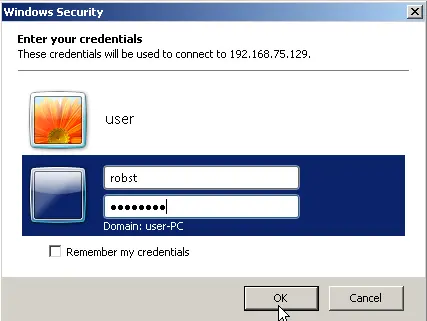
Then, log in using your Windows username and password.
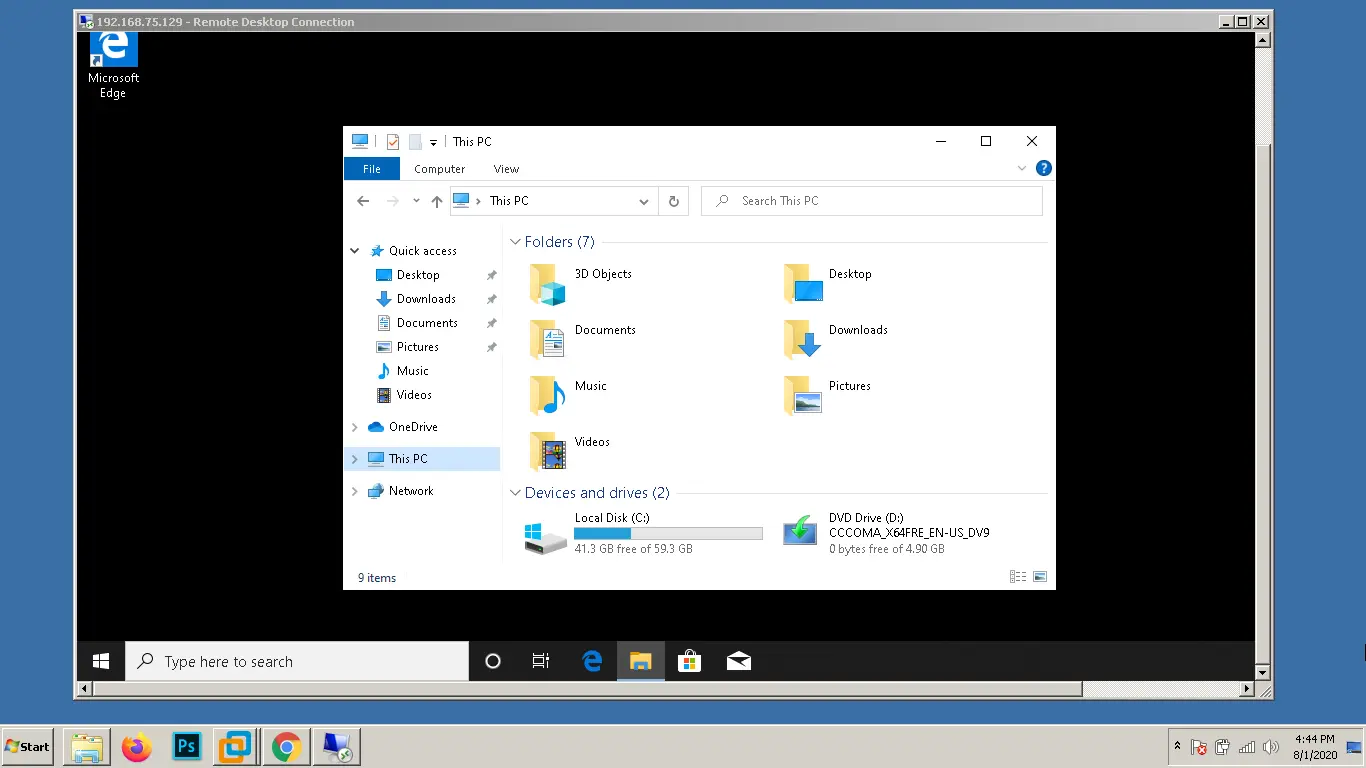
This way you can access your Microsoft Windows desktop from any operating system or any device using an RDP Client.
If your RDP client throws an error when connecting to the remote PC (for example: ERROR: CredSSP: Initialize failed, do you have correct kerberos tgt initialized?), try turning off Network Level Authentication.
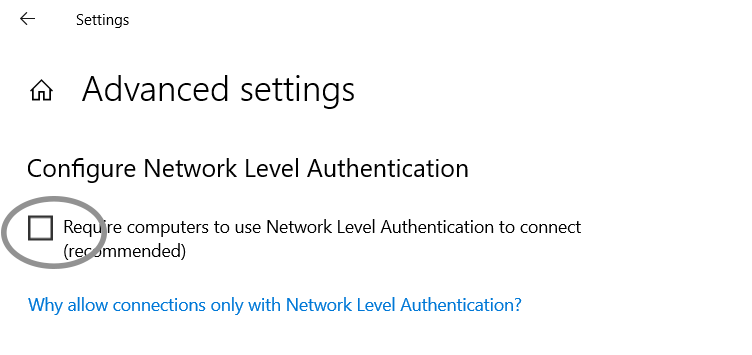
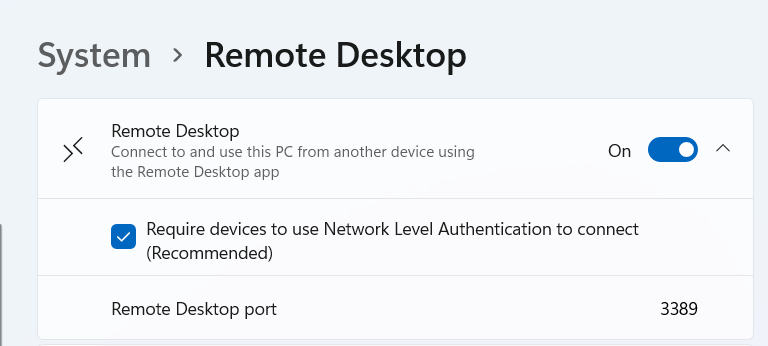
Go to Advanced settings in the Remote Desktop pane and then uncheck the «Require computers to use Network Level Authentication to connect» option.