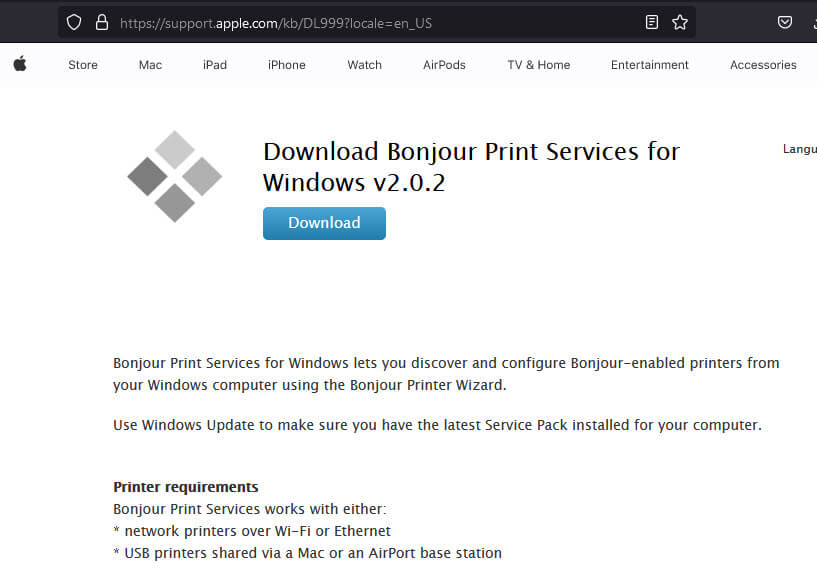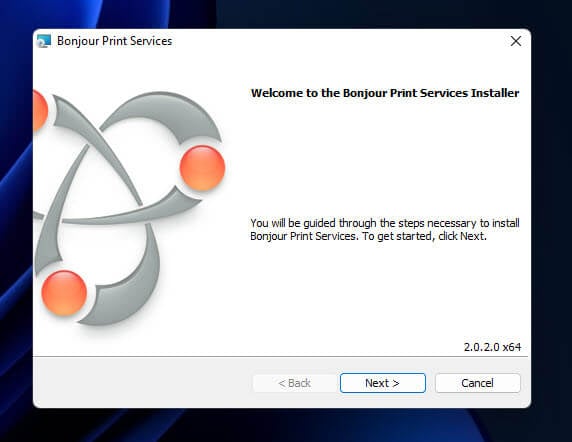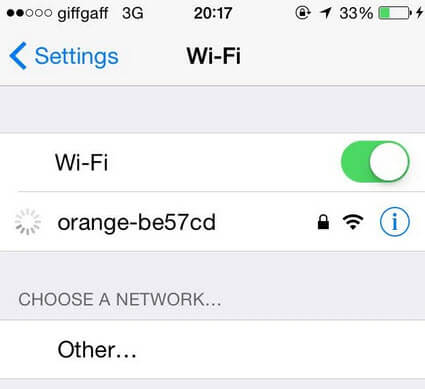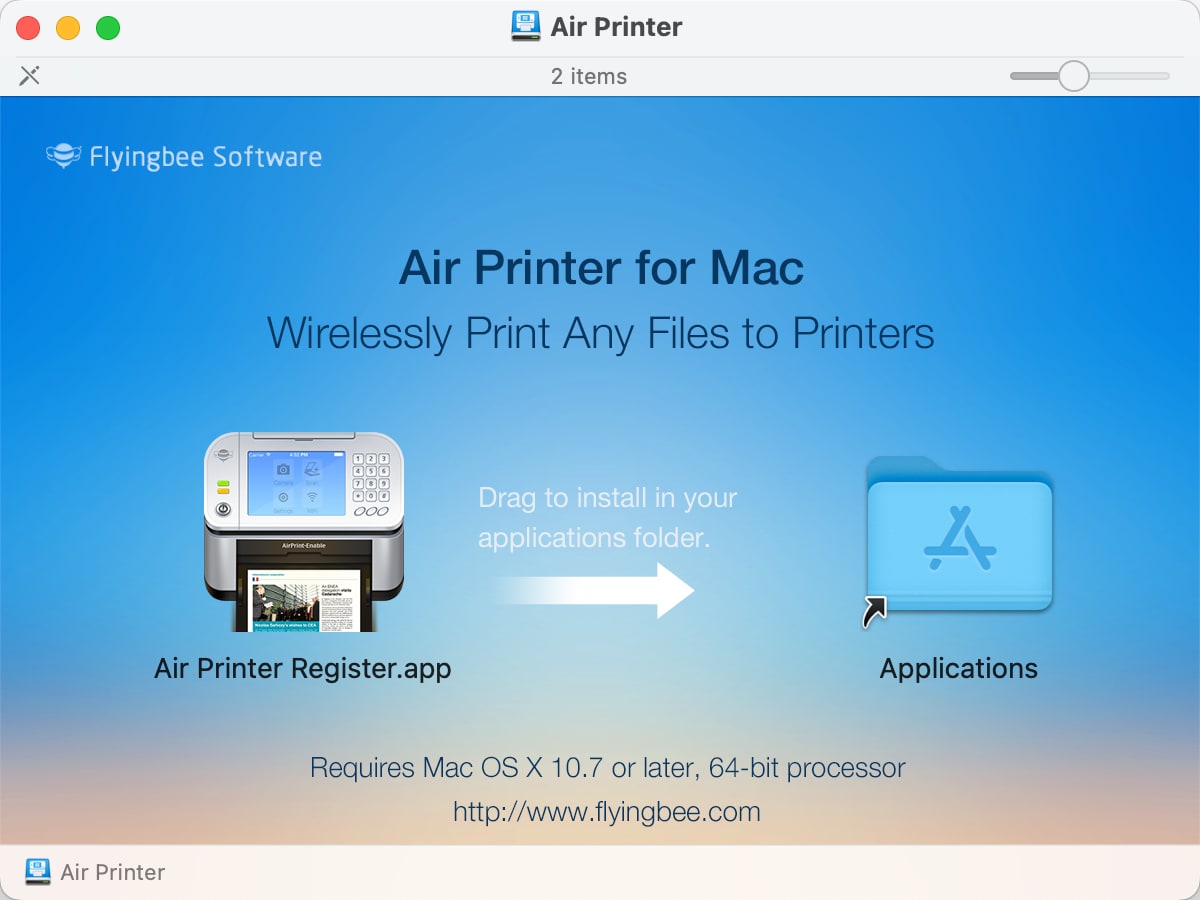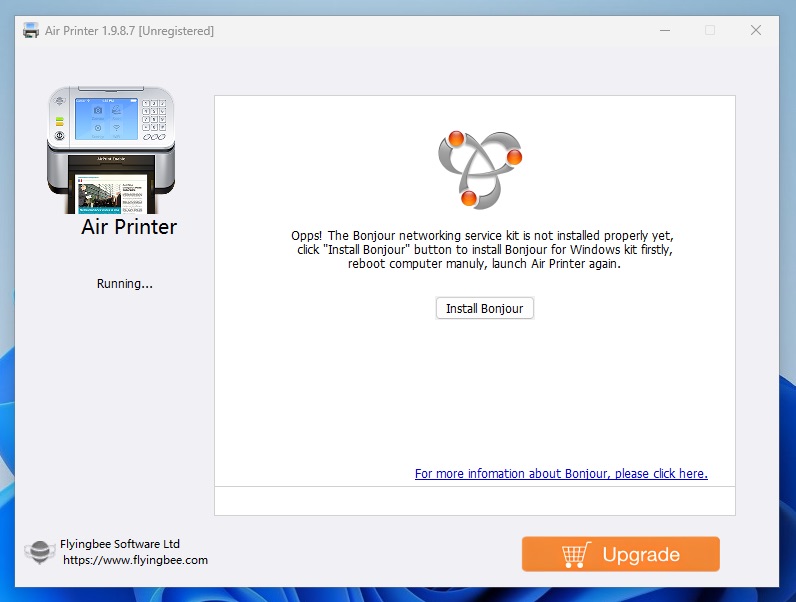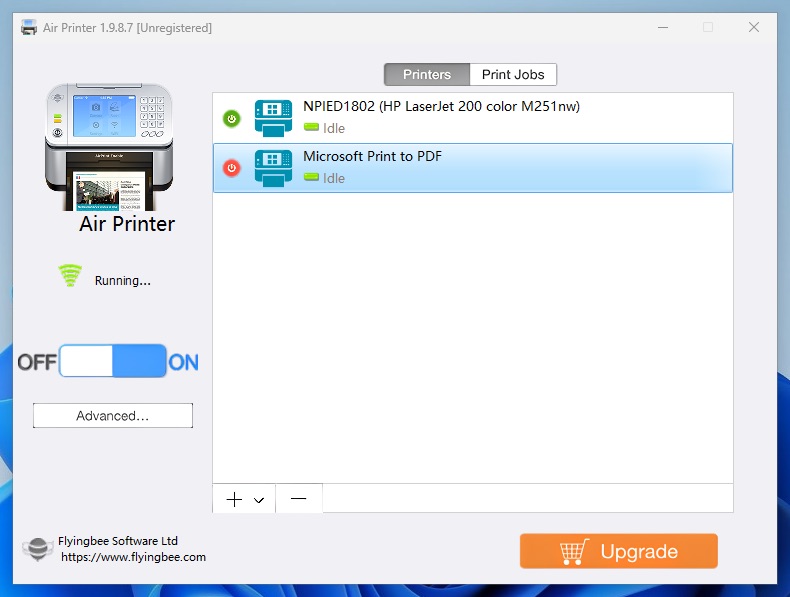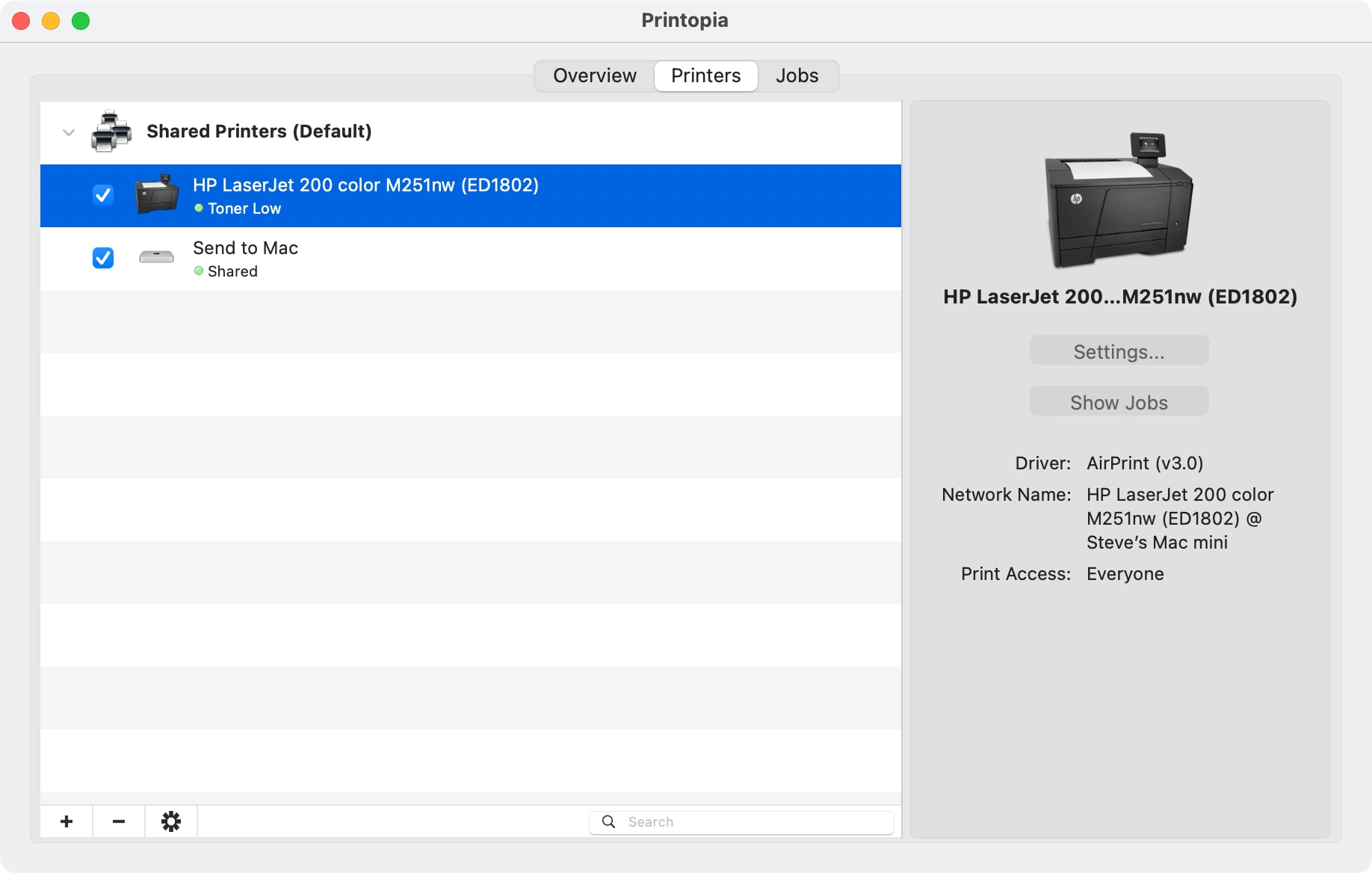Apple’s AirPrinting technology is an Apple brand name for wireless printing, through their Bonjour connectivity setup. Using AirPrint technology an Apple user can effectively print any text or document file, photo and other printable contents without using any wires. The file only needs to be transferred to the printer wirelessly, preferably through a wireless access point and the AirPrint enabled printer does the rest of the job. Follow our instructions below to download and install AirPrint for Windows 10, 8 or 7 PC.
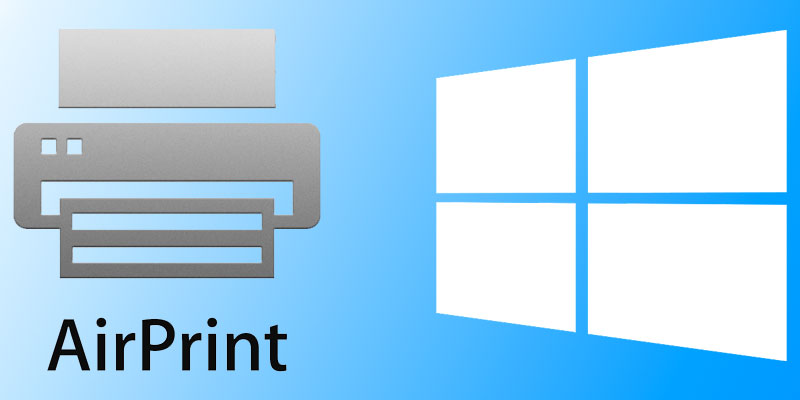
AirPrint enabled printers are now common in the printer market, they might be costlier than the average product pricing though. However, if you don’t want to invest on an AirPrint enabled printer yet, but own a Windows based PC and a great printer – all you need is to do some installation on your Windows 10, 8 or 7 computer so that it can redirect AirPrint requests to the printer.
Why would you need AirPrint service on Windows 10?
One common question the above title might arise, why bother installing so many printer services on a Windows 10 machine if you can buy an AirPrint enabled printer for quite a reasonable price? Well, on small and home offices with lots of traditional computer and printer setup it isn’t really easy to replace all or most of them with a new printer as it wouldn’t be very economic. Or maybe if you are an enthusiast who has a bare bone printer in your home you would like to use as an AirPrinter, then installing this service would be very useful.
The AirPrint for Windows PC installation is divided into few different steps, illustrated underneath.
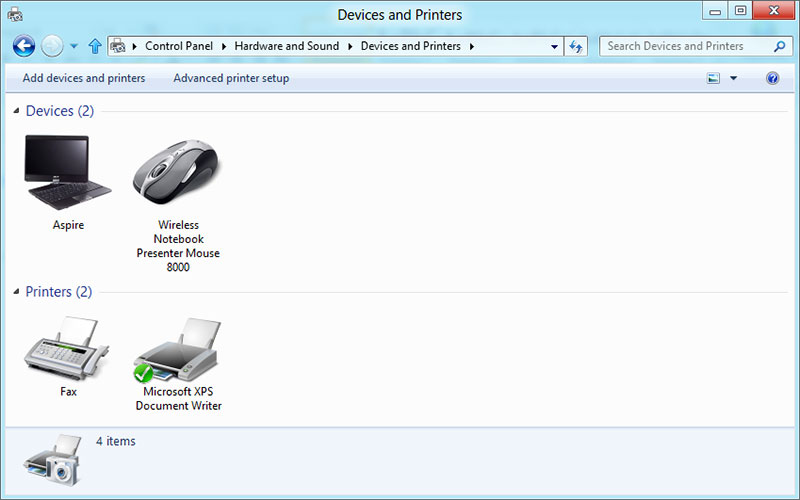
Steps to Download and Install AirPrint for Windows 10, 8 or 7
- Printer Sharing Feature on Windows: Before using a printer on a Windows 10 system as an Apple AirPrint enabled printer, the printer needs to be shared across connected networks. The settings are located inside Control Panel. Using the Start menu or Search option, navigate to Control Panel and find Devices and Printer. Double click to enter, then find the installed printer and right click on it, then select Properties. Once the Properties box opens, check the box ‘Share this printer’. Now your printer could be accessed and shared by other network users.
- Bonjour Print Service Installation: Apple website has the Bonjour Print Service installer files, however a full installation of iTunes might install Bonjour Printer Service. You should install the latest version of Bonjour Print Service for optimum output through your regular printer installed on a Windows 10 machine.
- Third Party AirPrint Components: Among lot of third party programs available for the purpose, we would choose Elpamsoft AirPrint Installer. Download the executable file, launch and click on ‘Install AirPrint Service’. If you have opened the executable files of Elpamsoft installer with Administrative Rights, the installation should enable all required components for Apple AirPrint. Once the Service Startup becomes active, click on Auto from the dropdown options box.
Now the installation is done properly, you should have AirPrint components installed on your Windows 10/8/7 computer.
Conclusion: Installing AirPrint for Windows 10 enables a computer user to utilize available resources for Apple AirPrint. However, if it’s no big deal to afford an actual AirPrint enabled printer then avail that by any means.
Printing from your iPhone or iPad is quite easy with Apple’s AirPrint tech. This feature lets you send stuff to print directly from your iOS gadgets to printers that are compatible with AirPrint without the need for any extra software at all. But if your printer is connected up to a Windows 11 or Windows 10 computer, you might be wondering if you can get your iOS device to use AirPrint with it. In this short guide, we will show you how to use AirPrint to print from your iPhone or iPad to a shared printer connected to a Windows 11 or 10 PC.
Pro tip: How to Check Print History in Windows 11
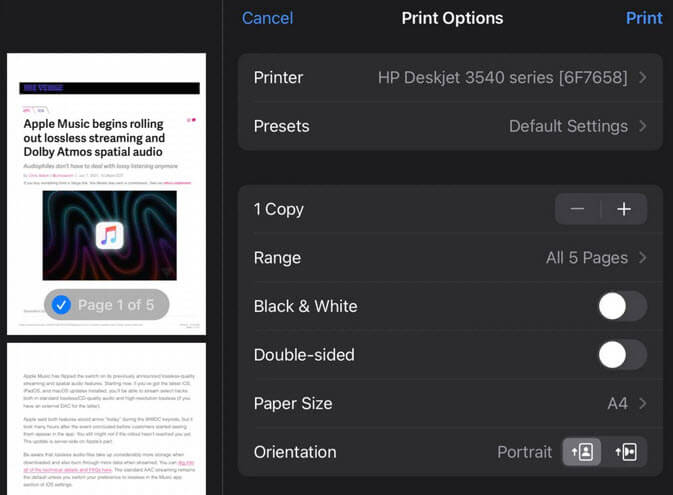
Before you start
Make sure you have these things ready:
- A computer running Windows 11 or Windows 10 with a printer that’s shared on the network.
- An iPhone or iPad that’s got iOS 4.2 or newer.
- iTunes updated to the latest version on your Windows computer.
Step 1: Set up Bonjour Print Services
Bonjour Print Services from Apple plays a big part in making AirPrint work with Windows printers. Here’s how to get it set up:
- Grab Bonjour Print Services from Apple’s site here.
- Follow the steps on your screen to install it.
- Open Bonjour Printer Wizard from the Start menu after installing.
- Pick your shared printer and hit “Next”.
- Select the right printer driver from the list and click “Next”.
- Hit “Finish” to wrap up.
Also see: How to Reinstall Printer Driver on Windows 11
Step 2: Turn on AirPrint on your Windows computer
With Bonjour Print Services ready, next up is activating AirPrint on your Windows machine.
Elpamsoft AirPrint Installer used to be the go-to, but it’s not on the official site anymore. Still, you might find it if you do a quick search online.
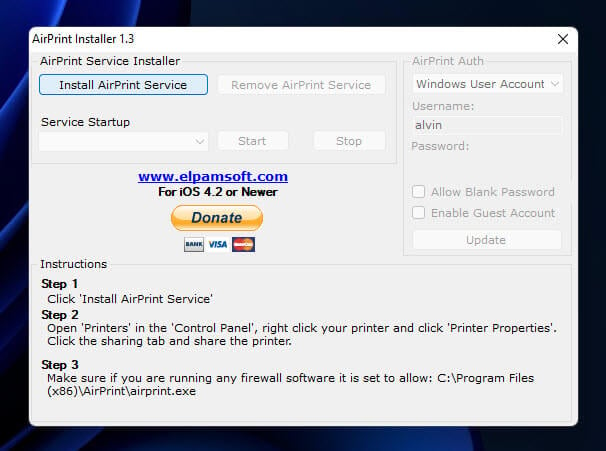
After setting it up, reboot your Windows machine.
Step 3: Get your iPhone or iPad and Windows computer on the same network
For AirPrint magic to happen, both your iOS device and Windows computer need to be on the same Wi-Fi network.
- Open “Settings” on your iOS device.
- Tap “Wi-Fi” and connect to the same network your Windows computer is on.
Additional resource: How to Connect to a Wi-Fi Network on Windows 11
Step 4: Start printing from your iPhone or iPad
Now everything’s set up, you’re ready to print from your iOS device using AirPrint.
- Open the app you want to print from on your iOS device (like Photos or Mail).
- Choose what you want to print and tap the “Share” button.
- Swipe through the options and tap “Print”.
- Select your shared printer from the list.
- Adjust any print settings, then tap “Print”.
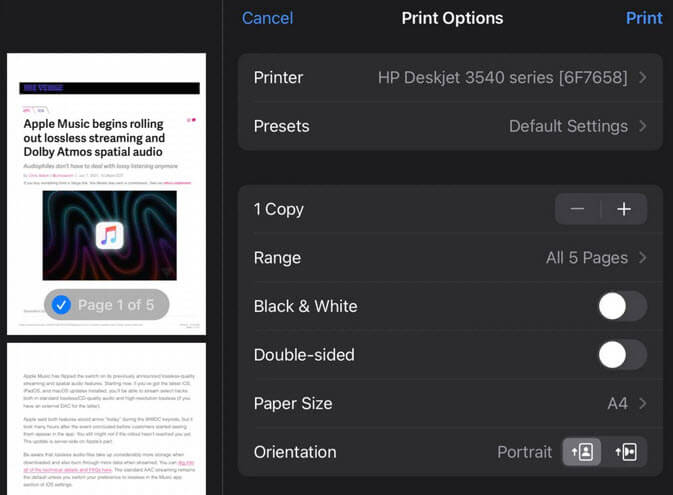
And just like that, you’re printing from your iPhone or iPad to a Windows 11/10 shared printer. Whether it’s for work or personal use, this setup makes it easy to print whatever you need from your iOS device.
Make sure UDP port 5353 is cool with your firewall
Sometimes, AirPrint might not play nice with your Windows shared printer because of firewall rules. If that’s the case, you might need to let UDP port 5353 through your firewall. This is usually done by tweaking your firewall settings to allow traffic for UDP port 5353. Check your firewall’s help guide for how to do this.
Related guide: How to Allow an App Through Firewall in Windows 11
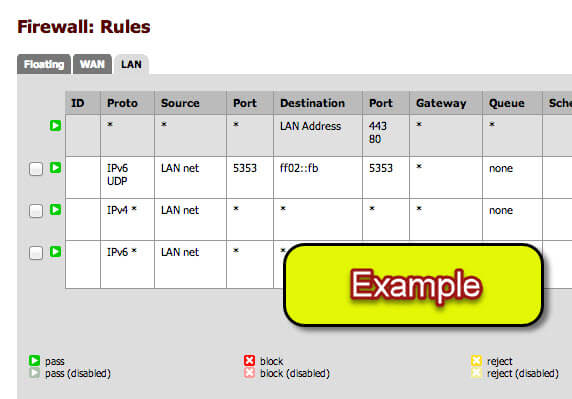
If things don’t go as planned
Ran into trouble when trying to AirPrint with Windows 11 or 10? Here’s what you can try:
- If you can’t find the printer after setting up AirPrint on your Windows device, make sure UDP port 5353 is turned on in your device’s or router’s firewall, like we talked about before.
- Make sure your iOS device and your Windows 11/10 computer are on the same Wi-Fi network. AirPrint won’t work if they’re on different networks.
- If things aren’t working right, try turning off and then back on your iPhone or iPad and your Windows 11/10 computer. This might fix temporary problems.
- Update your gear. Make sure your iPhone or iPad has the newest iOS, and your Windows 11/10 computer is up to date. Sometimes, old software can mess things up with AirPrint.
- Look at the Bonjour Print Services settings again. Make sure your printer is set up right, as we showed in the first step. If it’s not, your iOS device might not see it on the network.
- Some firewalls or antivirus programs might stop AirPrint from working. Try turning these off for a bit to see if it helps.
In the latest version of iOS Apple included a new feature called AirPrint. Designed to bring native printing support to the iOS platform it can be found on version 4.2 or later on devices such as the iPhone, iPod, and iPad. At launch only a handful of HP wireless printers could be used but with the help of this article it is possible to AirPrint to any printer connected to a Windows computer, including Windows servers, and now Macs too! This is incredibly useful if you have an older printer and need to quickly print from your iPhone. Don’t throw away that old printer, just modernize it with the help of this article!
Method 1 (Windows Only)
First, enable network printer sharing for the printer attached to your computer. In Windows 7, click on the Start button and select Devices and Printers. Locate your printer, right-click on the icon, and select Printer properties.
On Windows 10, it is a little more complicated. Click on the Start button, type in printers & scanners, and hit Enter. The Printers & scanners Settings page should load. In the middle of the screen, click on your installed printer in the list and then the Manage button will appear. Finally, click on Printer properties on the left menu.
On Windows 11, it is similar to Windows 10. Click on the Start button, type in printers & scanners, and hit Enter. The Printers & scanners Settings page should load. Near the top of the screen, click on your installed printer in the list. Finally, click on Printer properties towards the bottom of the screen.
Once you have Printer properties opened, click on the Sharing tab, check the Share this printer box, and then click OK. You may need to click the Change Sharing Options button first to be able to check the Share this printer box.
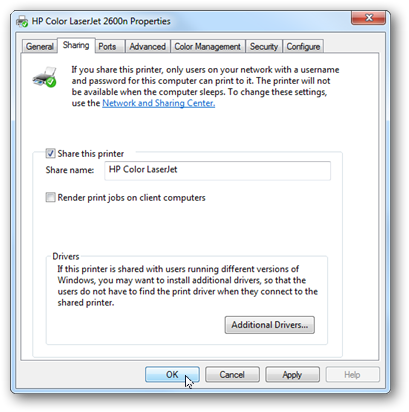
If this machine does not have iTunes installed you will need to install the Bonjour Print Service. You can download the file from Apple directly.
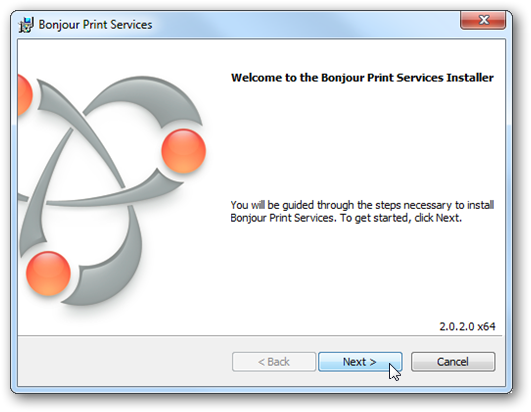
After Bonjour is installed, make sure UDP port 5353 is open if you have a local firewall.
Now it is time to install the AirPrint components. There are a few third-party installers available, but I recommend downloading the Elpamsoft AirPrint Installer. Elpamsoft AirPrint Installer Download Mirror.
After the file has been downloaded and extracted, run AirPrint Installer.exe with administrative rights (right-click on the file and select Run as administrator). Click the Install AirPrint Service button.
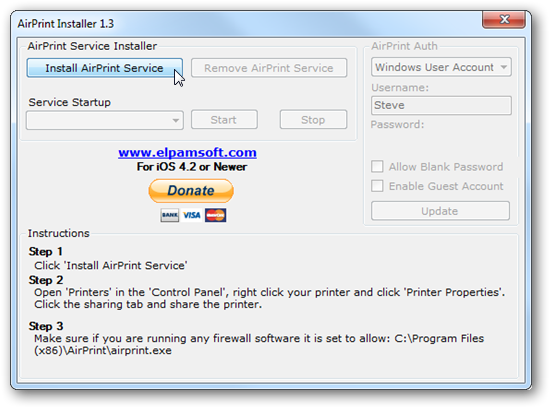
Finally, make sure the Service Startup selection is set to Auto and click the Start button.
The setup is now complete. Test AirPrint by using Safari and the Bookmark button or in Mail with the Reply button. You will find a Print option in the pop-up menu. Select your Printer and touch Print. You may be asked to authenticate and use your Windows account on the host computer.
Method 2 (alternative simplified process for Windows and Mac)
Since I wrote this original article, a new utility called Flyingbee Air Printer has been released that provides a turnkey AirPrint solution. Just download, install, and the software will guide you through the setup.
The Flyingbee Air Printer software is fully supported and receives updates (unlike the Elpamsoft tool that has been abandoned by the developer) but it is not 100% free. You can print most documents in black and white for free in «trial mode,» but if you want to print in color, double-sided printing (if your printer supports it), and additional features, you must buy a license for $40 USD.
If you are happy with the restrictions, good with buying a license for $40, or find the complexity of the DIY Elpamsoft approach too much, follow the steps below to setup the Flyingbee Air Printer software:
- Download either the Windows or the Mac version of the Air Printer software.
- Install the software by double-clicking on your download on Windows. For Mac, double-click the downloaded DMG disk image file and then drag
Air Printer Register.appto the Applications folder. Alternatively on Mac, you can try the Apple App Store version of Air Printer. - On Windows, you may be prompted to Install Bonjour upon first launch. Click the
Install Bonjourbutton to take care of this requirement and click through the install screens and then reboot your computer after the Bonjour install is completed. - After rebooting (only required for Windows) launch Air Printer from the desktop shortcut or Applications list in Finder on macOS. Allow the network traffic if your firewall requests approval. At this point, your printers should automatically be setup and ready to go.
- Optional: If you don’t want all your printers exposed via AirPrint, simply hit the green power button to the left of the printer listing to disable the printer. For example, I disabled the Microsoft Print to PDF virtual printer.
Method 3 (Mac Only)
If you are on macOS, you have another option available to you called Printopia. This software costs $20 USD but offers a free 7-day demo. If you really need color printing and are looking for a solution that costs 50% less than Flyingbee Air Printer you may want to consider Printopia.
- Head over to the download page and click the
Try Freebutton to download the latest release. - Double-click on the zip file to extract it, and then drag the
Printopia.appfile to your Applications folder in Finder. - On the Welcome screen, select
Start your 7-day free trial. - Everything is ready to go at this point, but you can disable certain printers from being exposed over AirPrint by removing the corresponding check.
-
#1
*V.2 now supports both 32/64Bit* Working on iOS 6
(Download source link no longer works and has been removed from this post, download the attached .zip file below as an alternative!)
Hello ,
The program “AirPrint Installer” enabled windows users to install the AirPrint service. This allowed iOS devices to print to shared printers on the network, via AirPrint, that don’t natively support it. However, iOS 5 broke this neat windows service.
I have made two .reg files (32/64Bit) to fix the AirPrint service, allowing iOS 5.x devices to use AirPrint through a Windows PC. I have attached a zip file containing both .reg fixes and the installer.
Instructions:
After extraction you should have three files:
— «AirPrint_Installer.exe»
— «AirPrint iOS 5 FIX — 32Bit.reg»
— «AirPrint iOS 5 FIX — 64Bit.reg»
1. Run «AirPrint_Installer.exe» and then click on «Install AirPrint Service».
2. Run the «AirPrint iOS 5 FIX — 32Bit.reg» or «AirPrint iOS 5 FIX — 64Bit.reg» to install the iOS 5 fix (Choose the correct file for you operating system, 32 Bit or 64 Bit Windows).
3. Go back to «AirPrint_Installer.exe», make sure «Service Startup» is set to «Auto» and click «Start».
4. Restart computer.
If there is a locked icon next to the printer on the iOS device enable the guest account in windows (Control Panel > User Accounts > Manage Another Account > Turn the Guest Account on). Then in the «AirPrint_Installer.exe» choose to use Guest Account Auth and tick the «Enable Guest Account» box. Then click «Update». You will then need to restart. If you want windows to automatically log you in on startup, type «netplwiz» into the start menu search box, hit enter. Uncheck the box that says “Users must enter a user name and password to use this computer”, and then hit Apply. You’ll see a username and password box. Enter in the appropriate information here and hit OK..
I hope people will find this helpful, please spread the word…
Thanks,
JasonHD
Credits for the Installer .exe file go to http://www.elpamsoft.com/
-
Windows AirPrint Installer iOS 5 for x86 x64.zip
1,023.6 KB
· Views: 214,773
Last edited:
-
#2
Thanks, I’m sure many members will find this very helpful.
-
#3
If a Lock Symbol Appears in the printers
I tried the solution above and the Printers mysteriously re-appeared in the available printer window on the iPad.
When selecting the printer it had a LOCK symbol preventing it from being selected.
I enabled the guest account on the windows 7 machine.
I edited the AirPrint Service (Windows Manager) and enabled login with a valid account.
The locks disappeared….And Printing worked…
Will verify if enabling Guest is sufficient…..
-
#4
tried to download
I just tried to download with Firefox. It downloaded but then my pc acted strangely. I could not move the mouse to the task bar or click on anything else.
I had to turn off the pc in order to restart.
Anyone else experience this?
Perhaps a hacker got into the website or I had a conflict present on my machine. I will try using IE.
Will your fix enable any network printer work or only airprint printers?
thanks
-
#5
I just tried to download with Firefox. It downloaded but then my pc acted strangely. I could not move the mouse to the task bar or click on anything else.
I had to turn off the pc in order to restart.
Anyone else experience this?
Perhaps a hacker got into the website or I had a conflict present on my machine. I will try using IE.Will your fix enable any network printer work or only airprint printers?
thanks
I used your zip file and installed it.
After it didn’t work, I realized that I have an ethernet printer not attached to my pc. Therefore airprint software on the printer can’t «enable» the printer.
DUH
-
#6
I have made a .reg file to fix the AirPrint service, allowing iOS 5.x devices to use AirPrint through a Windows PC. I have attached a zip file containing the .reg fix and installer.
Thanks for doing this! I’ve been trying to avoid paying for and dealing with FingerPrint.
I used your zip file and installed it.
After it didn’t work, I realized that I have an ethernet printer not attached to my pc. Therefore airprint software on the printer can’t «enable» the printer.
DUH
It sure can. I’ve been using this to print to an HP LaserJet 2300DTN (has an internal JetDirect print server) on my network. You may need to set up the printer as a local printer (using TCIP/IP port) which is what I have done.
-
#7
Thanks for doing this! I’ve been trying to avoid paying for and dealing with FingerPrint.
It sure can. I’ve been using this to print to an HP LaserJet 2300DTN (has an internal JetDirect print server) on my network. You may need to set up the printer as a local printer (using TCIP/IP port) which is what I have done.
Yes this ^^^ make sure the printer is being shared via the pc you install on.
I just tried to download with Firefox. It downloaded but then my pc acted strangely. I could not move the mouse to the task bar or click on anything else.
I had to turn off the pc in order to restart.
Anyone else experience this?
Perhaps a hacker got into the website or I had a conflict present on my machine. I will try using IE.Will your fix enable any network printer work or only airprint printers?
thanks
Any network printer. There is nothing wrong with the download. It must be your pc.
-
#8
I tried this and get an error when trying to start the Air Print service. Error 1075 Dependencies missing or selected for deletion. Any ideas?
-
#9
I tried this and get an error when trying to start the Air Print service. Error 1075 Dependencies missing or selected for deletion. Any ideas?
Hmmm… Do you have 32bit windows? Make sure you install it when on the administrators account and you run it as administrator. You need latest iTunes and bonjour services installed and running too. Hope that helps.
-
#10
Thanks JasonHD. I totally forgot I don’t have iTunes on that machine anymore. I’ll try that when I get home.
-
#11
JasonHD
Thanks for doing this for everyone….unfortunately I still can’t get it.
Running 32bit XP, Itunes & BonJour services running, working from Admin.
Airprint was working great prior to IOS 5. After I ran your AirPrint Installer, the «Install AirPrint Service» button was gray, so I assume it found the old installation. After Airprint wouldn’t work, I hit the «Remove Airprint» button, then the «Install Air…» button thinking this might activate a sleeping service.
Have tried all 3 of the AirPrint Auth settings.. Windows User Acct, AirPrint, & guest rebooting after each change.
All I’ve managed to do is deactivate AirPrint for my wife who didn’t upgrade to IOS 5 on her phone.
Any thoughts?
Rick
-
#12
I tried this and get an error when trying to start the Air Print service. Error 1075 Dependencies missing or selected for deletion. Any ideas?
Resolved above but… The message indicates the issue. The AirPrint service is dependent on the Bonjour service (installed with iTunes).
All I’ve managed to do is deactivate AirPrint for my wife who didn’t upgrade to IOS 5 on her phone.
Check to see if the AirPrint service is running. If it isn’t try to start it. If it can’t start then fire up Regedit. You’re looking for \HKEY_LOCAL_MACHINE\SYSTEM\CurrentControlSet\Services\AirPrint. Click on it and edit the ImagePath value. The AirPrint installer above seems to assume you’re on a 64 bit system. Change ImagePath by removing the (x64) in its Value Data.
In other words, change:
C:\Program Files (x86)\…
to:
C:\Program Files\…
Had this problem when I was setting it up on my 32 bit system.
Last edited:
-
#13
Takeshi74…great advise !
Getting Close…
Changed the value in the Regedit & now the printer shows up, but the lock icon is there & it won’t print. When I tap «print» on the phone it seems to go through the motions & I get a message that the doc was sent to the printer, but then the print screen on the phone closes & nothing happens at the printer. When I check the printer status in the control panel it registers 0 docs pending. Printer definitely on & connected to computer…can print from computer. Sharing set. Firewall exception for airprint set.
Have gone through all the AirPrint Auth choices, including «password blank»..(reboot each time) nothing works.
Ideas?
-
#14
Resolved above but… The message indicates the issue. The AirPrint service is dependent on the Bonjour service (installed with iTunes).
Check to see if the AirPrint service is running. If it isn’t try to start it. If it can’t start then fire up Regedit. You’re looking for \HKEY_LOCAL_MACHINE\SYSTEM\CurrentControlSet\Services\AirPrint. Click on it and edit the ImagePath value. The AirPrint installer above seems to assume you’re on a 64 bit system. Change ImagePath by removing the (x64) in its Value Data.
In other words, change:
C:\Program Files (x86)\…to:
C:\Program Files\…Had this problem when I was setting it up on my 32 bit system.
I have updated the attachment for both 32/64Bit support.
Takeshi74…great advise !
Getting Close…
Changed the value in the Regedit & now the printer shows up, but the lock icon is there & it won’t print. When I tap «print» on the phone it seems to go through the motions & I get a message that the doc was sent to the printer, but then the print screen on the phone closes & nothing happens at the printer. When I check the printer status in the control panel it registers 0 docs pending. Printer definitely on & connected to computer…can print from computer. Sharing set. Firewall exception for airprint set.
Have gone through all the AirPrint Auth choices, including «password blank»..(reboot each time) nothing works.Ideas?
Have you enabled the guest account on windows?
Click start > Click on your picture to go to User Accounts > Click on manage another account > Click on the Guest account > Turn it on.
Now, make sure Guest Account Auth is selected and Enable Guest Account Box is ticked in the installer window. Click on update and restart you computer. The lock icon should now have been removed on your iOS device and will now allow you to print.
Last edited:
-
#15
Hi,
Got mine to work!!
Thank you!!
-
#16
Hi,
Got mine to work!!
Thank you!!
Good to hear it!
-
#17
Nice Job! That was it. Everything working.
Thanks much.
Rick
-
#18
I’ll try this!
Thanks! I dont really want to spent $100 to buy an airprint enabled printer and Apple really needs to increase the # of printers that airprint can support.
Looks like I found a solution to all this mess!
-
#19
Thanks it works great for me on 32 and 64 bit
-
#20
EDIT: it works great! thanks!
Last edited:
-
#21
If there is a locked icon next to the printer on the iOS device enable the guest account in windows. In the «AirPrint_Installer.exe» choose to use Guest Account Auth and tick the «Enable Guest Account» box. Then click «Update».
I recall that on pre iOS5, the user name and password of the account sharing the printer would be prompted on the iOS device, thus not requiring a Guest account. That seems to be no longer true.
Thumbs up to the OP for getting AirPrint working on Windows!
Last edited:
-
#22
Finally got this working tonight. I couldn’t get the Airprint service to start using the guest account. It would start with the log in set to the local account and my iDevices would find the printer and send stuff to it, but nothing would print. Changed the log in to the computer name and my password and now it prints like a champ.
Thanks
-
#23
Support for Windows Server 2008 R2 Standard 64-Bit?
Any help for a fellow running Windows Server 2008 R2 Standard Service Pack 1 x64, running Active Directory as a Domain Controller?
Came across these instructions after getting an iPad 2 with iOS5 and found my old installation of AirPrint didn’t work anymore (printers didn’t show).
I ripped out my entire AirPrint Install, downloaded your zip. Ran the installer. Ran the Reg File. Did the Use Guest Account thing in AirPrint Auth, and hit the Enable Guest Account check mark then hit update.
I get my printers listed now, but I get a lock.
Double-checked everything. Still a lock. Manually enabled the Guest Account in Active Directory. Still a lock. Ripped it all out, rebooted, re-installed it, rebooted. Still a lock. I tried to change the service manually to log on as a guest, but when I do that, the service won’t start.
On a whim, I added the Guest account to the Administrators group and set the service again to use the guest account. That allows the service to start, but I still get a lock on the iPad. (Not to mention it’s a total security no-no).
Can I set this all up on my high end power hungry video editing Windows 7 machine and bypass this craziness? Yeah, probably. Do I want to leave my high end power hungry video editing Windows 7 machine running all the time just to print from an iPad when I have a perfectly capable low power server that should be able to do the same thing. Not really.
Maybe the new solution is just not compatible with Active Directory. Maybe that’s the real reason Apple changed it the way they did — not to hurt end users, but to block out corporate users? (I’m not a corporate user, BTW, just a nerd with a Windows Server).
Please don’t take the last paragraphs as snarky or unappreciative. I really do appreciate the work done to make this stuff work, and also any thoughts, insight or assistance anyone can give me, especially because I’m not really sure what I’m doing (or doing wrong) here!
-
#24
So you have tried enabling the guest account though windows instead of the installer?
-
#25
Lock still there
I installed this and the registry fix and the printer now shows up on the IPad. I however still have the lock. I tried enabling guest and rebooting and I still have the lock.
I’m using Windows 7 (64 bit), any other suggestions. My computer does not have multiple accounts. It logs in automatically on boot up.
Print from iOS with Windows AirPrint Installer
- You are here:
- Home »
- Blog »
- Computer Technician Tools »
- Print from iOS with Windows AirPrint Installer
I have had few clients have asked me about how to print from their iPads and iPhones because certain applications such as Notes and Mail have had a print button available since iOS 4.2.1. The problem is unless you have a printer with a feature called “AirPrint”, you cannot print from the iOS devices. That was until some smart coders created a free application called “AirPrint Installer” that will allow any USB printer to become an AirPrint printer.
In order for this to work you need the following:
- iTunes 10.1 or above installed on the system
- The USB printer must be shared on the local PC
- The iOS device and the printer are on the same network
- Make sure you have administrative rights on the computer as this will be installing a service
To Install:
- Download the attachment on THIS forum post
- Unzip the file, right click on the file “AirPrint_Installer.exe” and choose “Run as Administrator”
- After the executable finishes installing, run one of the registry files “AirPrint iOS 5 Fix – ##Bit.reg” choosing the appropriate system architecture (32bit or 64 bit). Do not run both
- Go back to “AirPrint_Installer.exe” and make sure “Service Startup” is set to “Auto” and click “start
- Restart the computer
Please keep in mind that this application is a hack made by a member of the MacRumors.com forum so it has little to no support and could break in a future iOS update. If you are looking for something more solid to recommend to your clients, checkout FingerPrint which is a more polished paid product.