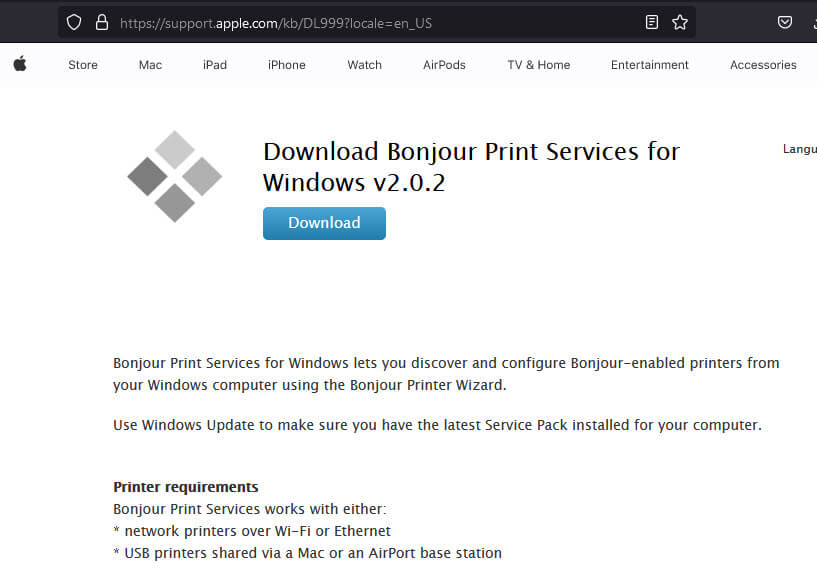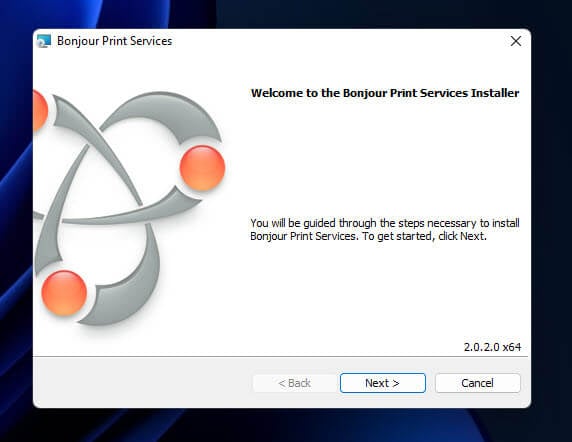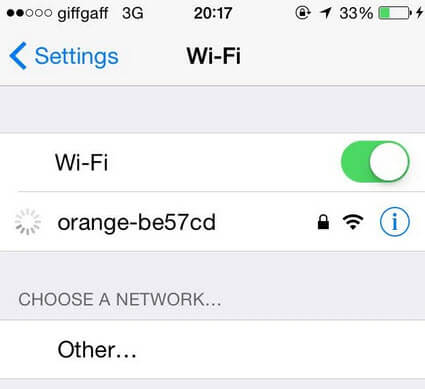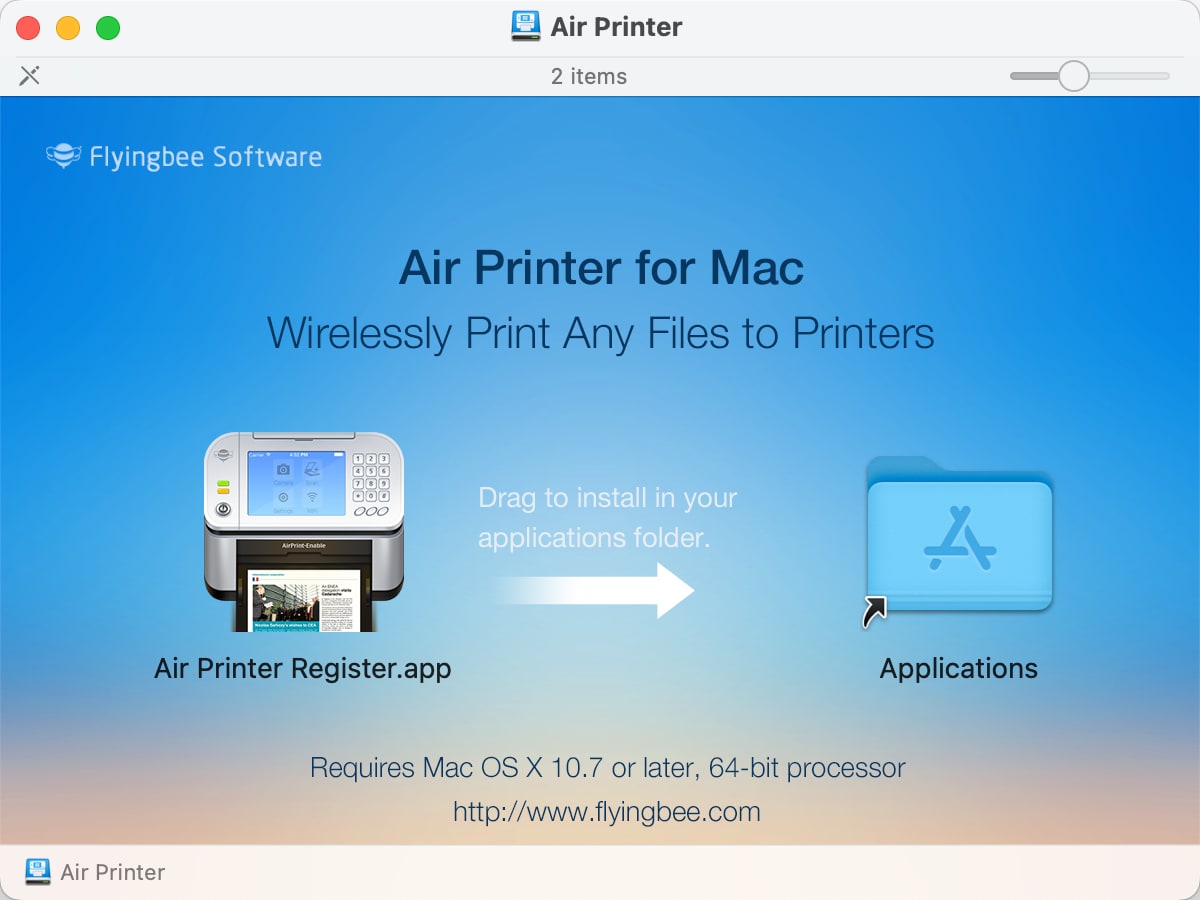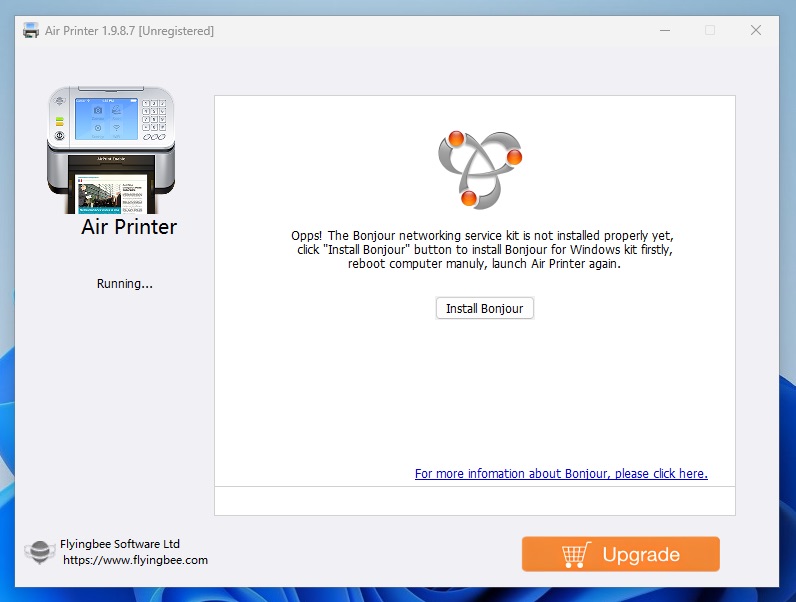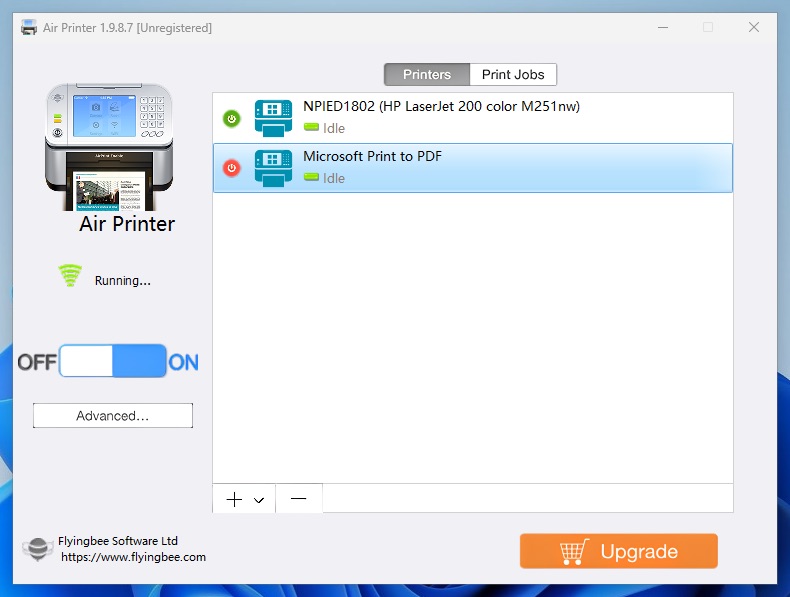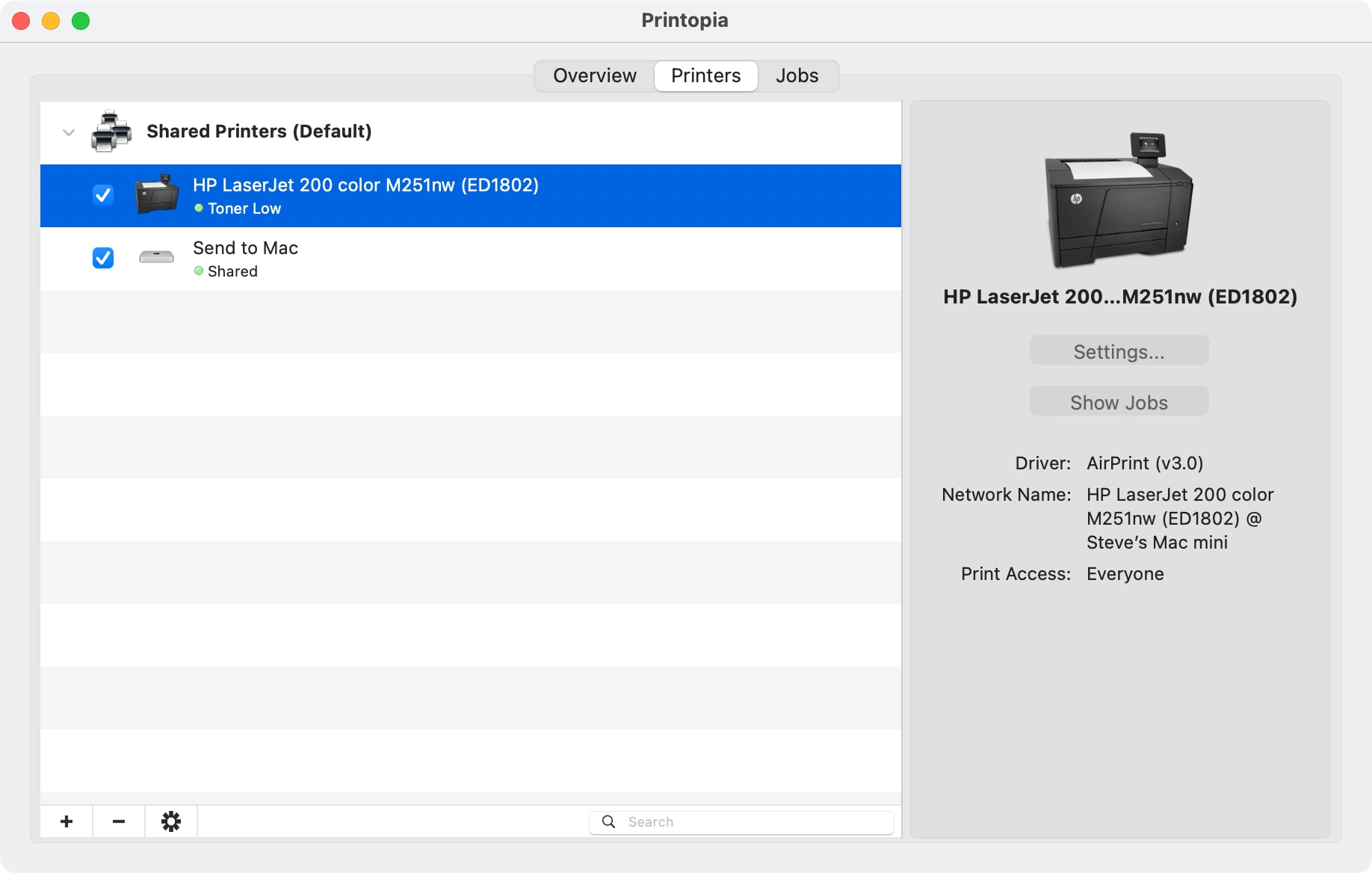Printing from your iPhone or iPad is quite easy with Apple’s AirPrint tech. This feature lets you send stuff to print directly from your iOS gadgets to printers that are compatible with AirPrint without the need for any extra software at all. But if your printer is connected up to a Windows 11 or Windows 10 computer, you might be wondering if you can get your iOS device to use AirPrint with it. In this short guide, we will show you how to use AirPrint to print from your iPhone or iPad to a shared printer connected to a Windows 11 or 10 PC.
Pro tip: How to Check Print History in Windows 11
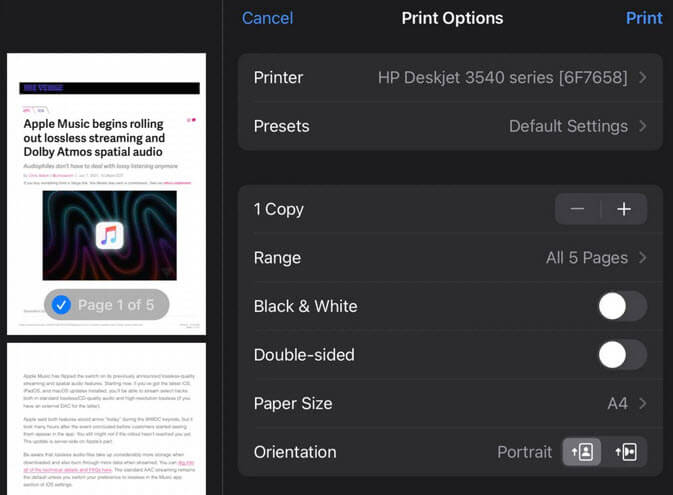
Before you start
Make sure you have these things ready:
- A computer running Windows 11 or Windows 10 with a printer that’s shared on the network.
- An iPhone or iPad that’s got iOS 4.2 or newer.
- iTunes updated to the latest version on your Windows computer.
Step 1: Set up Bonjour Print Services
Bonjour Print Services from Apple plays a big part in making AirPrint work with Windows printers. Here’s how to get it set up:
- Grab Bonjour Print Services from Apple’s site here.
- Follow the steps on your screen to install it.
- Open Bonjour Printer Wizard from the Start menu after installing.
- Pick your shared printer and hit “Next”.
- Select the right printer driver from the list and click “Next”.
- Hit “Finish” to wrap up.
Also see: How to Reinstall Printer Driver on Windows 11
Step 2: Turn on AirPrint on your Windows computer
With Bonjour Print Services ready, next up is activating AirPrint on your Windows machine.
Elpamsoft AirPrint Installer used to be the go-to, but it’s not on the official site anymore. Still, you might find it if you do a quick search online.
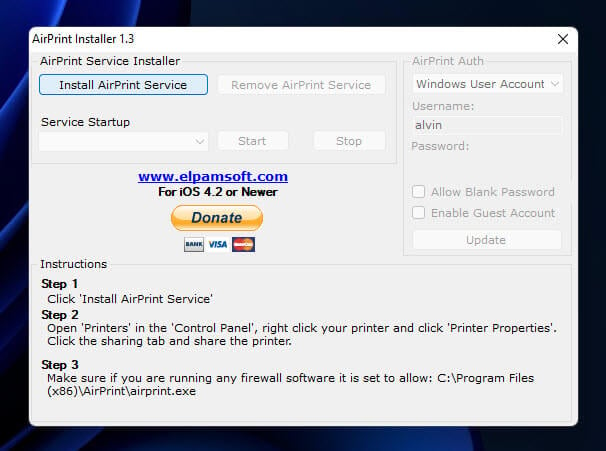
After setting it up, reboot your Windows machine.
Step 3: Get your iPhone or iPad and Windows computer on the same network
For AirPrint magic to happen, both your iOS device and Windows computer need to be on the same Wi-Fi network.
- Open “Settings” on your iOS device.
- Tap “Wi-Fi” and connect to the same network your Windows computer is on.
Additional resource: How to Connect to a Wi-Fi Network on Windows 11
Step 4: Start printing from your iPhone or iPad
Now everything’s set up, you’re ready to print from your iOS device using AirPrint.
- Open the app you want to print from on your iOS device (like Photos or Mail).
- Choose what you want to print and tap the “Share” button.
- Swipe through the options and tap “Print”.
- Select your shared printer from the list.
- Adjust any print settings, then tap “Print”.
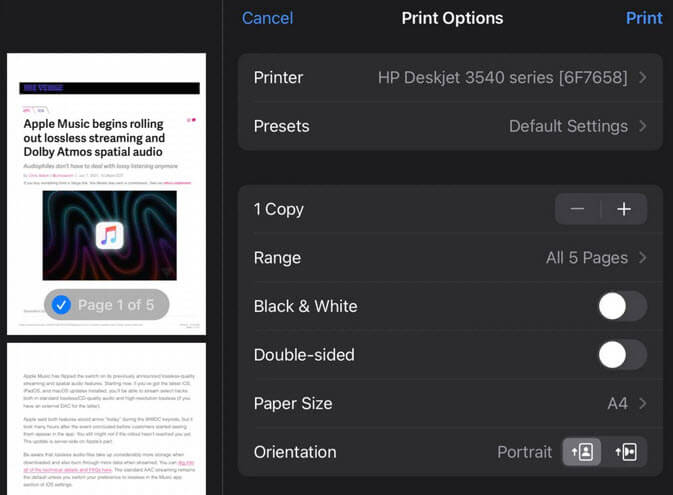
And just like that, you’re printing from your iPhone or iPad to a Windows 11/10 shared printer. Whether it’s for work or personal use, this setup makes it easy to print whatever you need from your iOS device.
Make sure UDP port 5353 is cool with your firewall
Sometimes, AirPrint might not play nice with your Windows shared printer because of firewall rules. If that’s the case, you might need to let UDP port 5353 through your firewall. This is usually done by tweaking your firewall settings to allow traffic for UDP port 5353. Check your firewall’s help guide for how to do this.
Related guide: How to Allow an App Through Firewall in Windows 11
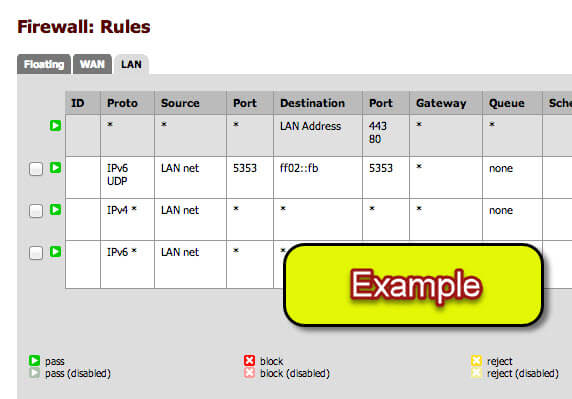
If things don’t go as planned
Ran into trouble when trying to AirPrint with Windows 11 or 10? Here’s what you can try:
- If you can’t find the printer after setting up AirPrint on your Windows device, make sure UDP port 5353 is turned on in your device’s or router’s firewall, like we talked about before.
- Make sure your iOS device and your Windows 11/10 computer are on the same Wi-Fi network. AirPrint won’t work if they’re on different networks.
- If things aren’t working right, try turning off and then back on your iPhone or iPad and your Windows 11/10 computer. This might fix temporary problems.
- Update your gear. Make sure your iPhone or iPad has the newest iOS, and your Windows 11/10 computer is up to date. Sometimes, old software can mess things up with AirPrint.
- Look at the Bonjour Print Services settings again. Make sure your printer is set up right, as we showed in the first step. If it’s not, your iOS device might not see it on the network.
- Some firewalls or antivirus programs might stop AirPrint from working. Try turning these off for a bit to see if it helps.
Apple’s AirPrinting technology is an Apple brand name for wireless printing, through their Bonjour connectivity setup. Using AirPrint technology an Apple user can effectively print any text or document file, photo and other printable contents without using any wires. The file only needs to be transferred to the printer wirelessly, preferably through a wireless access point and the AirPrint enabled printer does the rest of the job. Follow our instructions below to download and install AirPrint for Windows 10, 8 or 7 PC.
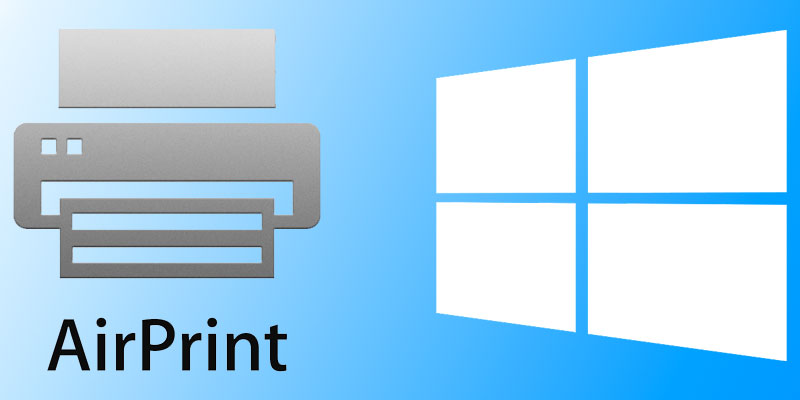
AirPrint enabled printers are now common in the printer market, they might be costlier than the average product pricing though. However, if you don’t want to invest on an AirPrint enabled printer yet, but own a Windows based PC and a great printer – all you need is to do some installation on your Windows 10, 8 or 7 computer so that it can redirect AirPrint requests to the printer.
Why would you need AirPrint service on Windows 10?
One common question the above title might arise, why bother installing so many printer services on a Windows 10 machine if you can buy an AirPrint enabled printer for quite a reasonable price? Well, on small and home offices with lots of traditional computer and printer setup it isn’t really easy to replace all or most of them with a new printer as it wouldn’t be very economic. Or maybe if you are an enthusiast who has a bare bone printer in your home you would like to use as an AirPrinter, then installing this service would be very useful.
The AirPrint for Windows PC installation is divided into few different steps, illustrated underneath.
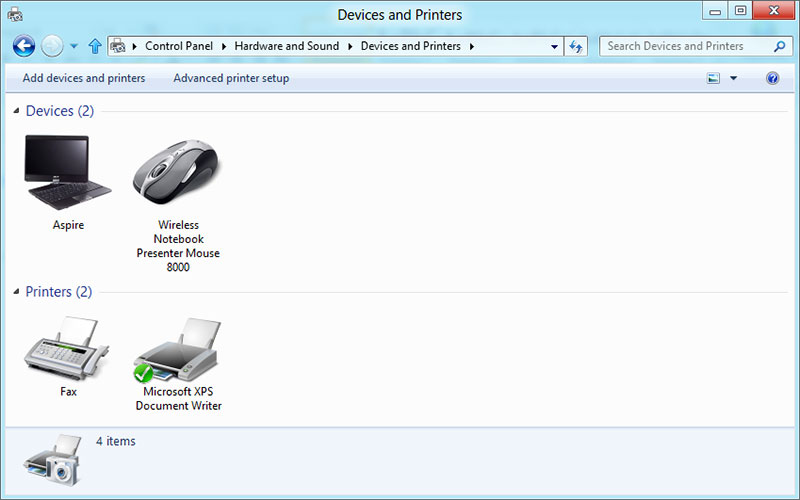
Steps to Download and Install AirPrint for Windows 10, 8 or 7
- Printer Sharing Feature on Windows: Before using a printer on a Windows 10 system as an Apple AirPrint enabled printer, the printer needs to be shared across connected networks. The settings are located inside Control Panel. Using the Start menu or Search option, navigate to Control Panel and find Devices and Printer. Double click to enter, then find the installed printer and right click on it, then select Properties. Once the Properties box opens, check the box ‘Share this printer’. Now your printer could be accessed and shared by other network users.
- Bonjour Print Service Installation: Apple website has the Bonjour Print Service installer files, however a full installation of iTunes might install Bonjour Printer Service. You should install the latest version of Bonjour Print Service for optimum output through your regular printer installed on a Windows 10 machine.
- Third Party AirPrint Components: Among lot of third party programs available for the purpose, we would choose Elpamsoft AirPrint Installer. Download the executable file, launch and click on ‘Install AirPrint Service’. If you have opened the executable files of Elpamsoft installer with Administrative Rights, the installation should enable all required components for Apple AirPrint. Once the Service Startup becomes active, click on Auto from the dropdown options box.
Now the installation is done properly, you should have AirPrint components installed on your Windows 10/8/7 computer.
Conclusion: Installing AirPrint for Windows 10 enables a computer user to utilize available resources for Apple AirPrint. However, if it’s no big deal to afford an actual AirPrint enabled printer then avail that by any means.
In the latest version of iOS Apple included a new feature called AirPrint. Designed to bring native printing support to the iOS platform it can be found on version 4.2 or later on devices such as the iPhone, iPod, and iPad. At launch only a handful of HP wireless printers could be used but with the help of this article it is possible to AirPrint to any printer connected to a Windows computer, including Windows servers, and now Macs too! This is incredibly useful if you have an older printer and need to quickly print from your iPhone. Don’t throw away that old printer, just modernize it with the help of this article!
Method 1 (Windows Only)
First, enable network printer sharing for the printer attached to your computer. In Windows 7, click on the Start button and select Devices and Printers. Locate your printer, right-click on the icon, and select Printer properties.
On Windows 10, it is a little more complicated. Click on the Start button, type in printers & scanners, and hit Enter. The Printers & scanners Settings page should load. In the middle of the screen, click on your installed printer in the list and then the Manage button will appear. Finally, click on Printer properties on the left menu.
On Windows 11, it is similar to Windows 10. Click on the Start button, type in printers & scanners, and hit Enter. The Printers & scanners Settings page should load. Near the top of the screen, click on your installed printer in the list. Finally, click on Printer properties towards the bottom of the screen.
Once you have Printer properties opened, click on the Sharing tab, check the Share this printer box, and then click OK. You may need to click the Change Sharing Options button first to be able to check the Share this printer box.
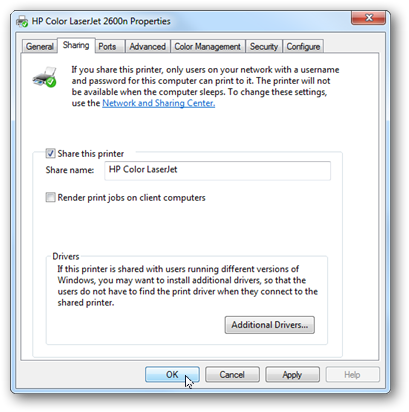
If this machine does not have iTunes installed you will need to install the Bonjour Print Service. You can download the file from Apple directly.
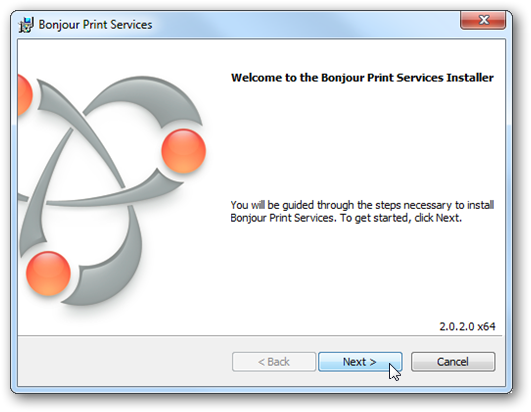
After Bonjour is installed, make sure UDP port 5353 is open if you have a local firewall.
Now it is time to install the AirPrint components. There are a few third-party installers available, but I recommend downloading the Elpamsoft AirPrint Installer. Elpamsoft AirPrint Installer Download Mirror.
After the file has been downloaded and extracted, run AirPrint Installer.exe with administrative rights (right-click on the file and select Run as administrator). Click the Install AirPrint Service button.
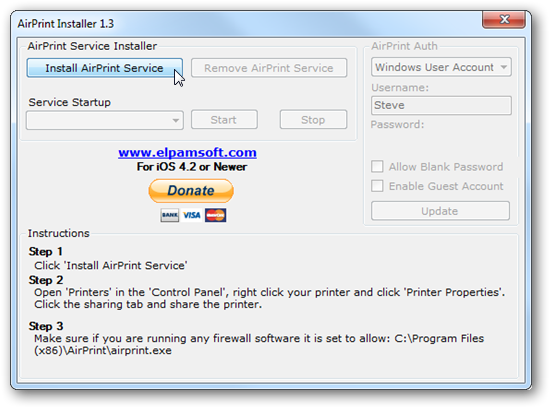
Finally, make sure the Service Startup selection is set to Auto and click the Start button.
The setup is now complete. Test AirPrint by using Safari and the Bookmark button or in Mail with the Reply button. You will find a Print option in the pop-up menu. Select your Printer and touch Print. You may be asked to authenticate and use your Windows account on the host computer.
Method 2 (alternative simplified process for Windows and Mac)
Since I wrote this original article, a new utility called Flyingbee Air Printer has been released that provides a turnkey AirPrint solution. Just download, install, and the software will guide you through the setup.
The Flyingbee Air Printer software is fully supported and receives updates (unlike the Elpamsoft tool that has been abandoned by the developer) but it is not 100% free. You can print most documents in black and white for free in «trial mode,» but if you want to print in color, double-sided printing (if your printer supports it), and additional features, you must buy a license for $40 USD.
If you are happy with the restrictions, good with buying a license for $40, or find the complexity of the DIY Elpamsoft approach too much, follow the steps below to setup the Flyingbee Air Printer software:
- Download either the Windows or the Mac version of the Air Printer software.
- Install the software by double-clicking on your download on Windows. For Mac, double-click the downloaded DMG disk image file and then drag
Air Printer Register.appto the Applications folder. Alternatively on Mac, you can try the Apple App Store version of Air Printer. - On Windows, you may be prompted to Install Bonjour upon first launch. Click the
Install Bonjourbutton to take care of this requirement and click through the install screens and then reboot your computer after the Bonjour install is completed. - After rebooting (only required for Windows) launch Air Printer from the desktop shortcut or Applications list in Finder on macOS. Allow the network traffic if your firewall requests approval. At this point, your printers should automatically be setup and ready to go.
- Optional: If you don’t want all your printers exposed via AirPrint, simply hit the green power button to the left of the printer listing to disable the printer. For example, I disabled the Microsoft Print to PDF virtual printer.
Method 3 (Mac Only)
If you are on macOS, you have another option available to you called Printopia. This software costs $20 USD but offers a free 7-day demo. If you really need color printing and are looking for a solution that costs 50% less than Flyingbee Air Printer you may want to consider Printopia.
- Head over to the download page and click the
Try Freebutton to download the latest release. - Double-click on the zip file to extract it, and then drag the
Printopia.appfile to your Applications folder in Finder. - On the Welcome screen, select
Start your 7-day free trial. - Everything is ready to go at this point, but you can disable certain printers from being exposed over AirPrint by removing the corresponding check.
Airprint is a feature that allows an iPhone user to print wirelessly to an AirPrint-enabled printer. So an Apple user can publish anything without the help of a printer. Unfortunately, every printer can’t support Airprint. But still, you can do this in some tricky way.
You can install Airprint on your windows and share the printer with Apple devices. Here I will show you how you install Airprint for Windows.
About Airprint
Airprint creates full-quality printed output without the help of drivers. You can print full-quality pictures and documents from the Mac, iPhone, iPod and iPad. The Airprint technology has some awesome features like automatic media selection, discovery, and enterprise-class finishing options.
AirPrint Features:
- Airprint has a powerful technology that helps to print anything easily with apple devices.
- It is a very friendly application.
- It can connect with multiple printers.
Why would you need AirPrint service on Windows 10?
Sometimes it is essential to print some files using windows and apple devices together. Airprint works well in that case. You can print anything wirelessly if you have AirPrint. Air print will help you to print anything from your Ipad or iPhone.
See More: Free Download AirDrop For PC
Steps to Download and Install AirPrint for Windows 10, 8 or 7
The download and installation process of AirPrint for windows 10, 8 or 7 is so easy.
First of all, open a browser. Then you must use the search bar and search for AirPrint download for windows 10. Then go to the first link and find the download links. You will find an executable file download link, and you have to download it. Then double click on it to launch its setup menu. If you follow their guidance, you will be able to install the app properly. You will also need to download some components for the Airprint service to work. You will also have to visit the Bonjour print service website and download them. They will enable some dependencies, which helps AirPrint to work smoothly.
How do I set up AirPrint on windows 10?
To setup Air Print on windows 10 correctly, you have to follow these steps:

- At first, Share a printer connected to your PC. You can do that by going to the Printers and Faxes option and then Printers, and other hardware => Control Panel => Sharing => Select your printer on XP operating Systems. But if you use Windows 7/8/10, then follow these steps. Go to Control Panel è Network and Internet è Network and Sharing Center è Printer Sharing è Click on ‘turn on printer sharing,’ available from the start menu. Now go to Printer Properties è Sharing è Share this printer.
- Now you need to create a folder named Airprint and put this folder in C:\ Program Files (x86). Then Download Airprint.zip, which is available on Mediafire, and unzip it into the folder you have just created.
- Now open Command Promt. Copy and paste it to cmd “exe create AirPrint binPath= “C:\ Program Files (x86)\AirPrint\airprint.exe -s” depend= “Bonjour Service” start= auto”.
- After that, paste this command “sc.exe start AirPrint.”
- Windows will ask you to give them access to your system. So, click on allow access.
- Finally, you can now use Airprint.
How to print using Apple AirPrint?
You have to follow these steps:
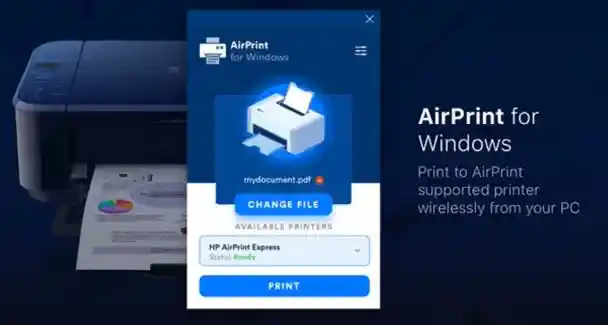
- Find the app that you want to use for printing.
- After going to the app, select the sharing button and click on the print.
- Now scroll down and tap select printer option.
- You have to select an air print-supported printer.
- Choose the files you want to print.
- Finally, press the print button to start printing.
How to print from an iPhone using AirPrint?
There are 2 ways to print from your iPhone. Today we will be sharing the method of using air print to print anything. Follow these steps to do so:

- Firstly, ensure that you have an AirPrint-supported printer, or it won’t work.
- Now open an iPhone application that supports air print.
- Select the files or photos that you want to print.
- Now click on the share button.
- Tap on the print button.
- Click on Select a printer and find your printer’s name. Then click on it to select it.
- Finally, click on print, and you will be able to print your files.
How to print from iPhone directly using a non-AirPrint compatible printer?
If you have a non-air print supported printer and you want to print something, then you need to follow these guides:
- Turn on your printer and iPhone.
- Now plug a USB into the printer and the other part into your iPhone.
- If you successfully did this, a pop-up will appear on your iPhone.
- Click Ok, go to documents, and select the files you want to print.
- Now click on the share button, and many types of sharing platforms will appear. Select the print option from there.
- Now click on print, and it will start printing your documents.
How to AirPrint from iPhone to brother printer?
Follow these steps to air print anything from iPhone to a brother printer.
- At first, have to set up a brother printer and IOS device with the same network.
- Select the files you want to print.
- Click on share and click on print.
- Finally, it will start printing your documents.
Frequently Asked Questions
What port does AirPrint use?
Airprint uses port 19631.
Is my canon printer AirPrint compatible?
Yes, your Canon printer is compatible with air print, and you can use air print on it.
Can I AirPrint to my Epson printer?
Some Epson printers support air print, but some of them also don’t support air printing. You can view the whole list on the official website of apple’s air print.
Is AirPrint wifi or Bluetooth?
Air print is basically for WIFI. The printer and your IOS device should be connected to the same network to use air print.
Final Thought
Airprint for windows makes printing convenient and enjoyable for windows users, and it also saves time. You can run the printer if you have a wifi connection and if both devices are connected to the wifi connection. So if you are an Apple device user, you can use Airprint for wireless printing.
Apple делает много приятных фишечек для своих фанбоев, но они почти всегда связаны с дополнительными тратами — новые гаджеты, новые программы, новые устройства… Так и с AirPrint — технологией беспроводной печати для мобильных устройств iPad/iPhone. Удобно? Да, но принтер типа новый надо будет прикупить. Даже список в AirPrint выкатили на официальном сайте:
Но все это можно обойти и дать своему принтеру второй шанс 
Чтобы сделать ваш принтер подключенный к Windows-машине нужно всего-ничего: установить последний iTunes, сделать его shared в локальной сети, убедиться что и iOS-устройство и ПК, к которому подключен принтер, в одной wi-fi сети, у вас должны быть права админа на ПК.
Далее качаете инсталлятор AirPrint Installer и запускаете его от имени администратора.
Далее соглашаетесь со всеми вопросами программы инсталляции и разрешаете все доступы.
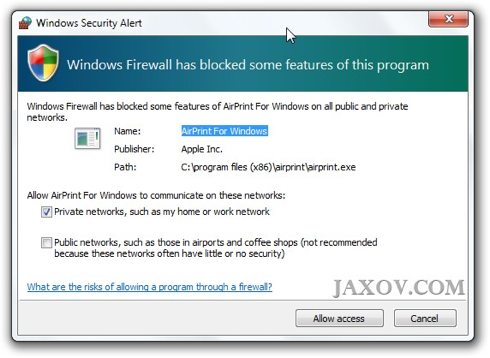
Печатаете и радуетесь