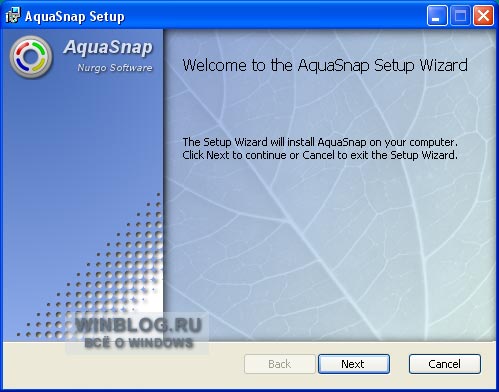Все пользователи операционных систем Windows XP и Vista могут применять в работе возможности и функции Windows 7 AeroSnap.
По своей сути AeroSnap это небольшое приложение, которое позволяет работать с окнами на рабочем столе, используя технологию Drag Drop (в переводе на русский «перетащи и брось»). С помощью AeroSnap можно быстро менять размер окон и располагать их на рабочем столе в нужном для Вас месте. Например, если перетащить окно в левую часть экрана, то оно займёт ровно половину Вашего рабочего стола с левой стороны.
Для начала необходимо скачать и установить программу AeroSnap на свой компьютер. Сразу после первого запуска программы её иконку можно будет увидеть в трее. Перед началом работы можно заглянуть в меню настроек (Options).
В основном меню настроек (General) можно активизировать некоторые полезные функции. Если Вы хотите, чтобы программа автоматически запускалась при загрузке системы, то нужно установить галочку напротив надписи Autostart AeroShap with Windows. Если на Вашем компьютере установлена система Windows Vista, то Вы можете воспользоваться функцией быстрого предварительного просмотра. Для активизации этой функции установите галочку у надписи Enable snap preview.

Во вкладке настроек Snapping Вы можете задать расстояние отступа от края экрана, которое будет соблюдено при перемещении окон. Важно учесть, что расстояние до края экрана должно быть не больше 20 пикселей. В этой же вкладке настроек можно задать значения горячих клавиш для управления работой программы.
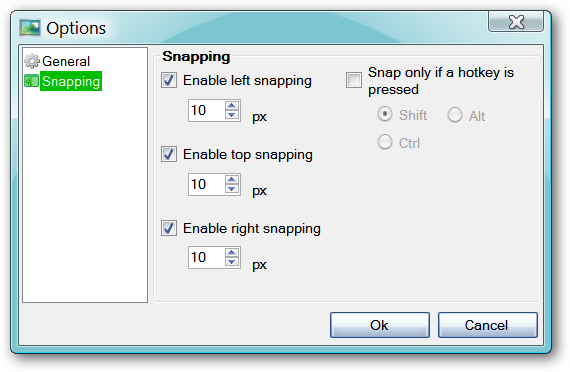
После настройки программы можно приступать к её использованию. На скриншотах ниже мы посмотрим как можно перемещать окно браузера Firefox по рабочему столу.
Ухватившись за вершину окна браузера перетаскиваем его в левую часть экрана. Если у Вас установлена Vista и включён режим Snap preview, то в левой части экрана Вы увидите оттеночную область, как показано на скриншоте снизу.
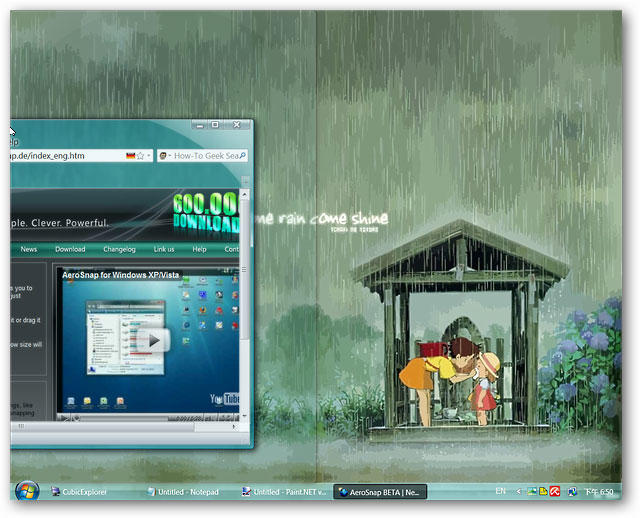
Как только Вы отпустите кнопку мышки, окно браузера компактно разместится в левой части экрана, изначально отмеченной как оттеночная зона

Стоит отметить тот факт, что функция Snap preview способна реагировать только на перемещение в правую или левую стороны экрана. При перетаскивании окна вверх предварительный просмотр не работает.
Программа AeroSnap удобна тем, что позволяет быстро вернуть окну его первоначальный вид. Для этого пользователю необходимо ухватиться курсором за вершину окна и переместить окно к верхней стороне экрана.

После этого окно браузера разворачивается на весь экран.
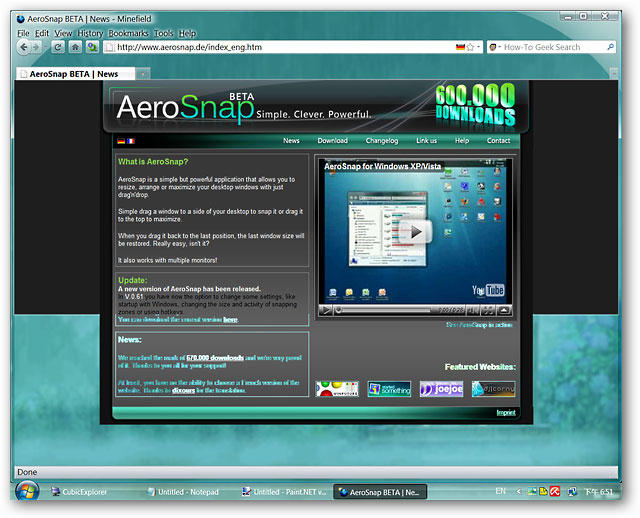
Ту же самую процедуру можно совершить и относительно правой стороны экрана. Хватаем окно и перетаскиваем его к правой части экрана.

Отпускаем кнопку мышки и видим окно браузера в правой половине экрана.
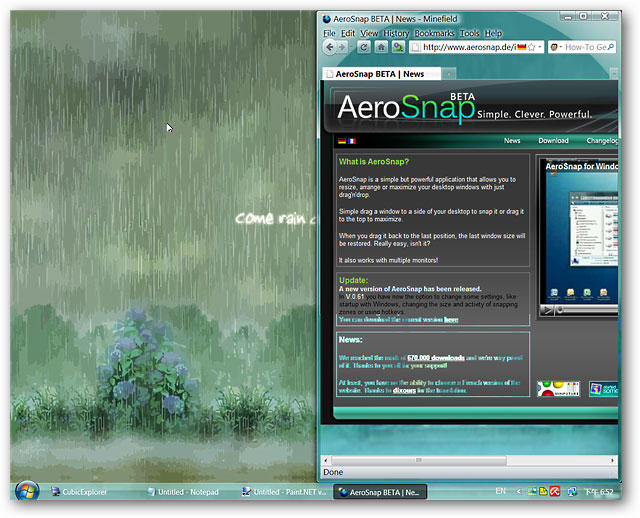
Вы можете сворачивать и разворачивать окна. При этом развёрнутое окно всегда возвращается в первоначальное положение.
Система: Windows Vista, XP
Интерфейс: Английский
Are you using Windows Vista or XP and want that Windows 7 AeroSnap goodness on your own system? Then join us as we look at AeroSnap for Windows Vista and XP.
Note: Requires .NET Framework 2.0 or higher (link provided at bottom of article).
Setup
What exactly does AeroSnap do you might ask…here is a quote directly from the website:
“AeroSnap is a simple but powerful application that allows you to resize, arrange or maximize your desktop windows with just drag’n’drop. Simply drag a window to a side of your desktop to snap it or drag it to the top to maximize. When you drag it back to the last position, the last window size will be restored.”
As soon as you have finished installing AeroSnap and started it for the first time the only item that will be visible is the “System Tray Icon”. Before going any further you should take a moment to view and make any desired adjustments in the “Options”.
Note: AeroSnap works with multiple monitors.
You may want to have AeroSnap start with Windows each time but the really nice setting to enable here is the “Snap Preview”. If you are using AeroSnap on Vista and have Aero enabled this will really be nice.
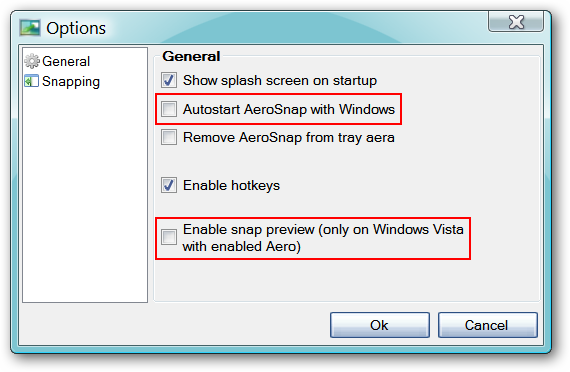
The second portion may be of interest for those who would like to enable the keyboard shortcut function. One point worth noting about this screen is that the highest number of pixels from the screen’s edge that you can set AeroSnap for is 20 pixels.
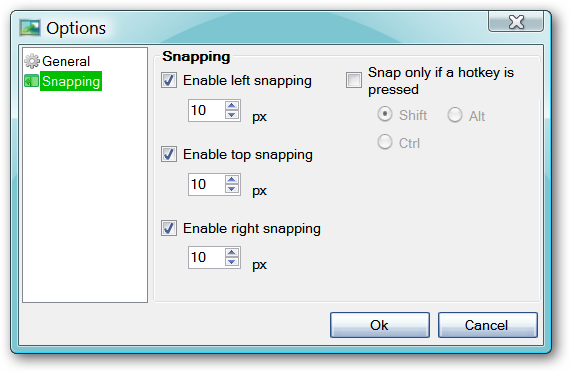
AeroSnap in Action
AeroSnap is extremely easy to use…just grab the top of an app window and drag it to the left, right, or top of your screen. Since we installed this on Windows Vista we made certain to enable the “Snap Preview” in the “Options”. We started off with dragging our Firefox 3.7 window towards the left…once we got close to the edge of the screen you can see that the left half of the screen temporarily “shaded over”.
Note: The “Snap Preview” displays on the left and right movements but not the top movement.
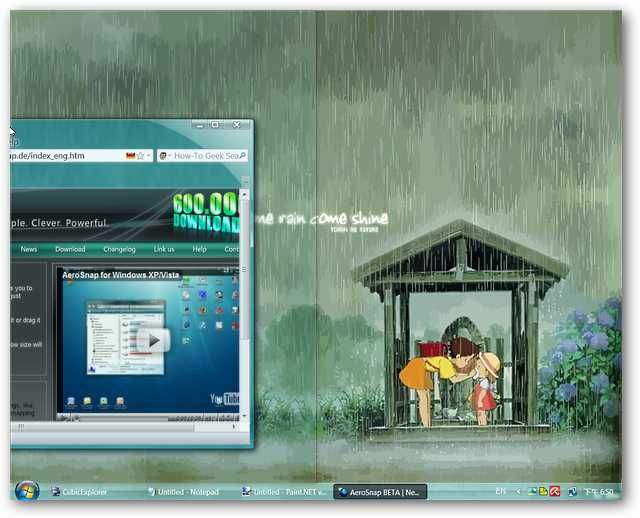
Releasing Firefox snapped it right into the “shaded over” part of the screen. The great thing about AeroSnap is that it is really easy to return the app window to it former size…all that you have to do is simply click on and grab the top portion of the app window.
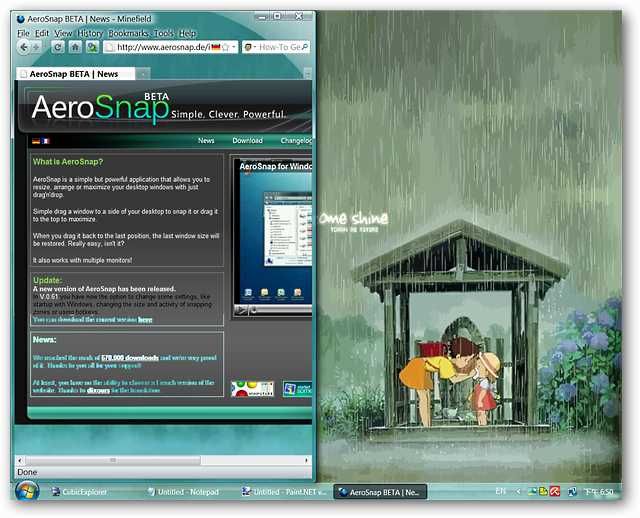
Moving Firefox towards the top of our screen and…
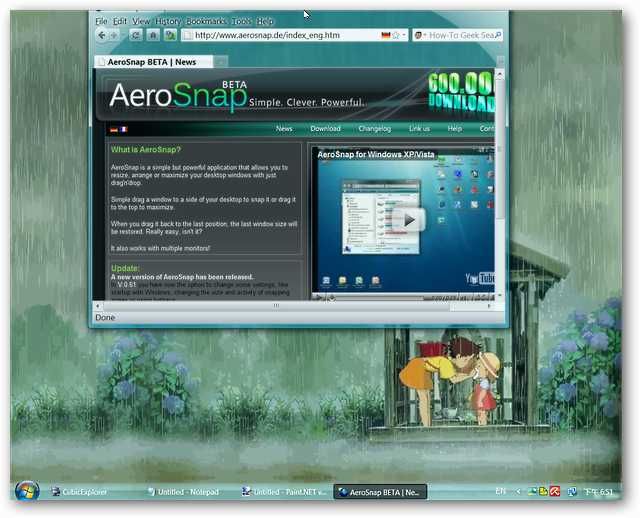
It quickly snaps into filling the screen. One thing that we did notice is that the window did not “Maximize” as per the function for the button in the upper right corner.
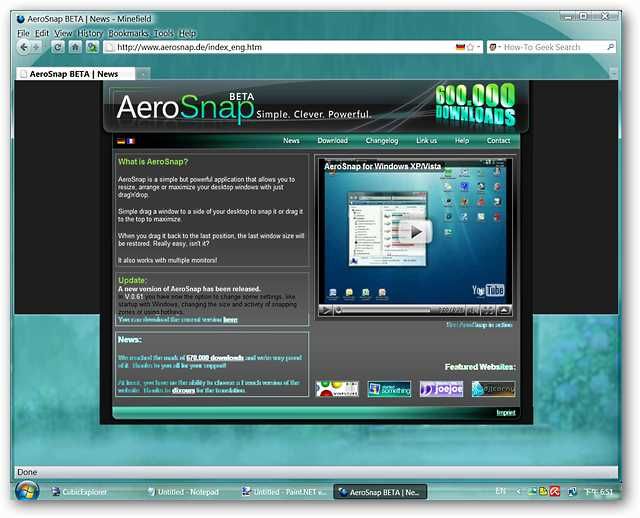
Dragging towards the right side now…
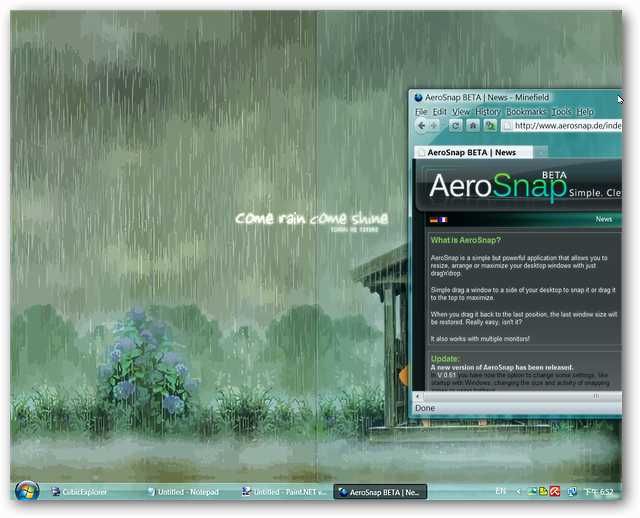
And snap! Tucked in all nice and neat… You can minimize the app windows to the Taskbar and they will return to their previous “snap area” when “maximized” again.
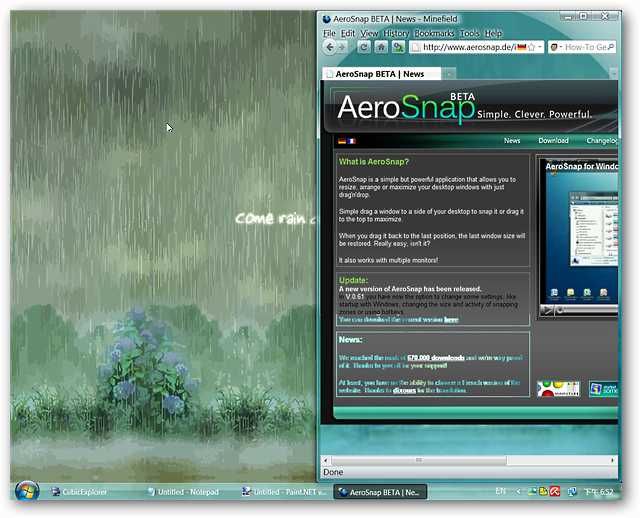
Conclusion
If you have been wanting to add Windows 7’s AeroSnap goodness to your Vista and XP systems then you should definitely give this app a try. AeroSnap is very easy to set up and operate…
Links
Download AeroSnap for Windows Vista & XP
Download the .NET Framework
Skip to content
Two of the most exciting features in Windows 7 are Aero Shake and Aero Snap. The Aero Shake feature allows you to shake a window and all other windows will be minimized. If you shake it again, then all other windows will be restored. In the Aero Snap, you can dock a window to any edge of your screen, by dragging it to that edge. Now, you can enjoy these features in Windows XP too. Here is how :
- Download AquaSnap from http://www.nurgo-software.com/download/AquaSnap.msi.
- After installing AquaSnap, you would see its icon in the system tray. Double-click on it to open the AquaSnap settings.
- In the settings window, choose the tab labeled Aqua Snap ans select Aero Snap as shown
- In the settings window, choose the tab labeled Aqua Shake ans select Aero Shake as shown
- Click OK to save the settings.
Now you have the same functionality of Aero Shake and Aero Snap in Windows XP, as is present in Windows 7. You can further customize the settings as suited to your taste.
We use cookies on our website to give you the most relevant experience by remembering your preferences and repeat visits. By clicking “Accept”, you consent to the use of ALL the cookies.
Aero Shake and Snap was one of the new Windows 7 features that came to light during the Professional Developers Conference 08 in Los Angeles.
The two features provide better windows management capabilities.Aero Snap for example allows you to snap a window to the edge of the screen. If you move the window to the right or left edge, it will be snapped to it and displayed so that it takes up half the screen size.
This is ideal if you work with two windows side by side as it is a lot easier than having to resize windows manually for the same effect.
If you move the window to the top, it will be maximized automatically.
Aero Shake on the other hand hides all open windows but the one that you are shaking around — by dragging it to the left and right in rapid succession — which can also be useful at times.
It did not take long until Aero Shake and Snap were ported to the Windows Vista and Windows XP operating system. A beta version of the software program was released by the software developer and is available for download on the homepage. The software requires the Microsoft .net Framework 2.0 or higher.
The functionality is immediately activated after installation and execution of the software. It works extremely well for a beta software and mimics the window management of Windows 7. The only difficulty during the test involved double-clicking a maximized window which should normally reduce the window to its previous size but it seems that the application sometimes tried to maximize it again.
Please note that the two programs are not available anymore on the developer website. We have uploaded the latest working version of each program to our own server from where you can download it.
To download Aero Shake, click on the following link: (Download Removed)
To download Aero Snap, click on this link instead: (Download Removed)
Note that we do not support the programs in any way.
Advertisement
|
|
|