This error usually indicates that somehow the network adapter (TAP) that is required by the OpenVPN application has been disabled on the system.
To resolve this issue, please follow the steps below:
Go to Control Panel > Network and Sharing Center.
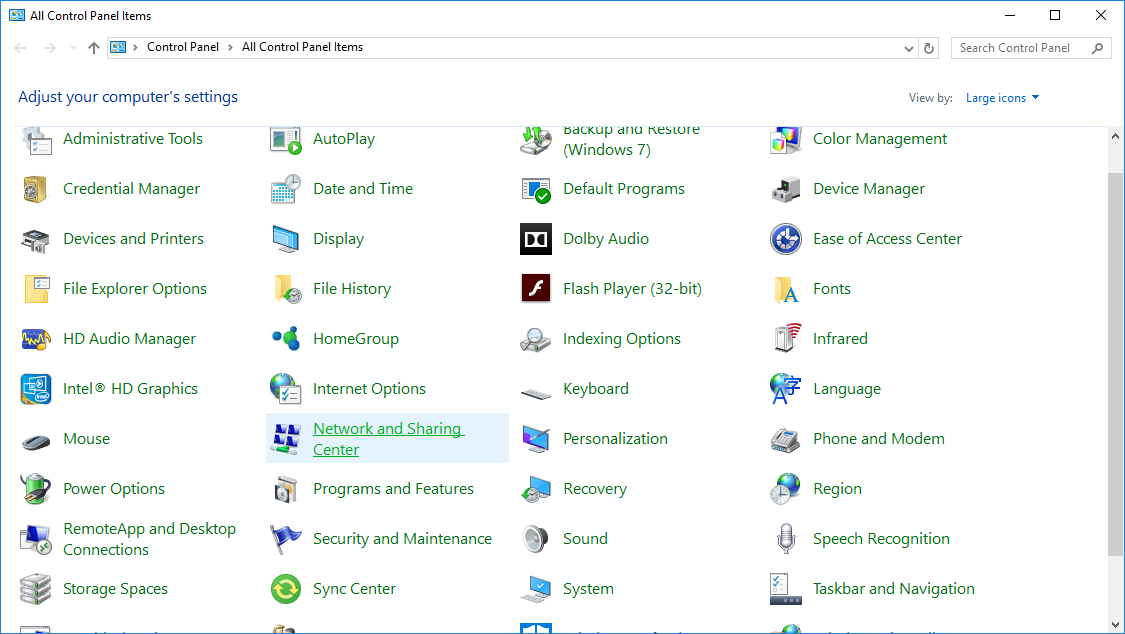
Click on ‘Change Adapter Settings‘ and you will see a list of all your configured network
adapters.
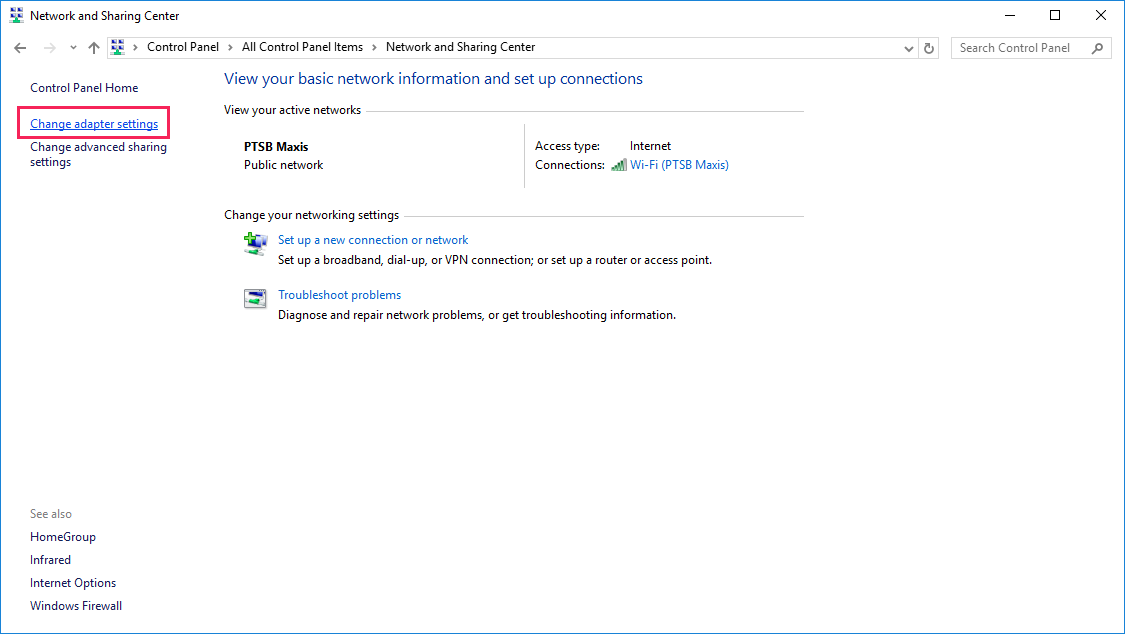
Find the one that is called ‘Local Area Connection XX or Ethernet XX (XX denoting a number) and that has a description of ‘TAP-Win32 Adapter V9‘.
If it’s disabled, right click on it and choose Enable.
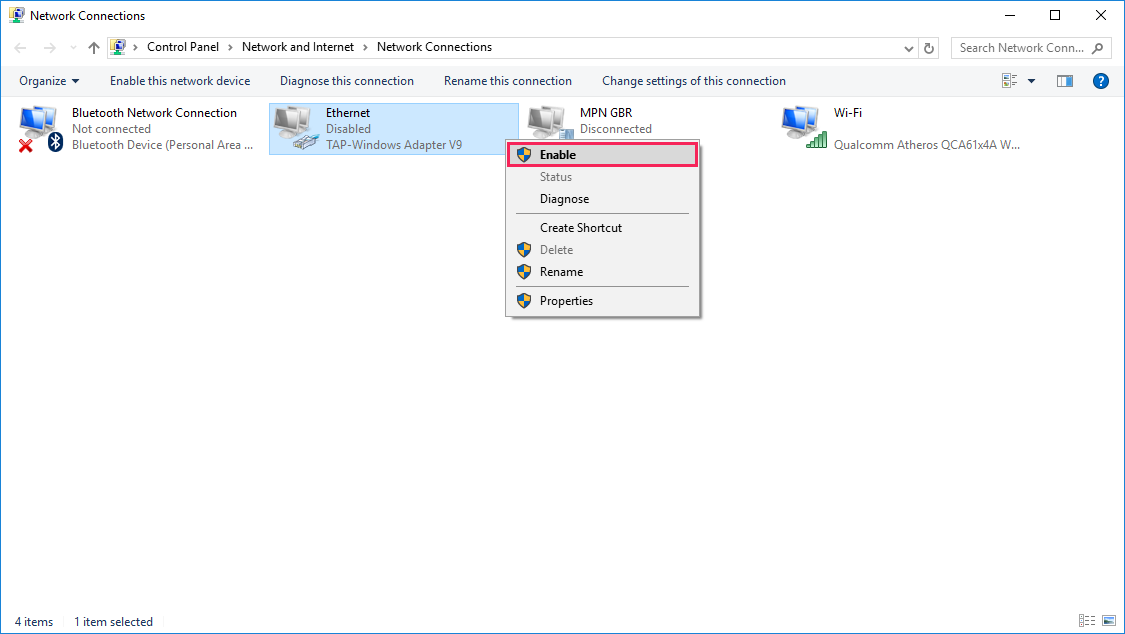
If you can’t see a network adapter matching that description then it could have been deleted and so you will need to add it back again.
To do so, please follow through the steps below:
1) Go to Start – All Programs – Tap-Windows (Windows XP, Vista & 7) or press Windows + Q, and look for Add a New Tap (Windows 8, 8.1, & 10)
2) Right click on Add a New Tap Virtual Ethernet Adapter and select Run as Administrator. If you do not have the Run as Administrator option (Windows 8, 8.1 & 10), select Open File Location, right click on Add a New Tap Virtual Ethernet Adapter and select Run as Administrator.
3) Follow through the instructions and you’ll end up with the following screen:
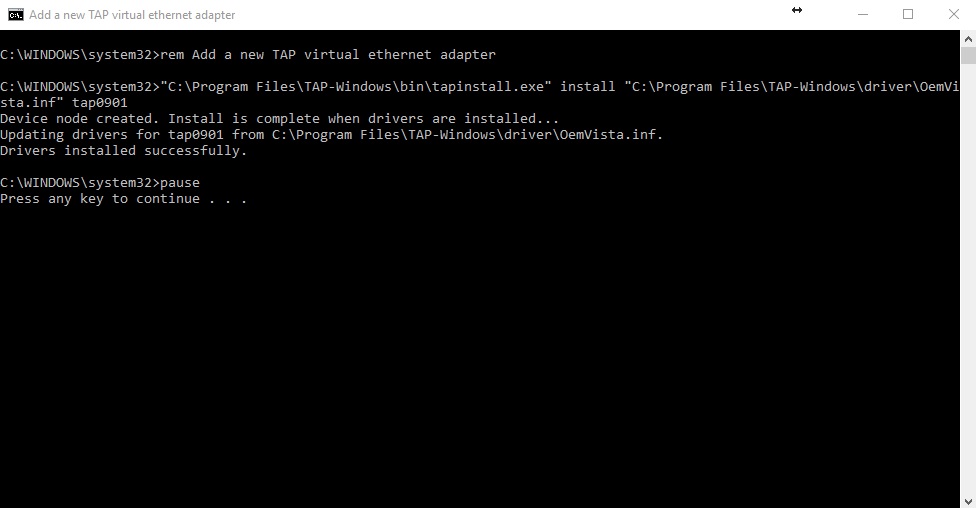
4) Once you’re greeted with the screen above, press any key on your keyboard to continue and give the VPN another try.
Note: If you are still on an older version of our OpenVPN application, you can find the tool in the location below:
Start – All Programs – OpenVPN – Utilities
Installation issues.
We have seen some cases where despite the TAP adapter not being available on the network settings, our customers still fail to install the TAP adapter and end up with a screen similar to the one below:

If you receive the screen above or any other screen similar to the one above stating that the installation of the TAP adapter was unsuccessful, please try the following suggestions:
1) Delete any existing TAP adapter from the system:
Go to Start – All Programs – Tap-Windows (Windows XP, Vista & 7) or press Windows + Q, and look for Delete ALL TAP virtual ethernet adapters (Windows 8, 8.1, & 10)
2) Re-install the OpenVPN application by following the instructions in the link below:
Re-install OpenVPN
3) If re-installing the OpenVPN application still does not resolve the issue you’re experiencing, please give our L2TP VPN a try by following the instructions in the link below:
L2TP VPN Setup (Windows 10)
If you have any further problems or need further assistance, please email us at [email protected]. We’ll get back to you as soon as possible and try to help.
Working with several clients or partners might be an interesting challenge sometimes. While adding a new connection to an existing OpenVPN infrastructure I came across the following error message in the client log file: All TAP-Windows adapters on this system are currently in use.
Depending on how you actually installed your VPN client software you might be facing this issue while adding an additional client configuration for another connection. Especially when you are using a client software by a third-party provider, ie. WatchGuard Mobile VPN or Sophos. Perhaps you might be struggling to resolve it.
Get the TAP-Windows driver
Check whether you have the full installation of OpenVPN software. If yes, you might like to skip this the following steps and directly move on to add another TAP adapter to your Windows system.
Otherwise, please navigate to the Community Downloads of OpenVPN and either get the latest OpenVPN package, or if you think that this might be an issue, scroll down a little bit on same page and get Tap-windows package for your system. After the download is complete, run the installation routine and make sure to select TAP Virtual Ethernet Adapter like so:
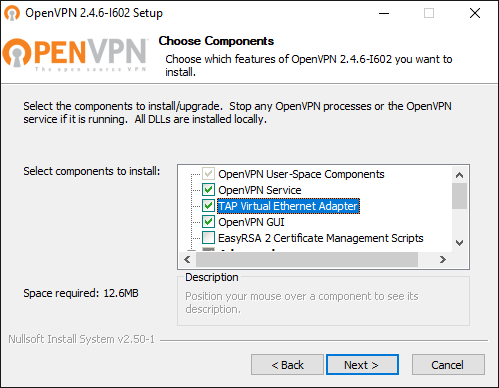
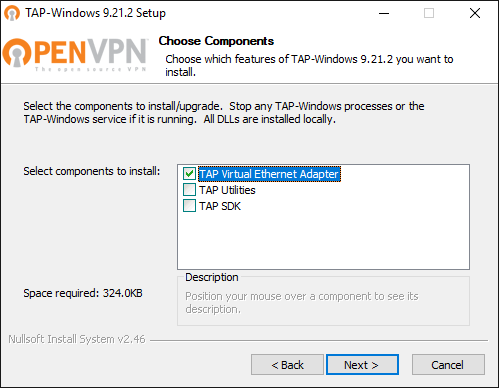
You might have to reboot Windows to complete the network driver installation.
Add a new TAP virtual ethernet adapter
Now, you should be able to add an additional TAP interface to your system, and make it available for your new OpenVPN connection. Hit the Start button or press the Win key, then type tap and wait for Windows to give you its matches found on the system. Here is how it looks like on my Windows 10:
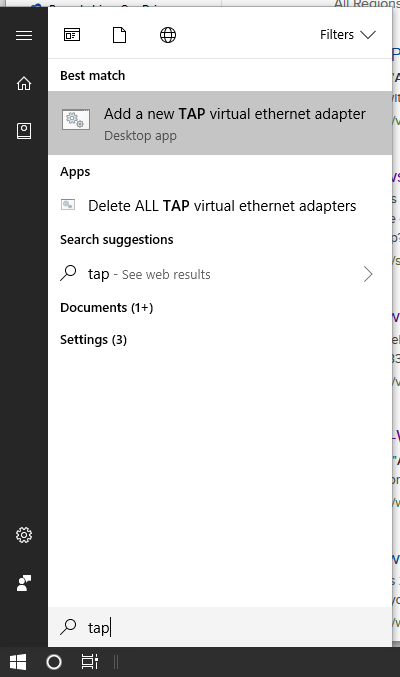
Click on the entry Add a new TAP virtual ethernet adapter and confirm the User Account Control (UAC) dialog with Yes. You then see an administrative command prompt that adds another network interface to your Windows.
C:\WINDOWS\system32>rem Add a new TAP virtual ethernet adapter
C:\WINDOWS\system32>"C:\Program Files\TAP-Windows\bin\tapinstall.exe" install "C:\Program Files\TAP-Windows\driver\OemVista.inf" tap0901
Device node created. Install is complete when drivers are installed...
Updating drivers for tap0901 from C:\Program Files\TAP-Windows\driver\OemVista.inf.
Drivers installed successfully.
C:\WINDOWS\system32>pause
Press any key to continue . . .
And your OpenVPN client is ready to roll.
The shortcut below the Windows Start menu is linked to a batch file which you can also access and launch directly from %ProgramFiles%\TAP-Windows\bin
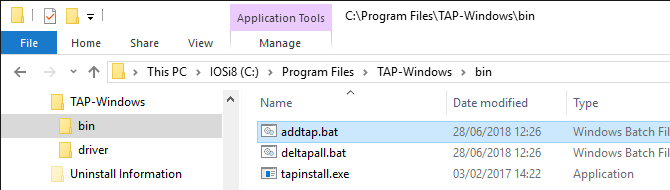
Note: Ensure to run the batch file with administrative permissions. Otherwise, the driver installation will fail.
Review your existing Network Connections
Perhaps you would like to inspect the existing TAP-Windows Adapters? You find them in the Control Panel under Network Connections.
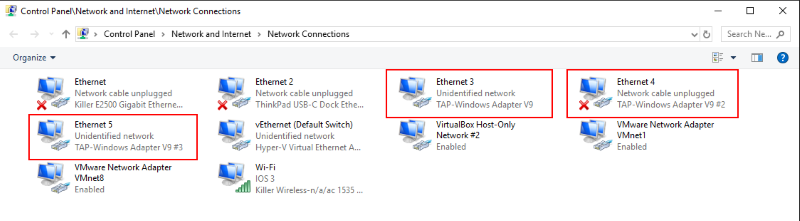
The adapters are classified as TAP-Windows Adapter V9. Here you can enable, disable or even delete an existing network interface.
Some readers might prefer interaction with a command line interface (CLI). Well, even on Windows there is nothing to worry about this. The Network Shell (Netsh) of Windows has you covered, although it is recommended to use PowerShell to manage networking technologies:
PS C:\> Get-NetAdapter
Name InterfaceDescription ifIndex Status
---- -------------------- ------- ------
vEthernet (Default Swi... Hyper-V Virtual Ethernet Adapter 30 Up
Wi-Fi Killer Wireless-n/a/ac 1535 Wireless... 28 Up
Ethernet Killer E2500 Gigabit Ethernet Contro... 19 Disconnected
Ethernet 4 TAP-Windows Adapter V9 #2 15 Disconnected
VMware Network Adapte...8 VMware Virtual Ethernet Adapter for ... 14 Up
VMware Network Adapte...1 VMware Virtual Ethernet Adapter for ... 13 Up
Ethernet 2 ThinkPad USB-C Dock Ethernet 8 Disconnected
Ethernet 5 TAP-Windows Adapter V9 #3 52 Up
VirtualBox Host-Only ...2 VirtualBox Host-Only Ethernet Adap...#2 6 Up
Ethernet 3 TAP-Windows Adapter V9 5 Up
The information provided is identical to the visual representation in Windows Explorer.
The error of No TAP Adapter Available Error On OpenVPN or All TAP-Windows adapters on this system are currently in use usually happens when the OpenVPN TAP (Network Adapter) has been disabled by you (mistakenly) or by your system.
To resolve this, please follow the steps below, please try the workaround as per below.
All TAP-Windows Adapters On This System Are Currently In Use

First of all, click on the OK button when you see Connecting to (Your VPN) has failed error.

How Do I Enable the TAP Adapter?
At the search box at the bottom left, type in Control Panel and open it.

In the Control Panel menu, click on Network and Internet.

Now, click on Network and Sharing Center

Next, click on Change adapter settings on the left side of your screen.

Find the one that is called ‘Local Area Connection XX or Ethernet XX (XX denoting a number) and that has a description of TAP-Windows Adapter V9.
If it’s disabled, right-click on it and choose Enable and you can now use OpenVPN again.

Adding OpenVPN TAP Adapter Manually
If you don’t see the TAP-Windows Adapter V9, it could have been deleted and you will need to add it back again manually.
To do so, please follow the steps below:
Windows XP, Vista & 7: Go to Start – All Programs – Tap-Windows
Windows 8, 8.1, & 10: Windows + Q, and look for Add a New Tap
Right-click on Add a New Tap Virtual Ethernet Adapter and select Run as Administrator.
If you do not have the Run as Administrator option (Windows 8, 8.1 & 10), select Open File Location, right-click on Add a New Tap Virtual Ethernet Adapter and select Run as Administrator.
Follow through the instructions and you’ll end up with the following screen:

Now, press any key on your keyboard to continue and give the VPN another try.
Note: If you are still on an older version of the OpenVPN application, you can find the tool in the location below:
Start – All Programs – OpenVPN – Utilities
Can’t Setup A TAP Network Adapter?
If you can’t find the option to add the OpenVPN TAP adapter or the installation has failed as per the error below, Please re-install OpenVPN to the latest version.

Re-install OpenVPN
We suggest that you download a free application removal tool called Revo Uninstaller. This is a great tool to remove applications, leftover files and broken registry keys.
Once OpenVPN has been removed, please scan for leftover files and registry keys. Remove them and restart your computer.
Finally, download the latest version of OpenVPN from the official website and install it on your computer.
Best VPN Provider
If you’re looking for a secured and trusted VPN provider, we would recommend you that you try hide.me VPN
hide.me VPN client app supports OpenVPN in their app so you don’t need to configure the VPN connection manually and their app is so easy to use.
The free service provides the same level of protection as the paid service. They don’t keep logs of their user activities and there are no ADs!
Conclusion
Adding/re-enabling the OpenVPN TAP adapter should be pretty straight forward but often, VPN providers don’t update the OpenVPN client on their site which can lead to such issues.
Chris is a blogger based in Kuala Lumpur, where he dives into a broad spectrum of topics related to technology and travel. Known for his approachable style, Chris is committed to providing valuable advice and answering questions. Read more about Chris.
This error usually indicates that somehow the network adapter (TAP) that is required by the OpenVPN application has been disabled on the system.
To resolve this issue, please follow the steps below:
Go to Control Panel > Network and Sharing Center.
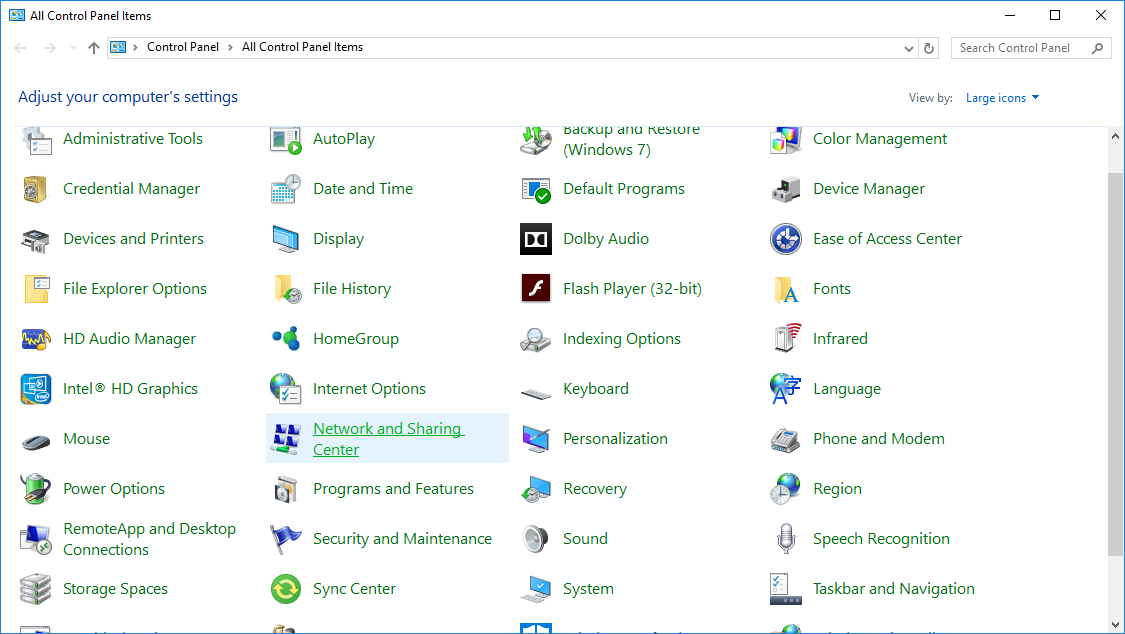
Click on ‘Change Adapter Settings‘ and you will see a list of all your configured network
adapters.
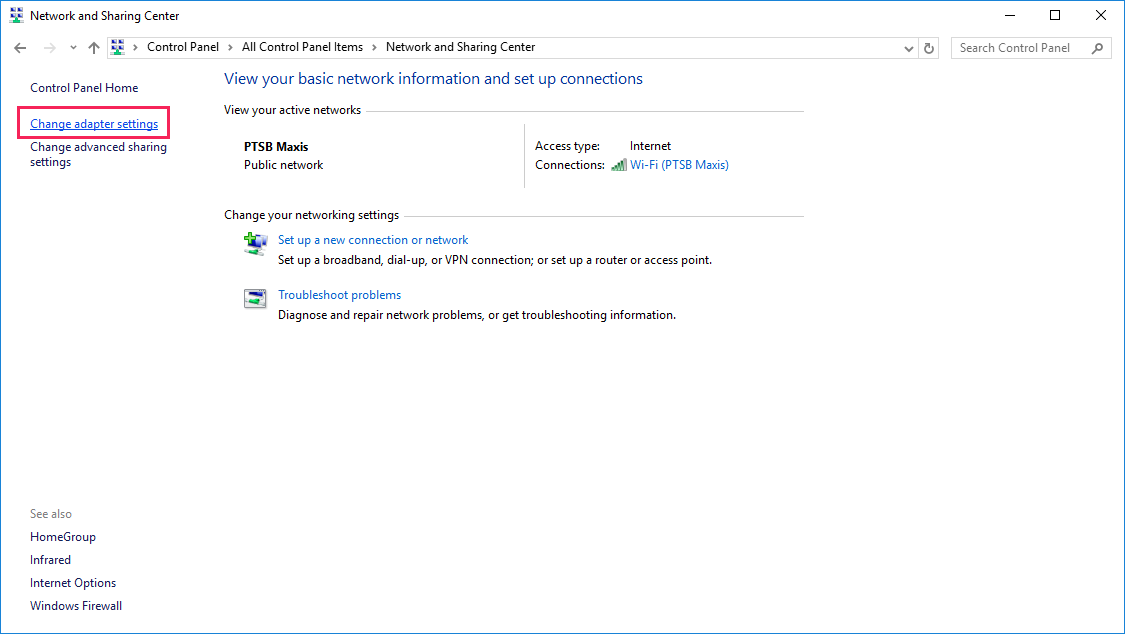
Find the one that is called ‘Local Area Connection XX or Ethernet XX (XX denoting a number) and that has a description of ‘TAP-Win32 Adapter V9‘.
If it’s disabled, right click on it and choose Enable.
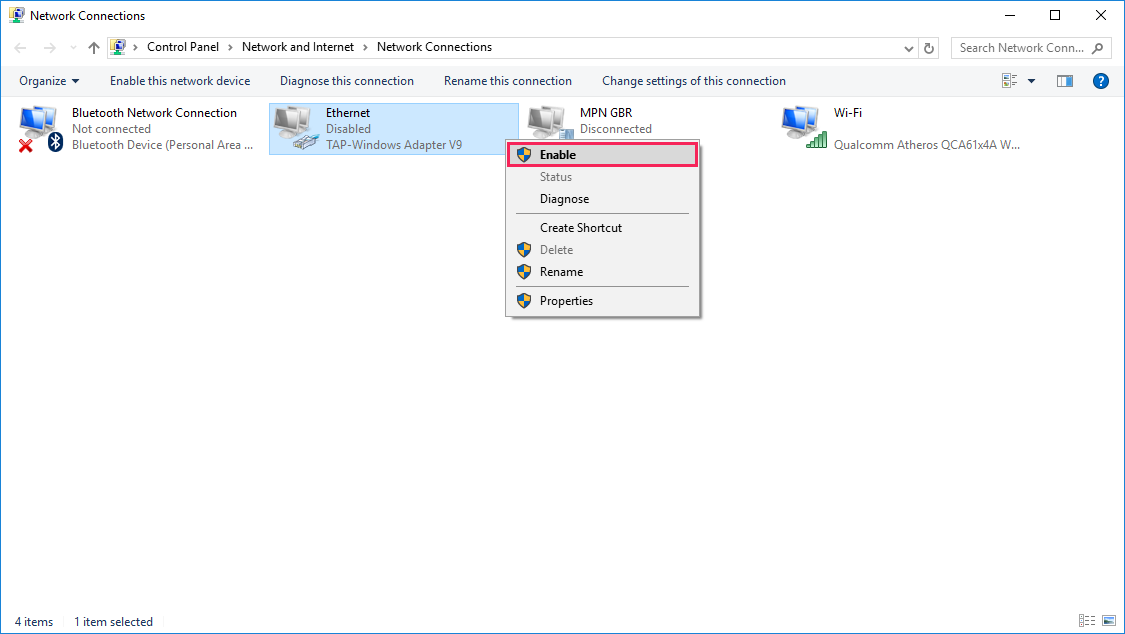
If you can’t see a network adapter matching that description then it could have been deleted and so you will need to add it back again.
To do so, please follow through the steps below:
1) Go to Start – All Programs – Tap-Windows (Windows XP, Vista & 7) or press Windows + Q, and look for Add a New Tap (Windows 8, 8.1, & 10)
2) Right click on Add a New Tap Virtual Ethernet Adapter and select Run as Administrator. If you do not have the Run as Administrator option (Windows 8, 8.1 & 10), select Open File Location, right click on Add a New Tap Virtual Ethernet Adapter and select Run as Administrator.
3) Follow through the instructions and you’ll end up with the following screen:
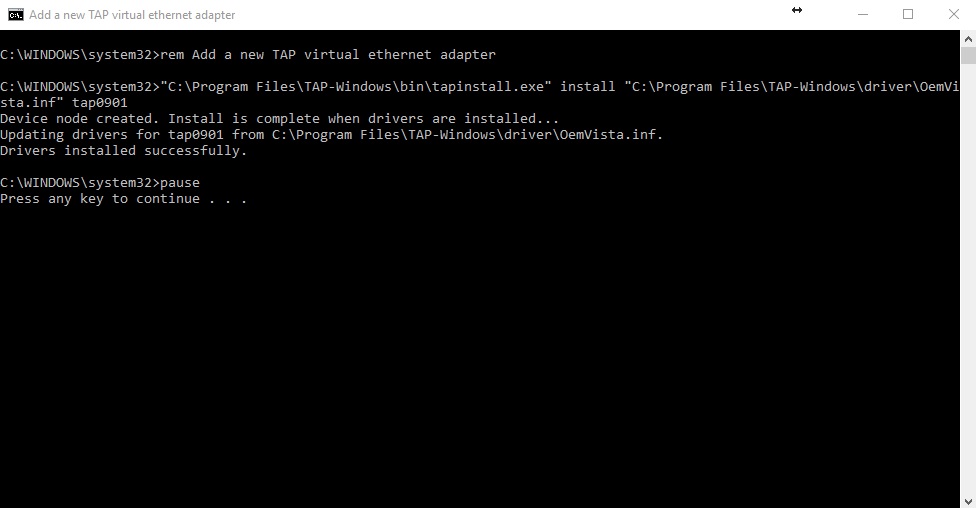
4) Once you’re greeted with the screen above, press any key on your keyboard to continue and give the VPN another try.
Note: If you are still on an older version of our OpenVPN application, you can find the tool in the location below:
Start – All Programs – OpenVPN – Utilities
Installation issues.
We have seen some cases where despite the TAP adapter not being available on the network settings, our customers still fail to install the TAP adapter and end up with a screen similar to the one below:

If you receive the screen above or any other screen similar to the one above stating that the installation of the TAP adapter was unsuccessful, please try the following suggestions:
1) Delete any existing TAP adapter from the system:
Go to Start – All Programs – Tap-Windows (Windows XP, Vista & 7) or press Windows + Q, and look for Delete ALL TAP virtual ethernet adapters (Windows 8, 8.1, & 10)
2) Re-install the OpenVPN application by following the instructions in the link below:
Re-install OpenVPN
3) If re-installing the OpenVPN application still does not resolve the issue you’re experiencing, please give our L2TP VPN a try by following the instructions in the link below:
L2TP VPN Setup (Windows 10)
If you have any further problems or need further assistance, please email us at [email protected]. We’ll get back to you as soon as possible and try to help.
There are no TAP-Windows Adapters on this System
You should be able to create a TAPWindows adapter by going to Start > All Programs > TAPWindows > Utilities > Add a new TAPWindows virtual ethernet adapter .
How do I Install a TAP Windows Adapter?
Download OpenVPN package for Windows version 1.6 or later …
Execute the openvpn installer openvpn1.6install.exe
select «TAPWin32 Virtual Ethernet Adapter» …
answer «Continue Anyway» to «Hardware Installation» warning.
How do I Add a New TAP?
To open a new tab , press the menu button at the topright of the screen, then New Tab. Once the new tab is open, you can use it as you would normally use a new window. You can also use the Ctrl + T keyboard shortcut to open a new tab or the new tab button in the topleft of the window.
How do I Install Windows 10 TAP Adapter?
TAPWindows adapter driver download
To download TAPWindows driver file, visit openvpn.net. Scroll down, and you will see their download links. Run its installer. Once the driver installation is completed, restart your computer and check.
How do you Fix there are no TAP Windows Adapters on this System?
Restart the TAP-Windows adapter.
Reinstall TAP-Windows drivers.
Create a new TAP-Windows adapter.
Все возможные ошибки, как правило, отображаются в логе подключения. Раздобыть лог можно по следующему пути:
Правый клик на иконке OpenVPN в трее (рядом с часами) ➞ Сервер к которому пытаетесь подключиться ➞ View Log
Ошибка «All TAP-Win adapters on this system are currently in use» может возникнуть по следующим причинам:
Попытка соединиться с 2 серверами одновременно.
В этом случае не забывайте отключаться от предыдущего сервера, прежде чем выбрать новый.
Также не используйте одновременно с другими VPN провайдерами.
Сбой или зависание виртуального адаптера.
Для решения запустите по очереди в Программы\TAP-Windows (или Программы\OpenVPN\Utilities для старых версий программ):
- Delete ALL TAP virtual ethernet adapters
- Add a new TAP virtual ethernet adapter
Если проблема не исчезает — переустановите OpenVPN GUI.
Примечание. Описанная выше проблема полностью решена в нашей собственной программе для работы с VPN. В данный момент доступна версия для Windows, Android, Mac OS и iOS.
Написать в службу поддержки
Working with several clients or partners might be an interesting challenge sometimes. While adding a new connection to an existing OpenVPN infrastructure I came across the following error message in the client log file: All TAP-Windows adapters on this system are currently in use.
Depending on how you actually installed your VPN client software you might be facing this issue while adding an additional client configuration for another connection. Especially when you are using a client software by a third-party provider, ie. WatchGuard Mobile VPN or Sophos. Perhaps you might be struggling to resolve it.
Get the TAP-Windows driver
Check whether you have the full installation of OpenVPN software. If yes, you might like to skip this the following steps and directly move on to add another TAP adapter to your Windows system.
Otherwise, please navigate to the Community Downloads of OpenVPN and either get the latest OpenVPN package, or if you think that this might be an issue, scroll down a little bit on same page and get Tap-windows package for your system. After the download is complete, run the installation routine and make sure to select TAP Virtual Ethernet Adapter like so:
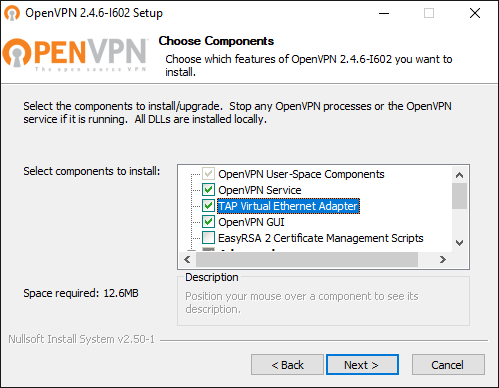
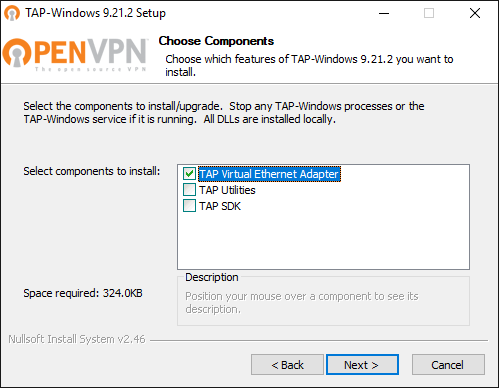
You might have to reboot Windows to complete the network driver installation.
Now, you should be able to add an additional TAP interface to your system, and make it available for your new OpenVPN connection. Hit the Start button or press the Win key, then type tap and wait for Windows to give you its matches found on the system. Here is how it looks like on my Windows 10:
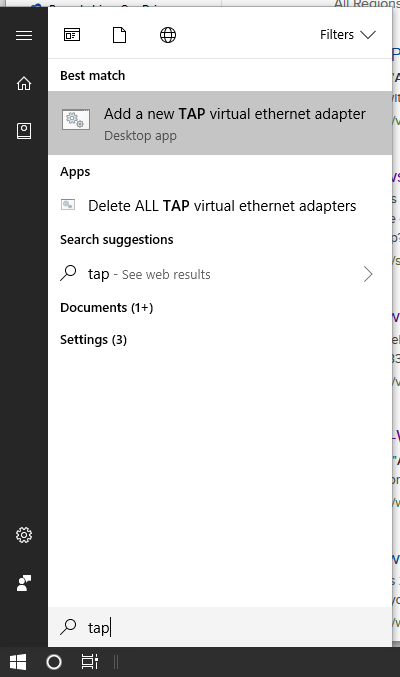
Click on the entry Add a new TAP virtual ethernet adapter and confirm the User Account Control (UAC) dialog with Yes. You then see an administrative command prompt that adds another network interface to your Windows.
C:\WINDOWS\system32>rem Add a new TAP virtual ethernet adapter
C:\WINDOWS\system32>"C:\Program Files\TAP-Windows\bin\tapinstall.exe" install "C:\Program Files\TAP-Windows\driver\OemVista.inf" tap0901
Device node created. Install is complete when drivers are installed...
Updating drivers for tap0901 from C:\Program Files\TAP-Windows\driver\OemVista.inf.
Drivers installed successfully.
C:\WINDOWS\system32>pause
Press any key to continue . . .
And your OpenVPN client is ready to roll.
The shortcut below the Windows Start menu is linked to a batch file which you can also access and launch directly from %ProgramFiles%\TAP-Windows\bin
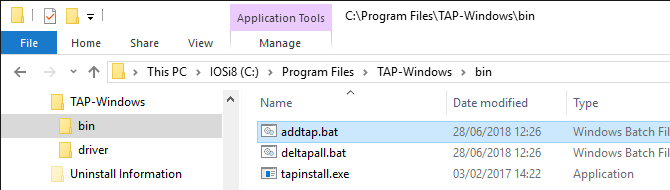
Note: Ensure to run the batch file with administrative permissions. Otherwise, the driver installation will fail.
Review your existing Network Connections
Perhaps you would like to inspect the existing TAP-Windows Adapters? You find them in the Control Panel under Network Connections.
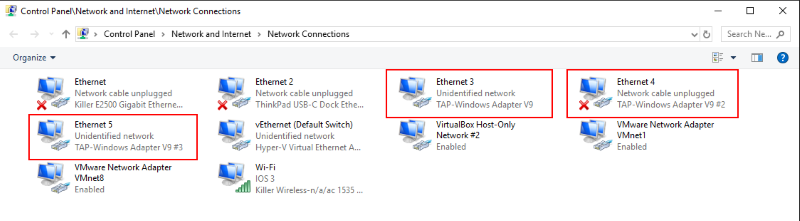
The adapters are classified as TAP-Windows Adapter V9. Here you can enable, disable or even delete an existing network interface.
Some readers might prefer interaction with a command line interface (CLI). Well, even on Windows there is nothing to worry about this. The Network Shell (Netsh) of Windows has you covered, although it is recommended to use PowerShell to manage networking technologies:
PS C:\> Get-NetAdapter
Name InterfaceDescription ifIndex Status
---- -------------------- ------- ------
vEthernet (Default Swi... Hyper-V Virtual Ethernet Adapter 30 Up
Wi-Fi Killer Wireless-n/a/ac 1535 Wireless... 28 Up
Ethernet Killer E2500 Gigabit Ethernet Contro... 19 Disconnected
Ethernet 4 TAP-Windows Adapter V9 #2 15 Disconnected
VMware Network Adapte...8 VMware Virtual Ethernet Adapter for ... 14 Up
VMware Network Adapte...1 VMware Virtual Ethernet Adapter for ... 13 Up
Ethernet 2 ThinkPad USB-C Dock Ethernet 8 Disconnected
Ethernet 5 TAP-Windows Adapter V9 #3 52 Up
VirtualBox Host-Only ...2 VirtualBox Host-Only Ethernet Adap...#2 6 Up
Ethernet 3 TAP-Windows Adapter V9 5 Up
The information provided is identical to the visual representation in Windows Explorer.
- Remove From My Forums
-
Question
-
There are no TAP-Windows adapters on this system. You should be able to create a TAP-Windows adapter by going to Start -> All Programs -> TAP-Windows -> Utilities -> Add a new TAP-Windows virtual ethernet adapter.
This does not work in Windows 10. Any ideas?
Answers
-
-
Proposed as answer by
Tuesday, October 20, 2015 1:46 AM
-
Marked as answer by
Deason Wu
Wednesday, November 4, 2015 7:53 AM
-
Proposed as answer by
-
-
Proposed as answer by
Michael_LS
Tuesday, October 20, 2015 1:46 AM -
Marked as answer by
Deason Wu
Wednesday, November 4, 2015 7:53 AM
-
Proposed as answer by
Другие наши интересноые статьи:
Содержание
- Как добавить tap windows adapter и настроить соединение на ПК
- Что такое Tap Windows Adapter и зачем его добавлять?
- Понимание роли Tap Windows Adapter в сетевых подключениях
- Преимущества использования Tap Windows Adapter
- Как добавить Tap Windows Adapter на вашем устройстве?
- Шаги по установке Tap Windows Adapter на Windows
- Установка Tap Windows Adapter на других операционных системах
- Отладка и устранение проблем с Tap Windows Adapter
- 1. Переустановка драйвера Tap Windows Adapter
- 2. Проверка автоматического запуска службы Tap Windows Adapter
- Как проверить правильность установки Tap Windows Adapter
Как добавить tap windows adapter и настроить соединение на ПК
TAP Windows Adapter – это виртуальное устройство сетевого адаптера, которое используется для подключения к сетям с использованием протокола OpenVPN. Если вы сталкивались с необходимостью установки или добавления TAP Windows Adapter на свой компьютер, возможно, вы задались вопросом: «Зачем мне это нужно и как мне это сделать?» В этой статье мы подробно рассмотрим функцию TAP Windows Adapter и объясним, в каких случаях его использование может быть необходимо.
Прежде всего, давайте разберемся, что такое TAP Windows Adapter. Он представляет собой виртуальное устройство, которое создает виртуальный Ethernet-адаптер на вашем компьютере. Он позволяет вашему компьютеру подключаться к сетям, защищенным протоколом OpenVPN, который обеспечивает безопасное соединение и шифрование данных.
Если вы активно используете VPN-сервисы для обеспечения приватности и безопасности своих интернет-соединений, то TAP Windows Adapter может оказаться очень полезным инструментом для вас. Он позволяет устанавливать соединение между вашим компьютером и удаленными серверами VPN, благодаря чему вы можете оставаться в безопасности в сети, скрывая вашу реальную IP-адрес и шифруя ваш трафик.
Добавление TAP Windows Adapter может потребоваться в следующих случаях:
- Если вы хотите подключиться к VPN-серверу с помощью протокола OpenVPN;
- Если вам требуется безопасная передача данных между вашим компьютером и VPN-сервером;
- Если вы хотите обходить географические ограничения и получать доступ к заблокированным контентам;
- Если у вас возникли проблемы с подключением к сети через TAP Windows Adapter и вам необходимо его переустановить или обновить.
В следующих статьях мы подробно рассмотрим процесс установки и добавления TAP Windows Adapter на различные операционные системы, чтобы вы смогли легко настроить безопасное и защищенное интернет-соединение с помощью протокола OpenVPN. Также мы расскажем, как решить некоторые распространенные проблемы, связанные с TAP Windows Adapter и предоставим полезные советы по его использованию. Оставайтесь с нами!
Что такое Tap Windows Adapter и зачем его добавлять?
Добавление Tap Windows Adapter может быть необходимо в случае использования VPN-соединения. VPN-сервисы позволяют пользователю обеспечить безопасность своих данных при передаче через открытую сеть, такую как интернет. Подключение к VPN создает виртуальный туннель между компьютером пользователя и удаленной сетью, защищая информацию от несанкционированного доступа.
При добавлении Tap Windows Adapter компьютеру пользователя предоставляется дополнительный сетевой интерфейс, который может быть использован для подключения к VPN-сервису. Это позволяет пользователю легко настроить и управлять соединением с VPN-сетью, обеспечивая безопасность и конфиденциальность при передаче данных.
В целом, добавление Tap Windows Adapter является важным шагом для тех, кто хочет использовать VPN-сервисы для защиты своей приватности и безопасности в сети. Этот инструмент позволяет подключиться к удаленным сетям и обеспечить безопасность при передаче данных через открытые сети, такие как интернет.
Понимание роли Tap Windows Adapter в сетевых подключениях
Основная функция Tap Windows Adapter — создание виртуального интерфейса между вашим компьютером и VPN-сервером. Этот интерфейс позволяет вашему компьютеру обмениваться зашифрованными данными с удаленным сервером VPN, обходя при этом общедоступные сети.
Tap Windows Adapter также обеспечивает установку и настройку VPN-подключений на вашем компьютере. Благодаря этому адаптеру вы можете легко создавать и конфигурировать подключения к различным VPN-серверам, которые обеспечивают безопасность и обход блокировок в интернете.
Важно отметить, что Tap Windows Adapter является виртуальным адаптером, который работает внутри вашей операционной системы. Вы не сможете увидеть его в списке физических адаптеров, так как он существует только на уровне программного обеспечения.
Преимущества использования Tap Windows Adapter
1. Безопасность данных
Одним из ключевых преимуществ Tap Windows Adapter является обеспечение безопасности данных при передаче через интернет. VPN-соединение с помощью Tap Windows Adapter обеспечивает шифрование данных, что делает их недоступными для злоумышленников. Это особенно важно, когда вы работаете с конфиденциальными данными или подключаетесь к общедоступным Wi-Fi сетям.
2. Окружение сети
Tap Windows Adapter позволяет создавать виртуальные сетевые интерфейсы, которые позволяют эмулировать наличие нескольких физических сетевых адаптеров. Это может быть полезно для тестирования сетевых приложений или создания виртуальных локальных сетей для группы пользователей.
3. Анонимность в сети
Использование Tap Windows Adapter в сочетании с VPN-соединением позволяет достичь анонимности в сети. Трафик проходит через удаленный сервер, скрывая вашу реальную IP-адрес, что позволяет обходить географические ограничения и блокировки контента.
Как добавить Tap Windows Adapter на вашем устройстве?
Если вы хотите добавить Tap Windows Adapter на своем устройстве, вам необходимо выполнить несколько простых шагов. Сначала вам нужно открыть Панель управления и выбрать «Сеть и Интернет». Затем выберите «Центр управления сетями и общим доступом».
В следующем окне найдите «Изменение настроек адаптера». Нажмите на это и вы увидите список доступных адаптеров на вашем устройстве. Найдите «TAP-Windows Adapter V9» и щелкните правой кнопкой мыши. Выберите «Включить».
Поздравляю! Вы успешно добавили Tap Windows Adapter на вашем устройстве. Теперь вы можете использовать его для настройки безопасного подключения к виртуальным сетям, таким как VPN. Не забудьте перезагрузить ваше устройство после добавления адаптера, чтобы изменения вступили в силу.
Шаги по установке Tap Windows Adapter на Windows
Шаг 1: Скачайте TAP-драйвер
Первым шагом в установке Tap Windows Adapter является загрузка соответствующего драйвера. Посетите официальный веб-сайт разработчика вашего VPN-клиента и найдите раздел «Загрузки» или «Скачать клиент». Там вы обычно найдете файлы драйвера Tap Windows Adapter.
Шаг 2: Запустите установщик
Когда вы скачали файл драйвера, выполните двойной щелчок по нему, чтобы запустить программу установки. В большинстве случаев установщик будет иметь расширение .exe. Если появится запрос на разрешение от администратора, разрешите запуск этого файла.
Шаг 3: Соглашайтесь с условиями лицензии
При запуске установщика Tap Windows Adapter вам могут предложить согласиться с условиями лицензионного соглашения. Просмотрите его внимательно и нажмите кнопку «Согласен/Далее», если вы согласны с ним. Обязательно прочтите условия перед продолжением установки.
Шаг 4: Выберите путь установки (необязательно)
В некоторых случаях установщик Tap Windows Adapter может предложить вам выбрать путь установки. Если у вас нет особых предпочтений, вы можете оставить настройки по умолчанию и нажать кнопку «Далее». Однако, если вы хотите изменить место установки, выберите эту опцию и укажите нужную вам директорию.
- Шаг 5: Дождитесь завершения установки
- Когда вы выбрали путь установки, нажмите кнопку «Установить» и дождитесь окончания процесса установки.
- Шаг 6: Перезагрузите компьютер
- После завершения установки Tap Windows Adapter рекомендуется перезагрузить компьютер, чтобы обеспечить правильное функционирование драйвера.
Поздравляю! Теперь вы установили Tap Windows Adapter на свой компьютер с Windows. Вы можете приступить к использованию своего VPN-клиента или подключиться к виртуальной частной сети с помощью созданного виртуального сетевого интерфейса.
Установка Tap Windows Adapter на других операционных системах
Для пользователей Mac OS X есть несколько альтернативных решений, которые позволяют установить Tap Windows Adapter. Одним из них является OpenVPN. OpenVPN — это программное обеспечение с открытым исходным кодом, которое позволяет настраивать и использовать VPN-соединения. Оно доступно для загрузки с официального сайта OpenVPN. После установки OpenVPN необходимо настроить подключение и добавить соответствующий Tap Windows Adapter.
Пользователям Linux также доступны альтернативные методы установки Tap Windows Adapter. Одним из них является использование пакета WINE, который позволяет запускать программы, предназначенные для Windows, на Linux. После установки WINE вы можете загрузить драйвер Tap Windows Adapter и установить его с помощью WINE. Однако, установка Tap Windows Adapter на Linux может потребовать дополнительных настроек и может быть сложной для новичков.
Итак, Tap Windows Adapter — это важное устройство, позволяющее использовать VPN-соединения на вашем компьютере. Хотя оно обычно предназначено для ОС Windows, существуют способы его установки и на других операционных системах. Для пользователей Mac OS X доступен OpenVPN, а для пользователей Linux можно использовать пакет WINE. Перед установкой не забудьте изучить инструкции и руководства, чтобы правильно установить Tap Windows Adapter на вашей операционной системе.
Отладка и устранение проблем с Tap Windows Adapter
Возникают случаи, когда пользователи сталкиваются с проблемами при установке и использовании Tap Windows Adapter. Эти проблемы могут включать отсутствие адаптера в списке сетевых подключений, ошибки установки драйвера или неправильное функционирование после установки. В данной статье мы рассмотрим некоторые методы отладки и устранения проблем с Tap Windows Adapter.
1. Переустановка драйвера Tap Windows Adapter
Один из первых шагов, которые следует предпринять при возникновении проблем с Tap Windows Adapter, — это переустановка драйвера. Для этого можно воспользоваться инструментами управления устройствами операционной системы.
Чтобы переустановить драйвер, следуйте приведенным ниже шагам:
- Нажмите правой кнопкой мыши на значок «Пуск» и выберите «Управление устройствами».
- Разверните раздел «Сетевые адаптеры».
- Найдите ищите драйвер Tap Windows Adapter и щелкните на нем правой кнопкой мыши.
- Выберите «Удалить» и подтвердите действие.
- После удаления драйвера, выберите «Действия» в верхней части окна «Управление устройствами» и выберите «Поиск оборудования».
- Операционная система автоматически найдет и установит драйвер Tap Windows Adapter.
2. Проверка автоматического запуска службы Tap Windows Adapter
Если Tap Windows Adapter не работает должным образом, проблема может крыться в его службе. Проверьте, находится ли служба Tap Windows Adapter в состоянии автоматического запуска.
Выполните следующие действия, чтобы проверить и изменить настройки запуска службы:
- Откройте окно «Службы», нажав сочетание клавиш Win + R и введя службы.msc.
- Найдите службу «OpenVPN Service» в списке служб и дважды щелкните на ней.
- Убедитесь, что поле «Тип запуска» установлено на «Автоматически». Если оно установлено на «Отключено» или «Ручное», измените его на «Автоматически».
- Нажмите «Применить» и «ОК», чтобы сохранить изменения.
Если после выполнения этих действий проблемы с Tap Windows Adapter не исчезают, рекомендуется обратиться к службе поддержки VPN-провайдера или провести более подробное исследование проблемы.
Как проверить правильность установки Tap Windows Adapter
1. Проверьте наличие Tap Windows Adapter в списке сетевых адаптеров:
Перейдите в «Панель управления» и выберите «Сеть и интернет». Затем выберите «Центр управления сетями и общего доступа». В левой части окна вы увидите «Изменение настроек адаптера». Нажмите на него, и откроется окно со списком сетевых адаптеров. Если Tap Windows Adapter присутствует в этом списке, значит он установлен корректно.
2. Проверьте настройки Tap Windows Adapter:
Для этого перейдите в «Панель управления» и выберите «Сеть и интернет». Затем выберите «Центр управления сетями и общего доступа». В левой части окна выберите «Изменение настроек адаптера». Найдите Tap Windows Adapter в списке адаптеров, щелкните правой кнопкой мыши и выберите «Свойства». В открывшемся окне, убедитесь, что все настройки соответствуют требуемым.
3. Проверьте работоспособность Tap Windows Adapter:
Для проверки работоспособности Tap Windows Adapter выполните следующие шаги:
- Откройте командную строку, нажав клавишу Win + X и выбрав «Командная строка».
- Введите команду «netsh interface show interface» и нажмите Enter.
- В результате должен появиться список всех сетевых адаптеров, включая Tap Windows Adapter. Если Tap Windows Adapter отображается в этом списке, значит он функционирует должным образом.
Проверка правильности установки Tap Windows Adapter важна для обеспечения безопасной и стабильной работы вашего VPN-соединения. Следуйте вышеуказанным шагам, чтобы убедиться в его корректной установке и функционировании. Если у вас возникли проблемы с Tap Windows Adapter, рекомендуется связаться с технической поддержкой провайдера VPN или обратиться к соответствующей документации.
