ADB driver is an essential part of Android development. If you wish to perform ADB debugging operations with your phone, it is the first thing you need to enable on your device. But that’s not enough! Since ADB is bridging between Android phone and computer, you also need ADB drivers installed on your Windows PC. Not sure how? No worries, that’s precisely why we have come up with this guide.

In this article, we have mentioned four methods for installing ADB drivers:
- 15 seconds ADB Installer
- Minimal ADB and Fastboot Tool
- ADB Driver Installer
- SDK Platform-tools
What is ADB?
Android Debug Bridge, or ADB, is a client-server program that lets you communicate with a device. ADB is a part of the Android Software Development Kit (SDK). Moreover, it includes three components: a client, a server, and a daemon.
Besides, a client is the one who runs on your development machine and sends a command. On the other hand, a daemon is one that runs as a background process on your Android device.
And lastly, the communication between the client and daemon is managed by a Server. This communication is often done over a USB cable, but WiFi connections are also supported.
ADB can control your Android device over USB from a computer, transfer files, install apps, uninstall apps, run powerful shell commands, etc. As long as the debugging mode is enabled on your Android device, you can send ADB commands from a computer.
Most importantly, the ADB commands can even work when your Android device is booted into recovery mode. Moreover, the best part is that your device doesn’t even need to be rooted in the ADB commands to work.
What is Fastboot?
Fastboot is a protocol that updates the Flash file system in Android devices. Additionally, this tool works as an alternative to the recovery mode for implementing updates and installations.
When your device is booted in Fastboot mode, you can easily modify the file system images from the PC over a USB connection. Not all phones have a Fastboot mode that the user can access.
However, for a few phones like Nexus, Fastboot is on by default by developers. In this guide, we’ll discuss a step-by-step procedure on how to install ADB drivers on Windows.
Most importantly, the guide given below applies to every Android device, including Samsung, Google, Sony, Motorola, Lenovo, One Plus, Oppo, Vivo, Huawei, LG, HTC, Nokia, Xiaomi, etc.
- What is ADB?
- What is Fastboot?
-
How to install ADB Drivers on Windows OS
- Requirements
- Method 1: Using 15 seconds ADB Installer
- Method 2: Using Minimal ADB and Fastboot Setup wizard
- Method 3: Using ADB Driver Installer
- Method 4: Using SDK Platform-tools
- Conclusion
How to install ADB Drivers on Windows OS
Read the instructions below to manually install ADB and Fastboot drivers on Windows XP, Windows Vista, Windows 7, Windows 8/8.1, Windows 10, and Windows 11 32-bit or 64-bit operating systems. If you face any problems, confirm whether the latest mobile drivers are installed on your computer.
Requirements
- Ensure to connect your Android device to your PC via a USB cable.
- Also, enable USB debugging mode on your phone.
- Moreover, install the latest USB drivers on your PC.
You might like: 10 Best PSP Games for Android
Method 1: Using 15 seconds ADB Installer
Developed by Snoop05, this is an all-in-one ADB installer tool for Android. As its name suggests, this tool installs ADB, Fastboot, and Google drivers on your computer within 15 seconds. All you need to do is launch this tool on your PC and follow the instructions given.
Downloads
15 seconds ADB Installer
Steps to install ADB Drivers
- Download and extract 15 seconds ADB Installer on your PC.
- Launch the 15 seconds ADB Installer.
- To install ADB and Fastboot, type Y and press the enter key.
- Then to install ADB System-wide, again type Y and press enter.
- Now it’ll ask to install device drivers. Again type Y and press enter.
- This will launch the Device driver installation wizard. Press next to install the device drivers.
- That’s it! You’ve successfully installed ADB drivers using 15 second ADB Installer.
Method 2: Using Minimal ADB and Fastboot Setup wizard
Shimp208, a recognized contributor from XDA developers, has compiled this setup wizard. Its primary purpose is to install ADB drivers without entering any keys like in the previous method. Besides, the total installation of Minimal ADB and Fastboot is around 2 MB in size, thus making it very lightweight.
Did you know? You can combine two emojis on Android to create new stickers
Downloads
Minimal ADB and Fastboot
Steps to install ADB Drivers
- Download and Extract Minimal ADB and Fastboot Tool on your PC.
- Launch it by giving Administrator privileges.
- The installation Setup wizard will open as given below.
- Read out the instructions and click Next to continue.
- Furthermore, click on the Install option to begin the installation process.
- Once you click on Install, the Minimal ADB and Fastboot installation process will start.
- Finally, the Minimal ADB and Fastboot drivers will be successfully installed on your computer.
Method 3: Using ADB Driver Installer
ADB Driver Installer provides Universal Android ADB USB compatible drivers for Windows operating system.
Downloads
ADB Driver Installer
Steps to install ADB Drivers
- Download and Extract ADB Driver Installer on your computer.
- Then right-click and run it as Administrator.
- Ensure that your Android device is connected to a PC with USB debugging enabled.
- As soon as you launch the ADB Driver Installer, the following screen will appear:
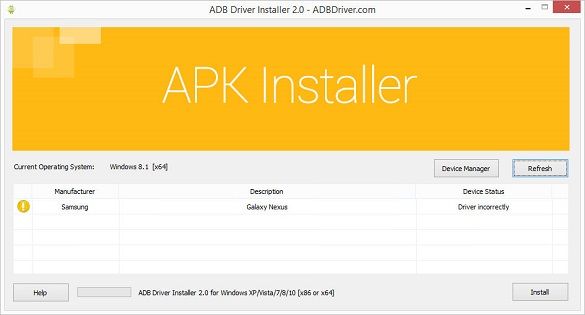
- The device status shows that the drivers are incorrectly installed. So we need to fix this.
- For that, click on the Install option. This will begin the installation of ADB and Fastboot drivers on your PC.
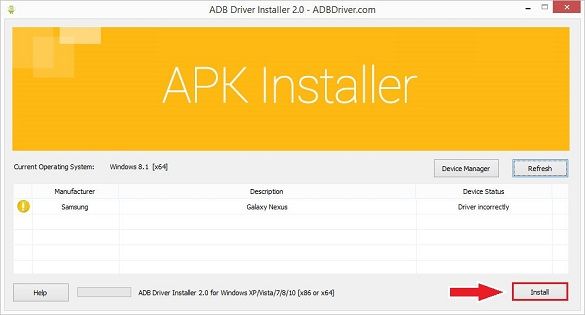
- If you are prompted that Windows can’t verify the publisher of this driver software, select the Install this driver software anyway option.
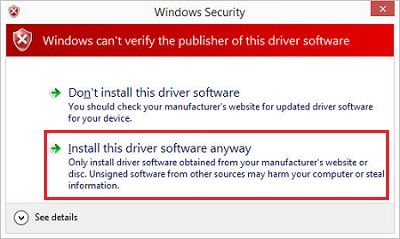
- This will start the installation of the Universal Android USB driver.
- Finally, the installation will complete a successful message.
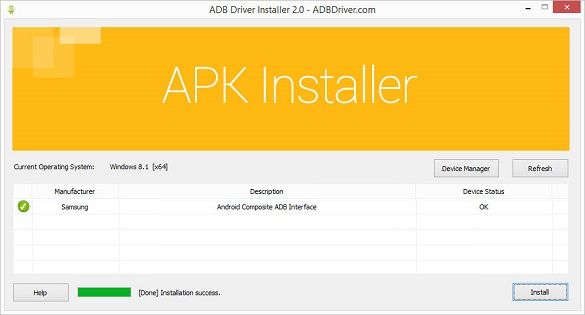
Method 4: Using SDK Platform-tools
In this method, we’ll use ADB commands in a CMD window on your computer. Let’s get straight into it.
Downloads
Windows – platform-tools-latest-windows.zip
Mac – platform-tools-latest-darwin.zip
Linux – platform-tools-latest-linux.zip
Steps to install ADB Drivers on Windows
- Download and Extract the SDK Platform-tools zip file on your PC.
- After extraction, you’ll see a folder named Platform tools.
- Move this folder to an easily accessible folder such as C:\adb.
- In that folder, open a cmd window.
- To do so, hold the Shift button and right-mouse click anywhere in that folder. You’ll see a list of options from which click on the Open command window here option. This will launch the command prompt window as given below.
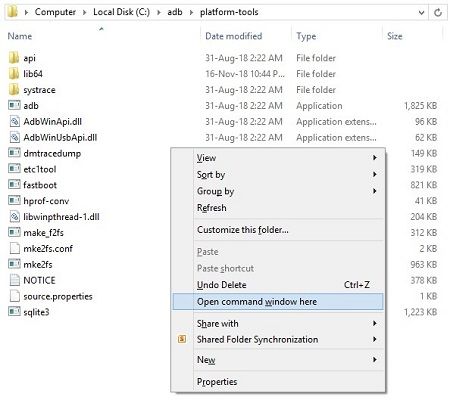
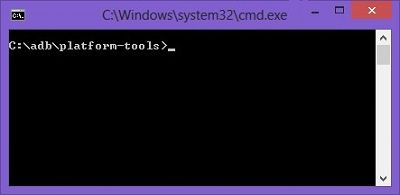
- To confirm the proper installation of ADB drivers, type the following command, and press the enter key.
adb devices
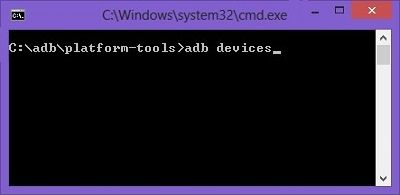
- As soon as you press the enter key, you’ll see a message saying ‘List of devices attached’ along with random numbers.
- Moreover, this will confirm the successful connection of your device with the PC using ADB drivers.
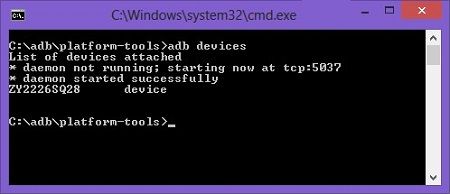
Note: If such a thing doesn’t happen, install USB drivers, enable USB debugging mode, and try again. If the problem persists, change the USB cable or the USB port.
Conclusion
Finally! This is how you can successfully install the ADB and Fastboot drivers on your Windows computer. If you encounter any difficulties or issues with the guide mentioned above, kindly comment below.
Download ADB Driver Installer
ADB Driver Installer Download that also allows you to connect your latest android Smartphone to the Computer via USB cable. 15 Seconds ADB Driver also allows you to keep your Android hardware.
If you ever were already searching for the free download driver installer for Android devices, then these pages might be extremely helpful to you actually.
Here the easily download ADB driver link for the latest version Android driver download (All CPU support Based) for Windows 11,10,8,7,XP.
ADB Driver Installer Download
Latest and Updates USB Drivers of 2025
How to Use (Instructions)
1. Download ADB driver installer Zip file on your computer.
2. Extract download Zip file.
3. Open ADB driver setup on your computer.
4. Install ADB driver on your PC (Use Setup Wizard or Setup Install method).
5. Successfully Install ADB-driver then connect device to the PC with USB cable.
* Alternative Drivers: If you are searching for the android chipset devices alternative-driver, then download MediaTek driver or ADB Fastboot Drivers or Universal Usb Installer here.
!! Important !!
If you facing driver error problem, use your devices connect to the PC then relaunch ADB-driver a second time and select the same install method and exploit.
Readers help support Windows Report. We may get a commission if you buy through our links.
Read our disclosure page to find out how can you help Windows Report sustain the editorial team. Read more
If you want to sideload apps, and create custom ROMs flash and firmware upgrades, you have to download and install the ADB drivers on your Windows 11 PC. Find below all you need to do to get started.
How can I download and set up ADB drivers on Windows 11?
1. Download and install the ADB drivers manually
-
1. Go to the Android SDK Platform Tools website and click on the Download SDK Platform-tools for Windows option.
-
2. When prompted, check the terms and condition checkbox and click the Download Android SDK Platform-Tools for Windows button.
-
3. Once the download is finished, locate the downloaded file and move it to the root folder of the C drive. If you’re not familiar, that’s
C:\ -
4. Right-click the zip file and select Extract all.
-
5. Now, click on Extract to start the process.
-
6. Wait while the files are being extracted.
-
7. Go into the folder that you extracted.
-
8. Right-click the empty space and choose Open in Terminal.
-
9. Run the following commands:
cmdadb devices
After doing that, you should see the list of all devices connected to your PC. That is how you can download and install the ADB drivers for a 64-bit Windows 11 system.
- ADB command not found error [QUICK FIX]
- Fastboot not working on Windows 11? Here’s the fix
- May 2025 Patch Tuesday finally brings Recall & other AI features to Copilot+ PCs
- Microsoft releases Windows 11 (KB5058411, KB5058405) May 2025 Patch Tuesday
- You can now share an app/browser window with Copilot Vision to help you with different tasks
- Windows 11 24H2’s Settings now bundles FAQs section to tell you more about your system
2. Download and install the ADB drivers automatically
You can also download the Windows 11 ADB driver automatically with a top-notch driver updater. This option saves you the stress of going through the enormous steps listed in the first solution.
With a large database of original drivers from thousands of developers, you are sure to get all the drivers you need to avoid errors on your PC.
⇒ Get PC HelpSoft Driver Updater
Are ADB drivers safe for installation?
ADB drivers are generally safe. They do not make unnecessary changes to your PC, as they only serve as a bridge between your system and the Android device.

ADB drivers can only become a problem if you use them wrongly. And that can also be salvaged by uninstalling the drivers.
Why is Windows 11 ADB not working?
It’s possible that your environment variables aren’t correct, so you need to adjust them if you want to fix this issue. You also need to check your phone settings and ensure that features such as USB Debugging are enabled before using ADB properly.
For more information about this issue, do not hesitate to visit our Windows can’t install ADB interface article. Also, if you have installed the ADB drivers but Windows 11 can’t recognize ADB, that, too, is easily fixable.
There you have it: an extensive guide on installing ADB drivers on Windows 11. We also wrote a guide on how to install Fastboot drivers for Windows 11, so don’t miss it for more information.
Feel free to ask questions in the comments section below if you face any problems during the installation.
Loredana Harsana
Windows Software Expert
Loredana is a passionate writer with a keen interest in PC software and technology. She started off writing about mobile phones back when Samsung Galaxy S II was on top of the world and she fell in love with tech of all sorts.
Whenever she’s not at her work desk, you’ll find her enjoying refreshing tea flavors, spilling stories on paper, and listening to the radio.
Read to know about the different ways to download and update ADB & fastboot drivers on Windows 11/10 PC.
ADB (Android Debug Bridge) and Fastboot are command-line utility tools and are a crucial part of Android development. This tool lets users perform off-limits and sophisticated changes on Android devices. In case you want to run ADB debugging operations (custom ROMs flash, firmware upgrades, and apps sideload) with your mobile device, then it is the very first thing you need to turn on your device. But, that is not enough. Since ADB acts like a bridge between your Windows PC and Android phone, therefore, you also need a correct ADB & Fastboot driver installed on your computer system.
These drivers facilitate this process and make sure the ADB functions as expected. However, similar to the earlier operating systems, ADB does not come preloaded on Windows 11 as well. Hence, you have to install it manually by yourself. Don’t panic, if you have no idea how to do that! In this guide, we are going to explain the best approaches to doing ADB & Fastboot driver updates on Windows 11 or 10 PC.
Although steps for the different methods are specified we suggest our readers pick the Automatic methods. The Bit Driver Updater tool can download ADB & Fastboot drivers automatically with a single click. Also, the software can identify pending driver updates in no time and download these updates instantly.
But if you want to read about detailed steps for each method i.e Manual and automatic, read the following section of the guide.
Methods to Download, Install and Update ADB & Fastboot Drivers on Windows 11/10
Following are a few non-cumbersome and easy ways to perform ADB & fastboot driver download on Windows PC.
Method 1: Install ADB & Fastboot Drivers via ADB Installer
ADB Installer is an all-in-one package for Android. Lives up to its name, the tool detects and installs Google, ADB, and fastboot drivers on your Windows PC in just 15 seconds. To use this utility tool, you only need to follow the instructions shared below.
Step 1: Download and install ADB Installer on your computer.
Step 2: Run it on your device.
Step 3: To install ADB & Fastboot, write Y and hit the Enter key on your keyboard.
Step 4: Next, you need to install ADB System-wide, and again write Y and press Enter.
Step 5: This will open the Device Driver Installation wizard. In order to install the device drivers, click on Next.
That’s all! You have successfully installed the ADB & Fastboot drivers on Windows in this way.
Also Read: How to Disable Driver Signature Enforcement Windows
Method 2: Use Minimal ADB and Fastboot Setup Wizard to Install ADB Drivers
XDA developers have compiled ADB & Fastboot Setup Wizard with the purpose to ease the process of downloading and installing the ADB drivers. Unlike the above method, this setup wizard lets you update ADB & fastboot drivers without even entering any keyboard keys. Follow the steps below to execute this method:
Step 1: Download Minimal ADB and Fastboot Setup Wizard from here.
Step 2: Extract the downloaded file and follow the on-screen instructions to complete the installation.
Step 3: Once installed, open it under the administrator’s privileges.
Step 4: Follow the instructions on your screen and let the wizard install the available and latest version of drivers on your computer.
Method 3: Download Latest ADB & Fastboot through ADB Driver Installer
You can also use ADB Driver Installer to find and install the latest ADB & Fastboot drivers for Windows 11 and Windows 10. This offers Universal Android ADB USB drivers for Windows operating systems. Here is how to do that:
Step 1: Download and install ADB Driver Installer on your PC.
Step 2: Click right on it and choose Run as Administrator.
Step 3: Be sure that your Android device is connected to your system via USB debugging enabled.
Step 4: As you opened ADB Driver Installer, the following screen will pop up:
Step 5: If the device status indicates that the drivers are incorrectly installed, you need to fix this issue. For that, click the Install option as shown below.
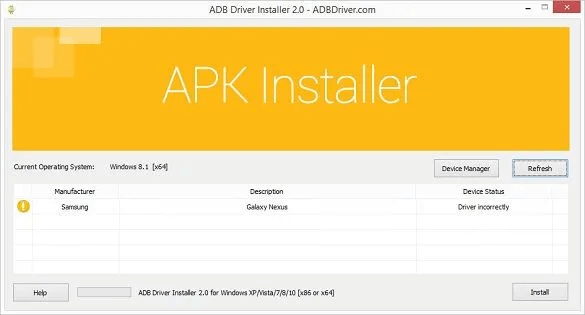
Step 6: This will begin the installation process of ADB & Fastboot drivers on your Windows PC.

Step 7: If a prompt appears saying Windows can’t verify the publisher of this driver software, then choose the option that says Install this driver software anyway.
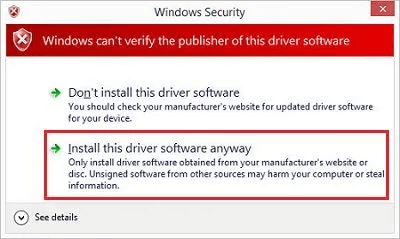
Step 8: Now, wait until the Universal Android USB drivers are installed on your computer.
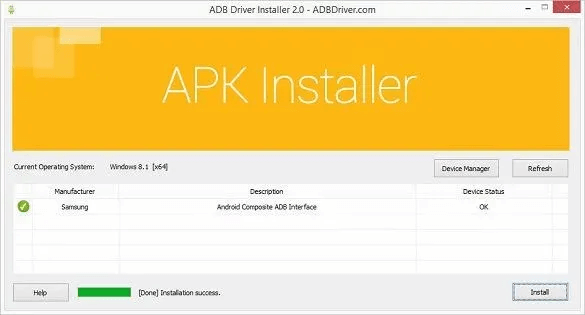
Also Read: ADB Interface Driver not Found Error on Windows
Method 4: Update ADB & Fastboot Drivers Using SDK Platform Tools
Below is how to perform ADB & Fastboot driver download on Windows through SDK platform tools.
Step 1: Download the SDK platform tools on your PC.
Step 2: Extract it zip file and after that, you will see a Platform-tools folder.
Step 3: You can also move this folder to an easy-to-access folder like C:\adb.
Step 4: In the respective folder, right-click on any empty area and choose the Open command window here option.
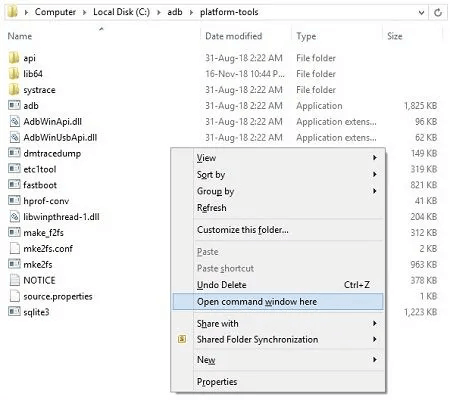
Step 5: This will open that folder in a cmd window. Here you need to type the following command in order to confirm the installation of ADB & fastboot drivers.
adb devices
Step 6: Press Enter key to execute the written command.

Step 7: As you press the Enter key, you will get a pop-up saying ‘List of devices attached’ along with spontaneous numbers.
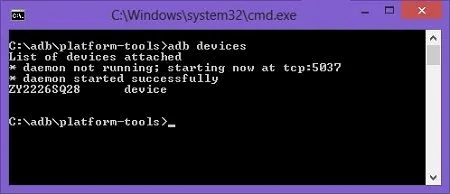
This will confirm the successful connection of your Android device with the Windows PC through ADB & Fastboot drivers.
ADB & Fastboot Driver Download and Update: DONE
So, that was all about how you can easily install ADB & fastboot drivers on Windows 11 and Windows 10. We hope you find this driver-downloading guide useful. If you face any difficulties or have any queries with the methods mentioned above, please feel free to comment below.
Do subscribe to our Newsletter for reading more troubleshooting tips, how-to articles, and driver installation guides. In addition to this, you can also follow us on Facebook, Twitter, Pinterest & Instagram.
This article discusses how to download and install ADB drivers on Windows 11. Please read through for detailed information.
Since you haven’t provided specific English content, I can’t directly translate it. However, I can explain the general principle: when translating English to Chinese, it’s usually necessary to retain HTML tags, as they are crucial for the structure and formatting of web pages. HTML tags don’t affect the literal meaning of the text but influence how it is displayed. For example:
English:
«`html
Hello, World!
Hello, world!
` tags are kept the same while the content between them is translated from English to Chinese.
This is a important statement.
This is an important statement.
The «
» tag defines a paragraph, and the «» tag is used to emphasize text. During translation, the positions and usage of these tags remain unchanged, only the text content between them is translated.
| Solution(s) Available | Step-by-Step Troubleshooting |
|---|---|
| Solution 1: Use ADB Installer on PC | You can download the ADB driver via an ADB Installer, an all-in-one package…Full Steps |
| Solution 2: Use XDA’s Driver Installer | XDA developers have configured an easier way to download…Full Steps |
| Solution 3: Auto Download | You can automatically download the ADB and Fastboot drivers…Full Steps |
| Solution 4: Use SDK Platform Tools | You can use the SDK Platform Tools to help you download more effectively…Full Steps |
In the current world, Android is one of the most advanced operating systems with incredible features. But when we want to perform some advanced operations like downloading Android apps on a computer, firmware updates, or flashing ROMs, we need ADB. ADB (Android Debug Bridge, Android Debug Bridge) and Fastboot act as a bridge between your phone and computer to execute such tasks on the device.
ADB (Android Debug Bridge) and fastboot are essential components of Android development. They allow developers to control and manipulate an Android device from a computer, requiring the corresponding ADB and fastboot drivers to be downloaded to facilitate these functions. With these tools, developers can debug and retrieve native applications running on the platform.
ADB is built on a client-server architecture, consisting of three components: the client, the daemon, and the server. But before we dive in, we need to set up our Android device for ADB.
These methods will only work if you have the ADB Driver installed on your computer. They facilitate the interface and management process between devices. This article discusses how to download and install the ADB Driver on Windows 11. Read on to learn the steps.
Methods to download and install ADB drivers
ADB drivers can be installed manually or automatically. But first, let’s discuss the methods in detail.
Solution 1: Install ADB and Fastboot Drivers with the ADB Installer on your Computer
Step 1: Install ADB and Fastboot Drivers via ADB Installer on your PC
You can use the ADB Installer, which is an all-in-one package to download and install the ADB driver on your device. It only takes a few minutes to download and install the driver on your machine.
Steps to download ADB drivers using ADB Installer:
Step 1: Visit the ADB Driver installer website, and download and install the ADB driver on your computer.
Step 2: Go to the location of the file, right-click on it, and Run as administrator.

Step 3: A command prompt will appear asking if you want to install ADB and Fastboot?

Step 4. Press “Y” and “Enter” until you see the following pop-up on your device.
Step 5: Click “Finish” to install the driver.
Solution 2: Install ADB and Fastboot using the XDA Setup Wizard
The XDA developers have set up an easier way to download and install the ADB and Fastboot drivers. So, we don’t need to go through the elaborate process of getting them on your computer as shown above.
The steps to download ADB and Fastboot using the Windows installer on Windows 11 are as follows:
Step 1. Download the Windows SDK Platform Tools package from here.
Step 2. Unzip the downloaded folder and install it on your device according to the instructions.
Step 3. Run the file as an administrator, and let the wizard detect the latest drivers on your computer. Connect your Android device while it’s doing this.
Solution 3: Download ADB and Fastboot Drivers Automatically
You can automatically download the ADB and Fastboot drivers. With just one click, we can install and complete the entire process. The software takes care of all the installations and setups by itself. This option saves time and gets you the latest version of the drivers on your computer.

But before you do that, make sure that “USB debugging” is enabled on your Android device.
Step 1. Open Settings on your device.
Step 2: Go to the “My Devices” section.
Step 3: Keep tapping on the Android version until you see a toast message that says “You are now a developer.”
Step 4. Back in the settings, you’ll see the “USB debugging” option. Enable that, and you’re ready to proceed with the automated installation.
Solution 4: Manually download and install the ADB and Fastboot drivers using the SDK Platform Tools
You can use the SDK Platform Tools to better download and install the ADB and Fastboot drivers.
Step 1: Go to the SDK Platform and click Download SDK Platform Tools for Windows.

Step 2: Agree to the terms and download the tool.
Agree to the terms and conditions
Step 3: Locate the compressed file and move it to the C drive on your device.
Step 4: Right-click the file and select «Extract All.»

Step 5. Navigate to the folder, right-click in the empty space, and choose Open in Terminal.

Step 6. Run the following command to see any Android devices connected to your computer:
cmd
adb devices
This HTML code represents a bold text and an image. The bold text does not have any visible content as it is used to wrap the image. The image has an alt attribute set to «commands,» a height of 330 pixels, a width of 586 pixels, and its source is specified by the `data-src` attribute, which points to «/images/en/wiki-news/cmdpower.png».
Final Award
Android tools are integral components of the Android platform, with utilities like ADB and Fastboot widely used in app development. Alongside software, drivers are needed to support this process and perform tasks efficiently. This article will outline four straightforward methods to download and install ADB drivers on Windows 11, enabling you to connect and control your Android device from your computer. Browse through these methods and choose the one that best suits your needs for downloading and setting up ADB on your device.
If you found this article useful, please share it with your friends and leave your comments. Also, if you have any questions on this topic, feel free to ask in the comments box, and let me know what future topics you’d like to see covered on Tools of the Mind.








