В любом смартфоне на платформе Android (включая Xiaomi, Redmi, POCO) можно активировать специальный режим управления, известный как ADB. В этом режиме можно устанавливать приложения и прошивки (в том числе через Fastboot), проверять систему на ошибки, тестировать работу приложений и выполнять другие действия с телефоном, используя компьютер.
ADB (аббревиатура от Android Debug Bridge) — это инструмент отладки, который позволяет получить доступ к консоли Андроид с компьютера. Для управления смартфоном и установленными приложениями при помощи этого интерфейса потребуется только драйвер ADB, все команды можно вписывать в терминал той же Windows или macOS.
Если вам нужно подключить Android-смартфон Xiaomi к компьютеру, без правильных драйверов Android Debug Bridge вы не сможете управлять им, разве только перекидывать файлы.
Ниже вы можете найти драйверы Xiaomi ADB для Windows XP, Vista, 7, 8, 10, 11, руководство по их установке и подключению телефона к ПК.
Содержание
- Как скачать драйверы ADB
- Установка ADB на Windows
- Удаление приложений через ADB
- Xiaomi ADB не видит телефон
- Коротко о главном
Как скачать драйверы ADB
В интернете много сайтов с предложениями скачать ADB драйверы. Но использовать для этого неизвестные ресурсы не рекомендуется: вместо установочных файлов можно скачать вредоносное ПО.
Я рекомендую качать универсальные драйверы ADB с форума 4PDA, либо использовать популярный универсальный автоматический установщик, известный как 15 seconds ADB Installer.
Где скачать драйверы ADB и Fastboot:
- 4PDA — загружайте последнюю версию файла «Platform-tools (adb & fastboot)» из шапки темы. На момент написания статьи это номер r31.0.3. Там же есть отдельная версия для Windows XP.
- 15 seconds ADB Installer — совместим со всеми версиями Windows, начиная с Windows XP до Windows 11 (x32 или x64 бит). Последняя версия на сегодня имеет номер 1.5.6.
С установкой на Windows 7, 8, 10 и 11 проблем не возникнет: установочные файлы по ссылкам выше рассчитаны на данные операционные системы.
Для Linux и macOS есть свои версии драйверов для прошивки Xiaomi и телефонов на Андроид, но в этих системах ADB обычно устанавливается автоматически при подключении смартфона. Такая же ситуация с Windows 10 и 11, но тут возможны глюки… лучше установить драйвер вручную, если планируются серьёзные действия с телефоном.
Установка ADB на Windows
Установка обычного пакета с 4PDA происходит по стандартному сценарию при помощи графического мастера установки операционной системы – достаточно следовать его указаниям.
Интереснее рассмотреть вариант с использованием пакета 15 seconds ADB Installer, поскольку здесь установщик достаточно необычный.
Как установить Xiaomi USB Driver:
- Загрузите последнюю версию драйверов с сайта 15 seconds ADB Installer (ссылка чуть выше) и распакуйте содержимое файла ZIP.
- Запустите распакованный файл с расширением EXE от имени администратора, кликнув правой кнопкой мыши по имени файла.
- Появится окно консоли, где вас спросят точно ли вы хотите «Install ADB and Fastboot». Нажмите английскую клавишу Y, затем Enter.
- На следующем этапе нужно сделать то же самое.
- Далее нужно установить драйвер ADB для устройства (снова Y и Enter).
- Откроется графический мастер установки драйверов, в котором нужно нажать «Далее».
- Затем следует подтвердить действие кнопкой «Установить».
- После этого можно завершить установку кнопкой «Готово».
Драйвер ADB установлен, но для его применения нужно перезагрузить компьютер. После рестарта ПК можно начинать работу с интерфейсом ADB.
Универсальный драйвер с 4PDA устанавливается только при помощи графического инсталлятора – консоль не используется.
Для нормального использования АДБ-драйвера нужно установить пакет Oracle Java. Он же требуется при работе с приложением Xiaomi ADB Fastboot Tools (скачать пакет можно по ссылке).
Удаление приложений через ADB
Поле установки драйверы можно приступать к настройке MIUI и удалению системных приложений по ADB. Этот процесс делится на несколько этапов. Сначала нужно подготовить смартфон и установить на ПК программу ADB AppControl, которая отвечает за управление установленными программами (в том числе за их удаление).
Как удалить приложение через ADB:
- Скачайте приложение ADB AppControl с 4PDA и распакуйте содержимое архива в какой-нибудь каталог (желательно без русских букв в названии).
- Перейдите в этот каталог, щёлкните правой кнопкой мыши по файлу ADBAppControl.exe, выберите «Запуск от имени администратора».
- Подключите смартфон к ПК при помощи кабеля USB. Когда программа определит телефон, в главном окне появится статус «Ожидание».
- На смартфоне нужно разрешить отладку путём нажатия ОК в появившемся окне.
- Утилита предложит установить ACBridge на смартфон. Соглашаемся при помощи кнопки «Да». ACBridge — это утилита для получения иконок и полных имён приложений, она нужна.
- В программе появится список установленных приложений. Отметьте нужное, в строке сбоку выберите «Удалить» и щёлкните «Удалить».
- Появится сообщение об успешном завершении задачи, кликните ОК.
Удаление программ через ADB поможет избавиться даже от системных приложений MIUI и Android, предустановленных разработчиками. Но в этом случае нужно быть предельно осторожным и понимать, какие системные приложения можно удалить, а какие трогать не нужно. В противном случае вместо нормально работающего смартфона можно получить кирпич или бутлуп.
Этот способ управления телефоном и установленными приложениями самый простой, поэтому более подходит для новичков. Продвинутые пользователи и специалисты сервисных центров предпочитают использовать терминал и команды. Но для неподготовленного человека это достаточно сложно, расскажу о них в следующей статье про команды ADB.
Xiaomi ADB не видит телефон
Иногда бывает так, что ADB не видит подключённый телефон Xiaomi, Redmi или POCO, выдавая сообщение вроде «Xiaomi ADB no device found». Определить причину с ходу часто невозможно, поэтому приходится перебирать варианты в надежде, что они сработают.
Почему ADB не видит телефон:
- Используется неправильный драйвер ADB. Первым делом нужно проверить, какую версию вы скачали. Возможно, она предназначена для конкретного устройства. Например, есть отдельные драйверы для Redmi Note 7, Redmi 4x, Redmi 7A и т. д. Необходимо установить универсальный драйвер ADB, ссылки на который приведены в начале этой статьи (для Mi A1, A2, A3 он тоже подходит).
- Не хватает системных файлов. Иногда в операционной системе Windows не хватает файлов, необходимых для подключения смартфона по ADB (часто случается после действий вирусов). Необходимо восстановить системные файлы. Для этого нужно открыть командную строку от имени администратора, ввести в консоли sfc /scannow и нажать Enter. По завершении процесса перезагрузите компьютер.
- Повреждённый кабель USB. Если шнур, через который подключён смартфон, перебит, то ADB может не видеть телефон. Найдите другой кабель и попробуйте подключить смартфон с его помощью.
- Физическое повреждение порта USB. Если замена кабеля не помогла, возможно неисправен порт USB, через который осуществляется подключение. Попробуйте использовать другой разъём.
Коротко о главном
Подведу итоги:
- ADB Interface позволяет управлять смартфоном при помощи компьютера, в том числе удалять предустановленные системные приложения MIUI или Андроид.
- Поддерживается работа на всех настольных операционных системах: от Windows XP до Windows 11, Linux и macOS.
- Для работы со смартфоном Сяоми, Редми или ПОКО необходимо установить универсальный ADB-драйвер и пакет Oracle Java.
- Новичкам лучше всего использовать приложение ADB AppControl, которое отличается интуитивно понятным интерфейсом на русском языке и простотой использования.
- ADB может применяться для разблокировки смартфона, прошивки Xiaomi через Fastboot и установки прав суперпользователя.
Xiaomi ADB Drivers Download for Windows 11, 10, Windows 8.1, Windows 8, Windows 7 – Xiaomi ADB Drivers is a component of software that allows you to backup files, data recovering, synchronization and various other advanced features between the Xiaomi Android smartphone and PC. ADB drivers for Xiaomi can also be considered as Android Debug Bridge for Xiaomi Android smartphones.
For some reason, you may need to connect your Android Xiaomi smartphone to a computer. Without the correct ADB drivers for Xiaomi, you can’t do advance things on the PC in addition to the normal file transfer. Here, you can find the Xiaomi ADB Drivers for Windows 7/8/10 with an appropriate installation guide. It is easy to download the ADB Drivers for Xiaomi, just click on the “Download Link” below.
With the Xiaomi ADB driver installed on a PC, users have the ability to use 3G / 4G mobile data with a computer to surf the Internet through the Official Xiaomi PC Suite. Before that, firstly, you must enable USB debugging on the device to be recognized on the PC after installing the appropriate ADB drivers for Xiaomi. And, you can also downgrade or upgrade android firmware using Official Xiaomi USB drivers.
Xiaomi ADB Drivers OS Compability
Xiaomi PC Suite Software is compatible with different versions of Windows. Such as Windows 11 (32-bit), Windows 11 (64-bit), Windows 10 (32-bit), Windows 10 (64-bit), Windows 8.1 (32-bit), Windows 8.1 (64-bit), Windows 8 (32-bit), Windows 8 (64-bit), Windows 7 (32-bit), Windows 7 (64-bit), Windows Vista (32-bit), Windows Vista (64-bit), and Windows XP (32-bit).
Xiaomi ADB Drivers Installation Instructions for Windows 11, 10, 8, 7
Installing Xiaomi ADB Drivers for Windows 11 and Windows 10
To install the Xiaomi ADB Drivers in Windows 1 and Windows 10 for the first time, do the following:
- Connect your Xiaomi Android smartphone to the USB port of your computer.
- In the left pane of Computer Management, select Device Manager.
- In the right pane of Device Manager, locate and expand portable devices or other devices, depending on what you see.
- Right-click on the name of the connected device and select Update Driver.
- In the Hardware Update Wizard, select Search my computer for the driver software and then click Next.
- Click Browse and navigate to the ADB driver folder. For example, the Google ADB driver is in android_sdk \ extras \ google \ usb_driver \.
- Click Next to install the driver.
Installing Xiaomi ADB Drivers for Windows 8.1
To install the Xiaomi ADB Drivers in Windows 8.1 for the first time, do the following:
- Connect the Xiaomi Android smartphone to the USB port of the computer.
- Access the search as follows:
- Touch screen: on your computer, drag it from the right end of the screen and touch Search.
- With the mouse: Point the lower right corner of the screen, move the mouse pointer up and click Search.
- In the search box, type and click Device Manager.
- Double-click on the device category and double-click on the desired device.
- Click on the Driver tab, click on Update Driver and follow the instructions.
Installing Xiaomi ADB Drivers on Windows 7
To install the Xiaomi ADB Drivers in Windows 7 for the first time, do the following:
- Connect the Xiaomi Android smartphone to the USB port of the computer.
- Right-click on the computer on the desktop or in Windows Explorer and select Manage.
- Select Devices in the left panel.
- Locate and expand Another device in the right panel.
- Right-click on the device name (such as Nexus S) and select Update Driver. This will start the Hardware Update Wizard.
- Select Search for driver software on my computer and then click Next.
- Click Browse and navigate to the ADB driver folder. (The Google ADB driver is in android_sdk \ extras \ google \ usb_driver \.)
- Click Next to install the driver.
Or, to update an existing Xiaomi ADB Drivers in Windows 7 and higher with the new driver:
- Connect the Xiaomi Android smartphone to the USB port of the computer.
- Right-click on the computer on the desktop or in Windows Explorer and select Manage.
- Select Device Manager in the left pane of the Device Management window.
- Find and expand the Android phone in the right panel.
- Right click on the ADB Android Composite interface and select Update Driver. This will start the Hardware Update Wizard.
- Select Install in a list or in a specific location and then click Next.
- Select Search for the best driver in these locations; uncheck Search removable media; and check Include this site in the survey.
- Click Browse and navigate to the ADB driver folder. (The Google ADB driver is in android_sdk \ extras \ google \ usb_driver \.)
- Click Next to update the driver.
Xiaomi ADB Drivers Download
Xiaomi ADB Drivers for Windows Download
Xiaomi ADB Drivers Download for Windows 11, Windows 10, Windows 8.1, Windows 8, Windows 7 (32/64-bit)
Download
Incoming search terms:
- xiaomi adb driver
- driver adb xiaomi
- xiaomi adb drivers
Xiaomi ADB Drivers, Owners Manual & PC App Software Download for Windows 10, Windows 8.1, Windows 8, Windows 7 – Xiaomi ADB Drivers software is a client-server program used to create the bridge between the developer and the Android device, in addition to creating a connection between the PC and the device for the development of applications. For some reason, you may need to connect your Android Xiaomi smartphone to a computer. Here, you can find the Xiaomi ADB Drivers for Windows 10, Windows 8, and Windows 7 with an appropriate installation guide.
With the help of the Xiaomi ADB driver controller, you can give a direct order through any device, which will allow you to modify and transfer files between your PC. It allows you to backup files, and data recovery, synchronize, and various other advanced features between Xiaomi and PC. ADB drivers for Xiaomi can also be considered as Android Debug Bridge Drivers for Xiaomi smartphones. Without the correct ADB driver for Xiaomi phones, you cannot do advanced things on the PC in addition to the normal file transfer. It is easy to download the ADB Drivers for Xiaomi phones, just click on the “Download Link” below.
With the Xiaomi ADB driver software installed on your PC, You can unlock the option of using 3G / 4G mobile data with a computer to surf the Internet through the official Xiaomi PC suite. Before that, you must first enable USB debugging on your setting menu on your right after the correct ADB driver for Xiaomi is installed on your PC. Not only that, but You can also root, downgrade, and upgrade the firmware and flash stock ROM using the official Xiaomi USB driver.
Xiaomi ADB Drivers software is compatible with all versions of Windows. Such as Windows 10 64-bit, Windows 10 32-bit, Windows 8.1 64-bit, Windows 8.1 32-bit, Windows 8 64-bit, Windows 8 32-bit, Windows 7 64-bit, Windows 7 32-bit, Windows Vista 64-bit, Windows Vista 32-bit, and Windows XP.
How to install Xiaomi ADB Drivers for Windows 10, 8, 7
To install the Xiaomi ADB Drivers in Windows 10 for the first time, do the following:
- Connect your Xiaomi to the USB port of your computer.
- In the left pane of Computer Management, select Device Manager.
- In the right pane of Device Manager, locate and expand portable devices or other devices, depending on what you see.
- Right-click on the name of the connected device and select Update Drivers.
- In the Hardware Update Wizard, select Search my computer for the driver software and then click Next.
- Click Browse and navigate to the ADB driver folder. For example, the Google ADB driver is in android_sdk \ extras \ google \ usb_driver \.
- Click Next to install the driver.
To install the Xiaomi ADB Drivers in Windows 8.1 for the first time, do the following:
- Connect the Xiaomi to the USB port of the computer.
- Access the search as follows:
- Touch screen: on your computer, drag it from the right end of the screen and touch Search.
- With the mouse: Point the lower right corner of the screen, move the mouse pointer up and click Search.
- In the search box, type and click Device Manager.
- Double-click on the device category and double-click on the desired device.
- Click on the Drivers tab, click on Update Drivers and follow the instructions.
To install the Xiaomi ADB Drivers in Windows 7 for the first time, do the following:
- Connect the Xiaomi to the USB port of the computer.
- Right-click on the computer on the desktop or in Windows Explorer and select Manage.
- Select Devices in the left panel.
- Locate and expand Another device in the right panel.
- Right-click on the device name (such as Nexus S) and select Update Drivers. This will start the Hardware Update Wizard.
- Select Search for driver software on my computer and then click Next.
- Click Browse and navigate to the ADB driver folder. (The Google ADB driver is in android_sdk \ extras \ google \ usb_driver \.)
- Click Next to install the driver.
Or, to update an existing Xiaomi ADB Drivers in Windows 7 and higher with the new driver:
- Connect the Xiaomi to the USB port of the computer.
- Right-click on the computer on the desktop or in Windows Explorer and select Manage.
- Select Device Manager in the left pane of the Device Management window.
- Find and expand the Android phone in the right panel.
- Right click on the ADB Android Composite interface and select Update Drivers. This will start the Hardware Update Wizard.
- Select Install in a list or in a specific location and then click Next.
- Select Search for the best driver in these locations; uncheck Search removable media; and check Include this site in the survey.
- Click Browse and navigate to the ADB driver folder. (The Google ADB driver is in android_sdk \ extras \ google \ usb_driver \.)
- Click Next to update the driver.
Xiaomi ADB Drivers for Windows & Owners Manual PDF Download
Xiaomi ADB Drivers DownloadXiaomi Owners Manual PDF Download
Xiaomi ADB Drivers Download for Windows 11, Windows 10, Windows 8.1, Windows 8, Windows 7 (32/64-bit)
Download
Xiaomi Owners Manual PDF
Download
Incoming search terms:
- xiaomi adb driver
- сайт xiaomi драйвера adb
These are instructions on how to install ADB Driver on Windows Computer (you can use this method on the computer running on Windows 7, 8, 8.1, 10 and Windows 11).
Requirements: ADB USB Driver supports Windows Computers running on x32 or x64 bit. The ADB driver may or may not work on Windows XP and Vista computers.
Install ADB USB Driver on Windows Computer
- Download and extract the ADB driver package on the computer. If in case you have already downloaded the driver, then SKIP this step.
- Open Device Manager on the computer. To Open Device Manager: Press
Windows+Rkey and typedevmgmt.mscand click on the OK button. - Click on the Computer Name (Name can vary from the screenshot below):
- Click on the Action menu and Select Add legacy hardware:
- Click on the Next button:
- Click on the Install the hardware that I manually select from a list checkbox and then Click on the Next button:
- Click on the Next button:
- Click on the Have Disk button:
- Click on the Browse button:
- Locate the inf file inside the Driver Folder that you have extracted in
step#1and Click on the Open button: - Click on the OK button:
- Click on the Next button:
- Again, Click on the Next button:
- A Windows Security Popup Window will be launched. Click on the Install button to begin the ADB driver installation.
- Click on the Finish button.
- Under Device Manager, you can now see the Android ADB interface. It confirms you completed the ADB Driver installation successfully.
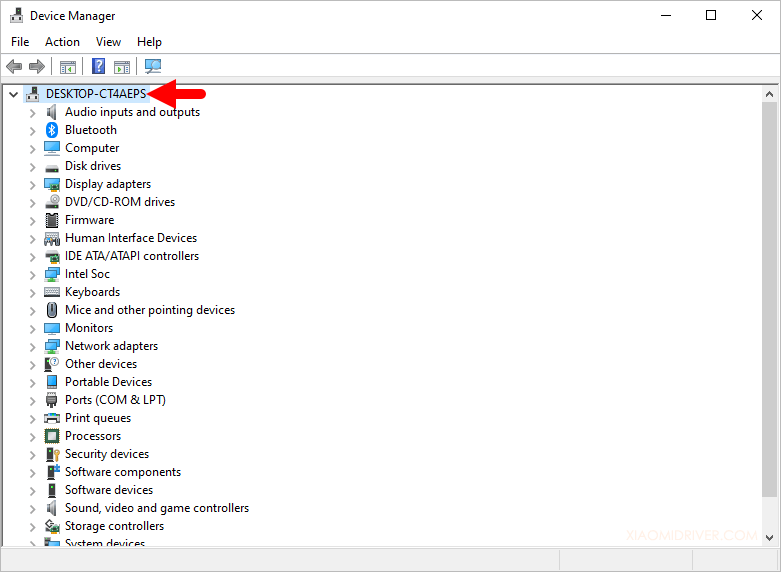
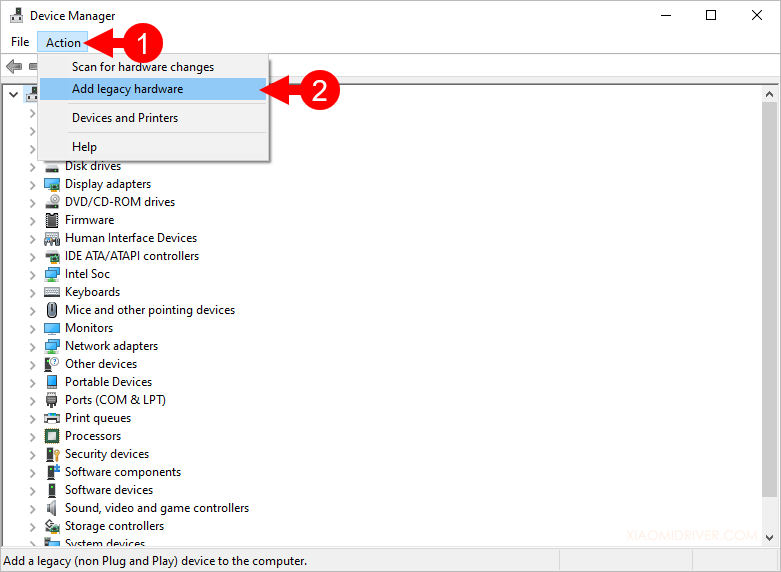
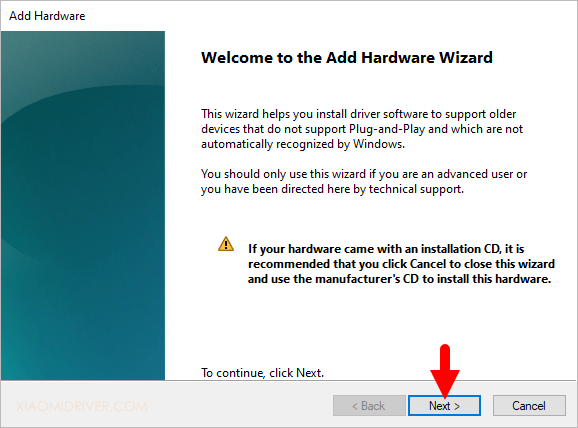
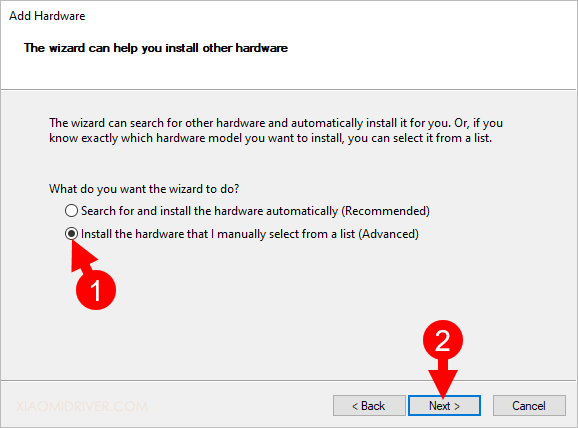
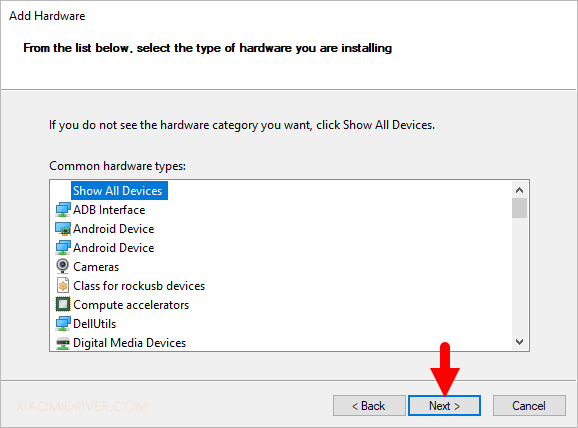
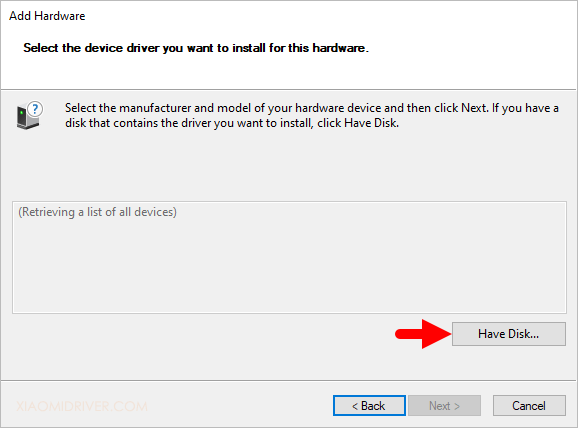
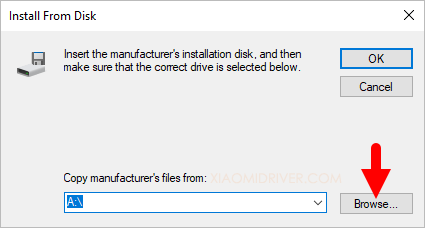
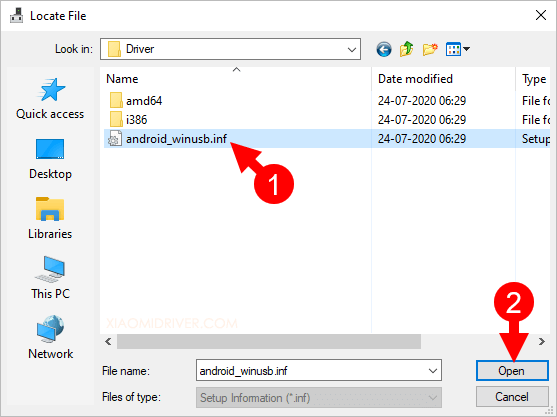
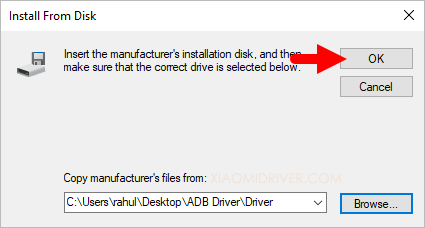
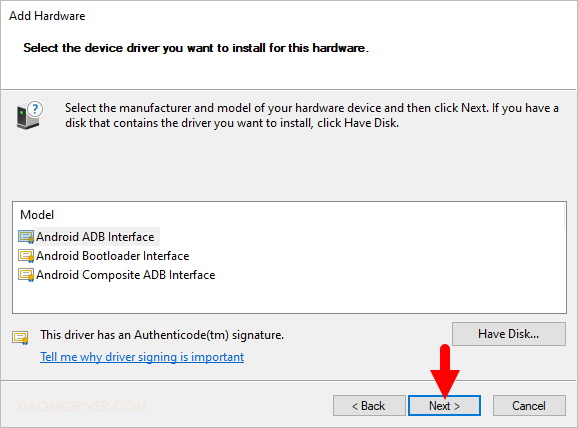
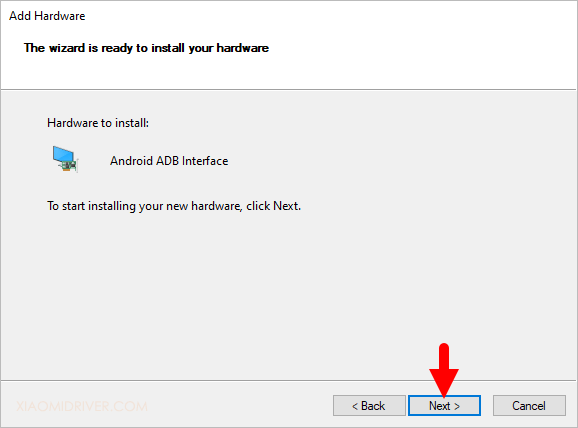
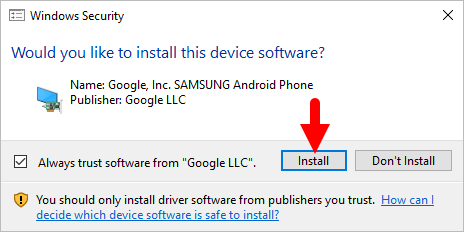
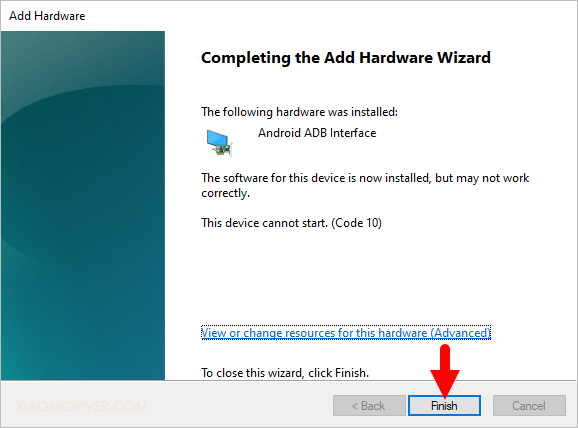
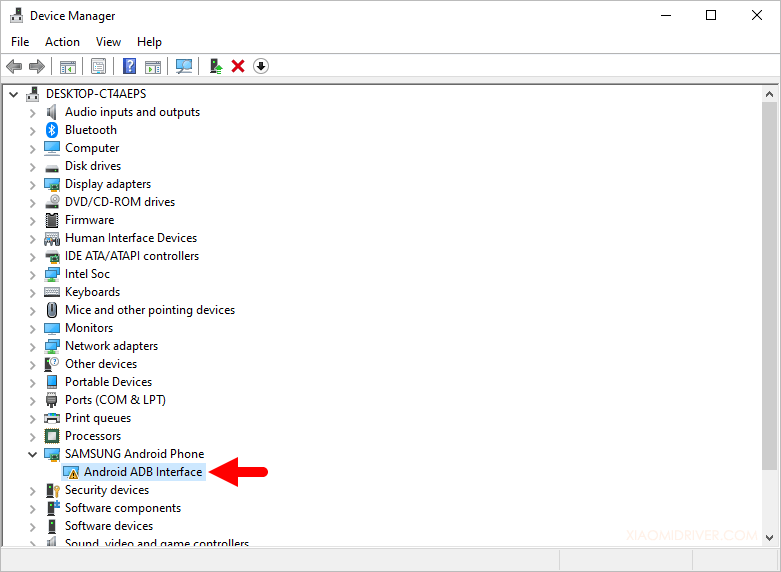
Congratulations! Now, restart the computer and post restart, you can connect your Xiaomi device to the Windows Computer.
Readme Once:
[*] Xiaomi Driver: If you are looking for the Xiaomi Driver for any Specific model, then head over to our Xiaomi Driver page.
[*] Poco Driver: If you are looking for the Poco Driver for any Specific model, then head over to our Poco Driver page.
[*] Xiaomi Firmware: If you are looking for the official Xiaomi Stock Firmware, then head over to the Xiaomi Firmware page.
[*] Remove or Uninstall: If you want to remove or uninstall Xiaomi ADB Driver from the computer, then head over to How-to Uninstall ADB USB Driver page.
ADB Installer is a simple Windows utility tool, which will let you install ADB, Fastboot, and USB drivers of your device on the computer. This tool detects the required driver and installs in a very short time.
You can find all of version with previous versions on this page.
Features of ADB Installer
Tiny Size:
The ADB installer comes as a small package and allows you to download or install ADB Files and Drivers . It is based on the Windows Command Window.
Easy to Install:
ADB Files and Driver setup is very easy on Windows Computer. Download the Tool on your computer from the links below and extract it on desktop, then Open the tool and Follow the Screen Instructions
All in One:
Includes ADB, Fastboot and latest android driver. Fastboot files Android SDK is compatible with devices running up to 11 or more new versions for Android.
Supporting:
This tool supports all versions of Windows operating system, i.e., Windows 10, Windows 8.1, Windows 8, Windows 7, Windows Vista and Windows XP. It also detects whether your system is running on x86 (32 bit) or x64 (64 bit) version and install USB drivers accordingly.














