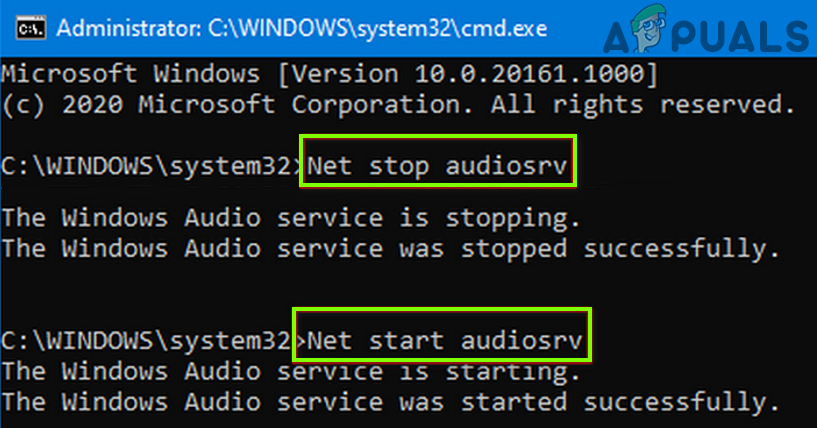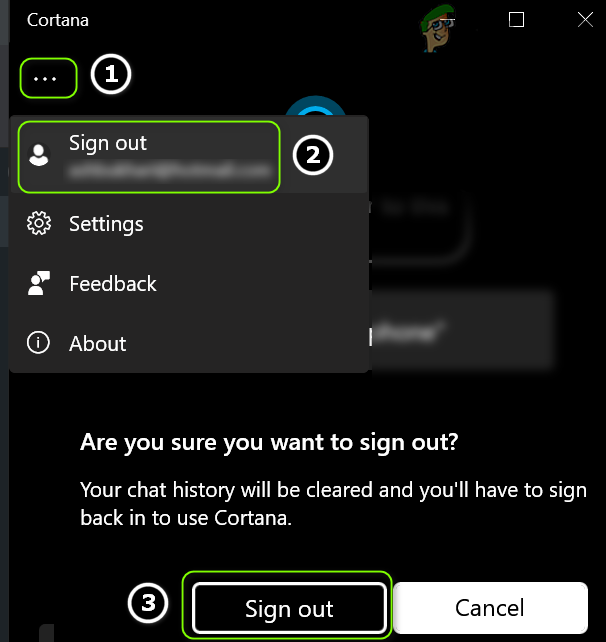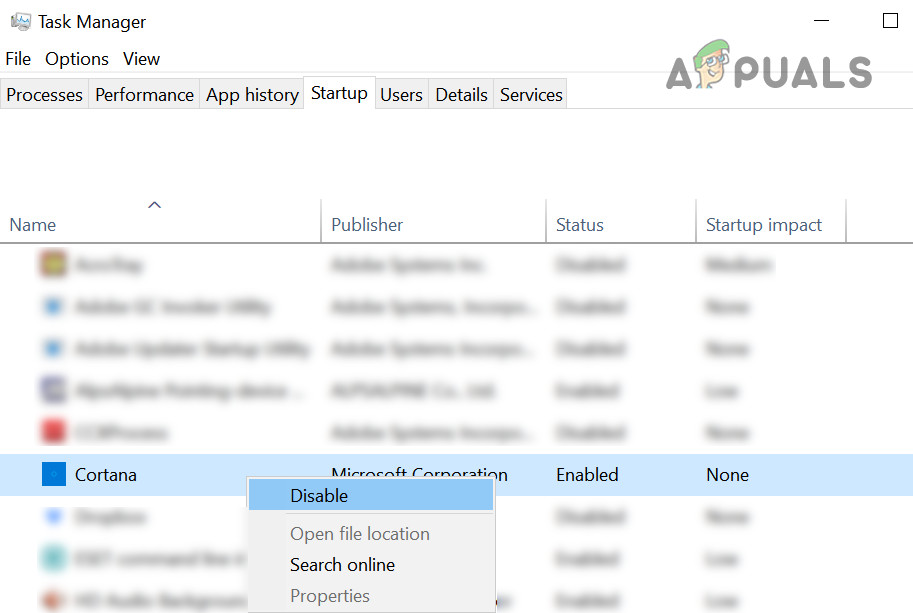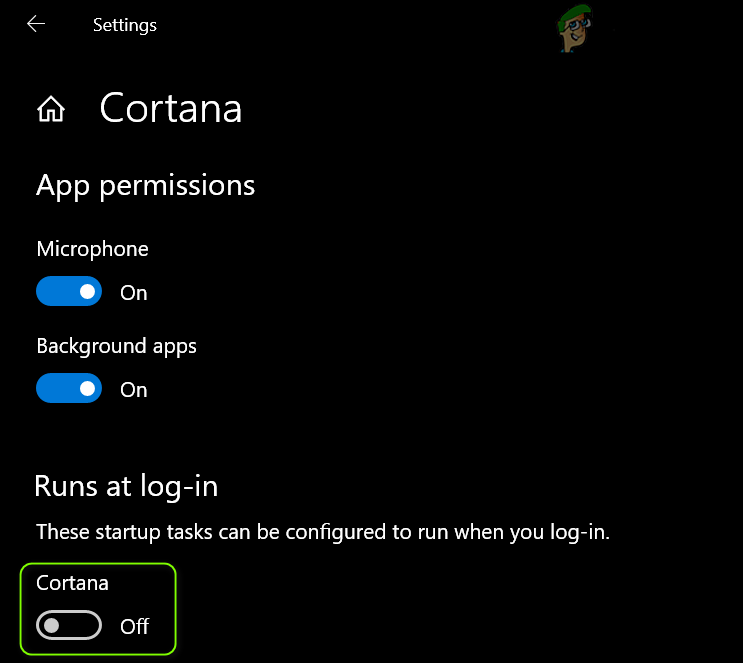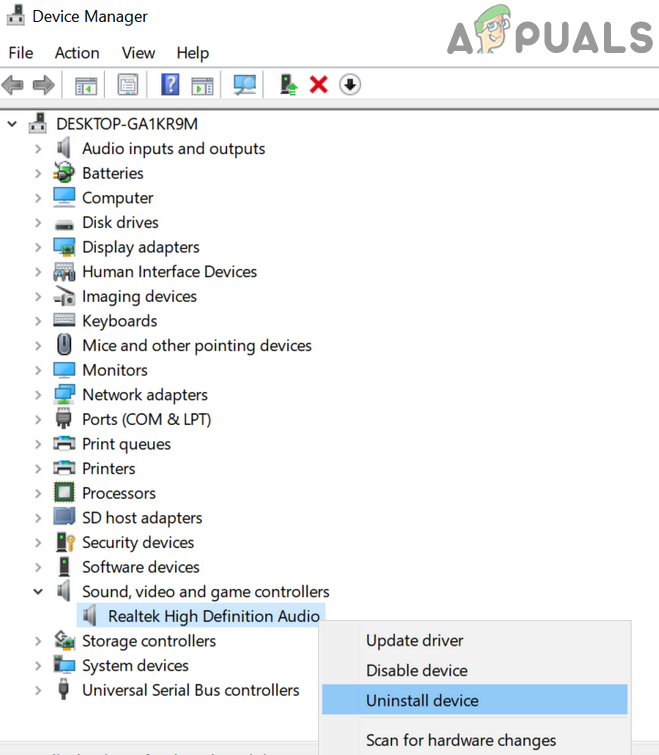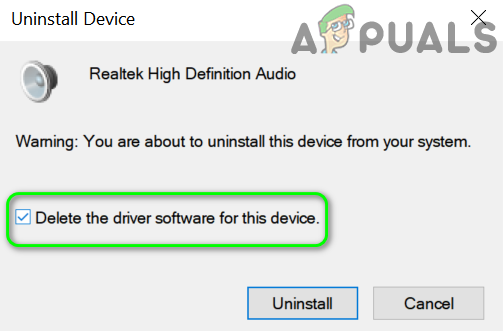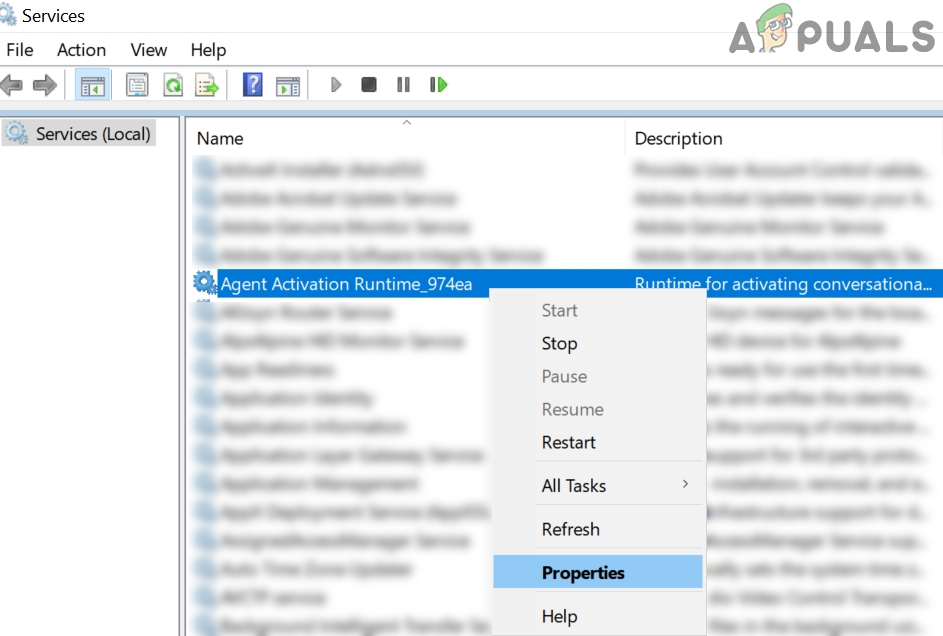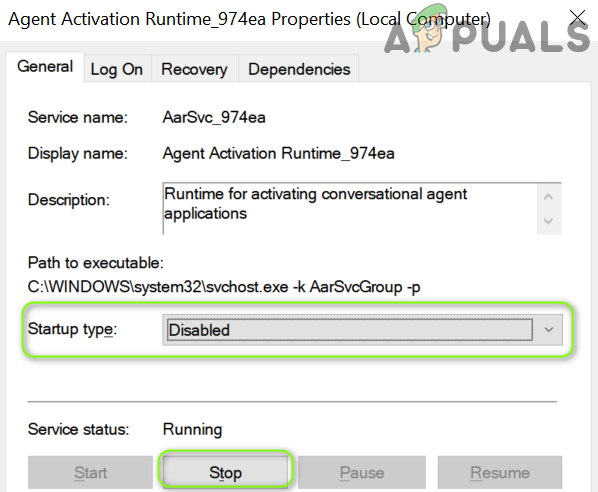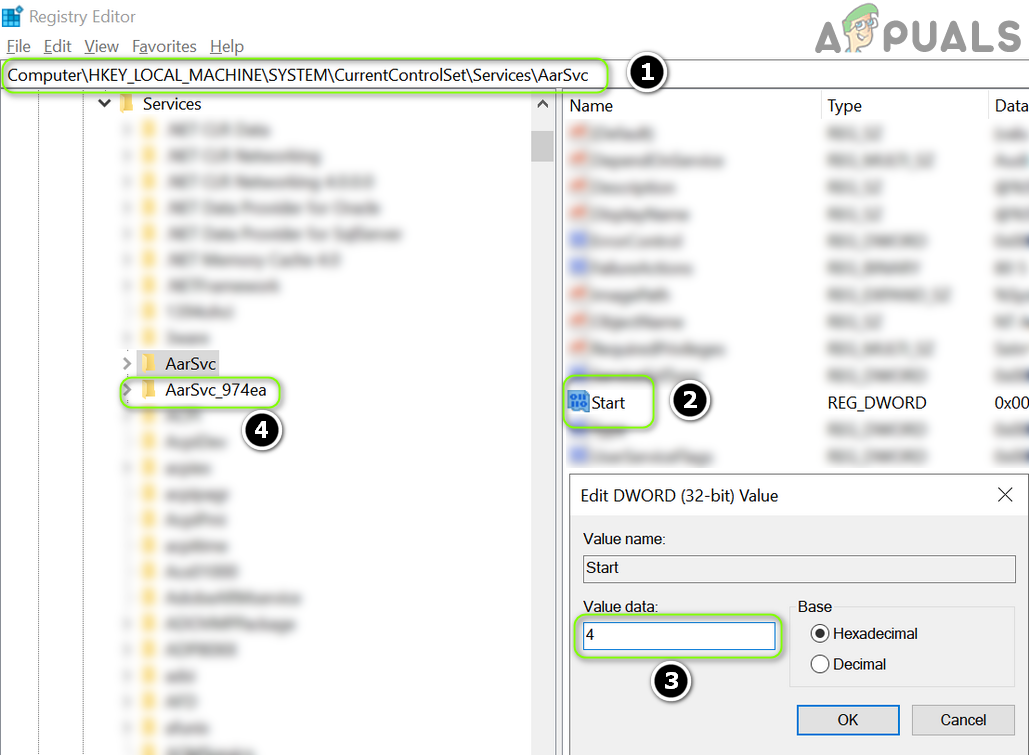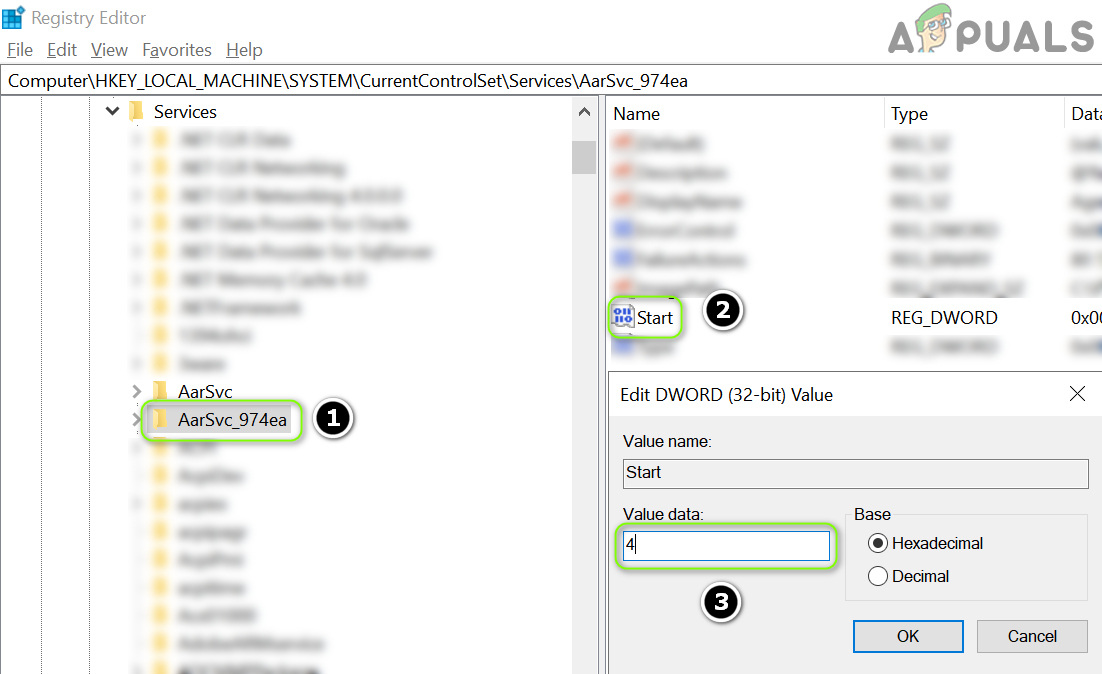Runtime for activating conversational agent applications.
The Agent Activation Runtime service exists only in:
- Windows 10 Home 1903
- Windows 10 Pro 1903
- Windows 10 Education 1903
- Windows 10 Enterprise 1903
- Windows 10 Home 2004
- Windows 10 Pro 2004
- Windows 10 Education 2004
- Windows 10 Enterprise 2004
- Windows 10 Home 20H2
- Windows 10 Pro 20H2
- Windows 10 Education 20H2
- Windows 10 Enterprise 20H2
- Windows 10 Home 21H1
- Windows 10 Pro 21H1
- Windows 10 Education 21H1
- Windows 10 Enterprise 21H1
- Windows 10 Home 21H2
- Windows 10 Pro 21H2
- Windows 10 Education 21H2
- Windows 10 Enterprise 21H2
- Windows 10 Home 22H2
- Windows 10 Pro 22H2
- Windows 10 Education 22H2
- Windows 10 Enterprise 22H2
Default Settings
| Startup type: | Manual |
| Display name: | Agent Activation Runtime |
| Service name: | AarSvc |
| Service type: | user share process template |
| Error control: | normal |
| Object: | NT Authority\LocalService |
| Path: | %SystemRoot%\system32\svchost.exe -k AarSvcGroup -p |
| File: | %SystemRoot%\System32\AarSvc.dll |
| Registry key: | HKEY_LOCAL_MACHINE\SYSTEM\CurrentControlSet\Services\AarSvc |
| Privileges: |
|
Default Behavior
In Windows 10 it is starting only if the user, an application or another service starts it. If Agent Activation Runtime fails to start, the failure details are being recorded into Event Log. Then Windows 10 will start up and notify the user that the AarSvc service has failed to start due to the error.
Dependencies
Agent Activation Runtime cannot be started under any conditions, if the Windows Audio service is disabled.
Restore Default Startup Configuration of Agent Activation Runtime
Before you begin doing this, make sure that all the services on which Agent Activation Runtime depends are configured by default and function properly. See the list of dependencies above.
1. Run the Command Prompt as an administrator.
2. Copy the command below, paste it into the command window and press ENTER:
sc config AarSvc start= demand
3. Close the command window and restart the computer.
The AarSvc service is using the AarSvc.dll file that is located in the C:\Windows\System32 directory. If the file is removed or corrupted, read this article to restore its original version from Windows 10 installation media.
Display Name:
Agent Activation Runtime
Description:
Runtime for activating conversational agent applications.
For more information, see the Additional Information section.
Default Startup Type:
Manual
Image Path:
C:\WINDOWS\system32\svchost.exe -k AarSvcGroup -p
DLL File Path:
C:\WINDOWS\System32\AarSvc.dll
Dependencies:
The service depends on the following system components to function properly:
- Audiosrv
System components that depend on this service to function properly:
- None
Log On As:
NT Authority\LocalService
Additional Information:
Agent Activation Runtime (AarSvc) service allows digital assistants such as Cortana to access user data, including contact info, calendars, messages, and other content.
If you are not using any digital assistants, you can disable the Agent Activation Runtime service to free up system resources.
This is the User Data Access (UserDataSvc)Service which allows apps access user data, including contact info, calendars, messages, and other content. Apps need such a service because apps run in a sandbox and can’t access the data the way like desktop applications would do it.
Can I close Wsappx?
You can’t disable these processes. They don’t automatically run in the background. … If you try to kill the wsappx process from Task Manager, Windows warns you that your system will become unusable or shut down. There’s also no way to forcibly disable wsappx in the Services utility.
Is Wsappx a virus?
Sometimes wsappx.exe process might be using CPU or GPU too much. If it is malware or virus it might be running in the background. The .exe extension of the wsappx.exe file specifies that it is an executable file for the Windows Operating System like Windows XP, Windows 7, Windows 8, and Windows 10.
Why is my disk usage so high?
Usually, a high disk usage indicates that there is an application or logical issue driving the disk usage, but it is worth your time to rule out any physical damage. Run check disk and note its results.
What is Aarsvc service?
These seems to be legitimate files added with 1903 update, aarsvc is Agent Activation Runtime, as they’re all in the system32 folder then they should be OK. BroadcastDVR is Game DVR server. CaptureService Is for screenshots it appears.
What is the CDPUserSvc service?
What is CDPUserSvc? The “CDPUserSvc” is related directly to the Connected Devices Platform Service, it is in fact a component of the service and Microsoft describes the service as “This user service is used for Connected Devices Platform scenarios“.
What is UnistoreSvc?
UnistoreSvc. Provides apps access to structured user data, including contact info, calendars, and messages. If you stop or disable this service, apps that use this data might not work correctly.
What is DcomLaunch?
The DcomLaunch service implements Microsoft’s Component Object Model (COM) and Distributed Component Object Model (DCOM) technologies, which facilitate communication between applications and communication between computers, respectively.
What is Shell infrastructure host Windows 10?
“Windows Shell Experience Host” is an official part of Windows. It’s responsible for presenting universal apps in a windowed interface. It also handles several graphical elements of the interface, like Start menu and taskbar transparency and the new visuals for your notification area flyouts–clock, calendar, and so on.
Do I need Msmpeng EXE?
msmpeng.exe is an important part of Windows Security (formerly Windows Defender). This executable checks your PC for threats, stops threats, then downloads antivirus updates.
What is service host remote procedure?
What Is Service Host Remote Procedure Call. Remote Procedure Call (RPC) is a request-response protocol that one program can use to request a service from a program located in another computer in a same network without having to understand the network’s details. It supports communication between Windows applications.
What is clipboard user service?
With this new version of the Windows Clipboard, users will be able to see and retrieve clips from a Clipboard History Viewer and to share Clipboard contents, called Roamed Text, with other devices, such as phones and computers that they are logged into.
What is service host Utcsvc?
Microsoft is committed to making its Windows 10 product better. … Microsoft collects this information through the Universal Telemetry Client (UTC) software which in turn runs a service named Diagnostic Tracking Service or DiagTrack. It is an executable file that could be translated to Service Host.
What is DiagTracK?
The Connected User Experiences and Telemetry, originally called Diagnostics Tracking or DiagTracK, is a service in Windows that runs automatically and sends data to Microsoft.
What is service host cryptographic services?
Cryptographic Services is a Microsoft Windows feature that encrypts and decrypts data on your storage device as it is accessed. It can be used for user authentication all the way to archival encryption or decryption.
What is connected platform?
A connected devices platform is a software solution that unifies and simplifies the management of connected devices and software. … Connected devices platforms can support IoT ecosystems.
Can I disable AarSvc?
Navigate to: Computer/HKEY_LOCAL_MACHINE/SYSTEM/CurrentControlSet/Services. Then, in the list, find “AarSvc” and “AarSvc_xxxx” (xxxx = random letters and numbers). Click on the first one, then to the right, double click on “start” and change the value data from 3 to 4. 3 = manual, and 4 = disabled.
What is Autotimesvc?
This service sets time based on NITZ messages from a Mobile Network.
What is Ajrouter service?
AllJoyn® is a collaborative open-source software framework that makes it easy for developers to write applications that can discover nearby devices, and communicate with each other directly regardless of brands, categories, transports, and OSes without the need of the cloud.
Is 100 percent disk usage bad?
Even if your drive seems pretty comfortable acting as a chronic overachiever, keep in mind that 100% disk usage is not something for you to take pride in. Your disk working at or near 100 percent causes your computer to slow down and become laggy and unresponsive. As a result, your PC cannot perform its tasks properly.
Why is my SSD at 100?
100% drive usage is almost always caused by something else entirely (something running in the background, malware etc.) so of course it can happen to an SSD as well as an HDD. You need to investigate and fix the underlying cause of the high drive usage, not change the drive.
How do I increase disk usage?
Here i share 5 secrets to increase my computer hard disk space.
- Disable System Restore. …
- Disable Hibernation. …
- Clean it up , delete all useless files automatically. …
- Move paging file (Virtual Memory) to other drives. …
- Buy a new hard disk.
svchost.exe -k aarsvcgroup -p: A Closer Look
The svchost.exe process is a critical part of the Windows operating system. It’s responsible for loading and running system services, and it’s often used to host multiple services in a single process. However, the svchost.exe process can also be used by malware to evade detection.
One way that malware can use the svchost.exe process is by using the -k aarsvcgroup -p switch. This switch tells the svchost.exe process to load the aarsvcgroup service, which is a legitimate Windows service. However, malware can use this service to load its own malicious code.
If you’re concerned that your computer may be infected with malware, you can check for the presence of the svchost.exe -k aarsvcgroup -p switch. To do this, open the Task Manager and look for the svchost.exe process. If the process is using the -k aarsvcgroup -p switch, it’s possible that your computer is infected with malware.
You can also use a malware scanner to scan your computer for malicious software. If you find any malware, you should delete it immediately.
Here are some additional resources that you may find helpful:
- [Microsoft Support: What is the svchost.exe process?](https://support.microsoft.com/en-us/help/14836/what-is-the-svchost-exe-process)
- [Malwarebytes: How to Remove svchost.exe -k aarsvcgroup -p](https://www.malwarebytes.com/adwcleaner/how-to-remove-svchost-exe-k-aarsvcgroup-p/)
| Column 1 | Column 2 | Column 3 |
|---|---|---|
| svchost.exe | -k | aarsvcgroup |
| -p |
svchost.exe -k aarsvcgroup -p is a Windows service that runs the App Analytics Runtime Service. This service is responsible for collecting and sending telemetry data to Microsoft about the apps that you use on your Windows device. The data that is collected includes information such as the app’s name, version, and usage statistics.
The svchost.exe -k aarsvcgroup -p service is typically enabled by default on Windows devices. However, you may disable it if you do not want to send telemetry data to Microsoft.
To disable the svchost.exe -k aarsvcgroup -p service:
1. Open Control Panel.
2. Click System and Security.
3. Click Administrative Tools.
4. Double-click Services.
5. Scroll down and find the App Analytics Runtime Service service.
6. Right-click the service and select Properties.
7. On the General tab, set the Startup type to Disabled.
8. Click OK.
Note: Disabling the svchost.exe -k aarsvcgroup -p service may prevent some apps from working properly.
What are the common problems with svchost.exe -k aarsvcgroup -p?
The most common problem with svchost.exe -k aarsvcgroup -p is that it can use a lot of CPU resources. This can cause your computer to slow down or freeze.
There are a few things you can do to try to fix this problem:
- Disable the svchost.exe -k aarsvcgroup -p service. This is the most effective way to reduce the amount of CPU resources that the service uses. However, it may also prevent some apps from working properly.
- Update your Windows operating system. Microsoft has released a number of updates that address problems with the svchost.exe -k aarsvcgroup -p service.
- Run a virus scan. A virus or malware infection could be causing the svchost.exe -k aarsvcgroup -p service to use excessive CPU resources.
If you are still having problems with the svchost.exe -k aarsvcgroup -p service, you can contact Microsoft support for help.
The svchost.exe -k aarsvcgroup -p service is a Windows service that collects and sends telemetry data to Microsoft about the apps that you use on your Windows device. The data that is collected includes information such as the app’s name, version, and usage statistics.
The svchost.exe -k aarsvcgroup -p service is typically enabled by default on Windows devices. However, you may disable it if you do not want to send telemetry data to Microsoft.
The most common problem with svchost.exe -k aarsvcgroup -p is that it can use a lot of CPU resources. This can cause your computer to slow down or freeze.
There are a few things you can do to try to fix this problem:
- Disable the svchost.exe -k aarsvcgroup -p service. This is the most effective way to reduce the amount of CPU resources that the service uses. However, it may also prevent some apps from working properly.
- Update your Windows operating system. Microsoft has released a number of updates that address problems with the svchost.exe -k aarsvcgroup -p service.
- Run a virus scan. A virus or malware infection could be causing the svchost.exe -k aarsvcgroup -p service to use excessive CPU resources.
If you are still having problems with the svchost.exe -k aarsvcgroup -p service, you can contact Microsoft support for help.
How to troubleshoot svchost.exe -k aarsvcgroup -p problems?
Svchost.exe -k aarsvcgroup -p is a Windows process that is used to run the Active Directory Rights Management Services (AD RMS) server. If you are having problems with this process, there are a few things you can check to try to troubleshoot the issue.
1. Check the Windows Event Log
The Windows Event Log is a great place to start troubleshooting any type of problem on your computer. To check the Event Log, open the Event Viewer by clicking on the Start button and typing eventvwr. In the Event Viewer, expand the Windows Logs folder and then click on the Application log. Look for any errors or warnings that are related to svchost.exe -k aarsvcgroup -p. If you find any errors, you can try to resolve them by following the instructions in the error message.
2. Restart the AD RMS service
If you are not seeing any errors in the Event Log, you can try restarting the AD RMS service. To do this, open the Services console by clicking on the Start button and typing services.msc. In the Services console, scroll down and find the Active Directory Rights Management Services service. Right-click on the service and select Restart.
3. Reinstall the AD RMS role
If restarting the AD RMS service does not resolve the problem, you can try reinstalling the AD RMS role. To do this, open the Server Manager by clicking on the Start button and typing servermanager. In the Server Manager, click on the Roles and Features tab. In the Roles and Features dialog box, click on the Add Roles and Features button. In the Select Server Roles dialog box, expand the Active Directory Domain Services node and then select the Active Directory Rights Management Services role. Click on the Next button to continue. In the Select Features dialog box, click on the Next button to continue. In the Confirm Installation Selections dialog box, click on the Install button. The AD RMS role will be installed on your computer.
4. Contact Microsoft Support
If you have tried all of the above steps and you are still having problems with svchost.exe -k aarsvcgroup -p, you can contact Microsoft Support for help. To contact Microsoft Support, visit the following website:
[https://support.microsoft.com/](https://support.microsoft.com/)
How to prevent svchost.exe -k aarsvcgroup -p problems?
There are a few things you can do to help prevent problems with svchost.exe -k aarsvcgroup -p.
1. Keep your Windows operating system up to date
Microsoft regularly releases updates for Windows that fix bugs and security vulnerabilities. Keeping your Windows operating system up to date is a great way to help prevent problems with svchost.exe -k aarsvcgroup -p.
2. Use a firewall
A firewall can help protect your computer from unauthorized access. If you are not using a firewall, you should consider installing one. There are many different firewalls available, so you can choose one that meets your needs.
3. Be careful about what you download and install
Only download software from trusted sources. When you install software, be sure to read the terms and conditions carefully. Some software may include adware or spyware that can cause problems with your computer.
4. Back up your data regularly
Backing up your data regularly is a good way to protect yourself in case of a hard drive failure or other type of data loss. If you lose your data, you can restore it from your backup.
By following these tips, you can help prevent problems with svchost.exe -k aarsvcgroup -p.
Q: What is svchost.exe -k aarsvcgroup -p?
A: Svchost.exe is a Windows system process that hosts multiple Windows services. The “-k aarsvcgroup -p” parameter specifies that the AAR service group should be started.
Q: Why is svchost.exe -k aarsvcgroup -p running on my computer?
A: The AAR service group is responsible for a variety of tasks, including audio and video playback, printing, and networking. If you are using any of these features, then the AAR service group will be running on your computer.
Q: Is svchost.exe -k aarsvcgroup -p a virus?
A: No, svchost.exe -k aarsvcgroup -p is not a virus. It is a legitimate Windows process.
Q: How can I stop svchost.exe -k aarsvcgroup -p from running?
A: You should not stop svchost.exe -k aarsvcgroup -p unless you are experiencing problems with your computer. If you are experiencing problems, you can try restarting your computer or disabling the AAR service group in the Services Manager.
Q: Where can I learn more about svchost.exe -k aarsvcgroup -p?
A: You can learn more about svchost.exe -k aarsvcgroup -p by visiting the following resources:
- [Microsoft Support](https://support.microsoft.com/en-us/help/17496/windows-services)
- [The Windows Registry](https://www.windowsregistry.com/)
- [TechNet](https://technet.microsoft.com/en-us/library/cc749193.aspx)
svchost.exe -k aarsvcgroup -p is a command that can be used to start the aarsvc service. This service is responsible for managing the Active Directory Rights Management Service (AD RMS). AD RMS is a Microsoft technology that allows organizations to protect sensitive information by using encryption and digital signatures. By using svchost.exe -k aarsvcgroup -p, administrators can ensure that the AD RMS service is running and available to users who need to protect their sensitive information.
Here are some key takeaways from this article:
- svchost.exe -k aarsvcgroup -p is a command that can be used to start the aarsvc service.
- The aarsvc service is responsible for managing the Active Directory Rights Management Service (AD RMS).
- AD RMS is a Microsoft technology that allows organizations to protect sensitive information by using encryption and digital signatures.
- By using svchost.exe -k aarsvcgroup -p, administrators can ensure that the AD RMS service is running and available to users who need to protect their sensitive information.
Author Profile
-
Hatch, established in 2011 by Marcus Greenwood, has evolved significantly over the years. Marcus, a seasoned developer, brought a rich background in developing both B2B and consumer software for a diverse range of organizations, including hedge funds and web agencies.
Originally, Hatch was designed to seamlessly merge content management with social networking. We observed that social functionalities were often an afterthought in CMS-driven websites and set out to change that. Hatch was built to be inherently social, ensuring a fully integrated experience for users.
Now, Hatch embarks on a new chapter. While our past was rooted in bridging technical gaps and fostering open-source collaboration, our present and future are focused on unraveling mysteries and answering a myriad of questions. We have expanded our horizons to cover an extensive array of topics and inquiries, delving into the unknown and the unexplored.
Latest entries
Service Host: Agent Activation Runtime may show high CPU usage if the sound driver of your system is corrupt or the audio service is in the error state. Moreover, the wrong configuration of the Cortana may also cause the error under discussion.
The issue arises when the user’s system becomes sluggish and when he checks the Task Manager, he finds out that the Service Host: Agent Activation Runtime is using an excessive amount of the system’s CPU and memory.
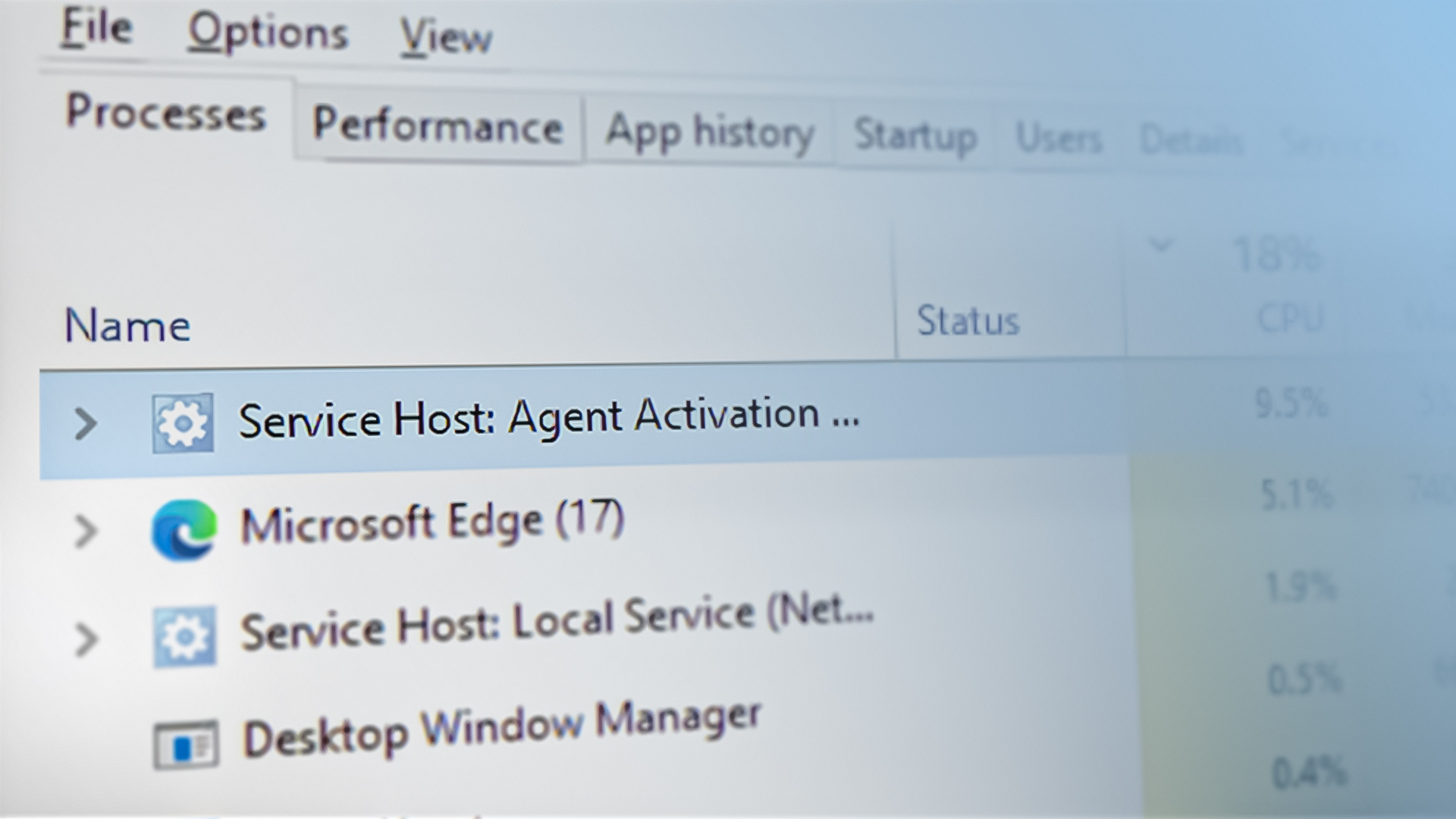
Before proceeding with the detailed solutions to fix service host high CPU and RAM usage, check if performing a cold start (not restart) of your system resolves the problem. Also, as a temporary fix, you can end the Agent Activation Runtime process through the Task Manager. Moreover, some users reported that ending the Agent Activation Runtime process thrice (whenever it resurfaces after a system reboot) solves the issue for that session.
Solution 1: Disable and Enable the Audio Service
Agent Activation Runtime may cause high CPU usage if the audio service of your system is in an error state as Cortana (the Runtime calls the Cortana) is dependent on the audio service. In this context, temporarily disabling the audio service and then enabling it may clear the glitch and thus solve the problem.
- Press the Window key and in the search box, type: Command Prompt. Now, hover your mouse over the Command Prompt, and in the right pane of the Start menu, choose Run as Administrator.
Open Command Prompt as Administrator - Now execute the following one by one (make sure to press the Enter key after each):
net stop audiosrv net start audiosrv
Stop and Start the Audio Service Through the Command Prompt - Now exit the Command Prompt and check if the CPU usage of the Agent Activation has decreased.
Solution 2: Sign Out of Cortana and Disable it at the System’s Startup
The Agent Activation Runtime issue may arise if the Cortana is continuously being called by the Agent Activation service. In this case, signing out of the Cortana and disabling its launch at the system’s startup may solve the problem.
Sign-out of the Cortana
- Press the Windows key and in the search, type and open Cortana. You may also use the Cortana button on the Taskbar (if present) to launch Cortana.
Open Cortana - Now, in the Cortana window, click on the three horizontal ellipses (near the top left of the window) and choose Sign Out.
- Then, confirm to sign-out of the Cortana and right-click on the Taskbar.
Sign Out of the Cortana - Now, in the menu shown, uncheck the option of Show Cortana Button and check if the Agent Activation Runtime usage is back to normal.
Uncheck the Show Cortana Button Option
Disable Cortana at the System’s Startup
- Right-click on the Start menu button (which will launch the Quick User menu) and choose Task Manager.
- Now, in the Startup tab, select Cortana and click on the Disable button (near the bottom right of the Task Manager window).
Disable the Cortana Application in the Startup tab of the Task Manager - Then, press the Windows key and in the search box, type: Cortana. Now, right-click on the result of the Cortana and choose the App Settings.
Open App Settings of Cortana - Now, under the option of Runs at Log-in, disable Cortana by toggling its switch to the Off position and reboot your PC.
Disable Cortana in the Runs at Log-in Section - Upon reboot, check if the Agent Activation Runtime issue is resolved.
Solution 3: Reinstall the Sound Driver
The high CPU usage by Agent Activation Runtime may be caused by the corrupt sound driver of your system as it is essential for the operation of Cortana (which is the process called by the Runtime continuously). In this context, reinstalling the sound driver of your system may solve the problem.
- Firstly, make sure that you have downloaded the latest version of the sound driver of your system from the OEM website.
- Then launch the Quick Access menu by right-clicking on the Start menu button and then choose Device Manager.
Open the Device Manager of Your System - Now, spread the option of Sound, Video, and Game Controllers and right-click on your audio device.
- Then, in the mini-menu, choose Uninstall Device, and in the window shown, checkmark the option of Delete the Driver Software for This Device.
Uninstall the Audio Device - Now click on the Uninstall button and let the uninstall process completely.
Check Delete the Driver Software for This Device for the Audio Device - Once the uninstallation is complete, check if the system is clear of the Agent Activation Runtime issue.
- Then reboot your PC and let Windows install the default sound driver.
- Now check if the CPU usage by the Agent Activation Runtime is back to normal.
- If the issue persists, then install the driver downloaded at step 1 as administrator and check if the Runtime issue is resolved.
If the issue was resolved after uninstalling the sound driver but emerged back after reinstalling, then keep your sound device uninstalled/disabled (until you need it to use and then revert to uninstall/disable).
Solution 4: Disable the Agent Activation Runtime Service
The issue may arise if the Agent Activation Runtime service is in the error state or stuck in the operation. In this scenario, disabling the Agent Activation Runtime service may solve the problem.
- Press the Windows key and in the search box, type: Services. Then, right-click on the result of Services, and in the mini-menu, choose Run as Administrator.
Open Services as Administrator - Then, right-click on the Agent Activation Runtime service. The service may have different numbers at the end for different users like Agent Activation Runtime_XXXXX (where XXXXX represents random letters/numbers e.g., 15831).
Open Properties of the Agent Activation Runtime Service - Now select Properties and change the Startup Type to Disabled.
- Then click on the Stop button and apply the changes.
Change the Startup Type of the Agent Activation Runtime Service to Disabled and Stop it - Now reboot your PC and check if the Runtime issue is resolved.
Solution 5: Edit the System’s Registry
If the issue is still there or the Startup type of the Agent Activation Runtime service is greyed out, then you may edit the system’s registry to solve the problem.
Warning: Proceed with extreme care and at your own risk as editing the Registry of your system requires a certain level of expertise and if not done rightly, you may cause undying damage to your system/data.
- Firstly, stop the Agent Activation Runtime service (as discussed in solution 4).
- Now hit the Windows key and in the search bar, type: Registry Editor. Now, right-click on the result of the Registry Editor, and in the mini-menu shown, choose Run as Administrator.
Open Registry Editor as Administrator - Then navigate to the following:
Computer\HKEY_LOCAL_MACHINE\SYSTEM\CurrentControlSet\Services\
- Now, in the left pane, select the AarSvc registry key, and in the right pane, double-click on the Start value.
- Then change the value to 4 and close the dialogue box.
Set Value of the Start of the AarSvc to 4 in the System’s Registry - Now, in the left pane, select the registry key AarSvc_XXXXX (where XXXXX are some random letters/numbers) e.g., AarSvc_974ea, and in the right pane, double-click on the Start value.
- Then change the value to 4 and close the Registry Editor.
Set the value of the Start of the AarSvc_15831 to 4 in the System’s Registry.png - Now reboot your PC and hopefully, the Agent Activation Runtime issue is resolved.
Kevin Arrows
Kevin Arrows is a highly experienced and knowledgeable technology specialist with over a decade of industry experience. He holds a Microsoft Certified Technology Specialist (MCTS) certification and has a deep passion for staying up-to-date on the latest tech developments. Kevin has written extensively on a wide range of tech-related topics, showcasing his expertise and knowledge in areas such as software development, cybersecurity, and cloud computing. His contributions to the tech field have been widely recognized and respected by his peers, and he is highly regarded for his ability to explain complex technical concepts in a clear and concise manner.