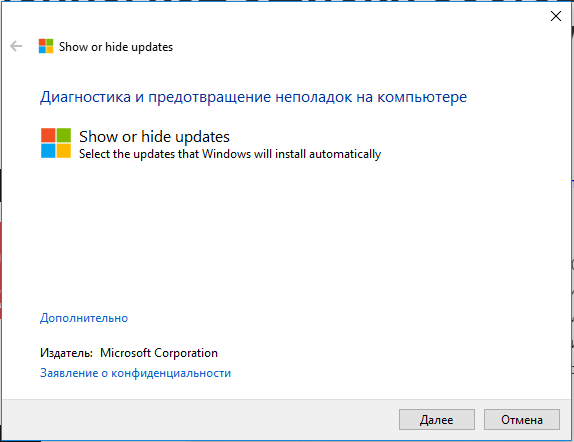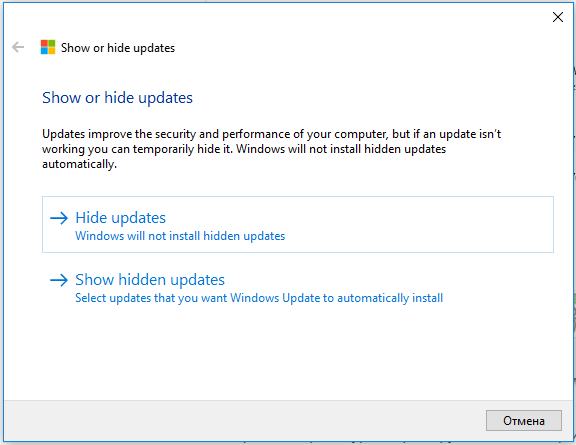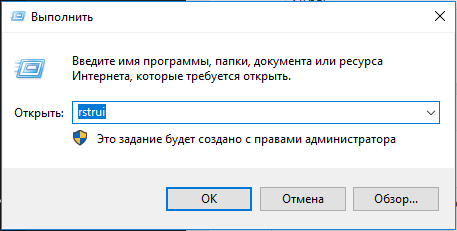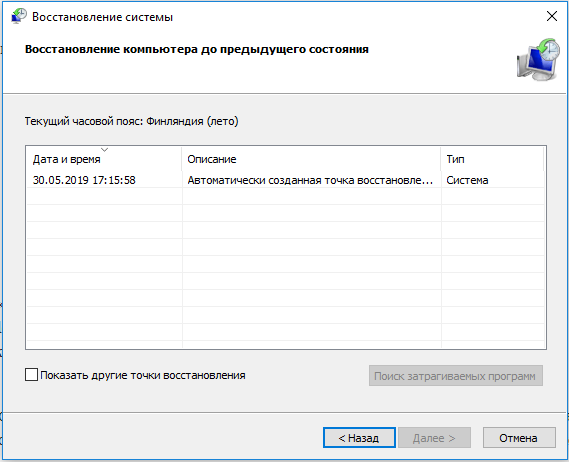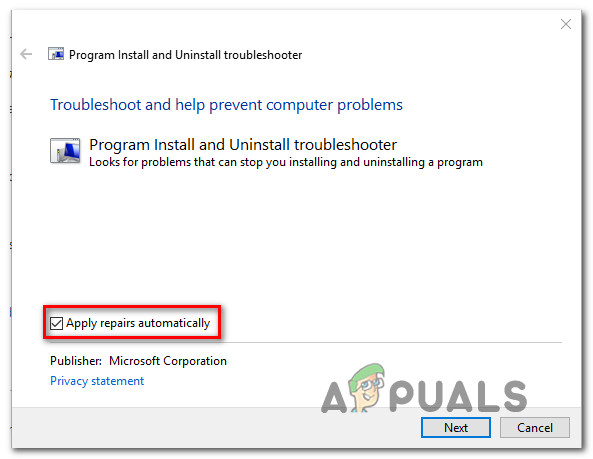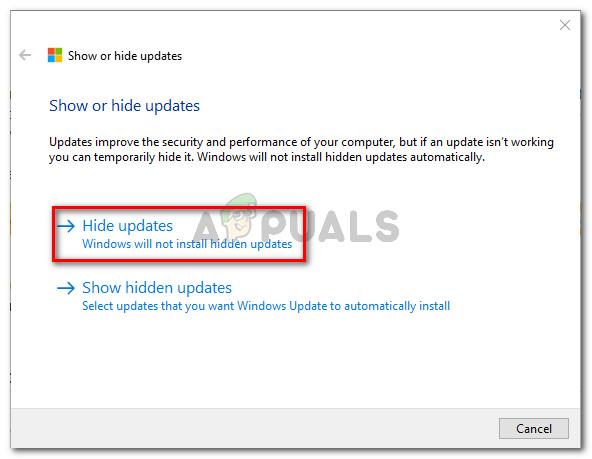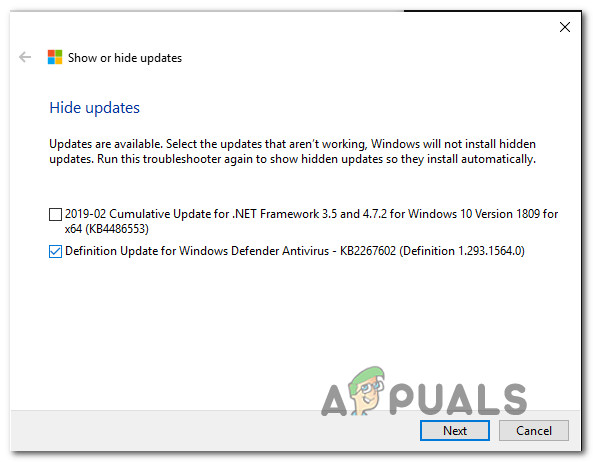Целое поколение пользователей Windows периодически сталкивается с ошибкой 800f020b. Она может проявиться в любой версии Windows, начиная с «семёрки». Всё-таки наибольшее количество зарегистрированных сбоев находится в Windows 10. Ошибка появляется при очередной попытке добавить в систему одно или пару обновлений. Если запустить средство диагностики для «Центра обновлений», его результат сообщает о появлении ряда неисправимых проблем. Поэтому часто приходится решать сбой самостоятельно, но это несложно благодаря данному руководству.
Что провоцирует появление ошибки 800f020b?
Тщательный анализ рода проблемы, отчетов разных пользователей и способов исправления сбоя помогли определить первоисточник неполадки. Это подтверждает и встроенное средство диагностики Windows.
По данным исследования, чаще всего причинами ошибки становятся:
- Отсутствующий или неподходящий драйвер. Один или несколько драйверов могут не поддерживаться в обновлении, которое пользователь пытается загрузить и поставить. К сожалению, здесь нужно выбирать: либо удалить проблемный драйвер, либо отказаться от установки обновления. Другой путь – подождать выпуска следующего апгрейда системы, в нём может появиться совместимость с драйвером.
- Принтер не получает обновление при подключении через Wi-Fi. Большая часть принтеров могут работать, но не в состоянии обновлять прошивку по беспроводной сети. Способ исправления – установка проводного подключения для перепрошивки устройства.
- Внешний жёсткий диск не подключен, но его драйвер мешает установке обновлений. Несмотря на отсутствие подключения съёмного HDD к компьютеру, он все равно влияет на работу системы. Всё дело в драйвере, который не может работать правильно и возвращает Windows – устройство не найдено. Чтобы исправить проблему, достаточно восстановить подключение к винчестеру.
- Повреждённый драйвер. Если в ОС есть неисправный драйвер, при обновлении системы сверху него будет установлено обновлённое ПО. Во время попытки поставить новую версию драйвера на проблемный дистрибутив появляется ошибка 800f020b. Единственный путь борьбы с неполадкой – вернуть драйвер к исправному состоянию, с чем поможет точка восстановления. После завершения отката, обновление должно стать в ОС нормально.
Ошибка перестанет появляться после исправления первоисточника проблемы. В каждом случае действия могут отличаться, ведь сбой провоцируют совершенно разные причины. 4 ниже приведённых способа направлены на устранение каждой из вышеперечисленных первопричин. Их лучше выполнять последовательно, в том же порядке, в котором методы описаны в инструкции. Однако, если пользователь знает или догадывается о причине, спровоцировавшей ошибку, стоит сразу перейти к соответствующему способу.
Способ 1: создать проводное подключение с принтером
Если ошибка возникает при попытке поставить обновлённую прошивку на принтер, а он сейчас подключён по беспроводному соединению, исправить проблему поможет создание проводного подключения. Многие устройства не поддерживают установку новых прошивок по Wi-Fi. Замечено, что ошибка чаще всего появляется на принтерах от HP.
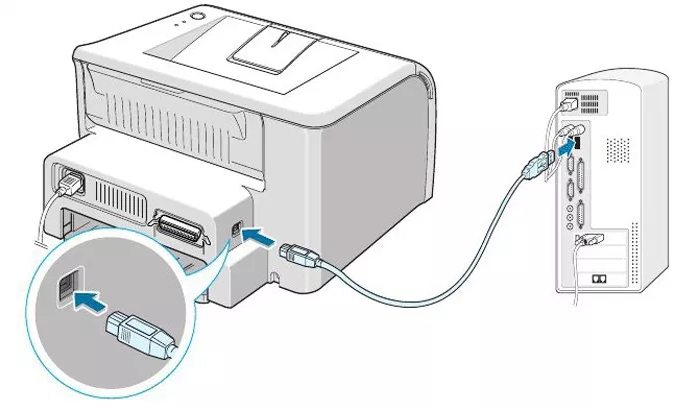
В комплекте с устройством должен идти USB-кабель для проводного соединения с компьютером. Если его нет, то придётся приобрести шнур, стоимость которого не превышает 100-200 рублей, в зависимости от длины. Чтобы создать подключение, достаточно соединить ПК с принтером через кабель. Сейчас стоит попробовать повторно установить обновление. Сработало? Да – хорошо, нет – следует попробовать следующий метод.
Способ 2: установка внешнего жёсткого диска
Метод часто оказывается рабочим в случаях, когда в прошлом были установлены драйвера для съёмного жёсткого диска, особенно для HP. «Центр обновления Windows» пытается установить связь с накопителем для установки прошивки, но вместо этого система получает ответ «устройство не найдено». Чтобы предотвратить появление ошибки, достаточно заново подключить внешний HDD. Системе удастся установить связь с диском, соответственно, сбой не должен проявиться.

Важно! Данный способ можно применить и в отношении прочих устройств, подключаемых по USB.
Способ 3: скрытие обновлений Windows
Не только в случае с отсутствующим устройством система может попытаться установить обновление для проблемного драйвера. Некоторые устройства могут быть просто несовместимыми с обновлением.
Пользователи с аналогичными проблемами сообщили, что у них удалось достичь положительного результата просто скрыв обновление, вызывающее ошибки. Может быть нужно просто немного подождать и Windows научится работать с данным драйвером или разработчик последнего выпустит подходящую версию. Ещё может помочь ручная установка драйверов с сайта производителя.
Как скрыть обновление:
- Скачать и поставить пакет для удаления неполадок Microsoft Show или Hide по ссылке.
- Двойным щелчком открыть установленную утилиту и перейти в раздел «Дополнительно».
- Установить галочку напротив пункта «Автоматически применять исправления» и кликнуть по кнопке «Далее» для перехода к следующему меню.
- Ожидать завершения поиска и нажать на кнопку «Скрыть обновления».
- Поставить флажок возле обновления, которое нужно скрыть и щёлкнуть по кнопке «Далее».
- Подождать окончания процедуры и выполнить перезагрузку компьютера.
Способ 4: Использование точки восстановления системы
В силу действий пользователя, вирусной активности или неправильного завершения работы некоторые системные файлы или драйвера могли повредиться. По понятной причине, их обновить не получится, вместо этого появится ошибка 800f020b. Чтобы получить возможность поставить обновление, следует вернуть компьютер к полностью работоспособному состоянию. С этим поможет точка восстановления.
Инструкция:
- Щёлкнуть по комбинации Win + R, вставить rstrui и нажать по клавише Enter.
- Внутри мастера восстановления кликнуть на кнопку «Далее».
- В новом окне выбрать подходящую точку, когда Windows и устройства в ней работали полностью исправно.
- Нажать «Далее» для запуска утилиты и следовать рекомендациям мастера, если такие будут.
- Перезагрузить компьютер.
Если все манипуляции выполнялись правильно, ошибку 800f020b удастся исправить. Правда, в некоторых случаях приходится отказаться от установки проблемного обновления (как в методе 3). Пропуск одного из небольших апгрейдов системы не опасен, спустя короткое время выйдет ещё одно обновление, к которому получится обновиться без труда.
The Error Code 800f020b is common for all the Windows Operating systems when you try to install the windows updates. It usually appears when Windows 10 update system is broken or there are network related issues and concerns. In this article we will discuss on how to solve this windows update error 800f020b also make sure that all of your devices are connected, turned on, and then try installing the update again.

Reasons for the Windows 10/11 Update Error Code 800f020b
Usual causes for this Windows update error code 800f020b are communication with Windows update failure over the Internet with Microsoft update servers. This error code will occur if Windows Update tries to install a new updated version over a corrupted on. Also occur, when the printer do not take timely Windows updates through wireless connections.
Troubleshooting Steps for 800f020b windows 10
Disable the proxy internet connection and try again to install the update.
The Procedure to Disable the Proxy Connection is as Follows
- Firstly, open Internet Explorer and click on Tools->Internet Options
- Secondly, go to Connections and LAN Settings
- Finally, check to make sure the Proxy server is disabled
Similarly, second case would be with your Antivirus. There are proxy settings enabled under your settings of any security programs that you may be using. If you cannot find the procedure to stop it, you can ask our techs on chat support to guide you.
Repair the Windows Update Services to Fix Update Error 800f020b in Windows 10/11
There are failed windows update services that could also cause you this error code 800f020b while updating Windows. Try the below steps to repair Windows services. Repairing Windows update services is not possible like you repair any windows apps from the add/remove office programs. There is a procedure that you need to follow through command lines.
Simultaneously, it requires the user to have administrator rights on his computer. As per the Microsoft set of rules defined on various Knowledge base articles, the steps are simplified as mentioned here to reset your windows update services.

NOTE: Following these steps carefully will not make any changes to your personal data or programs. It will only reset the Windows update services.
More Possible Solutions For Error 800f020b in Windows 10/11 Update
- Firstly, open command prompt as administrator by right-clicking on it
- Secondly, go to c:\windows\
- After that, rename software distribution folder to old
- Some cases it may not happen until you stop the windows update services
- To stop that, you can run a command-line “Net stop wuauserv” and hit enter
- Followed by you can try to rename this folder software distribution to old
- After this, you can restart the windows update service
- Next, Use this command “Net start wuauserv” and hit enter
- Finally, check for updates now
Consequently, for any additional support in fixing windows update related errors like Error 800f020b or any, you can reach us on chat here to get the instant Help and Support.
Related Error Codes
0xc190011f
0xc80003f3
0x80200013
0x8024002d
0xc1900101
0x80070422
Tags: 800f020b, code 800f020b, Error Code 800f020b, How to fix Error Code 800f020b, Solutions for Error Code 800f020b, windows update error 800f020b
Are you facing the Windows update error 0x800f020b? You might encounter this error usually when you update the operating system on your Windows 10. This usually comes up when an update needs to be installed for the device, but it is not currently connected to your Windows 10.
These issues can get problematic; hence here’s a list of the top 5 fixes to eliminate the Windows Update Error 0x800f020b.
Top 5 Ways to Fix Windows Update Error 0x800f020b
Five fixes have assisted many gamers in resolving their issues. You do not have to try all of them; simply work your way down the list until you find one that works for you.
1. Use Troubleshooter To Show Or Hide Updates
- Download the Show or Hide Updates Troubleshooter from your browser.
- Once downloaded, double-click and run the troubleshooter.
- The Show or hide updates window will pop up. Click on “Advanced” and the “Next” button.
- Tick the “Apply repairs automatically” option and click “Next.”
- Click on the “Hide updates” option.
- Now, tick the updates you want to hide in the upcoming list and click “Next.”
The troubleshooter makes changes to your system so that your selected update will not be installed again.
2. Run The Troubleshooter For Windows Update
- Hold the Windows and R keys together to open the Run.
- When the run windows open on your screen, type the command ms-settings: troubleshoot and click on “OK.”
- The Settings window will open up. Then, under the “Update & Security” and the Troubleshoot window that appears, click on “Additional troubleshooters.”
- Click “Windows Update” in the Getup and running section window.
- Click on “Run the troubleshooter.”
- The Window Update troubleshooter will start running and detect the problems.
- Now, you need to follow the instructions onscreen to solve the issues.
3. Reinstall The Existing Printer Driver
The printer drivers have got corrupt; hence the Windows update is failing to install. Therefore, you need to reinstall it all together:
- Right-click on Start and select “Device Manager.”
- Click on “Print queues.”
- Right-click on your printer. Select “Uninstall device” and confirm “Uninstall.”
- Then, reboot your computer.
4. Run DISM Scans And System File Checker
The System files on your system must have got corrupted; hence you must be experiencing Windows update errors. You can also run the SFC scan via an elevated Command Prompt to address the Windows update error:
- Type “cmd” in the Windows search
- Now right-click on the “Command Prompt” search result. Next, click “Run as administrator.”
- You have to paste the following command link and hit Enter:
- SFC /scannow
You have to wait till the scan is complete. If Windows can fix the corrupted files, then restart your PC. If not, use the following commands:
- First, Dism /Online /Cleanup-Image /CheckHealth
- Second, Dism /Online /Cleanup-Image /ScanHealth
- Third, Dism /Online /Cleanup-Image /RestoreHealth
While you enter these commands,s don’t forget to hit “Enter” each time and wait for the process to finish.
5. Reset Your Device
Some think reinstalling Windows is challenging and requires much preparation, like creating a backup of the files. However, with Windows 10, Microsoft made it much more straightforward and easy. All you have to do is reset your PC without losing your files. Here’s how to do it :
- Right-click on Start and select “Settings.”
- Go to Update & Security and find “Recovery.”
- Under Reset this PC, click on “Get started.”
- Next, choose “Keep my files” (if you want to save them) and then “Cloud download.”
- Wait till the files are downloaded and installed. Then your system should reboot.
Frequently Asked Questions
Q1. What Is Error 0x800f020b?
The error 0x800f020b on your Windows happens when you update the operating system to Windows 10. Also, you may encounter this error when you need to install the latest version of the device, like a printer but it is currently not connected to your system.
Q2. How Do I Fix Error 0x800f020b?
Here are the top 5 Ways to Fix the error 0x800f020b for Windows Update:
- Use Troubleshooter to Show or Hide Updates
- Run the Troubleshooter for Windows Update
- Reinstall the existing printer driver
- Run DISM scans and System File Checker
- Reset your device
Q3. Are Windows 10 Updates Essential?
Windows 10 updates are optional and not compulsorily required. Furthermore, the updates do not add an extra layer of security to your system. So it is entirely up to you if you want to update your Windows 10 device.
Q4. What Was The Last Windows 10 Update?
Version 2004, also known as the 10 May 2020, is the most recent update.
Conclusion
Try these few fixes to quickly eliminate the Windows Update Error 0x800f020b. You can also start your Windows 10 safely to avoid such errors. Is your mouse not working or responding to your Windows 10? Here’s what you have to do to fix the mouse not responding error. So here’s everything you need to fix the Windows update error 0x800f020b. Do visit our website for more Windows-related content.
0x800f020b is a weird Windows update error that appears mostly because of problems with printer connected to computer. When trying to install a patch from the device’s manufacturer you are likely to face this issue on Windows 11 or 10 with failure of the process. The whole message associated with the error code is, “There were some problems installing updates, but we’ll try again later. If you keep seeing this and want to search the web or contact support for information, this may help (0x800f020b)”.
Main cause of 0x800f020b is the printer software installed on your system. Furthermore, corrupted system files might be a reason behind this nagging error code. This issue seems to be related to the Hewlett-Packard printer software installed on the system. See: Fix Windows Update Error “0xC1900101 – 0x30018” (Solved!).
Windows Update Error 0x800f020b
Here is how to fix Windows Update Error 0x800f020b:
Manually install the Printer driver
Generally, this issue occurs when trying to install an OEM update related to HP printer through automatic Windows Update so there is a chance left for the users. You can get the same update through the manufacturer’s website very easily. All you need is to follow the steps:
- Navigate to the Hardware Manufacturer’s website.
- Go to the Driver and Software Support Section.
- Locate your Hardware Model number.
- Find the correct driver version and download it.
- Install the driver following the onscreen instructions.
Follow: How to Reinstall Printer Driver in Windows 11 or 10.
Run Windows Update Troubleshooter
Windows Update Troubleshooter is a built-in repair tool designed to analyze the underlying reasons and remediate typical update-related problems. When you encounter error 0x800f020b, running this utility can often identify and resolve the issue.
The troubleshooter performs a series of automated checks to detect glitches with the Windows Update components, services, or settings.
- Press the “Windows + I” keys.
- From the System tab, click on Troubleshoot.
- Click on Other troubleshooters.
- Locate “Windows Update” and click on “Run”.
The troubleshooter will automatically scan for problems and attempt to fix them. It might detect issues with Windows Update services, pending updates, or corrupted files. Follow the on-screen instructions to complete the troubleshooting process.
Read: Use Common Windows Update Troubleshooter on Windows 11, 10, 8.1, 7.
Use Show or Hide Updates
Sometimes, error 0x800f020b can be caused by a specific driver or update that is conflicting with the printer software. To manage this, Microsoft provides a tool called “Show or Hide Updates” developed to allow users to stop specific problematic updates that may be rendering issues.
- Download “Show or Hide Updates“.
- Unzip the file and Launch wushowhide.diagcab.
- Click on Next.
- Select “Hide updates”.
- The troubleshooter will present a list of available updates. If you suspect that a specific update is causing the error, check the box before that and click on “Next”.
By hiding the update, Windows Update will skip installing it, reducing the chances of encountering the 0x800f020b error.
Reinstall Current Printer Driver
As mentioned corrupted or outdated printer drivers can lead to 0x800f020b update error therefore to resolve this, reinstalling the “driver” can be helpful.
- Press the “Windows + X” keys and select “Device Manager.”
- Expand “Print queues” by double-clicking on it.
- Right-click on the printer listed, and choose “Uninstall device.”
- Select Uninstall and restart your computer.
- During the reboot process, Windows will automatically detect the printer and install the necessary driver.
Run System File Checker (SFC) and DISM Scans
System File Checker (SFC) and Deployment Image Servicing and Management (DISM) are built-in tools to scan and repair corrupted system files. These scans can often fix the underlying issues causing error 0x800f020b.
The SFC scan checks for integrity violations in the system files and attempts to repair them. The DISM scan, on the other hand, is more advanced and can repair the Windows image itself.
- Click on Start.
- Type cmd.exe.
- Select Run as administrator.
- In the elevated Command Prompt window, type “
sfc /scannow” (without quotes) and press Enter. - Wait for the system file scan to complete. If any issues are found, the SFC will attempt to repair them automatically.
- Next, run the following commands one line at a time:
DISM /Online /Cleanup-Image /CheckHealth
DISM /Online /Cleanup-Image /ScanHealth
DISM /Online /Cleanup-Image /RestoreHealth- The DISM scan requires an internet connection to download necessary files for the repair process. Allow the procedure to finish.
Follow: SFC /Scannow, DISM.Exe, CHKDSK Windows 11 or 10.
Reset PC (Backup Data First)
If all else fails, you can try resetting your PC to its default settings. This step should be taken with caution, as it will remove all installed applications and settings so before proceeding, make sure to back up your important data to prevent any loss.
Resetting your PC can be a last resort if none of the previous solutions work. It will essentially reinstall Windows while keeping your personal files intact, however, all third-party applications and custom settings will be removed.
- Press Windows and I keys
- Select “Recovery” from the right panel.
- Click on Reset PC.
- Choose Keep my files.
- Select Local reinstall.
- Then click on Next.
- From the next screen, select Reset.
Reference: 3 ways to Reset Windows 11 PC to Factory settings
We are hopeful that these 5 ways will help fix Windows Update Error 0x800f020b in Windows 11 or 10 without any trouble.
Methods:
Manually install the Printer driver
Run Windows Update Troubleshooter
Use Show or Hide Updates
Reinstall Current Printer Driver
Run System File Checker (SFC) and DISM Scans
Reset PC (Backup Data First)
That’s all!!
Several Windows users are encountering the Error Code 800f020b when trying to install one or more Windows updates. The issue is not exclusive to a certain Windows version since it’s encountered on Windows 7, Windows 8.1 and Windows 10. But by far, the highest frequency of reported issues with this particular error code is on Windows 10. Some affected users that have run the diagnostic tool in relation to this issue have reported that are saying that there are multiple issues that remain unsolved.
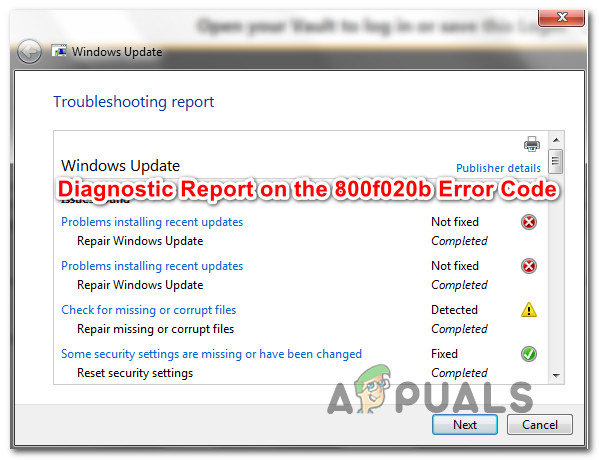
What is causing the 800f020b error code?
We investigated this particular issue by looking at various user reports and the repair strategies that are commonly being used to fix this problem. Based on our investigations, there are several common scenarios that will trigger this error code:
- The driver instance doesn’t exist – It’s also possible that this error code is indicative that the optional driver that is triggering this error code does not apply to the current system. If this update is pushed by Windows Update, the only solution that is known to resolve this issue is to take the steps necessary to hide the update.
- The printer doesn’t accept updates through wireless connections – The vast majority of printers with wireless integration won’t allow you to update their firmware through a wireless connection. If this scenario is applicable, you can resolve the issue by switching to a wired connection.
- Pocket media is not connected – Another popular culprit that will trigger this error code is a pocket media drive that is no longer connected to the PC / laptop. Whenever this happens, Windows will throw this error code because it’s unable to find the device. In this case, you can resolve the issue by re-connecting the device.
- Corrupted driver – In some cases, this particular error code will occur if Windows Update tries to install a new updated version over a corrupted on. If this scenario is applicable to your current situation, you can resolve the issue by using a System Restore point to restore the machine to a healthy state.
If you’re currently struggling to resolve this exact error code, this article will provide you with several troubleshooting steps. Down below, you’ll find a collection of methods that other users in a similar situation have successfully applied to resolve the 800f020b error.
Since the methods below are ordered by efficiency and severity, we encourage you to follow them in the order that they are presented. Eventually, one of the methods should resolve the issue regardless of the culprit that is causing the issue.
Method 1: Switching to a wired printer connection (if applicable)
If you’re getting this error while Windows Update is attempting to update your printer firmware, chances are the issue is encountered because the printer driver is not comfortable to be updated over a wireless connection. This typically occurs with HP printers.
If this scenario is applicable to your current situation and you’re printer is connected to your wireless network, switch to a wired connection and see if the issue is still occurring.

After you switch to a wired connection, attempt to install the update that was previously failing and see if the issue has been resolved. If you’re still encountering the 800f020b error or this method wasn’t applicable,move down to the next method below.
Method 2: Inserting the pocket media drive (if applicable)
If you previously used a Pocket media drive (particularly HP’s version) chances are the 800f020b error code gets thrown because Windows Update is unable to communicate with the device in order to update its firmware.
Several other users that encountered this issue have reported that the issue was resolved and the update installed normally after they connected the pocket media drive and completed the update installation.
Note: This particular method might also be applicable to another type of devices.
If this method wasn’t applicable or you’ve connected the pocket media drive with no results, move down to the next method below.
Method 3: Hiding the Windows Update
In some cases, the error code 0x800F020b is indicative that the device instance does not exist. Under certain conditions, Windows might try to install optional drivers that don’t necessarily apply to your system.
Several users that had to deal with a similar problem have reported that they managed to deal with the issue by simpling hiding the update that was triggering the error code. This procedure is not permanent since you can always download the driver manually (from the manufacturer’s website) if you ever decide to give it another go.
Here’s a quick guide on ensuring that Windows update will not trigger the issue once again:
- Download & install the Microsoft Show or Hide troubleshooter package from this link (here).
- Once the utility is downloaded, double-click on it to open it and start by clicking on Advanced button. Then, check the box associated with Apply Repairs Automatically.
Applying repairs automatically - Click on Next to advance to the next menu. Wait until the utility finishes to scan for updates, then click on Hide Updates.
Click on Hide Updates - Check the box associated with the update that you want to hide, then click on Next to advance to the next screen.
Hiding updates - Wait until the procedure is complete, then restart your computer and check if the error code is resolved.
If you’re still encountering the 800f020b error code, move down to the next method below.
Method 4: Using a System Restore Point
Several affected users have reported that they only managed to resolve the 800f020b error code after they used an older System Restore point to bring their machine to a healthy state before the bad update ended up producing the issue.
System Restore is a utility that will restore your whole Windows installation back to a working state. A restore point contains a snapshot of Windows system files, hardware drivers, registry settings and program files. Although restore points can be created manually, you can also create them manually.
Here’s a quick guide on performing a System Restore from a point:
- Press Windows key + R to open up a Run dialog box. Then, type “rstrui” and hit the Enter key to open up the System Restore wizard.
Opening the System Restore wizard via Run box - On the initial screen of System Restore, click on Next to advance to the next menu.
- Next, make sure that you start by checking the box associated with Show more restore points. Then, select a restore point that is older than the date you first encountered the 800f020b error code and click on Next.
Restoring your system to a previous point in time - Now that the utility is correctly configured, all that’s left t do is click the Finish button to restart your machine. At the next startup sequence, the older machine state should be enforced.
Kevin Arrows
Kevin Arrows is a highly experienced and knowledgeable technology specialist with over a decade of industry experience. He holds a Microsoft Certified Technology Specialist (MCTS) certification and has a deep passion for staying up-to-date on the latest tech developments. Kevin has written extensively on a wide range of tech-related topics, showcasing his expertise and knowledge in areas such as software development, cybersecurity, and cloud computing. His contributions to the tech field have been widely recognized and respected by his peers, and he is highly regarded for his ability to explain complex technical concepts in a clear and concise manner.