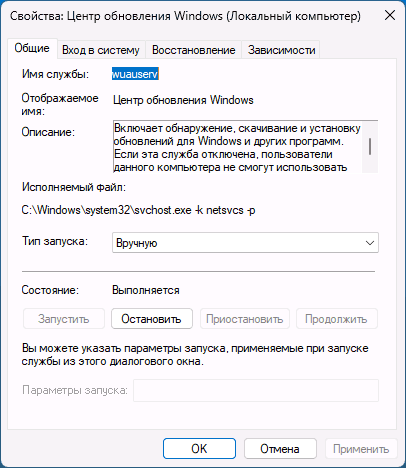Среди прочих ошибок в Windows при установке обновлений, в том числе при использовании автономного установщика обновлений, во время установки компонентов Windows, таких как Visual C++ Redistributable или .NET Framework, а также в Microsoft Store — ошибка с кодом 0x80070424. Ошибка может возникнуть как результат использования программ для «оптимизации» и отключения обновлений, в некоторых случаях — после заражения компьютера вредоносными программами.
В этой инструкции подробно о способах исправить ошибку 0x80070424 при обновлении, установке компонентов или использовании Microsoft Store в Windows 11 и Windows 10. Эта же ошибка может возникнуть при создании установочного накопителя в Media Creation Tool.
Отсутствие службы «Центр обновления Windows» — самая частая причина ошибки

Чаще всего причиной ошибки с кодом 0x80070424 является отключение или отсутствие службы «Центр обновления Windows» (или Windows Update). В некоторых случаях об этом прямо сказано в сообщении об ошибке, например: «0x80070424 — Указанная служба не установлена» или «Произошла ошибка. Одна из служб обновления работает неправильно».
Первоочередные шаги для решения проблемы:
- Зайдите в «Службы» Windows, для этого нажмите правой кнопкой мыши по кнопке «Пуск», выберите пункт «Выполнить», введите services.msc и нажмите Enter.
- Проверьте наличие службы «Центр обновления Windows» или «Windows Update» в списке служб. При наличии, дважды нажмите по этой службе, измените тип запуска на «Вручную», если служба была отключена.
- Если служба отсутствует, используйте методы из инструкции Нет службы «Центр обновления Windows» в списке служб для её восстановления, либо сразу создайте файл reg со следующим кодом и добавьте его в реестр («запустив» созданный файл):
Windows Registry Editor Version 5.00 [HKEY_LOCAL_MACHINE\SYSTEM\CurrentControlSet\Services\wuauserv] "DependOnService"=hex(7):72,00,70,00,63,00,73,00,73,00,00,00,00,00 "Description"="@%systemroot%\\system32\\wuaueng.dll,-106" "DisplayName"="@%systemroot%\\system32\\wuaueng.dll,-105" "ErrorControl"=dword:00000001 "FailureActions"=hex:80,51,01,00,00,00,00,00,00,00,00,00,03,00,00,00,14,00,00,\ 00,01,00,00,00,60,ea,00,00,00,00,00,00,00,00,00,00,00,00,00,00,00,00,00,00 "ImagePath"=hex(2):25,00,73,00,79,00,73,00,74,00,65,00,6d,00,72,00,6f,00,6f,00,\ 74,00,25,00,5c,00,73,00,79,00,73,00,74,00,65,00,6d,00,33,00,32,00,5c,00,73,\ 00,76,00,63,00,68,00,6f,00,73,00,74,00,2e,00,65,00,78,00,65,00,20,00,2d,00,\ 6b,00,20,00,6e,00,65,00,74,00,73,00,76,00,63,00,73,00,20,00,2d,00,70,00,00,\ 00 "ObjectName"="LocalSystem" "ServiceSidType"=dword:00000001 "Start"=dword:00000003 "SvcMemHardLimitInMB"=dword:000000f6 "SvcMemMidLimitInMB"=dword:000000a7 "SvcMemSoftLimitInMB"=dword:00000058 "Type"=dword:00000020 "RequiredPrivileges"=hex(7):53,00,65,00,41,00,75,00,64,00,69,00,74,00,50,00,72,\ 00,69,00,76,00,69,00,6c,00,65,00,67,00,65,00,00,00,53,00,65,00,43,00,72,00,\ 65,00,61,00,74,00,65,00,47,00,6c,00,6f,00,62,00,61,00,6c,00,50,00,72,00,69,\ 00,76,00,69,00,6c,00,65,00,67,00,65,00,00,00,53,00,65,00,43,00,72,00,65,00,\ 61,00,74,00,65,00,50,00,61,00,67,00,65,00,46,00,69,00,6c,00,65,00,50,00,72,\ 00,69,00,76,00,69,00,6c,00,65,00,67,00,65,00,00,00,53,00,65,00,54,00,63,00,\ 62,00,50,00,72,00,69,00,76,00,69,00,6c,00,65,00,67,00,65,00,00,00,53,00,65,\ 00,41,00,73,00,73,00,69,00,67,00,6e,00,50,00,72,00,69,00,6d,00,61,00,72,00,\ 79,00,54,00,6f,00,6b,00,65,00,6e,00,50,00,72,00,69,00,76,00,69,00,6c,00,65,\ 00,67,00,65,00,00,00,53,00,65,00,49,00,6d,00,70,00,65,00,72,00,73,00,6f,00,\ 6e,00,61,00,74,00,65,00,50,00,72,00,69,00,76,00,69,00,6c,00,65,00,67,00,65,\ 00,00,00,53,00,65,00,49,00,6e,00,63,00,72,00,65,00,61,00,73,00,65,00,51,00,\ 75,00,6f,00,74,00,61,00,50,00,72,00,69,00,76,00,69,00,6c,00,65,00,67,00,65,\ 00,00,00,53,00,65,00,53,00,68,00,75,00,74,00,64,00,6f,00,77,00,6e,00,50,00,\ 72,00,69,00,76,00,69,00,6c,00,65,00,67,00,65,00,00,00,53,00,65,00,44,00,65,\ 00,62,00,75,00,67,00,50,00,72,00,69,00,76,00,69,00,6c,00,65,00,67,00,65,00,\ 00,00,53,00,65,00,42,00,61,00,63,00,6b,00,75,00,70,00,50,00,72,00,69,00,76,\ 00,69,00,6c,00,65,00,67,00,65,00,00,00,53,00,65,00,52,00,65,00,73,00,74,00,\ 6f,00,72,00,65,00,50,00,72,00,69,00,76,00,69,00,6c,00,65,00,67,00,65,00,00,\ 00,53,00,65,00,53,00,65,00,63,00,75,00,72,00,69,00,74,00,79,00,50,00,72,00,\ 69,00,76,00,69,00,6c,00,65,00,67,00,65,00,00,00,53,00,65,00,54,00,61,00,6b,\ 00,65,00,4f,00,77,00,6e,00,65,00,72,00,73,00,68,00,69,00,70,00,50,00,72,00,\ 69,00,76,00,69,00,6c,00,65,00,67,00,65,00,00,00,53,00,65,00,4c,00,6f,00,61,\ 00,64,00,44,00,72,00,69,00,76,00,65,00,72,00,50,00,72,00,69,00,76,00,69,00,\ 6c,00,65,00,67,00,65,00,00,00,53,00,65,00,4d,00,61,00,6e,00,61,00,67,00,65,\ 00,56,00,6f,00,6c,00,75,00,6d,00,65,00,50,00,72,00,69,00,76,00,69,00,6c,00,\ 65,00,67,00,65,00,00,00,53,00,65,00,53,00,79,00,73,00,74,00,65,00,6d,00,45,\ 00,6e,00,76,00,69,00,72,00,6f,00,6e,00,6d,00,65,00,6e,00,74,00,50,00,72,00,\ 69,00,76,00,69,00,6c,00,65,00,67,00,65,00,00,00,53,00,65,00,43,00,72,00,65,\ 00,61,00,74,00,65,00,53,00,79,00,6d,00,62,00,6f,00,6c,00,69,00,63,00,4c,00,\ 69,00,6e,00,6b,00,50,00,72,00,69,00,76,00,69,00,6c,00,65,00,67,00,65,00,00,\ 00,53,00,65,00,49,00,6e,00,63,00,72,00,65,00,61,00,73,00,65,00,42,00,61,00,\ 73,00,65,00,50,00,72,00,69,00,6f,00,72,00,69,00,74,00,79,00,50,00,72,00,69,\ 00,76,00,69,00,6c,00,65,00,67,00,65,00,00,00,00,00 [HKEY_LOCAL_MACHINE\SYSTEM\CurrentControlSet\Services\wuauserv\Parameters] "ServiceDll"=hex(2):25,00,73,00,79,00,73,00,74,00,65,00,6d,00,72,00,6f,00,6f,\ 00,74,00,25,00,5c,00,73,00,79,00,73,00,74,00,65,00,6d,00,33,00,32,00,5c,00,\ 77,00,75,00,61,00,75,00,65,00,6e,00,67,00,2e,00,64,00,6c,00,6c,00,00,00 "ServiceDllUnloadOnStop"=dword:00000001 "ServiceMain"="WUServiceMain" [HKEY_LOCAL_MACHINE\SYSTEM\CurrentControlSet\Services\wuauserv\Security] "Security"=hex:01,00,14,80,78,00,00,00,84,00,00,00,14,00,00,00,30,00,00,00,02,\ 00,1c,00,01,00,00,00,02,80,14,00,ff,00,0f,00,01,01,00,00,00,00,00,01,00,00,\ 00,00,02,00,48,00,03,00,00,00,00,00,14,00,9d,00,02,00,01,01,00,00,00,00,00,\ 05,0b,00,00,00,00,00,18,00,ff,01,0f,00,01,02,00,00,00,00,00,05,20,00,00,00,\ 20,02,00,00,00,00,14,00,ff,01,0f,00,01,01,00,00,00,00,00,05,12,00,00,00,01,\ 01,00,00,00,00,00,05,12,00,00,00,01,01,00,00,00,00,00,05,12,00,00,00 [HKEY_LOCAL_MACHINE\SYSTEM\CurrentControlSet\Services\wuauserv\TriggerInfo] [HKEY_LOCAL_MACHINE\SYSTEM\CurrentControlSet\Services\wuauserv\TriggerInfo\0] "Type"=dword:00000005 "Action"=dword:00000001 "Guid"=hex:e6,ca,9f,65,db,5b,a9,4d,b1,ff,ca,2a,17,8d,46,e0 [HKEY_LOCAL_MACHINE\SYSTEM\CurrentControlSet\Services\wuauserv\TriggerInfo\1] "Type"=dword:00000005 "Action"=dword:00000001 "Guid"=hex:c8,46,fb,54,89,f0,4c,46,b1,fd,59,d1,b6,2c,3b,50
После восстановления службы (на 3-м шаге) перезагрузите компьютер и проверьте, была ли исправлена ошибка 0x80070424
В большинстве случаев восстановление работы службы «Центр обновления Windows» решает проблему, и ошибка 0x80070424 оказывается исправленной.
Если предыдущий способ не сработал, дополнительно попробуйте выполнить следующие шаги, проверяя результат после каждого из них:
- Запустите PowerShell или Терминал Windows от имени администратора (сделать это можно в контекстном меню кнопки Пуск) и по порядку введите следующие команды:
Set-Service trustedisntaller -StartupType Manual Set-Service usosvc -StartupType Automatic Set-Service bits -StartupType Automatic Set-Service wuauserv -StartupType Manual start-service -Name wscsvc,wuauserv,bits,usosvc -Verbose
- Попробуйте использовать встроенное средство устранения неполадок обновлений Windows (Устранение неполадок Windows 11, Устранение неполадок Windows 10), либо используйте дополнительные способы исправить ошибки центра обновлений Windows.
- Проверьте содержимое раздела реестра
HKEY_LOCAL_MACHINE\SOFTWARE\Policies\Microsoft\Windows\WindowsUpdate
и при наличии в нем параметра DisableWindowsUpdateAccess удалите его.
- Проверьте, появляется ли ошибка, если отключить VPN и сторонние файрволлы.
- При появлении указанной ошибки в Microsoft Store, выполните команду wsreset в командной строке, запущенной от имени администратора.
- Попробуйте проверить ваш компьютер на наличие вредоносных программ и вирусов, например, с помощью Kaspersky Virus Removal Tool, Dr.Web CureIt! или других аналогичных инструментов. Здесь может пригодиться: лучшие средства удаления вредоносных программ.
В крайнем случае можно попробовать использовать следующие подход: смонтируйте в системе ISO-образ с той же версией Windows, которая установлена у вас на компьютере, запустите файл setup.exe и выполните переустановку с сохранением всех данных и программ (такая опция будет доступна) — это полностью сбросит параметры служб и другие системные настройки, но не затронет ваши данные.

Ещё одна возможность — Сброс Windows 11 или Сброс Windows 10 в исходное состояние (позволяет оставить данные, но не установленные программы).
Возникновение ошибки 0x80070424 обычно связано с некорректной регистрацией библиотечных файлов. Если вы обновляете Windows 10 и используете для этого автономный установщик обновлений или производите скачивание файлов с каких-либо локальных серверов, то также рискуете столкнуться с указанной проблемой.
Чаще всего ошибка 0x80070424 не беспокоит пользователей, когда они приобретают официальный код активации Виндоус.
К основным причинам появления данной ошибки можно отнести следующие:
• Операционная система Windows не обновляется правильно и выдает ошибку, когда запущены не все специальные службы, а хотя бы одна из них не запущена.
• Не прошла регистрация системных файлов, поэтому некоторые из них не могут быть обнаружены. Результат – некорректный запуск специальной службы, отвечающей за установку и обновление ОС.
• Сторонний антивирус блокирует попытки обновиться.
• Аккаунт встроенного магазина компании сигнализирует о проблемах.
Как же исправить ошибку 0x80070424 в Windows 10 и Windows 11? Есть несколько путей решения вопроса:
• Зарегистрировать файлы DLL.
• Проверить автоматический запуск службы Центра обновлений.
• Провести исправление с помощью редактора реестра.
Этот редактор – одна из самых важных частей ОС. Если ошибка появилась при работе с таким, к примеру, приложением, как net framework, то редактура будет весьма кстати.
Случается, что проблема возникает в связи с ошибками, которые наложил реестр. Рекомендуем предпринять следующие действия:
• Нажмите Win и R для открытия редактора.
• Введите Regedit.
• Наберите HKEY_LOCAL_MACHINE\SOFTWARE\Policies\Microsoft\Windows\WindowsUpdate.
• Установите на 0 параметр DisableWindowsUpdateAccess.
• Перезапустите систему.
Что касается попытки повторно зарегистрировать файлы DLL, воспользуйтесь командной строкой:
• Нажимаем Пуск.
• Вводим словосочетание «командная строка».
• Входим в нее под именем администратора.
• Набираем regsvr32 Qmgrprxy.dll /s и подтверждаем ввод.
• Перезагружаемся, когда обновление завершится.
Ошибку также можно устранить при помощи специальной службы, которая занимается именно этим. Она встроена в ОС. Войти в нее легко, открыв Параметры > Обновление и безопасность > Устранение неполадок > Центр обновления.
Пролистайте до конца страницы и нажмите «Запустить». Надо сказать, что благодаря встроенным службам есть возможность избавляться практически от любых ошибок. Главное, соблюдайте подробную инструкцию и предоставьте системе самостоятельно провести сканирование и восстановить корректное функционирование.
И еще один важный момент, только активированная ОС, гарантирует стабильную работу. Купить ключ активации Windows 10 , вы можете в нашем магазине.
Microsoft releases a wide range of cumulative updates, preview builds now and then such as Tuesday patches, and more to keep the operating system away from bugs and issues. But sometimes users find with 0x80070424 Update Error in Windows 10 or 11 that blocks the update process halfway. It is so annoying that this error message appears in both the cases – Windows Update page in the Settings app and also in the Windows Standalone Installer. This leaves the user with no choice of upgrading their systems neither automatically nor manually.
In addition to these aspects, when trying to download or update apps from Microsoft Store, users experience the same issue. Hence, it is pretty clear that the problem is within the system files and as everything is inter-connected, the trouble occurs across all platforms. So, in this article, we will discuss all the applicable solutions to mitigate this issue and have an error-free update process.
0x80070424 Update Error
Here is how to fix 0x80070424 Update Error in Windows 11 or 10 –
1] Re-register Background Intelligent Transfer Service (BITS) DLL Files
Certain Windows system files are always required to download and install the Windows update flawlessly. These files are in the .dll file formats and when they go missing from the system, you tend to meet 0x80070424 Update Error in Windows 11 or 10. So, as a first solution, just register the missing system files by the following steps –
- Press ‘Win+R’ keys together to open Run dialog box.
- Insert the below-given commands one by one and hit Enter.
regsvr32 Qmgr.dll /s
regsvr32 Qmgrprxy.dll /s
- After running the commands successfully, reboot the device.
2] Modify Registry Entries to Fix 0x80070424 Update Error in Windows 11 and 10
Sometimes, Windows Registry accidentally imposes certain restrictions on the Windows Update service. Hence, a simple modification in the Registry Editor would help you to mitigate 0x80070424 Update Error in Windows 10 and 11. Let us see how to deploy this workaround –
- Insert the command regedit in the taskbar search box and hit Enter. To give consent, click Yes on the prompt of the User Account Control.
- Once you access Registry Editor, navigate to the below-given path on its left sidebar.
HKEY_LOCAL_MACHINE\SOFTWARE\Policies\Microsoft\Windows\WindowsUpdate
- Switch to the right pane and locate the DWORD namely DisableWindowsUpdateAccess.
- Do a right-click on it and choose Modify. Set its Value data as 0 and click OK to implement the changes.
- This small tweak would let you enable Windows Update from Registry after you reboot the device. Upon startup, all the updates would take place without any further error codes.
3] Use Windows Update and Microsoft Store Troubleshooter
Microsoft provides multiple troubleshooters to every aspect of the operating system. Hence, it also includes the troubleshooting tools for both Windows Update and Windows Store Apps. Running this built-in utility would scan, detect, and attempts to fix all the possible causes. This is how you will execute the troubleshooter –
For Windows 10 –
- Open Windows Settings and to do so hit on Win+I keys.
- Click Update & security.
- Go to the Troubleshoot subsection that appears on the left pane.
- In the right, locate and select Windows Update and Windows Store Apps one after another.
- Hit Run the troubleshooter for both. Wait for the scan to complete and display the result.
For Windows 11 –
- Hit – Winkey + I.
- Select – Windows update.
- Click on – ‘Check for updates.’
4] Check Services related to Windows Update
The entire procedure of Windows Update depends on certain services. Those services have to be running in order to update the patches or applications in Microsoft Store. This is how you will make it sure that the concerned services are in the working state –
- Right-click on Start and choose Run. Type services.msc in the text space and click OK.
- In the Services console, find and double-click on the services Windows Update, Background Intelligent Transfer Service and Workstation respectively.
- Make sure that all three of them are set to Automatic and are in Running status.
- If not, then set them to Automatic and click the Start button. Restart the PC and then continue with the updates.
5] Reset Windows Update Components
Another relevant workaround to bypass 0x80070424 Update Error in Windows 11 or 10 is to reset all the components of Windows Update.
- Type the command cmd.exe on the taskbar search box. Right-click on Command Prompt and choose ‘Run as administrator’.
- Hit Yes on the prompt of UAC.
- Once the black window appears, insert the below-mentioned commands and hit Enter after each.
net stop wuauserv
net stop cryptSvc
net stop bits
net stop msiserver
Ren C:\Windows\SoftwareDistribution SoftwareDistribution.old
Ren C:\Windows\System32\catroot2 Catroot2.old
net start wuauserv
net start cryptSvc
net start bits
net start msiserver
- After successfully running the commands, check for the error code.
6] Fix 0x80070424 Update Error by using DISM tool
For several reasons, the Windows Update files may get corrupt or broken and in such cases, it is very common to receive issues with the update procedure. Therefore, one more applicable solution to resolve this error is to run the DISM tool. Specially designed to repair system images on your device, this tool is very handy to use and does not need any further installation.
- Get access to Run and type cmd into it. Press Ctrl + Shift + Enter keys in one go in order to Open Command Prompt as Admin from Run.
- On the UAC prompt, click Yes.
- Type or copy-paste the below command and hit Enter to execute the tool.
DISM /Online /Cleanup-Image /RestoreHealth
- After the scan, restart Windows 10 or 11 PC and check for the 0x80070424 Update Error.
7] Reset Microsoft Store to Fix 0x80070424 Update Error in Windows 11 or 10
The 0x80070424 Update Error in Windows 10 or 11 also occurs while downloading or updating the Store apps. In such conditions, the most applicable workaround would be to reset Microsoft Store.
- Open Command Prompt as administrator and insert
wsreset. Hit Enter. - Wait for the procedure to finish and then attempt to install the app or Windows Update again.
Hopefully, with the above-mentioned workarounds, you would be able to resolve the 0x80070424 Update Error in Windows 11 or 10 pretty effortlessly.
Methods:
1] Re-register Background Intelligent Transfer Service (BITS)
2] Modify Registry Entries
3] Use Windows Update and Microsoft Store Troubleshooter
4] Check Services related to Windows Update
5] Reset Windows Update Components
6] Fix 0x80070424 Update Error by using DISM tool
7] Reset Microsoft Store
That’s all!!
Error code 0x80070424 occurs if required system files aren’t registered and force the Windows update process to fail. The good news is that there are ways to fix this error, and we provide the troubleshooting solutions in this article.
Error code 0x80070424 translates to «The specified service does not exist as an installed service.» You can check if the update-related services are missing by opening the Services MMC (services.msc). While in Services MMC, you may see Windows Update service or the Background Intelligent Transfer Service (BITS) service missing from the list.
In Windows 10, you can see the 0x80070424 error code in the Windows Update menu. The full error message states the following:
There were some problems installing updates, but we’ll try again later. If you keep seeing this
and want to search the web or contact support for information, this may help (0x80070424)
However, you may also get this error code when using the Windows Update Standalone Installer (Wusa.exe), which uses Windows Update Agent API to download and install Windows updates. The full error message states the following:
Installer encountered an error: 0x80070424
The specified service does not exist as an installed service.
Furthermore, error 0x80070424 can also occur when installing or updating apps from Microsoft Store. The full error message states the following:
Reporting this problem will help us understand it better. You can
wait a bit and try again or restart your device. That may help.
Code: 0x80070424
1. Right-click the Start menu and click Settings.
2. Select Update & Security.
3. Click Troubleshoot.
4. Click Additional troubleshooters.
5. Select Windows Update and click Run the troubleshooter.
6. If the troubleshooter detects an issue, it will select and apply a fix automatically.
1. Hold down Windows+R keys to open the Run.
2. In the Run dialog box, type in CMD and hold down Ctrl+Shift+Enter keys to open the elevated Command Prompt.
3. In the Command Prompt window, type in the commands listed below and press the Enter key after entering each one:
Once the services have been disabled, rename the SoftwareDistribution and Catroot2 folders.
4. Type in ren C:\Windows\SoftwareDistribution SoftwareDistribution.old and press Enter.
5. Then, type in ren C:\Windows\System32\catroot2 Catroot2.old and press Enter.
6. Type in the listed below and press Enter after entering each one:
7. Close the Command Prompt and try updating Windows.
1. Hold down Windows+R keys to open Run.
2. In the Run dialog box, type in regsvr32 Qmgr.dll /s and click OK.
3. Then, hold down Windows+R keys to open Run again.
4. In the Run dialog box, type in regsvr32 Qmgrprxy.dll /s and click OK.
5. Restart your PC and then try updating Windows.
1. Type in Notepad in the Windows Search bar and click the result.
2. Select the text below, right-click it and click Copy.
Windows Registry Editor Version 5.00
[HKEY_LOCAL_MACHINE\SYSTEM\CurrentControlSet\Services\wuauserv]
«DependOnService»=hex(7):72,00,70,00,63,00,73,00,73,00,00,00,00,00
«Description»=»@%systemroot%\\system32\\wuaueng.dll,-106»
«DisplayName»=»@%systemroot%\\system32\\wuaueng.dll,-105»
«ErrorControl»=dword:00000001
«FailureActions»=hex:80,51,01,00,00,00,00,00,00,00,00,00,03,00,00,00,14,00,00,\
00,01,00,00,00,60,ea,00,00,00,00,00,00,00,00,00,00,00,00,00,00,00,00,00,00
«ImagePath»=hex(2):25,00,73,00,79,00,73,00,74,00,65,00,6d,00,72,00,6f,00,6f,00,\
74,00,25,00,5c,00,73,00,79,00,73,00,74,00,65,00,6d,00,33,00,32,00,5c,00,73,\
00,76,00,63,00,68,00,6f,00,73,00,74,00,2e,00,65,00,78,00,65,00,20,00,2d,00,\
6b,00,20,00,6e,00,65,00,74,00,73,00,76,00,63,00,73,00,20,00,2d,00,70,00,00,\
00
«ObjectName»=»LocalSystem»
«RequiredPrivileges»=hex(7):53,00,65,00,41,00,75,00,64,00,69,00,74,00,50,00,72,\
00,69,00,76,00,69,00,6c,00,65,00,67,00,65,00,00,00,53,00,65,00,43,00,72,00,\
65,00,61,00,74,00,65,00,47,00,6c,00,6f,00,62,00,61,00,6c,00,50,00,72,00,69,\
00,76,00,69,00,6c,00,65,00,67,00,65,00,00,00,53,00,65,00,43,00,72,00,65,00,\
61,00,74,00,65,00,50,00,61,00,67,00,65,00,46,00,69,00,6c,00,65,00,50,00,72,\
00,69,00,76,00,69,00,6c,00,65,00,67,00,65,00,00,00,53,00,65,00,54,00,63,00,\
62,00,50,00,72,00,69,00,76,00,69,00,6c,00,65,00,67,00,65,00,00,00,53,00,65,\
00,41,00,73,00,73,00,69,00,67,00,6e,00,50,00,72,00,69,00,6d,00,61,00,72,00,\
79,00,54,00,6f,00,6b,00,65,00,6e,00,50,00,72,00,69,00,76,00,69,00,6c,00,65,\
00,67,00,65,00,00,00,53,00,65,00,49,00,6d,00,70,00,65,00,72,00,73,00,6f,00,\
6e,00,61,00,74,00,65,00,50,00,72,00,69,00,76,00,69,00,6c,00,65,00,67,00,65,\
00,00,00,53,00,65,00,49,00,6e,00,63,00,72,00,65,00,61,00,73,00,65,00,51,00,\
75,00,6f,00,74,00,61,00,50,00,72,00,69,00,76,00,69,00,6c,00,65,00,67,00,65,\
00,00,00,53,00,65,00,53,00,68,00,75,00,74,00,64,00,6f,00,77,00,6e,00,50,00,\
72,00,69,00,76,00,69,00,6c,00,65,00,67,00,65,00,00,00,53,00,65,00,44,00,65,\
00,62,00,75,00,67,00,50,00,72,00,69,00,76,00,69,00,6c,00,65,00,67,00,65,00,\
00,00,53,00,65,00,42,00,61,00,63,00,6b,00,75,00,70,00,50,00,72,00,69,00,76,\
00,69,00,6c,00,65,00,67,00,65,00,00,00,53,00,65,00,52,00,65,00,73,00,74,00,\
6f,00,72,00,65,00,50,00,72,00,69,00,76,00,69,00,6c,00,65,00,67,00,65,00,00,\
00,53,00,65,00,53,00,65,00,63,00,75,00,72,00,69,00,74,00,79,00,50,00,72,00,\
69,00,76,00,69,00,6c,00,65,00,67,00,65,00,00,00,53,00,65,00,54,00,61,00,6b,\
00,65,00,4f,00,77,00,6e,00,65,00,72,00,73,00,68,00,69,00,70,00,50,00,72,00,\
69,00,76,00,69,00,6c,00,65,00,67,00,65,00,00,00,53,00,65,00,4c,00,6f,00,61,\
00,64,00,44,00,72,00,69,00,76,00,65,00,72,00,50,00,72,00,69,00,76,00,69,00,\
6c,00,65,00,67,00,65,00,00,00,53,00,65,00,4d,00,61,00,6e,00,61,00,67,00,65,\
00,56,00,6f,00,6c,00,75,00,6d,00,65,00,50,00,72,00,69,00,76,00,69,00,6c,00,\
65,00,67,00,65,00,00,00,00,00
«ServiceSidType»=dword:00000001
«Start»=dword:00000003
«SvcHostSplitDisable»=dword:00000001
«SvcMemHardLimitInMB»=dword:000000f6
«SvcMemMidLimitInMB»=dword:000000a7
«SvcMemSoftLimitInMB»=dword:00000058
«Type»=dword:00000020
[HKEY_LOCAL_MACHINE\SYSTEM\CurrentControlSet\Services\wuauserv\Parameters]
«ServiceDll»=hex(2):25,00,73,00,79,00,73,00,74,00,65,00,6d,00,72,00,6f,00,6f,\
00,74,00,25,00,5c,00,73,00,79,00,73,00,74,00,65,00,6d,00,33,00,32,00,5c,00,\
77,00,75,00,61,00,75,00,65,00,6e,00,67,00,2e,00,64,00,6c,00,6c,00,00,00
«ServiceDllUnloadOnStop»=dword:00000001
«ServiceMain»=»WUServiceMain»
[HKEY_LOCAL_MACHINE\SYSTEM\CurrentControlSet\Services\wuauserv\Security]
«Security»=hex:01,00,14,80,78,00,00,00,84,00,00,00,14,00,00,00,30,00,00,00,02,\
00,1c,00,01,00,00,00,02,80,14,00,ff,00,0f,00,01,01,00,00,00,00,00,01,00,00,\
00,00,02,00,48,00,03,00,00,00,00,00,14,00,9d,00,02,00,01,01,00,00,00,00,00,\
05,0b,00,00,00,00,00,18,00,ff,01,0f,00,01,02,00,00,00,00,00,05,20,00,00,00,\
20,02,00,00,00,00,14,00,ff,01,0f,00,01,01,00,00,00,00,00,05,12,00,00,00,01,\
01,00,00,00,00,00,05,12,00,00,00,01,01,00,00,00,00,00,05,12,00,00,00
[HKEY_LOCAL_MACHINE\SYSTEM\CurrentControlSet\Services\wuauserv\TriggerInfo]
[HKEY_LOCAL_MACHINE\SYSTEM\CurrentControlSet\Services\wuauserv\TriggerInfo\0]
«Type»=dword:00000005
«Action»=dword:00000001
«Guid»=hex:e6,ca,9f,65,db,5b,a9,4d,b1,ff,ca,2a,17,8d,46,e0
[HKEY_LOCAL_MACHINE\SYSTEM\CurrentControlSet\Services\wuauserv\TriggerInfo\1]
«Type»=dword:00000005
«Action»=dword:00000001
«Guid»=hex:c8,46,fb,54,89,f0,4c,46,b1,fd,59,d1,b6,2c,3b,50
3. Paste the copied text into the Notepad.
4. Then, while in Notepad, open the File drop-down menu, and click Save As.
5. Name the file w10-wuauserv.reg.
6. In the left pane, choose to save to Desktop, and click Save.
7. Double-click the newly created w10-wuauserv.reg file.
8. Click Yes to add the new values to the Registry.
9. Then, click OK.
10. Restart your PC and try updating Windows.
1. Type in Notepad in the Windows Search bar and click the result.
2. Select the text below, right-click it and click Copy.
Windows Registry Editor Version 5.00
[HKEY_LOCAL_MACHINE\SYSTEM\CurrentControlSet\Services\BITS]
«DependOnService»=hex(7):52,00,70,00,63,00,53,00,73,00,00,00,00,00
«Description»=»@%SystemRoot%\\system32\\qmgr.dll,-1001»
«DisplayName»=»@%SystemRoot%\\system32\\qmgr.dll,-1000»
«ErrorControl»=dword:00000001
«FailureActions»=hex:80,51,01,00,00,00,00,00,00,00,00,00,03,00,00,00,14,00,00,\
00,01,00,00,00,60,ea,00,00,01,00,00,00,c0,d4,01,00,00,00,00,00,00,00,00,00
«ImagePath»=hex(2):25,00,53,00,79,00,73,00,74,00,65,00,6d,00,52,00,6f,00,6f,00,\
74,00,25,00,5c,00,53,00,79,00,73,00,74,00,65,00,6d,00,33,00,32,00,5c,00,73,\
00,76,00,63,00,68,00,6f,00,73,00,74,00,2e,00,65,00,78,00,65,00,20,00,2d,00,\
6b,00,20,00,6e,00,65,00,74,00,73,00,76,00,63,00,73,00,20,00,2d,00,70,00,00,\
00
«ObjectName»=»LocalSystem»
«RequiredPrivileges»=hex(7):53,00,65,00,43,00,72,00,65,00,61,00,74,00,65,00,47,\
00,6c,00,6f,00,62,00,61,00,6c,00,50,00,72,00,69,00,76,00,69,00,6c,00,65,00,\
67,00,65,00,00,00,53,00,65,00,49,00,6d,00,70,00,65,00,72,00,73,00,6f,00,6e,\
00,61,00,74,00,65,00,50,00,72,00,69,00,76,00,69,00,6c,00,65,00,67,00,65,00,\
00,00,53,00,65,00,54,00,63,00,62,00,50,00,72,00,69,00,76,00,69,00,6c,00,65,\
00,67,00,65,00,00,00,53,00,65,00,41,00,73,00,73,00,69,00,67,00,6e,00,50,00,\
72,00,69,00,6d,00,61,00,72,00,79,00,54,00,6f,00,6b,00,65,00,6e,00,50,00,72,\
00,69,00,76,00,69,00,6c,00,65,00,67,00,65,00,00,00,53,00,65,00,49,00,6e,00,\
63,00,72,00,65,00,61,00,73,00,65,00,51,00,75,00,6f,00,74,00,61,00,50,00,72,\
00,69,00,76,00,69,00,6c,00,65,00,67,00,65,00,00,00,53,00,65,00,44,00,65,00,\
62,00,75,00,67,00,50,00,72,00,69,00,76,00,69,00,6c,00,65,00,67,00,65,00,00,\
00,00,00
«ServiceSidType»=dword:00000001
«Start»=dword:00000002
«Type»=dword:00000020
«DelayedAutostart»=dword:00000001
[HKEY_LOCAL_MACHINE\SYSTEM\CurrentControlSet\Services\BITS\Parameters]
«ServiceDll»=hex(2):25,00,53,00,79,00,73,00,74,00,65,00,6d,00,52,00,6f,00,6f,\
00,74,00,25,00,5c,00,53,00,79,00,73,00,74,00,65,00,6d,00,33,00,32,00,5c,00,\
71,00,6d,00,67,00,72,00,2e,00,64,00,6c,00,6c,00,00,00
«ServiceDllUnloadOnStop»=dword:00000001
[HKEY_LOCAL_MACHINE\SYSTEM\CurrentControlSet\Services\BITS\Performance]
«Close»=»PerfMon_Close»
«Collect»=»PerfMon_Collect»
«Library»=»C:\\Windows\\System32\\bitsperf.dll»
«Open»=»PerfMon_Open»
«InstallType»=dword:00000001
«PerfIniFile»=»bitsctrs.ini»
«First Counter»=dword:0000216a
«Last Counter»=dword:0000217a
«First Help»=dword:0000216b
«Last Help»=dword:0000217b
«Object List»=»8554»
«1008»=hex(b):da,84,15,0e,4b,d1,d3,01
[HKEY_LOCAL_MACHINE\SYSTEM\CurrentControlSet\Services\BITS\Security]
«Security»=hex:01,00,14,80,90,00,00,00,a0,00,00,00,14,00,00,00,34,00,00,00,02,\
00,20,00,01,00,00,00,02,c0,18,00,00,00,0c,00,01,02,00,00,00,00,00,05,20,00,\
00,00,20,02,00,00,02,00,5c,00,04,00,00,00,00,02,14,00,ff,01,0f,00,01,01,00,\
00,00,00,00,05,12,00,00,00,00,00,18,00,ff,01,0f,00,01,02,00,00,00,00,00,05,\
20,00,00,00,20,02,00,00,00,00,14,00,8d,01,02,00,01,01,00,00,00,00,00,05,04,\
00,00,00,00,00,14,00,8d,01,02,00,01,01,00,00,00,00,00,05,06,00,00,00,01,02,\
00,00,00,00,00,05,20,00,00,00,20,02,00,00,01,02,00,00,00,00,00,05,20,00,00,\
00,20,02,00,00
3. Paste the copied text into the Notepad.
4. Then, while in Notepad, open the File drop-down menu, and click Save As.
5. Name the file w10-bits.reg.
6. In the left pane, choose to save to Desktop, and click Save.
7. Double-click the newly created w10-bits.reg file.
8. Click Yes to add the new values to the Registry.
9. Then, click OK.
10. Restart your PC and try updating Windows
Position: How Tos — Disk Utilities — Fixe Windows Update 0x80070424 Error in Windows 10/8/7
Table of Contents
What is 0x80070424?
«Hi, everyone! Windows update does not work on my laptop. The story started when I inserted a headphone. The headphone does not show up on playback, and I found some fixes online. One of them is installing Windows updates. That’s when I noted that Windows updates are not available due to erro Error encounter. There were some problems installing updates, but we’ll try again later. If you keep seeing this and want to search the web or contact support for information, this may help: (0x80070424). Now my laptop is running Windows 10 home edition which was upgraded from Windows 7. Does that mean I need to install a fresh new Windows 10?»
0x80070424 error is one of the error codes that troubles users who want to install the latest updates in Windows 10. First, it typically occurs to Windows updates, prevents Windows operating system from getting and downloading available updated. This is an error that occurs to both Windows 10 and older versions like Windows 7 and Windows 8. Moreover, if you try downloading a standalone Windows package, the installer may also fail with same error code. Apart from showing up in Windows update and Windows update standalone installer, this error code may appear in Microsoft Store, Windows Firewall, or Windows Defender. Here are error common error messages:
- Windows update. Error encounter. There were some problems installing updates, but we’ll try again later. If you keep seeing this and want to search the web or contact support for information, this may help: (0x80070424)
- Windows Update Standalone Installer. Installer encountered an error: 0x80070424. The specified service does not exist as an installed service.
- Something unexpected happened. Reporting this problem will help us understand it better. You can wait a bit and try again or restart your device. That may help. Code: 0x80070424.
- Windows Firewall. Windows Firewall can’t change some of your settings. Error code 0x80070424.
- Windows Defender encounter an error 0x80070424. The specified service does not exist as an installed service.
Installing Windows updates helps computer stay in a safer and stabler situation, which is quite an important task for all users. Are you in need of fixing Windows update error 0x80070424? Before attempting to solutions, you may as well take a couple of seconds to check possible causes behind the error:
Required services are not running: Certain services should be running properly in the background when you download and install Windows updates. The Windows update won’t work if the service is not enabled.
System files issue: Some system files required by the update are not correctly registered. In addition, operating system on your computer may contain corrupted files. In this case, Windows will not be able to locate needed files, leading to failure of updating process.
How do I fix error 0x80070424 in Windows 10?
No need to worry about the error code, as it can be fixed via simple solutions. Solutions listed in this part do not involve complicated technical skills. Now let’s get started.
Solution #1: Run Windows Troubleshooter
Windows Troubleshooter is the first move whenever you get problem in installing Window updates. The tool is far more useful and better than it was. Even though it cannot fix the error all the time, you can have a general idea of the issue at least.
Step 1. Click Start menu and select Settings.
Step 2. Click Update & Security > Troubleshoot > Additional Troubleshooters.
Step 3. Select Windows Update and click Run the troubleshooter button. This will resolve problems that prevent you from updating Windows.
Step 4. Restart computer after the troubleshooting process completes.
Solution #2: Enable Windows update service
Windows update service enables the detection, download, and installation of updates for Windows and other programs. If this service is disabled, users of this computer will not be able to use Windows Update or its automatic updating feature, and programs will not be able to use the Windows Update Agent (WUA) API.
Step 1. Press Windows logo key and R key to open Run dialog box. Type services.msc in Run box and click OK. This will open Services.
Step 2. Locate following services and make sure their Status is Running.
- Background Intelligent Transfer Service (BITS)
- DCOM Server Process Launcher
- Remote Procedure Call (RPC)
- Windows Defender Firewall
- Windows Update
Step 3. Right-click Windows Update item and choose Properties from context menu. Then change Startup type to Automatic. Save changes.
Step 4. Restart computer.
Solution #3: Register system files
Step 1. Type cmd in searching box next to the Start menu. When you see Command Prompt in searching box, click Run as administrator.
Step 2. In Command Prompt, type following commands one by one (press Enter key after each command).
regsvr32 Qmgr.dll /s
regsvr32 Qmgrprxy.dll /s
Step 3 After these commands are executed, you need to restart computer and check if the error still appears in Windows Update.
Solution #4: Reset Windows Update Components
Step 1. Type Service in the searching box next to Start menu. Then click Services app in searching box.
Step 2. Find and right-click Background Intelligent Transfer Service and click Stop from context menu. Locate Windows Update item. Right-click it and click Stop, too.
Background Intelligent Transfer Service is responsible for transferring files in the background using idle network bandwidth. If the service is disabled, then any applications that depend on BITS, such as Windows Update or MSN Explorer, will be unable to automatically download programs and other information.
Step 3. Open Windows File Explorer and delete all content in the folder: C:\Windows\SoftwareDistribution.
Step 4. Right-click Start menu and click Windows PowerShell (Admin). This will run Windows PowerShell as administrator.
Step 5. Execute following commands one by one. Remember press Enter key after each command.
net stop wuauserv
net stop cryptSvc
net stop bits
net stop msiserver
ren C:\Windows\SoftwareDistribution SoftwareDistribution.old
net start wuauserv
net start cryptSvc
net start bits
net start msiserver
Step 6. Restart computer and check if the error code is fixed.
Solution #5: Run SFC and DISM
Step 1. Right-click Start menu and click Windows PowerShell (Admin).
Step 2. In PowerShell, type sfc /scannow and hit the Enter key. Wait for the process to complete.
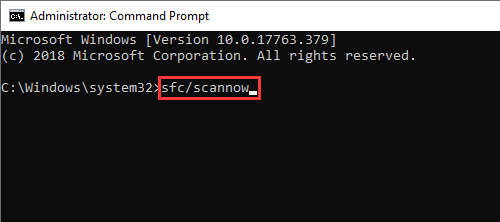
Apart from running system file checker, you can also run DISM (Deployment Image Servicing and Management). Type following commands one by one, and press Enter key after each command.
DISM /Online /Cleanup-Image /CheckHealth
DISM /Online /Cleanup-Image /ScanHealth
DISM /Online /Cleanup-Image /RestoreHealth
Solution #6: Download Windows updates manually
To try these steps, you should know the update code of the update you want to install. We all know that each Windows update is labelled with a code which starts with KB, e.g. KB4592438.
Step 1. Open Microsoft Update Catalog site, type the update code in search box and click Search button.
Step 2. Locate the update that matches your operating system version and click Download button.
Step 3. After downloading the update, run the setup file and follow instructions to get it installed. Restart computer.
People also ask
1. How do I fix error 0x8024402f?
0x8024402f is one of the errors preventing users from downloading Windows updates, and it can be fixed via these methods: check antivirus software and disable it for the moment, run Windows update troubleshooter, make sure computer is able to connect to the Internet properly, uninstall problematic updates, delete temporary data, change advanced settings for Windows update.
2. How do I fix a Windows 10 update error?
When Windows update does not work or encounter an error, you can try these methods to resolve it:
Restart system
Pause and resume Windows update manually
Free up disk space for system drive
Make use of Windows update Troubleshooter
3. How do I fix Microsoft store error code 0x80070424?
Just relax when receiving installer encountered an error: 0x80070424. You can try these solutions to get rid of it: Re-register Background Intelligent Transfer Service DLL file, Run Troubleshooters for Windows update and Microsoft Store, Reset Windows Update related folders, reset Microsoft Store via CMD.
4. How do I fix Microsoft store code 0x80131500?
To fix 0x80131500 error code in Windows 10, you can try these solutions: Run Windows Store Troubleshooter, reset Microsoft Store cache, create a new user account, run SFC and DISM, change region settings and so forth.
5. How to fix «your device is missing important security and quality fixes»?
When «your device is missing important security and quality fixes» error even after installing all available updated, you can try these fixes: uninstall broken Windows updates and install them again, change telemetry level to anything else except Security.
Conclusion
As a conclusion, we talked about Windows update error 0x80070424 and provided a workaround for the error (6 solutions) to help you fix it in Windows 10/8/7. Hope you can fix it and install Windows updates successfully with the help of this article. You might encounter other error codes in Windows update, such as 0x80240fff, 0x800705b4, 0x80070005, just keep clam and follow solutions to troubleshoot them easily on your computer. Should you have any queries or suggestions, feel free let us know.
Related articles
- How to fix Windows error code 0x80070570 in Windows 10?
- How to fix error code 0x80070002 in Windows 10/8/7?
- How to fix Windows update error code 0x80070490 in Windows 10/8/7?