Citra — эмулятор игровой платформы Nintendo 3DS. Программа позволяет запускать игры, разработанные для портативной консоли, на компьютерах под управлением ОС Windows 7, 8, 8.1 и 11 (только 64 бит).
Проект находится на стадии тестирования. Citra — это платформа с открытым исходным кодом, которая распространяется по бесплатной лицензии.
Пользователь может скачать предварительно скомпилированный двоичный код файла с официального сайта разработчиков или собрать его самостоятельно из исходного кода. Для рядового юзера подойдет первый вариант — достаточно скачать программу на наше сайте.
Затем для установки потребуется:
- Запустить исполняемый файл.
- Выбрать каталог для размещения программы.
- Выбрать версию сборки Citra: Canary — все еще находится в разработке и использует относительно непроверенные изменения, Nightly — официальный и стабильный каталог. Используем второй вариант.
- Согласиться с условиями пользовательского соглашения.
- Дождаться завершения загрузки файлов.
Основные функции эмулятора
Проект не первый год существует на просторах интернета. За это время разработчикам удалось добиться неплохих результатов в процессе эмуляции 3DS. Большая часть игр без проблем запускается даже на непроизводительном железе. Главное системное требование — видеокарта, поддерживающая технологию OpenGL 3.3. С этим стандартом совместимы даже скромные интегрированные решения от Intel.
На сайте разработчика можно найти базу данных с совместимыми играми. Около 30-40% из них работает стабильно. Примерно такая же часть — имеет небольшие проблемы с визуальным отражением или звуковыми эффектами. Оставшиеся игры — с заметными изъянами в игровом процессе, обычно в графическом плане. Эмуляция производится достаточно хорошо, особенно в популярных тайтлах, но без недостатков не обошлось.
В программе можно настраивать графические параметры, звук, систему управления и параметры эмуляции. Интерактивная консоль позволяет разделить экран на две секции. При этом допускаются разные варианты компоновки: от стандартного расположения одного окна под другим, до большого размера для одной части и компактного размещения второй сбоку.
В Citra есть интегрированные функции для обеспечения разнообразного игрового процесса. Картинка может выводится в высоком разрешении и улучшенной графикой. Некоторые проекты выглядят лучше, чем на оригинальной консоли. В играх есть поддержка звуковых эффектов, можно сохранять игровой процесс, подключать геймпады.
Из дополнительных функций можно выделить:
- Встроенный отладчик, позволяющая разработчикам следить за ошибками и заниматься их исправлением.
- Чит-коды, предоставляющие дополнительные преимущества в игровом процессе.
- Сохранение прогресса в любое время.
- Создание скриншотов.
- Запись видео с игровым процессом.
- Поддержка Amiibo и другие более мелкие инновации.
Для запуска игры понадобится оригинальный ROM-файл от поставщика Nintendo 3DS. Пользователи могут загружать собственные дистрибутивы, купленные официально.
В эмуляторе есть режим многопользовательской игры. Он работает через эмуляцию Wi-Fi 3DS и позволяет взаимодействовать в режиме мультиплеера, подключаясь через интернет. Пользователь может создать собственную комнату или пригласить игрока в уже созданную. Они могут быть приватными или публичным — выбрать режим можно в процессе настройки.
Список публичных комнат доступен в самой программе. Соединение через интернет и прочие вычисления, связанные с эмуляцией, выполняются через компьютер пользователя.
Running Your Favorite 3DS Games on Windows 7 64-bit with an Emulator
The Nintendo 3DS was a game-changing console, bringing innovative 3D graphics and a diverse library of titles to the handheld market. But if you’re missing out on this nostalgic experience, fret not! This guide will take you through the process of setting up a 3DS emulator on your Windows 7 64-bit system, allowing you to relive those cherished moments.
Understanding 3DS Emulation
Emulation allows you to run software designed for one system on a different one. In this case, you’ll be emulating a Nintendo 3DS on your Windows 7 PC. This is achieved through specialized software known as emulators, which mimic the hardware and software architecture of the 3DS, enabling you to play your favorite 3DS games on your computer.
Choosing the Right Emulator
For Windows 7 64-bit, you have several options for 3DS emulators. Some popular choices include:
- Citr us: One of the most popular and actively developed emulators. It features excellent compatibility and performance.
- Citra: A mature emulator known for its user-friendly interface and solid performance.
It’s essential to choose an emulator that is compatible with your Windows 7 system and provides good performance. Research each emulator before making your choice.
Installing the Emulator
Once you’ve selected an emulator, the installation process is typically straightforward:
- Download the emulator: Locate the emulator’s official website and download the installer file.
- Run the installer: Double-click the downloaded file and follow the on-screen instructions.
- Configure the emulator: Upon successful installation, you might need to configure the emulator’s settings, such as graphics resolution, controller mapping, and other preferences.
Obtaining 3DS Game Files
To play 3DS games on your emulator, you’ll need to obtain the game files. These are typically found in .3ds format. It’s crucial to understand that obtaining game files legally requires owning the original game.
You can usually find the game files on ROM websites, but please be aware of the legal implications involved in using ROMs. Always ensure that you are using your legally purchased game files.
Running Your First 3DS Game
After installing the emulator and obtaining your game files, you’re ready to start playing!
- Launch the emulator: Start the emulator you have chosen.
- Load the game: Locate and load the .3ds file you’ve obtained. The emulator will likely have an option for loading games or ROMs.
- Enjoy! Once loaded, the game should start running on your Windows 7 system.
Additional Notes
- Performance: 3DS emulation can be demanding on your computer’s resources. Ensure your PC meets the emulator’s system requirements.
- Compatibility: Not all 3DS games are fully compatible with emulators. Some may experience glitches or slowdowns.
- Legal Considerations: It’s important to be aware of the legal implications associated with using emulators and game files. Only use files you own legally.
Conclusion
With the right emulator and game files, you can bring your favorite 3DS games to life on your Windows 7 64-bit system. Enjoy reliving these classic games and experiencing their innovative gameplay and visuals on your PC!
Nintendo 3DS emulator for PC
Citra is definitely one of the best Nintendo 3DS emulators for PC. It’s a development carried out by several developers and distributed under GPL license, therefore, it’s free to download and use.
Enjoy playing the best 3DS games on your computer
It’s equipped with a really simple user interface, without any design frills, from where we can load the ROMs of the video games and configure all aspects relative to emulation, such as the image quality, audio or controls. Apart from that, it’s a fast-working and stable emulator where we can play the best titles developed by Nintendo for this portable video console.
There’s a long list of games compatible with this program but you obviously won’t be able to find them in this download, having to resort to other webs to get hold of them: Animal Crossing, The Legend of Zelda, Pokémong X/Y or Sonic Generations are just some of them.
Finally, we have to point out that this installation offers us the possibility to use Citra Nightly, the stable version of this emulator, and also Canary, which incorporates the latest updates and modifications introduced by the development team.
Requirements and additional information:
- Minimum operating system requirements:
Windows 7.
Elies Guzmán
With a degree in History, and later, in Documentation, I have over a decade of experience testing and writing about apps: reviews, guides, articles, news, tricks, and more. They have been countless, especially on Android, an operating system…
The Nintendo 3DS is a popular console, so much so that finding a decent 3DS emulator requires a lot of time and effort because the market is saturated with so many options. You don’t want to saddle your PC with a 3DS emulator that doesn’t work, and neither can you afford to download emulators that will ultimately infect your computer with malware.

You have to limit your selections to reliable choices with a decent track record. If you don’t know where to find such 3DS emulators, consider the list below. These emulators are popular because they have been tried and tested, and you can trust them to deliver on their promises:
List of Best 3DS Emulator for PC Windows7/8/10 2021
Here are the best working emulators that let you run Nintendo 3DS Games on your PC.
- Citra
- RetroArch
- R4 3DS Emulator
- iDEAS Emulator
- N0$GBA
- 3DMOO
- Project64
- NeonDS
- DuoS
- DeSmuME
1. Citra

Citra is an open-source emulator that was launched in 2015. Back then, it did not have a front end. You had to use a command line to run the program. The emulator has come a very long way.
First of all, you can use it on both Windows and Mac OSX devices. Secondly, you can play games at 60fps. The application guarantees enhanced 3D graphics and a decent resolution (400 x 200).
Download Citra
Price – You can either use the emulator for free or pay $5 for the premium version. The premium version has extra features.
Pros
- Enhanced 3D graphics
- Free to access
- Compatible with Windows, Mac OSX, and Android
- 60fps
- 400 x 200 resolution
2. RetroArch

RetroArch is unique because it isn’t as much an emulator as it is a platform that allows people to install other emulators. If you want to use a 3DS emulator, you can install the emulator core of your choice. But if you want to play a Gameboy Advance game, for instance, you can use RetroArch to switch from the 3DS emulator to the GBA emulator. The convenience is difficult to ignore.
Price – Free
Download RetroArch
Pros
- It supports multiple emulators
- It is compatible with Mac, Windows, and Linux
- It works on Android and iOS devices
- Excellent tutorials
- It provides support for keyboards and joysticks
3. R4 3DS Emulator

This emulator does an impressive job of mimicking the operations of a 3DS console. It will even ask you to insert a cartridge the moment you activate the emulator. This will prompt you to select and open the gaming files on your hard disk.
You can’t call it the best emulator because it is compatible with a wide variety of games but it doesn’t support the newest Nintendo games. That being said, game developers appreciate the emulator because they can use it to test their projects.
Price – Free
Download R4 3DS Emulator
Pros
- It allows developers to test Nintendo games on a computer
- The interface is easy to use
- You can customize the keyboard
4. iDEAS Emulator

iDEAS is tricky. At the end of the day, it is a decent emulator. But you can tell that it requires refinement. The developers are always releasing new updates. They know that it needs more work.
That being said, it will work on a 64-bit PC. It supports a decent number of Nintendo games. If you don’t mind the minor inconveniences, including graphical glitches and the absence of an official website, iDEAS won’t disappoint you.
Price – Free
Download IDEAS Emulator
Pros
- Smooth and neat interface
- Customizable settings
- You can use it on more than one screen
- Most games are glitch-free
Related: Earthbound Emulator Download to Play
5. DeSmuME

This is the program to download if you want an emulator that works on a 32-bit OS. It is one of the few emulators on the market that works with 32-bit systems today. DeSmuME is not perfect. It has some bugs. But the developers keep releasing updates to resolve these problems.
Price – Free
Download DeSmuMe
Pros
- Compatible with 32-bit systems
- Compatible with less powerful computers
- The developers are always releasing updates to fix the bugs
6. N0$GBA

As the name suggests, this is a GameBoy Advance emulator. However, even if you hate GameBoy Advance games, you shouldn’t be so quick to dismiss this emulator because it supports 3DS games as well. You cannot use it to run as many games as other high-end emulators that were made with the 3DS in mind.
But it can run more than enough games to keep you occupied. If that wasn’t enough, it accepts cheat codes.
Download N0$GBA
Price – Free
Pros
- It supports game controllers
- You can personalize the keyboard controls
- It supports multiplayer
- Stable
7. 3DMOO

This 3DS emulator works on Windows and Linux. It uses a command line because development on the program stopped in 2014. This is why the processing is slow. Some games are going to crash while you’re playing them, which is annoying. You will also find that the emulator is not officially available. Though, that shouldn’t stop you from downloading it if you want.
Price – Free
Download 3DMOO
Pros
- Works on Windows and Linux
- Open-Source Program
- Free to download and use
8. Project64

This is a powerful emulator that requires at least 128 MB of RAM and a Pentium 3 700Mhz CPU. As you can see, it doesn’t take much to run the emulator. The biggest attractions of the emulator are the simple functions and smooth operations.
Price – Free
Download Project64
Pros
- It can decompress Zip files
- It supports joysticks
- The graphics and audio quality are impressive
9. DuoS

This is a basic windows 3DS emulator that stands out because of its simplicity. It is easy to download, install, and use, which makes the application perfect for people with very little technical knowledge. It doesn’t have as many bells and whistles as its competitors but you can use it to play several 3DS games.
Price – Free
Download DuoS
Pros
- Simple Interface
- Easy to Use
- It can run a variety of games
10. NeonDS

Some people avoid this 3DS emulator. This is because the developers haven’t released any new versions of the emulator since it was created in 2008. It can work on Windows XP, Vista, and 7. You need at least 128 MB of RAM and a Pentium 4 processor. It needs a 32-bit system. But it can play most 3DS games.
Price – Free
Download NeonDS
Pros
- Simple interface
- You can customize the keyboard controls
- 50-60FPS
- It runs most 3DS games
These are the best working 3DS Emulators for your PC that you can download completely free of cost. We have mentioned all downloading links above click on that and save to your computer.
Related:
- 4 Best N64 Emulator for iPhone/iPad (iOS)
- 10 Best PS3 Emulator For PC and Android
Tags: 3DS Emulator3DS Emulator for PCbest 3ds emulatornintendo 3ds emulator
This article is about how to install Citra 3DS Emulator on a Windows PC. There are lots of emulators for the Nintendo 3DS console for all the available platforms: computers, Macs, Androids, and iOS. However, there are the best emulators that stand out above the rest, like Citra 3DS Emulator PC.
To download, install, and play this Citra 3DS Emulator for Android. First, you will need to ensure that you have removed any Citra emulator that may be installed on your Android device, as this may cause conflict.
Installing the Citra 3DS emulator for PC is an easy, rapid, and reliable process. Even so, I will explain everything you want to know to start enjoying this magnificent Android emulator step by step. First, we must distinguish that it is a different process for Android and computers.
Table of Contents
Features of Citra 3DS Emulator
The Citra 3DS Emulator for Windows comes with a lot of features that we will enjoy after installing the app. It supports HD graphics if you are going to run any game. It will support the Macintosh as well as the Windows operating systems. The main purpose of the Citra 3DS is to replace the hardware, so you would not need to worry about compatibility.
Download Citra 3DS Emulator for Windows
How to download Citra 3DS Emulator and then install Citra Emulator for Android
Download Citra 3DS Emulator Free for Windows and Android
To download the Citra 3DS Emulator Free you have lots of options. To download, you need to decide on which platform you need to use it on: your computer or an Android device. On both platforms, you can run/play Nintendo 3DS games with the Citra Emulator.
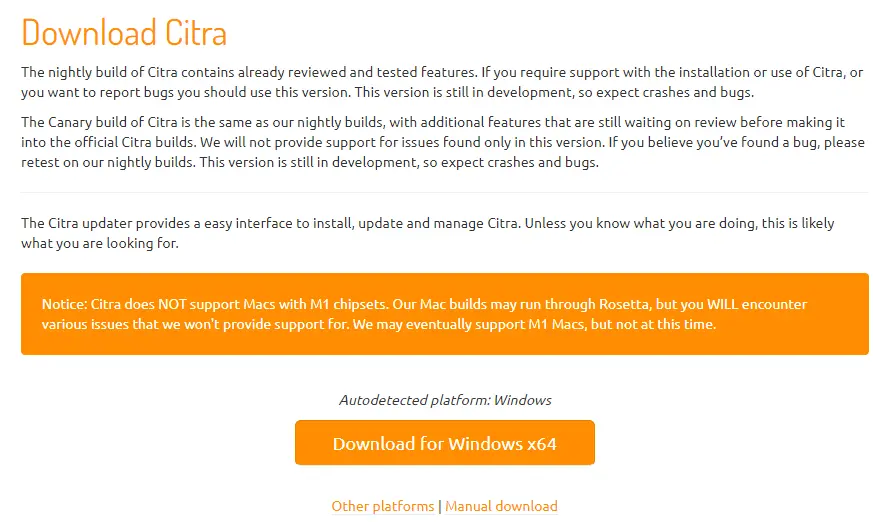
If you would like to download the Citra 3DS for Mac x64 or Linux x64, then please click on the other platforms.
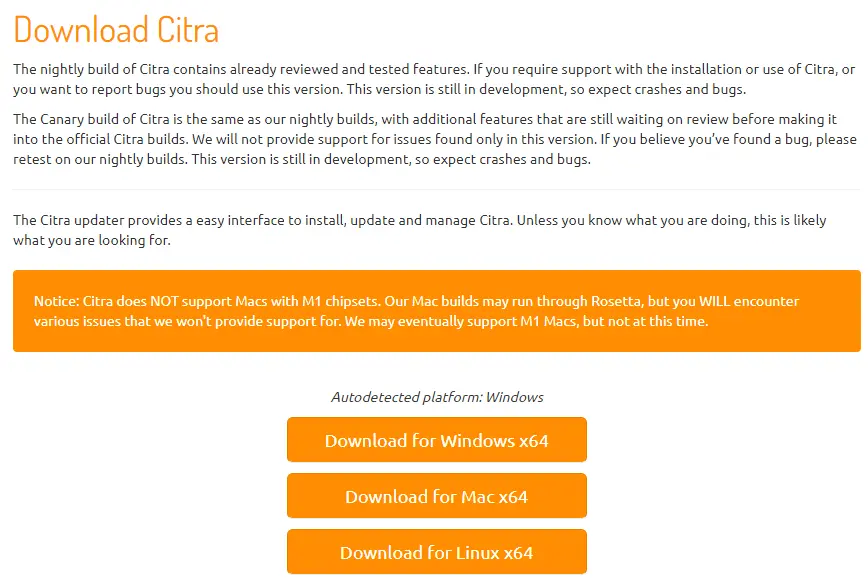
Install Citra 3DS Emulator
Open your download folder, and then double-click on the Citra-setup-windows.exe file to install the Citra 3DS Emulator on your PC.
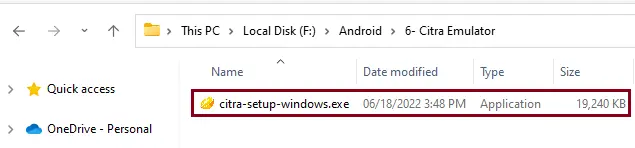
Security warning: click run.
Citra Updater Setup: Click on Settings.
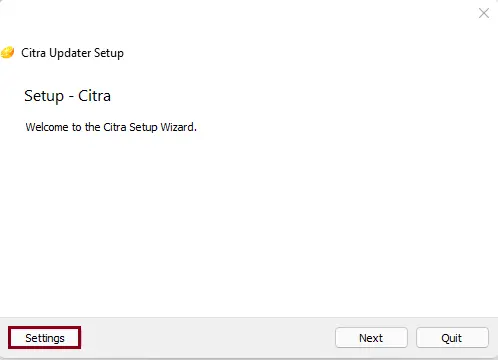
Citra Network settings
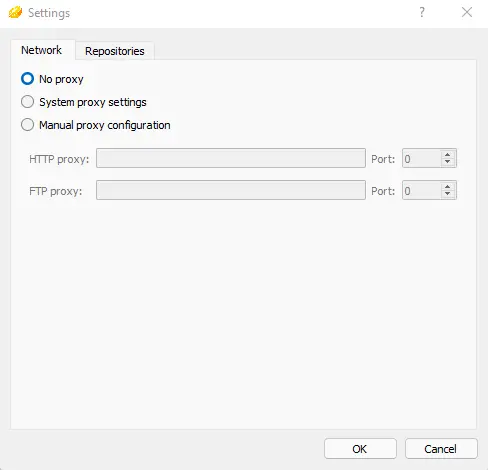
Repositories settings.
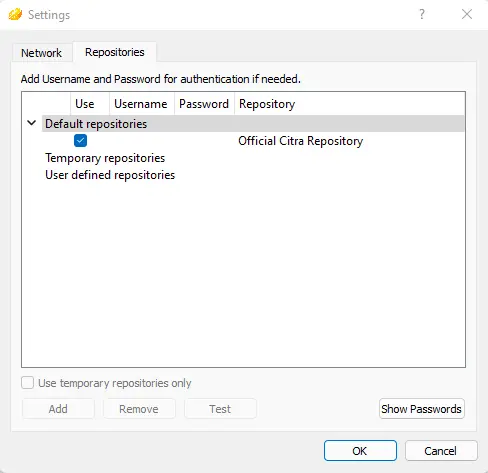
Install Citra 3DS emulator and click next
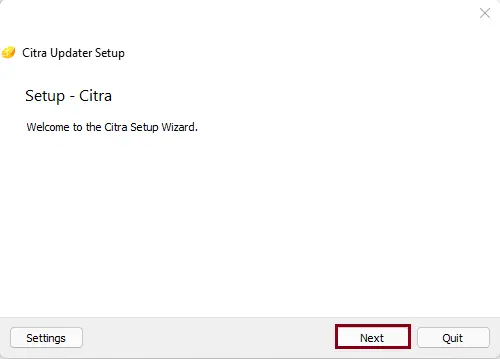
Select the installation directory for the Citra app player, and then select Next.
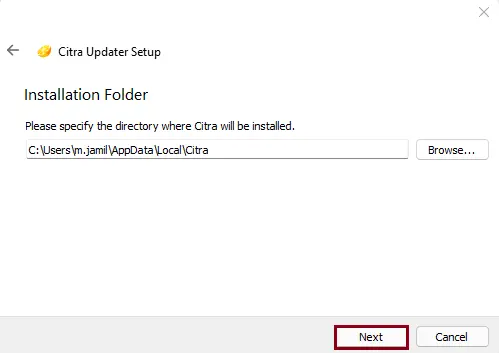
The Citra emulator has two builds (Citra Canary and Citra Nightly).
I am selecting the Citra Canary version; click next.
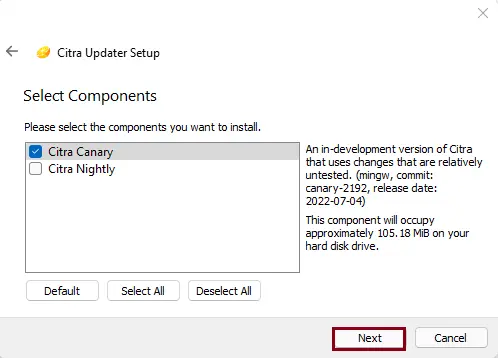
Accept the Citra 3DS license agreement, and then select Next.
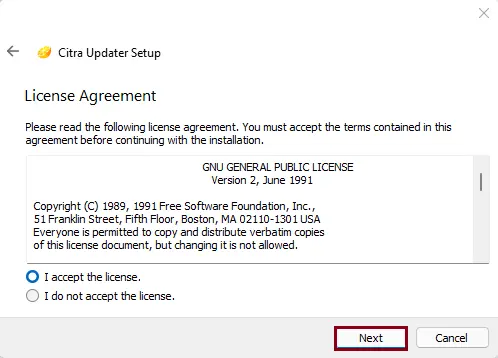
Citra emulator starts menu shortcut options; choose next.
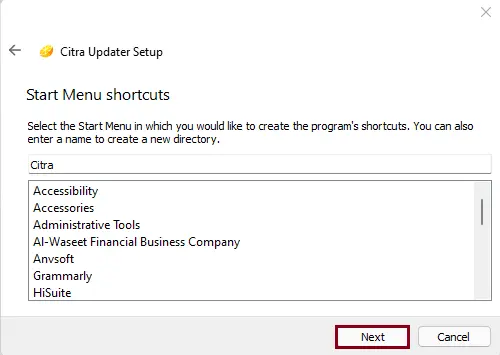
Citra updater setup: now we are ready to install the Citra 3DS emulator. Click install.
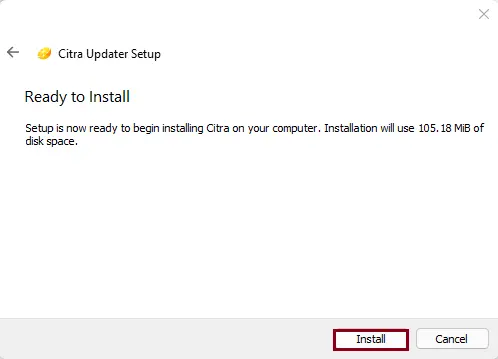
Installing the Citra 3DS Emulator.
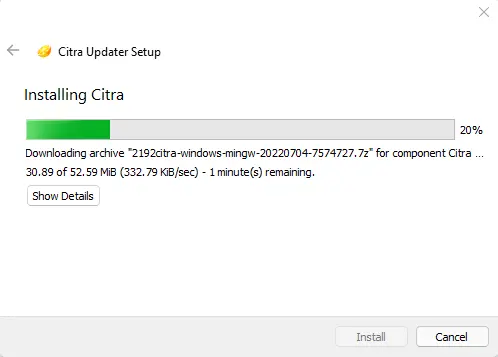
After completing the Citra setup wizard, click Finish.
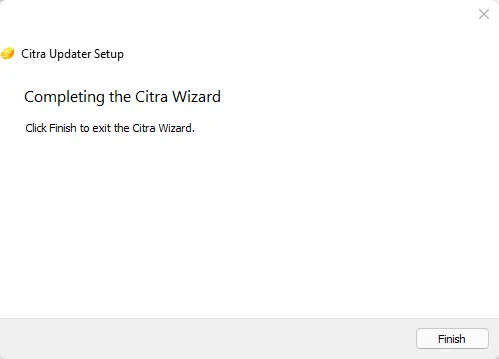
Citra Canary 2192
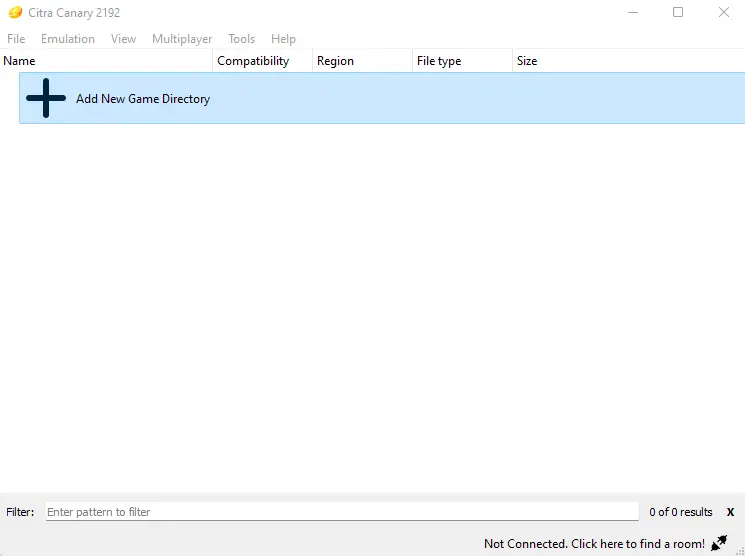
Configure Citra 3DS Emulator Controller
How to Set Up the Citra 3DS Emulator Select the Emulation tab, and then click on Configure.
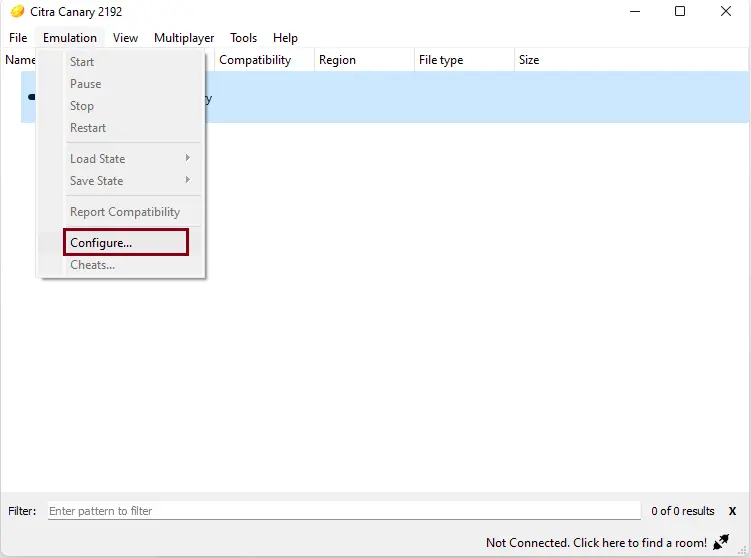
Citra Configuration Graphics Settings.
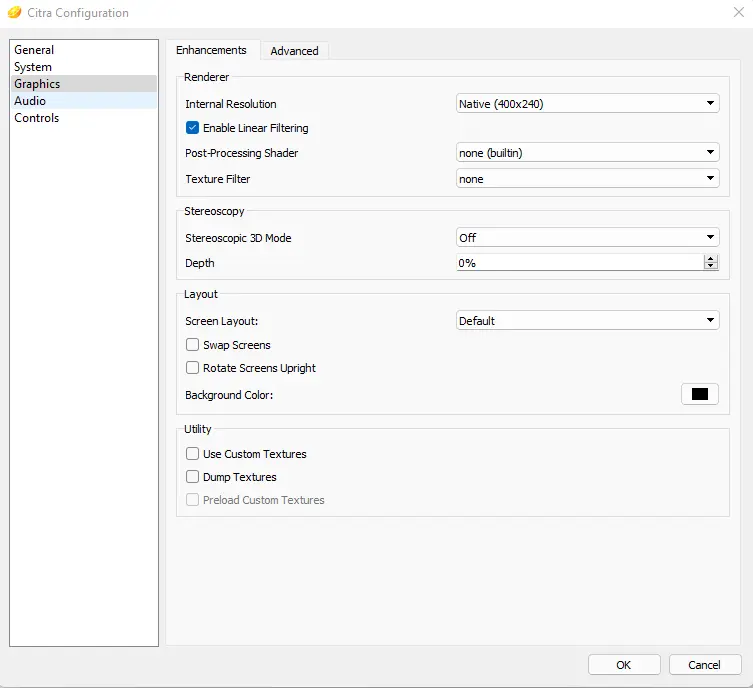
Configuring the Citra 3DS controller using the Citra emulator is very easy.
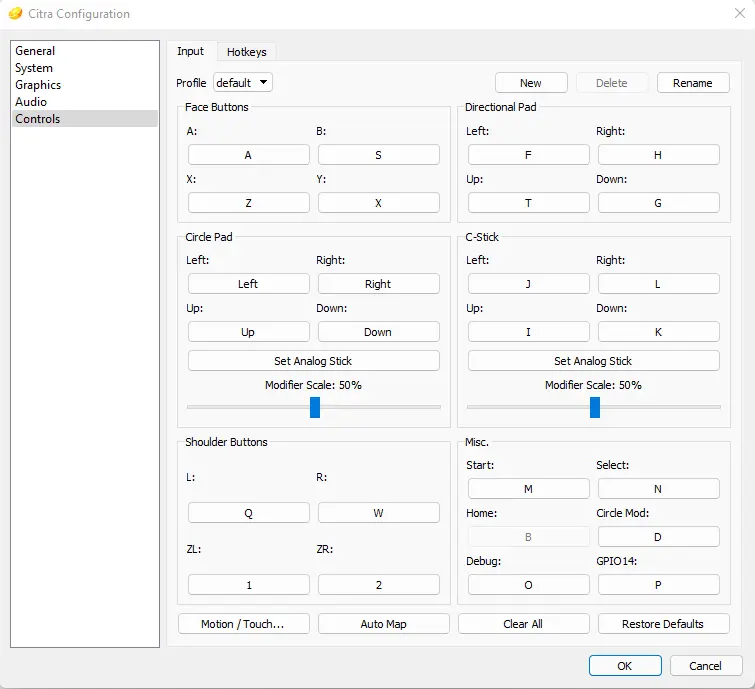
How to update Citra 3DS Emulator
To update the Citra 3DS emulator, click on the help tab and then select Check for Update.
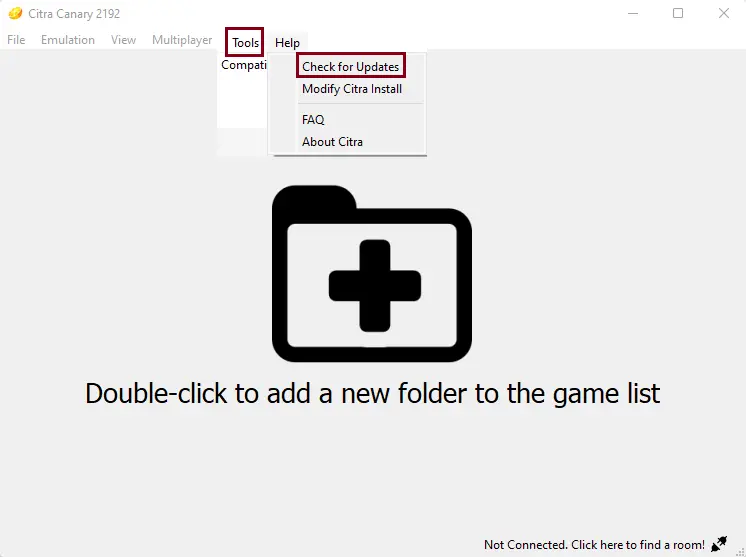
No update has been found; it has already been updated.
Related: Add Games in Citra 3DS Emulator
Follow: Your ROM is Encrypted Error
Related: Uninstall Citra 3DS Emulator Completely
Refer to this article for more details on how to install the Citra Emulator on a PC.
Jamilhttp://jamiltech.com
A Professional Technology Blog Writer | An energetic professional with more than 20+ years of rich experience in Technology, Planning, Designing, Installation, and Networking.
