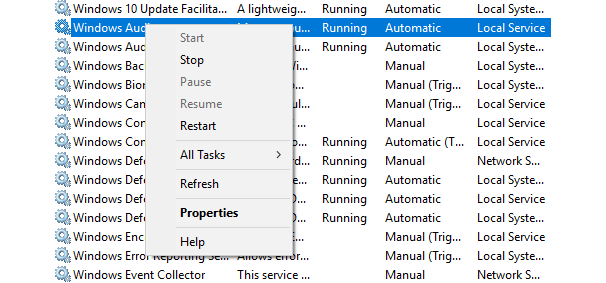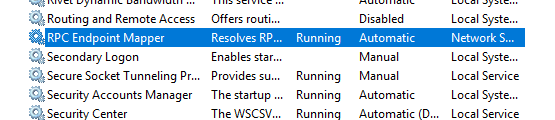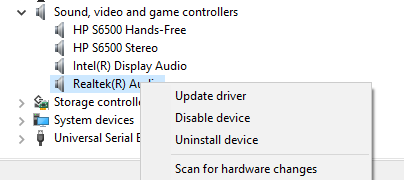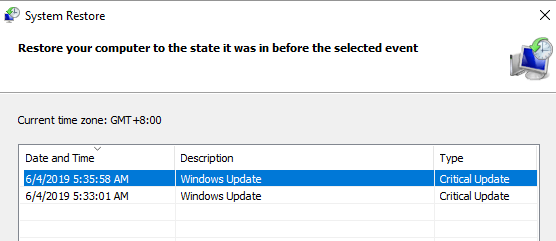Все способы:
- Способ 1: Установка драйвера High Defenition Audio Device
- Способ 2: Встроенное средство устранения неполадок
- Способ 3: Перезапуск службы «Windows Audio»
- Способ 4: Переустановка драйвера аудиоустройств
- Вопросы и ответы: 0
Ошибка с кодом 0x00d36fa в Windows 10 обычно происходит при попытке воспроизвести аудиофайл. Связано это с неполадкой драйвера звукового оборудования или с системными ошибками.
Способ 1: Установка драйвера High Defenition Audio Device
В первую очередь попробуйте обновить драйвер для звукового устройства, установив по умолчанию ПО от Microsoft:
- Откройте «Диспетчер устройств», нажав правой кнопкой мыши по кнопке «Пуск».
- Разверните меню «Звуковые, игровые и видеоустройства» и найдите там звуковую карту. В большинстве случаев это компонент от Realtek. Кликните правой кнопкой мыши по названию, затем выберите пункт «Обновить драйвер».
- В новом окне щелкните по строке «Найти драйверы на этом компьютере».
- Потом нажмите на «Выбрать драйвер из списка доступных драйверов на компьютере».
- Если пункт «Только совместимые устройства» не отмечен, то поставьте галочку у него и выделите «Устройство с поддержкой High Definition Audio». Кликните по кнопке «Далее».
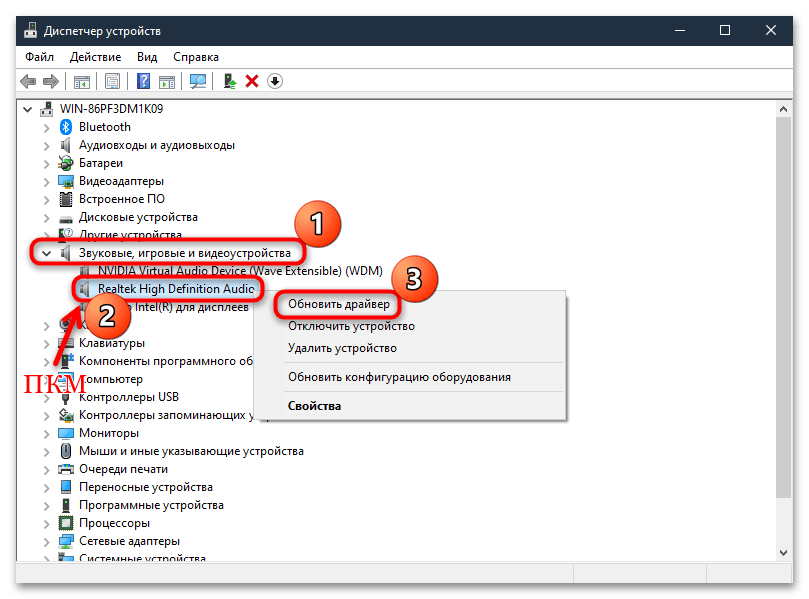
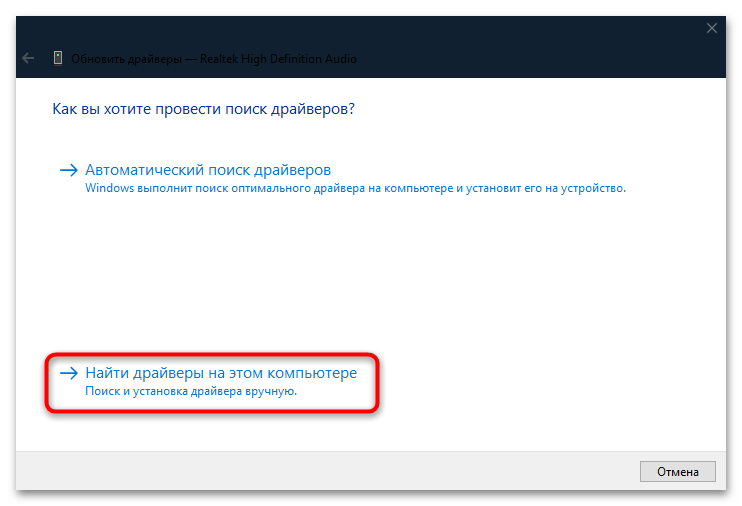
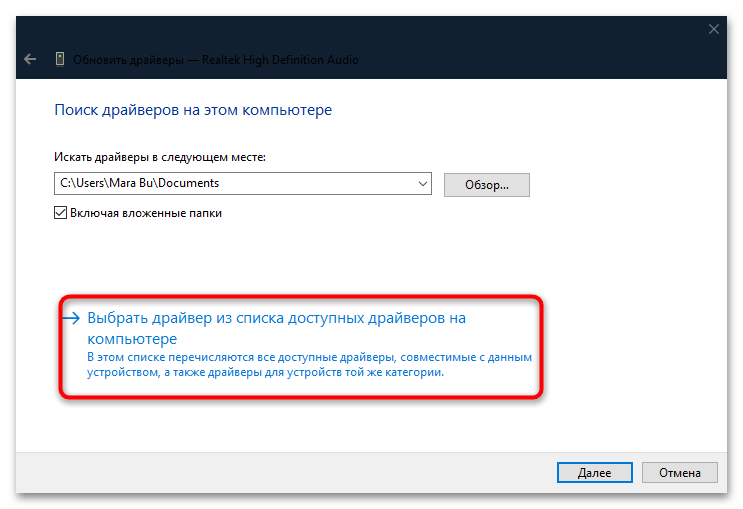
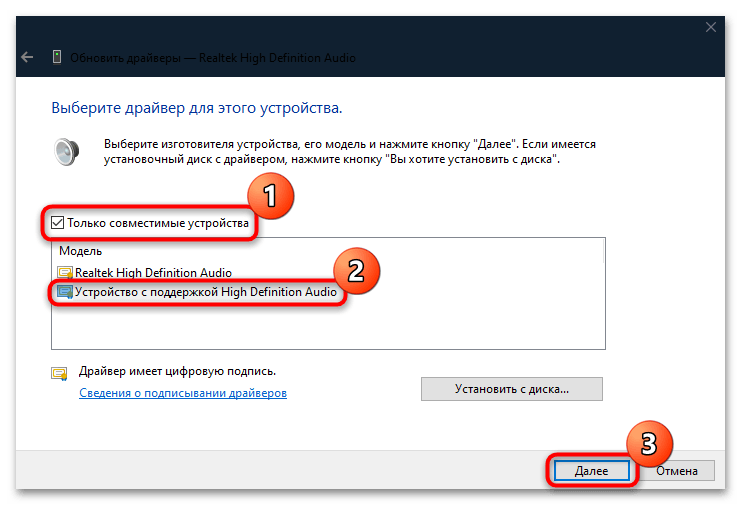
Вероятно, после выбора драйвера по умолчанию появится предупреждение о том, что установка ПО может повлиять на работу оборудования или даже системы в целом. Но, как правило, риск навредить ОС сводится почти к нулю. Для подтверждения инсталляции нажмите на кнопку «Да».
Если в списке звуковых устройств много аудиокомпонентов и вы не понимаете, какое из них используется по умолчанию, проделайте эту же процедуру с каждым из них.
Читайте также: Как узнать название звуковой карты на компьютере
Способ 2: Встроенное средство устранения неполадок
В Windows 10 предусмотрено встроенное средство устранения неполадок, которое самостоятельно проверяет выбранный программный или аппаратный компонент на наличие ошибок и неисправностей и по возможности устраняет проблему. Если обновление драйвера не помогло, используйте инструмент, выбрав диагностику звука на компьютере:
- Нажмите на кнопку «Пуск» и перейдите в приложение «Параметры».
- Нажмите на раздел «Обновление и безопасность».
- На вкладке слева щелкните по «Устранение неполадок» и в центральной части окна воспользуйтесь ссылкой «Дополнительные средства устранения неполадок».
- Отыщите пункт «Воспроизведение звука», нажмите на него. Появится дополнительная кнопка, запускающая средство.
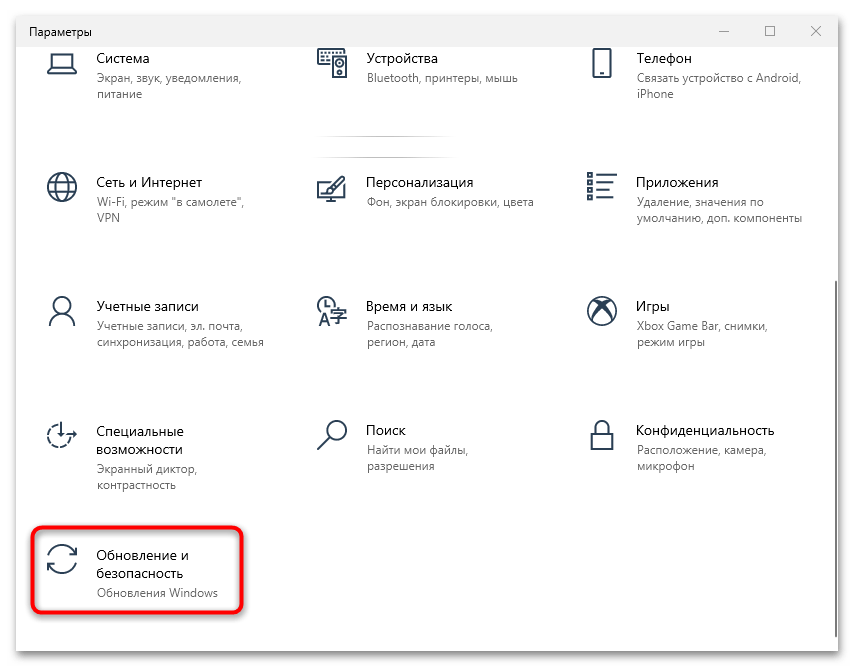
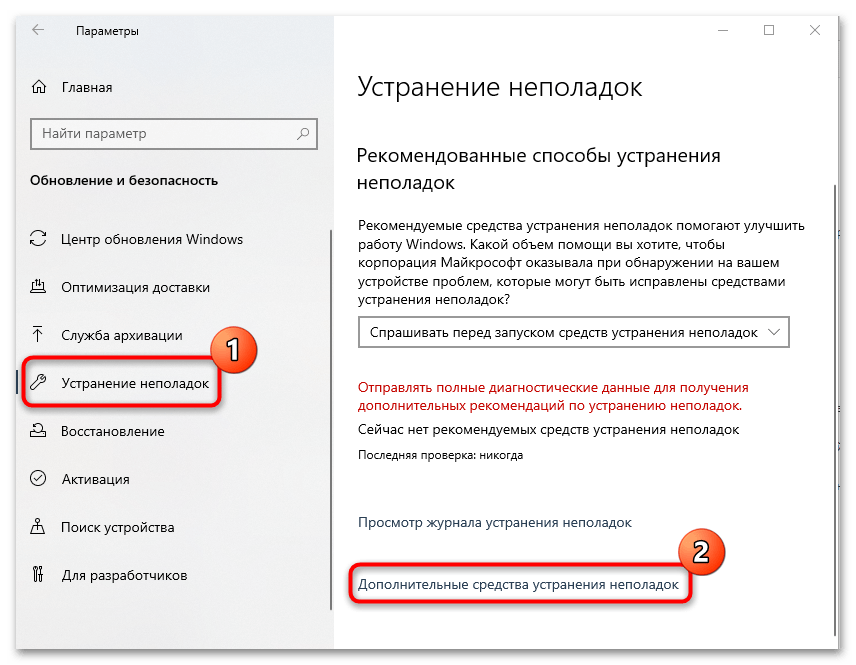
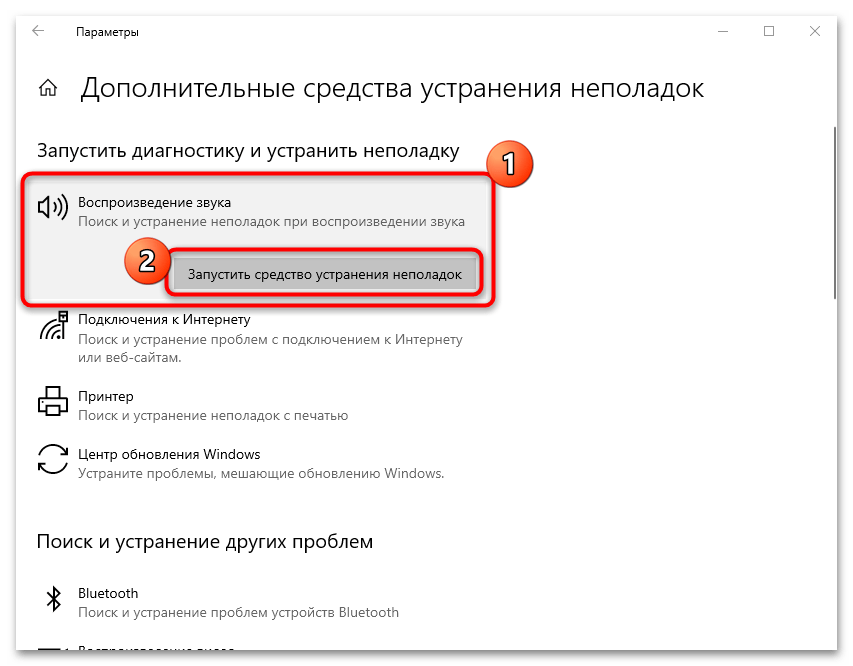
После того как запуск инструмента был осуществлен, остается дождаться его окончания. Если неполадки были выявлены, отобразится соответствующее уведомление. Когда средство не справляется самостоятельно с проблемой (например, из-за механического повреждения компонента), пользователю предлагаются пути ручного исправления ошибки.
Способ 3: Перезапуск службы «Windows Audio»
Чтобы исправить ошибку 0xc00d36fa, попробуйте перезапустить службу «Windows Audio», которая отвечает за весь звук на компьютере или ноутбуке. Этот способ поможет, если в системе произошла критическая ошибка, которая затронула звуковое оборудование или его ПО:
- Запустите оснастку «Службы». Для этого вызовите диалоговое окно «Выполнить», одновременно зажав клавиши «Win + R». В строке «Открыть» введите
services.mscи нажмите на кнопку «ОК». - В списке отыщите службу «Windows Audio», кликните по ней ПКМ и выберите пункт «Перезапустить».
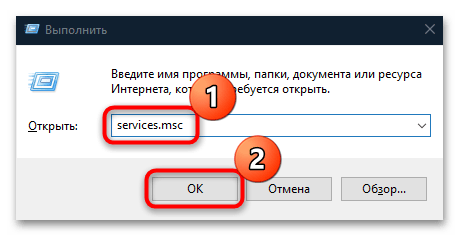
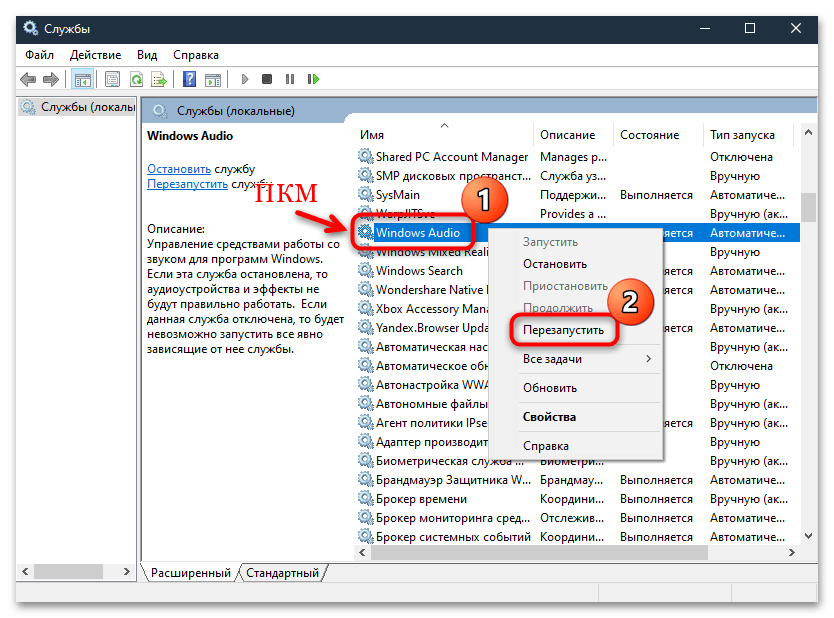
Когда служба будет перезапущена, проверьте, была ли исправлена ошибка, воспроизведя аудиофайл.
Способ 4: Переустановка драйвера аудиоустройств
В крайнем случае может помочь переустановка программного обеспечения для аудиооборудования. Дело в том, что в работе драйвера могут произойти ошибки как при обновлении, так и из-за деятельности вирусных утилит. Для начала придется полностью удалить ПО через «Диспетчер устройств»: через контекстное меню устройства выберите пункт «Удалить устройство».
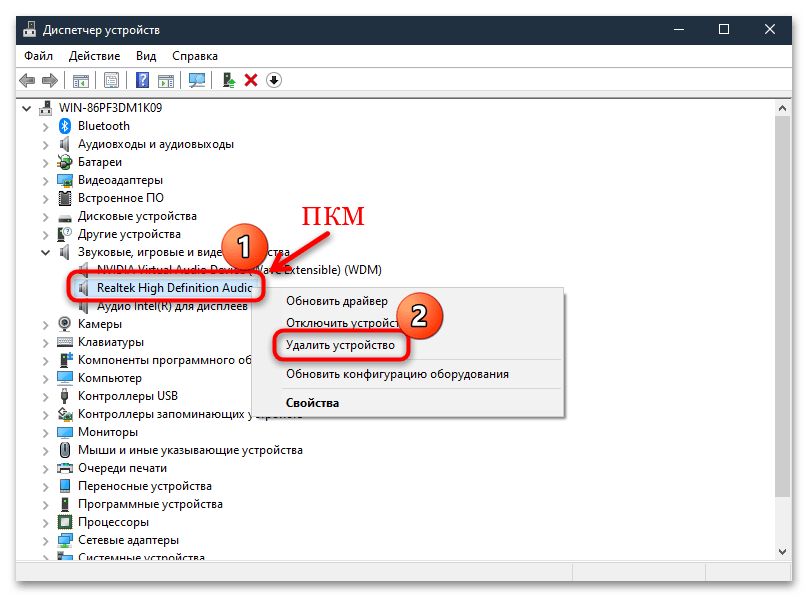
После полного удаления всего программного обеспечения перезагрузите систему. Если это встроенное оборудование, необходимые программные компоненты автоматически установятся автоматически, но только после перезапуска Виндовс. Остальные способы поиска и инсталляции звукового драйвера описаны в нашем отдельном руководстве.
Подробнее: Поиск и инсталляция аудиодрайверов для Windows 10
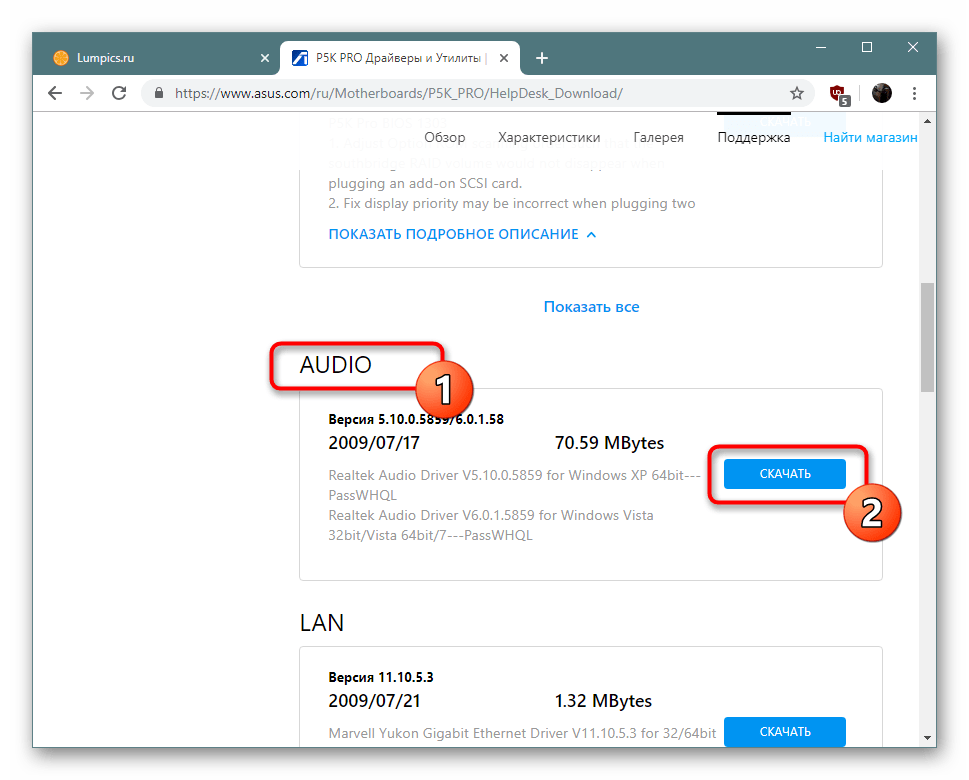
Наша группа в TelegramПолезные советы и помощь
Applies ToWindows 10, version 1607, all editions Windows 10, version 1511, all editions
Симптомы
При попытке воспроизвести файл мультимедиа (например, .mp3, .wma или файл .aac) в первый раз на устройстве под управлением Windows 1511 версии 10 или 1607 10 версии Windows. При использовании приложения Microsoft Store, например приложение Groove не воспроизводится файл мультимедиа. Кроме того появляется следующее сообщение об ошибке:
Не удается воспроизвести.
Не удается найти звуковое устройство. Убедитесь, что динамики или головные телефоны подключены. Дополнительные сведения можно найти в устройства для «Управление звуковыми устройствами.»
0xc00d36fa
Временное решение
Чтобы обойти эту проблему, попробуйте воспроизвести файл мультимедиа, или перезапустить устройство и затем попытайтесь воспроизвести файл мультимедиа.
Статус
Корпорация Майкрософт подтверждает, что это проблема продуктов Майкрософт, перечисленных в разделе «Относится к».
Нужна дополнительная помощь?
Нужны дополнительные параметры?
Изучите преимущества подписки, просмотрите учебные курсы, узнайте, как защитить свое устройство и т. д.
Listening to music and watching movies are popular activities on our computers. However, it can be highly frustrating when audio or video files fail to produce sound, leaving us without the desired multimedia experience.
This problem is not new to Windows 10/11, though. Missing audio can be caused by a lot of factors, but this article will discuss the case where the audio service not responding in Windows 10/11 results in the error code 0xc00d36fa.
What is Error Code 0xc00d36fa?
The error code 0xc00d36fa appears whenever a user attempts to play a video or audio file using a media player. This issue occurs regardless of the media player being used. Some users even reported hearing no sound when playing videos on YouTube and other streaming sites. There is no problem playing videos – it’s just that you won’t be able to hear anything at all. In some cases, even the system sounds disappear.
Aside from the sound not playing, an error message also pops up, saying:
Can’t play
We can’t find an audio device. Make sure headphones or speakers are connected. For more info, search your device for “Manage audio devices.
0xc00d36fa
What Causes Error Code 0xc00d36fa?
This sound problem is a common issue Windows users encounter. In most cases, the error is caused by the audio service not responding in Windows 10/11. The audio service is the Windows component responsible for managing all the sound options on your computer. This error means that the audio service has stopped working for some reasons.
One likely culprit is a corrupted Windows update. According to some of the users who encountered this error, the problem started after they installed an update on their computer. The files associated with the audio service must have gotten corrupted in the process somehow, causing the error code 0xc00d36fa.
An outdated sound card driver can also cause sound problems on your computer. Because you updated your system, an incompatibility issue between your OS and your device drivers can be at play. Other factors that could also be causing your computer audio problem include corrupted system files and unresponsive audio services.
Fortunately, there are a few workarounds you can try to fix your sound trouble. We’ll show you what to do when you encounter the error code 0xc00d36fa on Windows 10/11.
How to Fix Error Code 0xc00d36fa on Windows 10/11
Audio errors are common Windows 10/11 problems that are easy to deal with. But before you try anything, follow the steps below first:
- Try opening the file using different media players to make sure the problem is not program-related.
- Disconnect any external sound device, such as headphones or speakers.
- Clear all cached data from your computer using Outbyte PC Repair.
- Turn up the volume using the Volume icon on the Taskbar and make sure it is not muted.
- Restart your computer.
If you’re still experiencing sound issues after completing the steps above, proceed to the fixes below:
Solution #1: Restart Audio Services.
The error code 0xc00d36fa happens because the audio service is not responding or has suddenly stopped for some reason. Before we resort to more complex fixes, we should try restarting the audio service to see if it will work. A simple reboot will refresh its configurations and hopefully solve the issue at hand.
To do this:
- Open the Run utility by pressing Windows + R.
- Type services.msc in the dialog box, then press Enter.
- Look for Windows Audio from the list.
- Right-click on it and choose Restart.
- Right-click Windows Audio again, then choose Properties this time.
- Set the startup type to Automatic.
- Hit Apply to save your new settings.
- Go back to the Services window and find Windows Audio Endpoint.
- Right-click on the entry and choose Restart.
- Right-click on it again, choose Properties, then set the startup type to Automatic.
Close the window and restart your computer. Your audio services should be working fine now.
Solution #2: Make Sure Your Audio Components Are Running.
If any of your audio components are not running, this can lead to sound issues, such as the error code 0xc00d36fa. Antivirus software is known for blocking some services, so you might need to disable it temporarily while you’re working on these solutions.
To check your audio components:
- Open the Run dialog using the instructions above and open the Services window.
- Check the state of the following services:
- RPC Endpoint Mapper
- Remote Procedure Call (RPC)
- DCOM Server Process Launcher
- If any of them is not running, right-click on the entry and select Start.
- Make sure that the startup type is also set to Automatic.
Restart your computer and check whether the problem has been fixed.
Solution #3: Update Your Sound Driver.
If you installed a system update recently, it is possible for an incompatibility issue to arise between your updated OS and your old device drivers. To fix this issue, update your sound card driver to the latest version by following the steps below:
- Launch the quick start menu by pressing Windows + X.
- Choose Device Manager from the options.
- Expand the Sound, video and game controllers category.
- Look for your sound card driver, then right-click on it.
- Choose Update Driver and select Search automatically for updated driver software.
Once your sound card driver has been updated, restart your PC and check if the sound is now working fine.
Solution #4: Run the Audio Troubleshooter.
Windows 10/11 has a built-in troubleshooter to deal with common problems that crop up. It is very easy to use and should automatically apply fixes to issues that have been detected.
To run the troubleshooter:
- Press Windows + I to open the Settings app.
- Click Update & Security > Troubleshoot.
- Click Playing Audio, then click the Run Troubleshooter button.
The troubleshooter will automatically scan your computer for sound issues. Wait for the diagnosis to be completed and follow the instructions to fix the issues detected. After applying the fixes, check if the error code 0xc00d36fa has been fixed.
Solution #5: Restore Your PC.
If the problem persists after trying the solutions we’ve mentioned, your last option is to restore your computer using a system restore point. This is also recommended if the error code 0xc00d36fa was caused by a corrupted system update and you can’t seem to make it work no matter what you do.
Here’s the process to restore your computer from the last restore point:
- Launch the start menu’s search box by pressing Windows + S.
- Type restore in the search box, then choose Create a restore point. This will open the restore settings.
- Choose System Restore under the System Protection tab.
- Press Next when the restore wizard appears.
- Click the restore point you want to roll back to.
- Click Yes when the confirmation message appears.
The restore process will take some time, depending on how large your system is. Once the process has been completed, check your sound to see if the error has been fixed.
Summary
Getting the error code 0xc00d36fa when playing audio and video files on Windows 10/11 is not a critical error. But it can be annoying, especially if your work involves dealing mostly with these types of files. To fix this error, start with the basic troubleshooting steps first before proceeding with the more technical fixes. Using the troubleshooter can also be a big help.
Give us some love and rate our post!
Audio issues in Windows 10 are really tiresome and often irk while listening to music or playing any media. The problem might be simple at times like you forget to undo the mute sound, or there is no hardware installed to play any audio. In this tutorial, we will cover one such bug i.e. Audio Error 0xc00d36fa, the probable causes, and ways to fix it.
This problem mostly occurs because of outdated or corrupted sound drivers. So, all you require is to update the specific drivers, and you may listen to any audio thereafter. This bug usually appears with an error message that reads the following –
Can’t play, We can’t find an audio device: Error 0xc00d36fa

If you are not able to play any audio on your computer, the first thing that you must ensure is the current status of the sound icon on the taskbar. This might be possible that you had intentionally turned off this at some point in the past and forget to turn this back On.
Checking this is pretty simple, as all you require is to look for a cross mark next to the sound icon. You may also click over this to find if there indeed lies any cross mark or not.
If there’s no cross mark, right-click over the sound icon and select the “Open Volume Mixer” option. On the subsequent window, you must see the Speakers, System Sounds, and Headphones sections (when a headphone/earphone is attached to the audio jack) separately.
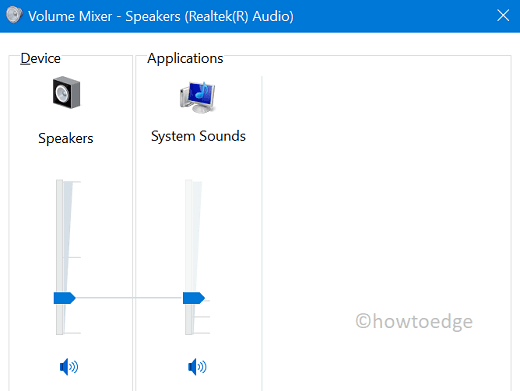
If all seems to be connected properly, there must be a driver issue that you may address following the below troubleshooting methods –
- Update Audio inputs and outputs driver
- Install Optional Updates
- Upgrade Sound, video, and game controllers
- Run the Audio troubleshooter
1] Update Audio inputs and outputs driver
The prime culprits behind getting any audio-related issues on the computer are the outdated audio drivers. So, you must update these drivers to their latest versions. To do so, follow the below guideline –
- Right-click on the Windows logo and select Device Manager.
- When the device manager comes into the display, expand the Audio inputs and outputs section.
- Right-click on each one of the available drivers inside and choose the “update driver” option.
- You will get two options to choose from, select “Search automatically for drivers”.
- The system will then immediately start looking for any pending updates and download/install them if it finds any.
Note: In general, you will get two different audio inputs and outputs that require updates and they are Microphone and Speakers.
- After completing the above steps, restart Windows so that the changes made come into effect.
2] Install Optional Updates
At times, when you search for driver updates on your computer, you don’t find any recent patches online. This issue worsened after Windows 10 version 21H1 or Windows 11 Feature Update. Every time you try updating your audio drivers or any other adapter, the system redirects you to the Windows Update page.
Visiting this page, you may click Check for updates. If this search query results in any optional updates link, click on it. Tick all the checkboxes and hit “Download and Install”. After the pending updates install successfully, restart your PC and check if the audio problem resolves on your computer.
3] Upgrade Sound, video, and game controllers
If the error 0xc00d36fa is still occurring while playing any audio, try updating the sound drivers that run on your computer. Here’s how to perform this task –
Step-1: Press Win + X and choose Device Manager.
Step-2: On the subsequent window, click “>” left of Sound, video, and game controllers.
Step-3: Right-click on each one of the available drivers, and hit the update driver option.
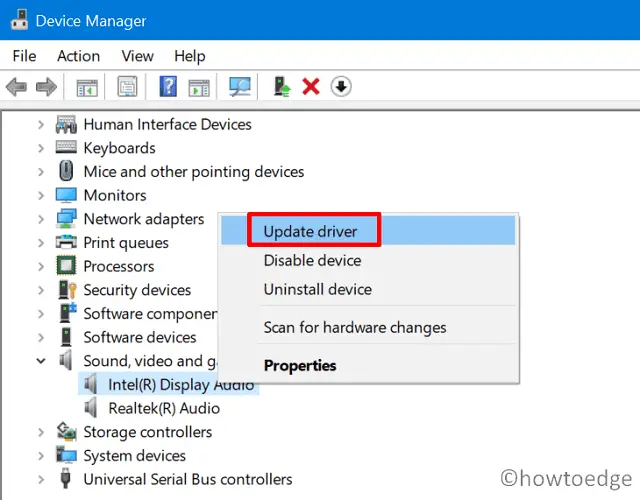
Step-4: As performed earlier, choose “Search automatically for drivers”, and let the system install the latest versions of the specific sound drivers.
In case, the system reports “the best drivers for your device are already installed”, you must download and install the available updates manually.

You may find the latest versions at the following locations –
- Realtek Audio: Pick the software matching your system configuration i.e. 32-bit or 64-bit, and download/install it to your device.
- Intel Display Audio: Download and install the support assistant. When the installation completes, run this app and let Intel updates your existing obsolete audio drivers.
I hope you are now able to hear the audio clearly on your computer. If still not, you may follow the next solution.
4] Troubleshoot Audio on Windows 10
In case you are still getting the audio error 0xc00d36fa while playing any media file, try out this last resolution.
- First of all, reach out to the following location –
Settings (Win + I) > Update & security > Troubleshoot > Additional troubleshooters
- On the upcoming page, click to expand Playing Audio and hit Run the troubleshooter.

- The troubleshooter may take a few minutes in finding the best resolution in order to get rid of this persisting problem, so wait patiently.
I hope you get to know why this error was occurring on your device. Let us know which solution exactly solves the Audio Error 0xc00d36fa in your case in the below comment section.
Read Next: Fix: Sound Issues on Windows 10 [Complete Guide]
Windows 11 has a lot of different audio and video errors you may come across while using the operating system. While it’s hard to see which problems occur the most audio issues are usually easier to fix than video ones. So follow along as we guide you through several working solutions for «Can’t Play» error 0xC00D36FA on Windows 11 — We can’t find an audio device. Make sure headphones or speakers are connected. For more info, search your device for «Manage audio devices»
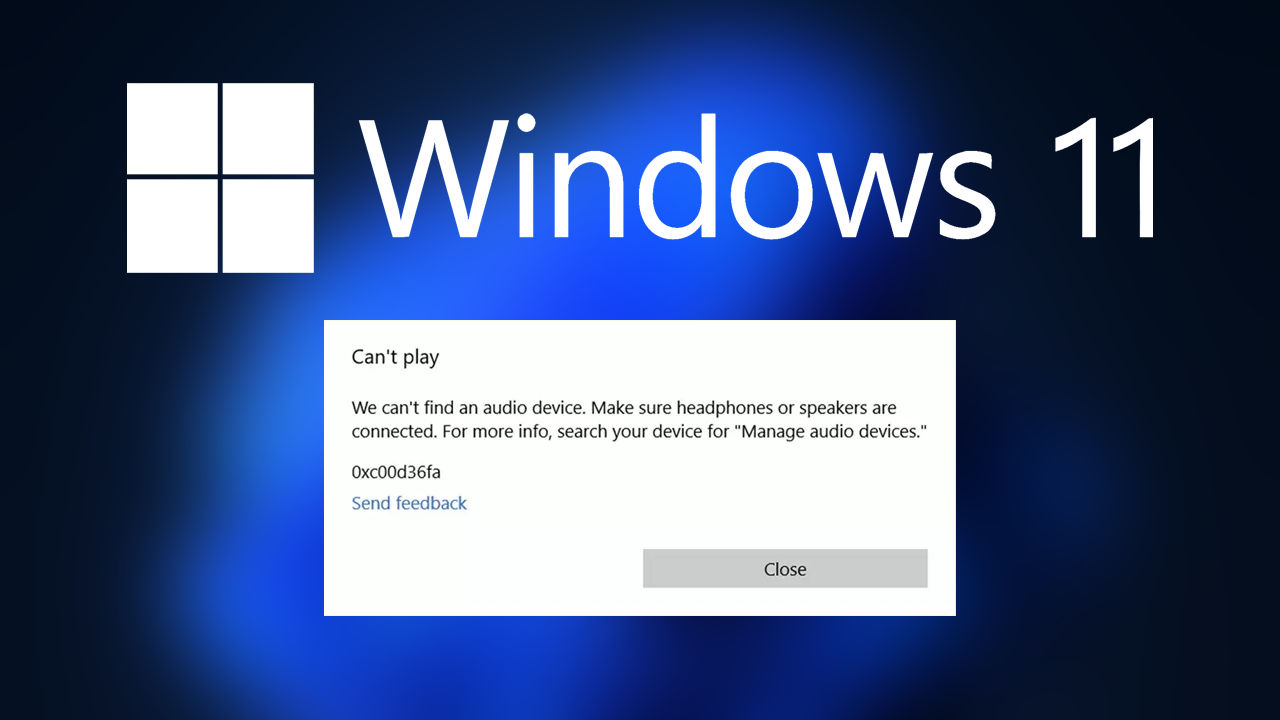
Takeaways:
- Learn how to fix the underlying problems that are causing «Can’t Play» error 0xC00D36FA We can’t find an audio device. Make sure headphones or speakers are connected.
- What might be causing We can’t find an audio device? Make sure headphones or speakers are connected — error 0xC00D36FA on Windows 10 and 11 devices.
Table of Contents
Below are all of the best known solutions for solving this super annoying audio error on Windows, just make sure that you have restarted your computer before working your way through the steps shown below.
Update Audio Drivers
Outdated or corrupt audio drivers can cause the 0xC00D36FA error by hindering communication between your Windows OS and the sound hardware.
-
Right-click on Start and select Device Manager.
-
In Device Manager, find and expand the Audio inputs and outputs section.
-
Right-click on the listed audio device, then select Update driver from the dropdown.
-
A window will pop up, guiding you through the driver update process.
-
Follow the instructions and restart your system.
Make Sure Your Audio Devices Aren’t Disabled.
- Open Settings and go to System > Sound
- Here select the output device you want to use. Either speakers or headphones.
- Now make sure it is set to Allow.
- Toggle it on and you should start hearing sound again.
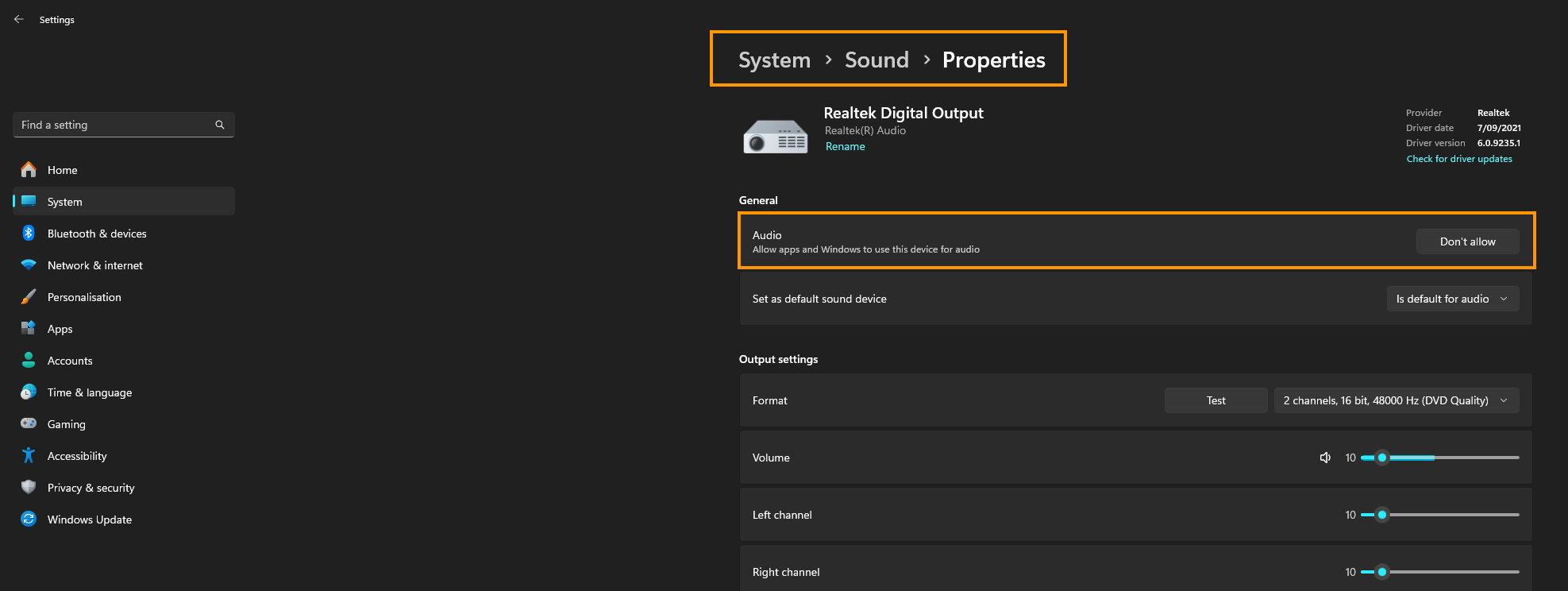
Run the Audio Troubleshooter
This is another useful tool you can use to solve audio issues, however it can be a bit hit and miss sometimes. But it’s still worth using just incase it does detect and solve a problem for you.
-
Type in Troubleshoot in Windows search and hit Enter.
-
Pick Additional Troubleshooters/Other troubleshooters option.
-
Scroll down to find Windows Store Apps section.
-
Click Run the troubleshooter/Run and wait for the troubleshooter to finish scanning the system.
-
Follow the on-screen instructions to fix any issues that the troubleshooter has found.
Update or Downgrade Windows.
Depending on when Windows last updated you may need to check for updates to solve the problem or uninstall updates. If a recent update caused the problem use this guide to uninstall the update. Otherwise, follow the steps below to force an update.
-
Type Updates in Windows search and press Enter.
-
In this window, click Check for updates.
-
If optional updates are available, install them too.
-
When everything is installed, restart your system.
Disable audio enhancements
Audio enhancements can sometimes interfere with the system’s audio playback, causing errors. Disabling them may resolve the issue.
-
Right-click on the speaker icon on your taskbar and select Sounds.
-
Go to the Playback tab.
-
Right-click your default playback device (like Speakers) and choose Properties.
-
Navigate to the Enhancements tab.
-
Check Disable all enhancements or Disable all sound effects.
-
Click Apply, then OK.
Restore the System to a Previous Point Using System Restore.
If the error started appearing after a recent change in your system, restoring Windows to a previous state can help undo any conflicting changes.
-
Type in Create a Restore point in Windows search and hit Enter.
-
Go to the System Protection tab and pick System Restore.
-
Click Next.
-
Click Show more restore points (if available).
-
Pick the time before the problem occurred and click Next
What is causing Windows 11 Sound Error Can’t play error 0xC00D36FA
This error code usually occurs as a result of bad audio drivers or misconfigured sound settings. 99% of the time a simple driver reinstallation or a sound device check will solve the problem so work your way through the steps above and you should have your sound devices working without any further problems.