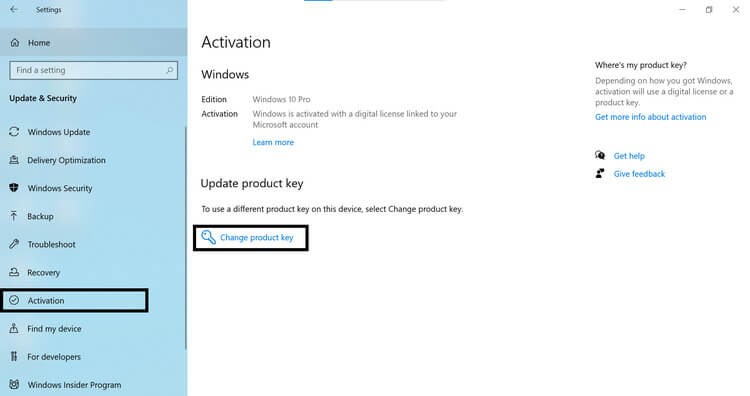Dealing with the error code 0xC004F050 while trying to activate your Windows? If yes, you have stumbled upon the right webpage.
Windows activation errors are the worst errors to deal with for two reasons. First, they restrict access to all the advanced features and functionality and show that annoying “Activate Windows” notification. Second, such errors outright claim that the license key you purchased is invalid or cannot be used.
The error code 0xC004F050 is quite the same as it could leave users puzzled and perplexed and leave them thinking about what’s wrong with their activation key or whether the activation key has expired.
Thankfully, you don’t need to worry anymore. To help you fix this error, I have prepared this detailed guide on troubleshooting Windows activation error code 0xC004F050.
So, without any further ado, let’s get started –
What Is Error Code 0xC004F050?
The Windows activation error code 0xC004F050 indicates that the license key you entered isn’t valid and, therefore, cannot be used to activate Windows. While this error isn’t very common, many people have recently reported facing it while trying to activate their Windows 11.
This error commonly occurs with an error message stating that –
“The product key you entered didn’t work. Check the product key and try again, or enter a different one. (0xC004f050)”
Seeing this error message is strange, considering the Windows license key never expires and comes with lifetime validity. And because Windows license keys last indefinitely, this error can be fixed in most scenarios.
Causes of the Error Code 0xC004F050
Some of the major causes that could lead to the error code 0xC004F050 are –
#1. Wrong Activation Key
The first and most obvious cause of this error could be entering the wrong activation key. Windows product keys contain 25-character alphanumeric code, and it is possible that you might have mistyped any character, which has eventually caused this error.
#2. Activating Wrong Product
Every single time Microsoft releases a Windows version, it releases several client variants of the same. For example, different client variants of Windows 11 are available, named the Home Edition, Pro, Enterprise, etc. The license key for each of these variants varies, meaning you cannot activate Home Edition with the activation key of Windows 11 Pro and vice versa.
If you did a fresh Windows 11 installation on your PC, there is a chance you would have mistakenly installed the wrong variant. And because of that, you’re dealing with this error code 0xC004F050, telling you that you have entered the wrong activation key.
#3. System File Corruption
System file corruption is among the most common causes that trigger various errors and issues on a Windows machine, including activation errors. If critical system files are corrupted, damaged, or altered for any reason, it could affect the overall functioning of the OS.
Corrupted system files could further cause issues while verifying the authenticity of the OS, tamper with the licensing files, cause hindrance while communicating with the Microsoft activation servers, and much more. In all these scenarios, you will ultimately face the Windows activation issue.
#4. Invalid Product Key
Even though the Windows activation key never expires, there is one specific scenario when the Windows activation key would become invalid. This specific condition occurs when you have purchased your computer from any manufacturer, and they have installed the OEM copy of Windows on your PC.
Since you have the OEM copy installed, you cannot use the activation key if you replace any OEM product, such as the motherboard or processor. In such a situation, you only get two options – go back to the stock OEM products or buy a new copy of Windows.
Even though it is very uncommon, it is possible that the Microsoft servers would be busy or under maintenance. Besides that, an unstable internet connection could also cause this activation error.
So, these are the most common causes that trigger the Windows activation error code 0xC004F050.
Now that you know the causes, let’s discuss the workarounds you can follow to fix this error.
How To Fix Windows Activation Error Code 0xC004F050
Since it’s difficult to ascertain the cause, troubleshooting this error becomes a task.
Therefore, the workarounds I have covered below are listed chronologically; we will start with basic workarounds and then move to advanced ones while fixing all the potential causes.
Re-Enter the Windows Activation Key
The error message indicates that this error occurred because of incorrect activation keys. Therefore, the first workaround we should try is to activate the Windows with the same key but this time with more precision.
Doing so will confirm that this error hasn’t occurred due to any mistake in entering the product key.
To fix the issue, follow these simple steps –
Step 1: First of all, press the Win+I key together to launch Windows Settings.
Step 2: Select the System option from the left sidebar and then select the Activation option.
Step 3: Since your Windows isn’t activated, you will see Not active mentioned in the Activation state option. Here, click on the Change button associated with the Change product key option.
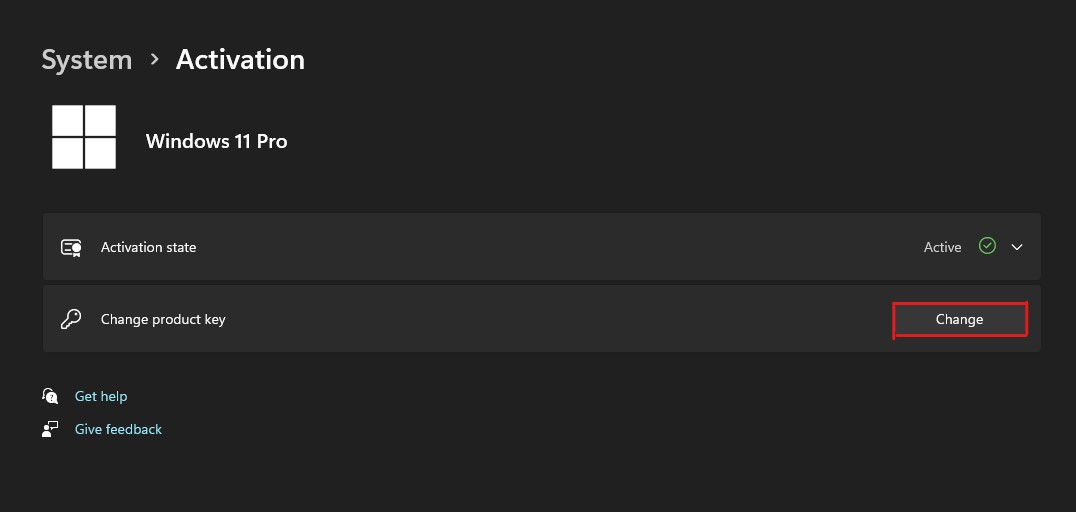
Step 4: Doing so will open a new window where you need to enter the Windows activation key. Here, enter the 25-digit activation key that came with the Windows.
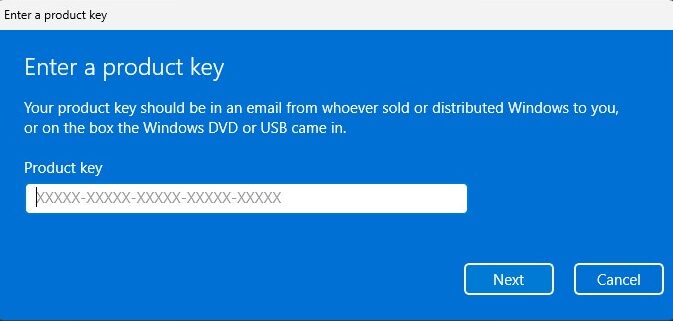
Step 5: After that, double-check to ensure you entered the correct key, and once confirmed, click on the Next button.
Step 6: Windows will now ask you to Activate Windows. Click on the Activate button to do that.
If the error code 0xC004F050 still exists, it is quite evident that it is occurring due to any other underlying cause. You can follow the below-shared workarounds to fix those causes.
Check Internet Connection
All the latest Windows OS requires an active internet connection for activation. Hence you will most likely see this error if your internet connection isn’t working properly.
Simply visit any website or watch YouTube videos to check the internet connection status on your PC. If you do that and the website doesn’t load, fix your internet connection before trying to activate Windows.
Alternatively, you can check the internet connection status on your Windows PC directly from settings –
Step 1: Press the Win+I keys simultaneously to open Windows Settings.
Step 2: Click on the Network & Internet from the left pane.
Step 3: At the top of your screen, you will see the network connection status.
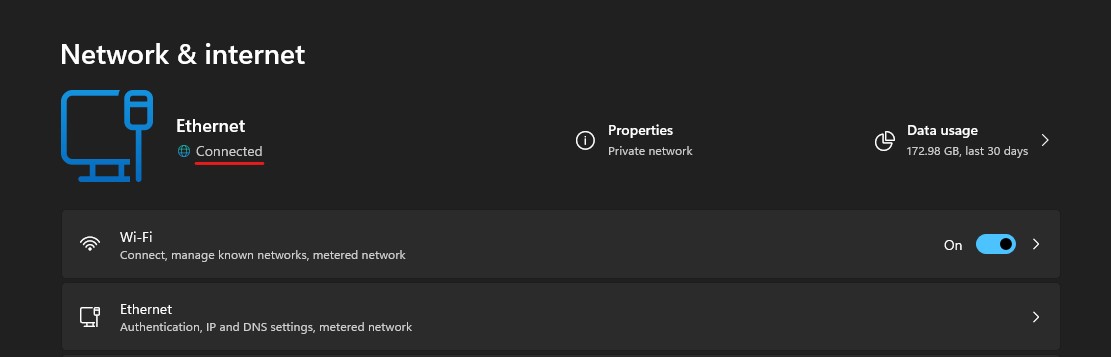
If the internet connection isn’t the cause, you can follow the next workaround.
Run the Windows Activation Troubleshooter
Now that we know this error isn’t triggered due to the internet or activation key, we need to find the culprit. And the Windows Activation Troubleshooter utility could help us with that.
You can follow these steps to run the Windows Activation Troubleshooter –
Step 1: First of all, launch Windows Settings by pressing the Win+I keys.
Step 2: Click on the Activation option listed in the System tab.
Step 3: Now, click on the Activation state option. Since your Windows isn’t activated, you will see the Not active status.
Step 4: When you click on the Activation state option, it will show you the error message stating the Error code: 0xC004F050 accompanied with a Troubleshoot button. Click on that Troubleshoot button.
Step 5: Windows Activation Troubleshooter will now start identifying the issues.
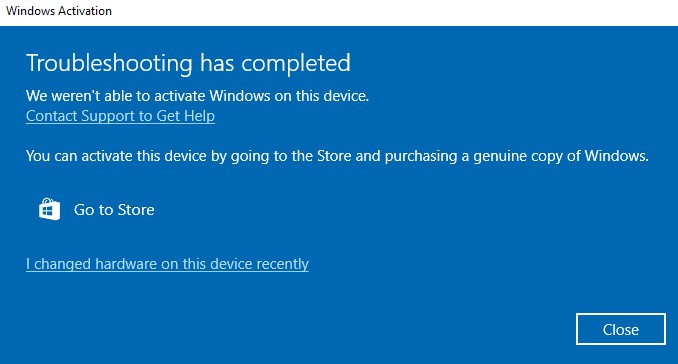
If the Activation Troubleshooter finds any issue causing the activation error, it will inform you about that and start fixing it immediately. But if the Troubleshooter couldn’t identify the issue, it will display the report stating, “Troubleshooter couldn’t find any problem.”
In both scenarios, restart your PC. And then, try to activate your Windows OS.
If you still see the error code 0xC004F050 after using the Troubleshooter, you need to try the next workaround.
Run SFC and DISM Scan
Since this activation error could occur due to corrupted system files, running the SFC and DISM utilities to repair the corrupted system files can fix the issue.
System File Checker (SFC) and Deployment Image Servicing and Management (DISM) are the built-in Windows utilities that repair system files and Windows image and verifies system integrity. Using these utilities together could fix the majority of the file corruption-related issues.
Here is how you can use the DISM and SFC utilities to fix system file corruption –
Step 1: Press the Win+S keys together to trigger the Windows Search utility.
Step 2: Type cmd in the search box to find the Command Prompt utility and select the Run as administrator option to launch the utility with administrator rights.
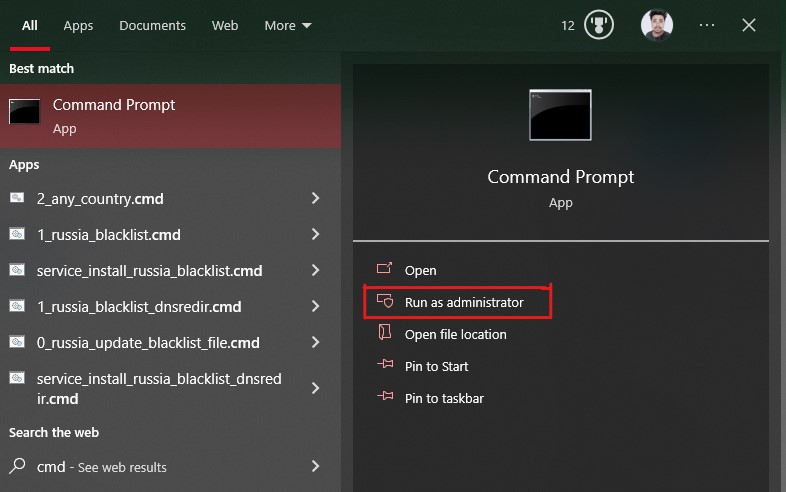
Step 3: First, we will use the DISM utility because it fixes Windows image-related issues, including the SFC utility.
To repair image-related issues using DISM, type these commands one by one and hit the Enter key after each command –
dism /Online /Cleanup-image /ScanHealth
dism /Online /Cleanup-image /CheckHealth
dism /Online /Cleanup-image /RestoreHealth
dism /Online /Cleanup-image /StartComponentCleanupExecuting these commands will thoroughly scan the Windows image on your PC and repair them if DISM finds any alteration or corruption.
Step 4: Once completed, type the sfc /scannow command and hit Enter. This will launch the SFC utility and thoroughly scan your system files for corruption or alteration and fix those files if it finds any.
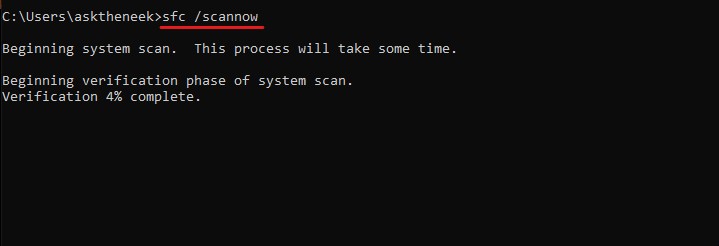
Disclaimer – Both DISM and SFC thoroughly scan and fix system images and files for corruption and alterations. And it could take a while to complete the process. Please be patient and don’t interrupt any process, as it could further damage or cause other issues.
DISM and SFC scan would most likely fix the Windows activation error code 0xC004F050 if the error occurred due to corrupted system files.
But if you could still see the error code 0xC004F050 during Windows activation, you should try the next workaround.
Inform Microsoft About Hardware Changes
This workaround is exclusively for Windows users who have recently replaced hardware or have completely reconfigured their PC. If you are one of them, follow this solution. Otherwise, skip to the next workaround.
With that said Windows requires you to reactivate your copy if you make any substantial hardware change on your PC. In earlier Windows editions, it used to be a hectic process as it involved contacting Microsoft customer support.
But with Windows 10 and later releases, your license isn’t only associated with hardware but also linked to your Microsoft account. This makes it easier to reactivate your Windows and inform Microsoft that you have changed the hardware on your PC.
Here is how you can inform Microsoft about the hardware changes –
Step 1: First of all, press the Win+I keys to open Windows Settings.
Step 2: Select the System tab from the left pane and then click on the Activation option.
Step 3: Click on the Activation state option. Since your Windows isn’t activated, it will have the Not active status.
Step 4: You will see the error message stating the Error code: 0xC004F050 along with a Troubleshoot button. Click on this button.
Step 5: Wait for it to complete the process. After that, it will give you a report, but here you will see the option “I changed hardware on this device recently.” Click on it.
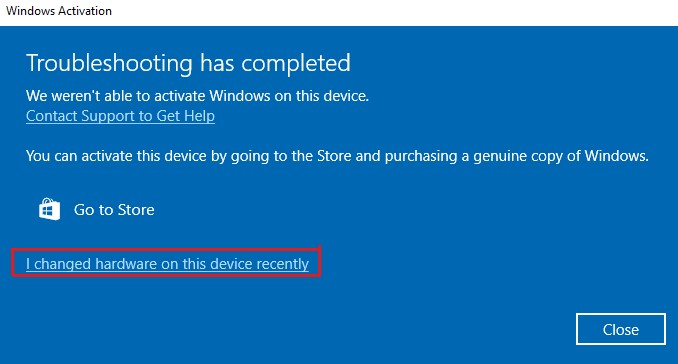
Step 6: It will ask you to sign in to your Microsoft account. Do that.

Step 7: Now, select your machine from the list and then click on the Activate button.
Note that this workaround would only work if you have a Windows Retail license, not the OEM one.
OEM licenses are locked to one PC only, so if you change the motherboard, the OEM Windows license won’t be able to reactivate your Windows.
Wait for One or Two Days
It’s very uncommon that Microsoft servers are down, but there is no doubt that their servers undergo maintenance. In such a situation, it becomes challenging for your PC to communicate with Microsoft servers, ultimately causing the Windows activation error code 0xC004F050.
If you have tried all the above-shared methods and yet the error exists, I’d recommend waiting a day or two and then trying Windows 11 activation.
But if the error remains the same even after a couple of days, it is evident that this error hasn’t occurred due to server-related issues. Instead, there is some other issue that needs to be fixed.
If the methods mentioned above don’t work, your next resort would be to contact the Microsoft automated phone system.
This automated system is designed to help people activate their Windows copy over the phone. And even Microsoft recommends using it if you can’t activate your Windows through any other method.
You need to follow these steps to connect to the Microsoft automated phone system and activate your Windows –
Step 1: Launch Run by pressing the Win+R key together.
Step 2: Type slui 4 in the dialog box and hit the Enter key.
Step 3: It will launch the Activate Windows dialog box. Click on the Activate by phone option.
Step 4: Now select your nearest location from the drop-down list and then click on the Next button.
Step 5: You will be provided with the assistant number. Call on the given number, and an automated system will assist you through the activation process.
Step 6: If the automated system couldn’t help you activate your Windows copy, your call would be connected to the regional Microsoft support. You can tell them about the issue you are dealing with.
Note that activating Windows with the help of an automated phone system is a lengthy process. Plus, you must be attentive on call and follow the instructions carefully.
Another thing is that this Activate by phone option isn’t available for everyone. Many users have reported the same on Microsoft Forums, but Microsoft hasn’t yet provided proper information about this issue.
So, if this option doesn’t appear for you, don’t panic. Just follow the next workaround to fix the error code 0xC004F050.
Revert to Windows 10 and Upgrade to Windows 11
Before proceeding further, let me tell you that this method to fix error code 0xC004F050 would most likely work for users who didn’t change any hardware and installed a fresh copy of Windows 11. But if you don’t fall into this category, you can still give it a try.
This method works for most people because they most likely have the product activation key of Windows 7, 8, or 10, not Windows 11. So, when they install a fresh copy of Windows 11 and try to activate it with the license key of any other Windows version, it causes a conflict.
Plus, Microsoft provides a free upgrade to Windows 11 from previous versions rather than the free copy of Windows 11. And that’s why this theory makes a little sense.
That said, there is no official confirmation from Microsoft about it. But since this method works for many, why not try it?
Since providing all the steps isn’t possible, here I have provided a general guideline that you can follow –
Step 1: First, make a bootable media for Windows 10.
Step 2: Install Windows 10 on your machine.
Step 3: Activate Windows 10 using the license key you have.
Step 4: Now, upgrade to Windows 11 using Windows 11 Installation Assistant.
Upgrading using the installation assistant would automatically activate your Windows and eliminate the error 0xC004F050.
There you have it – a detailed guide on how to fix the Windows 11 activation error code 0xC004F050.
Since the cause of this error isn’t easy to ascertain, troubleshooting it becomes challenging.
Thankfully, you can fix this error by following the workarounds mentioned in this article.
But if you have changed any hardware and the error exists even after trying all the workarounds, it could be because you had the OEM license of Windows. If that’s the case, this error could only be fixed by installing the previously installed hardware or buying a new copy of Windows.
Next, check out how to repair Windows images using the DISM command.
Applies ToWindows 10
Существует несколько причин, по которым при активации может возникать ошибка 0xC004F050:
-
Введенный ключ продукта невозможно использовать для активации Windows. Введите другой действительный ключ продукта Windows 10 или приобретите новый. Дополнительные сведения см. в разделе Активация в Windows 10.
-
Вы перешли на Windows 10, но серверы активации оказались заняты. При обновлении с Windows 7 или Windows 8.1 операционная система Windows 10 активируется автоматически. Вы также можете нажать кнопку Активировать, чтобы повторить попытку.
-
Вы перешли на Windows 10, используя предложение по бесплатному обновлению, но Windows 10 не активировалась после переустановки. ОС Windows 10 должна активироваться автоматически, если только не были внесены значительные изменения в оборудование (например, замена материнской платы).
-
Дополнительные действия по устранению неполадок см. в статье Справка по ошибкам активации Windows.
Нужна дополнительная помощь?
Нужны дополнительные параметры?
Изучите преимущества подписки, просмотрите учебные курсы, узнайте, как защитить свое устройство и т. д.
Если вы получаете ошибку активации с кодом 0xc004f050, значит ваш ключ активации не от той редакции Windows, которая у вас установлена. Бывает две ситуации с разными редакциями:
Первая ситуация
Вы пытаетесь активировать Windows 10 Home ключом от Windows 10 Pro. В таком случае вам необходимо выполнить эти простые действия:
- Отключить интернет на устройстве
- Перейти к полю активации устройства: Пуск > Параметры > Обновление и безопасность > Активация
- Ввести ключ VK7JG-NPHTM-C97JM-9MPGT-3V66T (вводить нужно именно этот ключ)
- Принять ошибку активации
- Перезагрузить компьютер
- Включить интернет
- Установить обновления
- Активировать систему приобретенным ключом от Pro версии
Либо просто купить ключ в нашем интернет-магазине и без проблем перейти с «Домашней» или «Домашней для одного языка» сразу на Pro.
Вторая ситуация
Вы пытаетесь активировать Windows 10 Pro ключом от Windows 10 Home. В таком случае вам необходимо установить правильную версию Windows 10. Скачать дистрибутив можете с официального сайта, либо с нашего сервера (кнопка «Скачать дистрибутив»).
Помимо всего, ошибка может возникать, если у вас ключ активации совсем от другой редакции Windows. К примеру у Вас установлена Windows 7 и вы ее пытаетесь активировать ключом от Windows 10.
Приобрести ключ активации под вашу версию можете в нашем каталоге. У нас реализована автоматическая отправка писем, поэтому вы получите письмо с ключом в течении 1-2 минут в любое время суток. Так же мы можем проконсультировать вас в чате.
Внимание!
Понизить редакцию невозможно. Это значит то, что перейти с Корпоративной на Pro или с Pro на Домашнюю — невозможно. В таком случае вам подойдёт только переустановка.
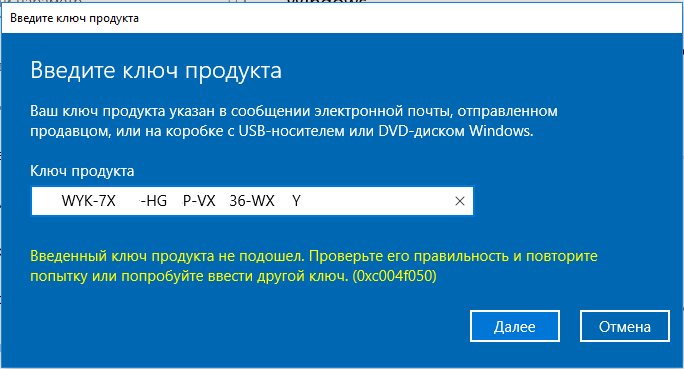
Полезная статья?
Ваша оценка
поможет нам стать лучше
-
2
Товары из статьи
Microsoft Windows 11 error code 0xc004f050 has been noticed by some users while activating the operating system Windows 11 pro through a purchased product key. The activation process ensures that the OS hasn’t been used on more devices than the Microsoft Software License Terms allow. If you are facing this error code, here are the reasons and the fixing method for this error code.
Reasons for Windows 11 Error Code 0xc004f050
When the error code 0xc004f050 happens on your device there shows a error message on the display.
The product key you entered didn’t work. Check the product key and try again, or enter a different one. (0xc004f050)
Some reasons could trigger this error code on Windows. Including the wrong software edition and activation key. Here are the reasons that could trigger this issue while activating the Windows 11 pro.
- Wrong Software Edition: You may face this error code on your device while using the wrong software version. Especially when you are using a Windows 11 pro activation license key on the Windows 11 home edition. Microsoft doesn’t allow to use same activation key on different software editions.
- Wrong Activation Key: Another reason for encountering this error code is entering the wrong activation key or a used activation key. In this case, checking the activation key and re-type it on the activation box could help you to resolve the error code.
- Server Issue: Also, this error code can be generated for Microsoft server issues. If so, it will be fixed automatically between 2-3 days.
Enough about the reasons, let’s jump on the fixing methods of this error code.
Fixing Method of Windows 11 Error Code 0xc004f050
Fixing this error code is not a hard nut to crack. You can resolve this issue by following some simple troubleshooting methods. These below-described methods can help you to resolve this activation error.
Re-check the Activation Key and the Software
As mentioned before, the issue could be triggered by the wrong activation key or the wrong software version. So, it will be a wise decision to re-check the activation key of Windows 11 and Windows software before proceeding with the troubleshooting methods.
Restart Your Device
Sometimes, a simple restart can kick out minor device issues. So, you can try to re-activate Windows after restarting the device. If this doesn’t help, you can proceed to the next troubleshooting method.
Try to Activate the Windows 11 Through the Command Prompt
Windows Command prompt feature allows the user to complete various actions through command. Also, you can try to activate Windows by prompting the command. These below-described steps could help you to activate the windows through Command Prompt.
- Go to the Windows search bar and type cmd. Afterward, open the Command Prompt center.
- Now, type slmgr.vbs /ipk xxxxx – xxxxx– xxxxx – xxxxx – xxxxx (replace the x’s with your purchased license key). Thereafter, you have to press the enter key
- After that, you have to restart the device. These actions can eliminate the Windows 11 activation error code 0xc004f050 and give you a kick-start on your way to fixing it. In some cases, this can fix the issue.

Upgrade Windows 11 Home to Windows 11 Pro
As mentioned before, Microsoft doesn’t allow you to use a Windows 11 pro license key on Windows 11 home edition software. So, you need to upgrade the Home edition to a Pro edition to solve this issue. Here are the steps you could follow to do so.
- Before proceeding, you need to disconnect the device totally from the internet because this can hamper the fixing process.
- Press the Windows + I key to open the Windows settings application.
- Navigate to Update & Security > Activation.
- Thereafter, click on the Change product key and enter this generic product key ‘VK7JG-NPHTM-C97JM-9MPGT-3V66T’ on the box. Once prompted, click on ‘Activate Product’.
- It may not work on the first attempt. If so, restart the device and try again.
- Now, you need to enter your purchased license key on the activation settings box after restarting the device to activate the pro edition of Windows 11.
Make a Clean Install of Your Windows 11 Pro
At this point, you have tried all the above-described fixing methods and failed to fix the issue. If so, don’t worry, a clean install of the Windows 11 pro edition can fix the error. Remember to back up all your files before performing a clean install. It is always better to use a bootable USB while installing Windows OS. Afterward, enter your purchased pro license key on the activation box to activate the Windows.
Conclusion
Now, you have known about the reasons and fixing methods for the error code 0xc004f050 Windows 11. Hope, one of the above-described methods has helped you to resolve the issue. Never forget to check the activation key before using it on your device, and check the software edition before starting the activation process. Curtains are on for today, have a great day.
Editors Pick for You
- How to Fix Plex Media Scanner Has Stopped Working Windows 10
- Microsoft Windows 10 Tips and Tricks You Should Know in 2023
- How to Fix “Windows 11 Won’t Wake From Sleep”
- How to Download Microsoft Visio 2021 Professional
The store will not work correctly in the case when cookies are disabled.
How to fix Windows 10 and Windows 11 activation error 0xc004f050?
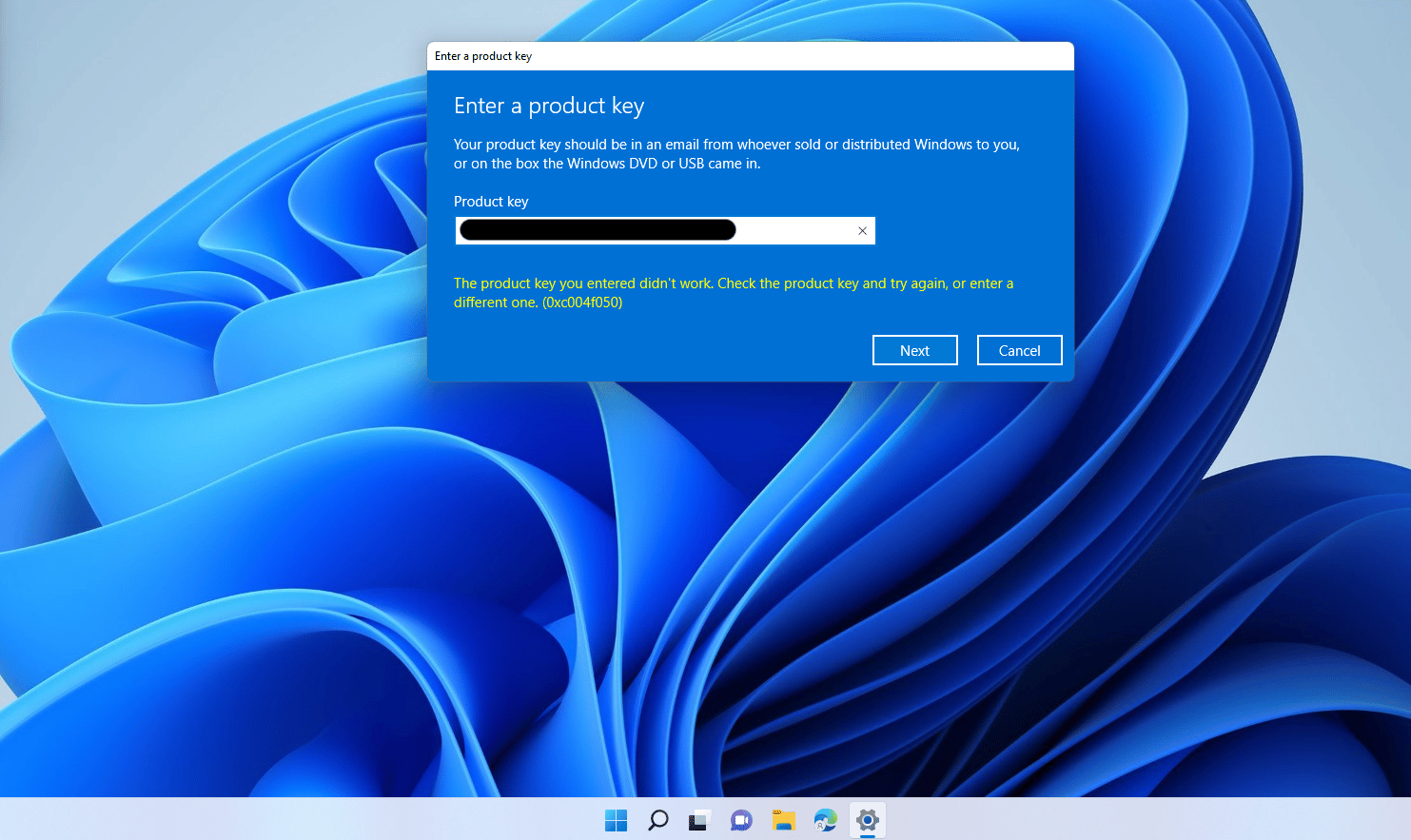
For many users, upgrading to Windows 10 can be a somewhat unfamiliar process, but thanks to the handy upgrade features, it’s very easy to do. Once you have installed the new version, you first have to activate it to be able to use the full range of features. The same applies if you completely reinstall your current copy of your Windows operating system. Even if you have a valid licence key, problems such as error 0xc004f050 often occur during this activation process. We will explain what causes this error and how you can fix the problem yourself.
Error 0xc004f050 can have two causes:
1) Possibly you downloaded the wrong software version. So for example you are trying to activate Windows 10 or Windows 11 Pro, yet you installed and downloaded Windows 10 Home or Windows 11 Home instead. If this is the case, the 0xc004f050 Error can be solved by simply double checking whether you downloaded the correct software.
2) If this doesn’t work for you, please follow the instructions below.
UPGRADE FROM WINDOWS 10 HOME or WINDOWS 11 HOME (step-by-step solution to 0xc004f050):
- (Disable your internet connection for the following process)
- Open the Settings app via the home menu (or the home page in tablet mode) and select the Update & Security category.
- Select Activation and then click the Change Product Key button. Enter the generic Windows 10 Pro key VK7JG-NPHTM-C97JM-9MPGT-3V66T. This generic key converts Windows 10 Home to Windows 10 Pro.
- Restart your computer.
- After rebooting, you can upgrade to Windows 10 Pro or Windows 11 Pro, the operating system is no longer activated. Then enter the valid Windows 10 Pro or Windows 11 Pro key we sent you to activate it. This should fix the 0xc004f050 error.
In some cases, the upgrade may abort at 100% with an error. If that happens, reboot manually and your system will have been upgraded to Windows 10 Pro or Windows 11 Pro. In this case also this will have fixed the 0xc004f050 error.
You can now activate it with your key.
Here is a link to a youtube video that explains it with English Subtitles:
If you have any other questions feel free to contact us.
Your Licendi Team