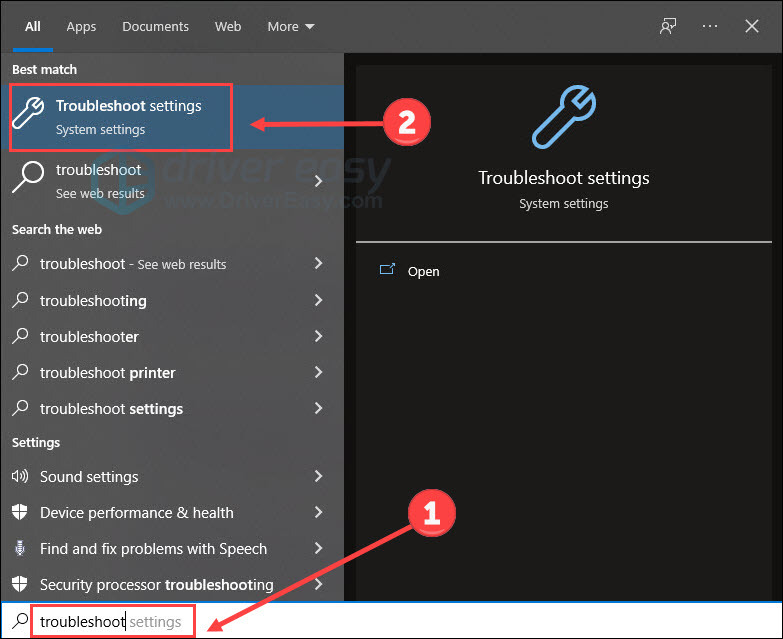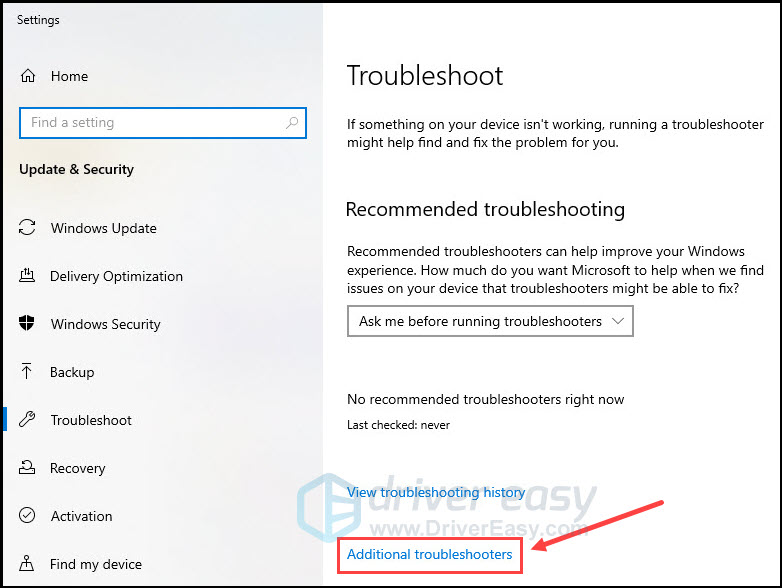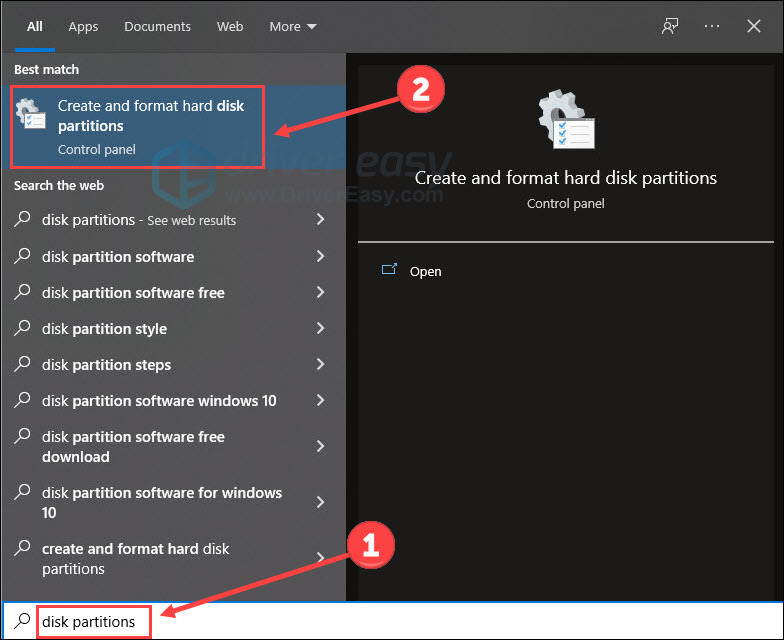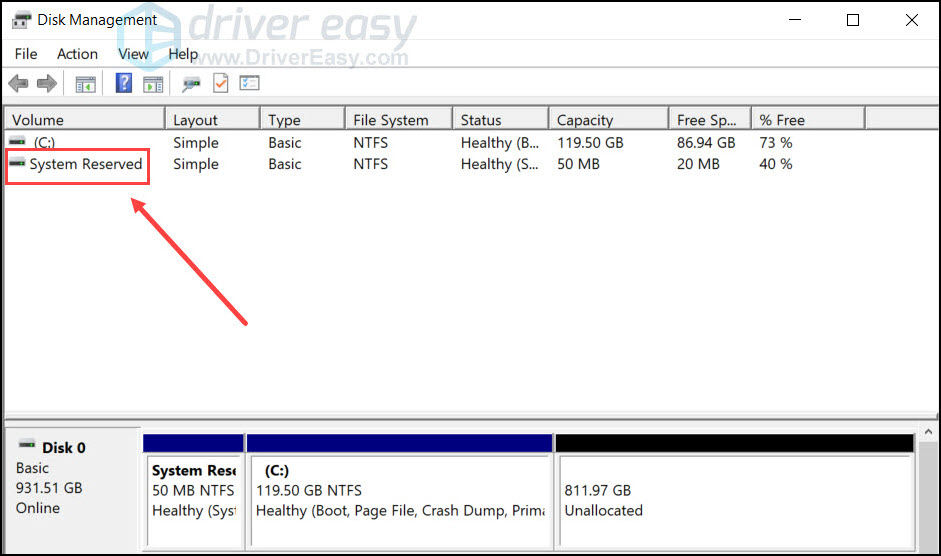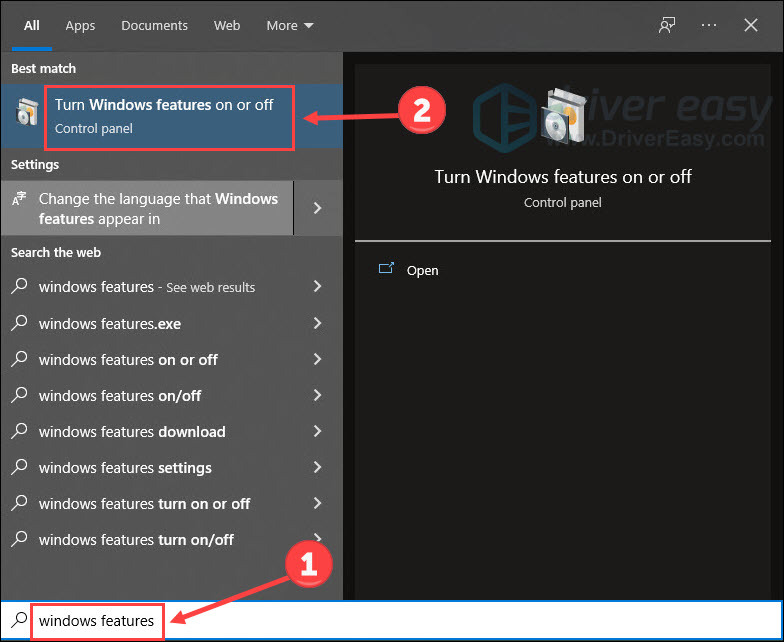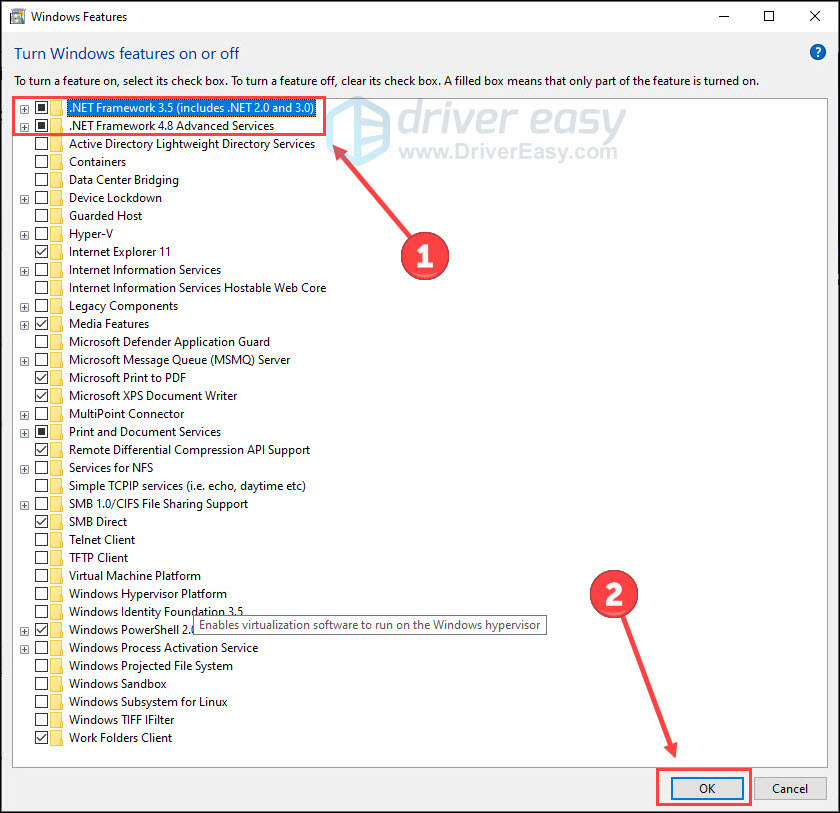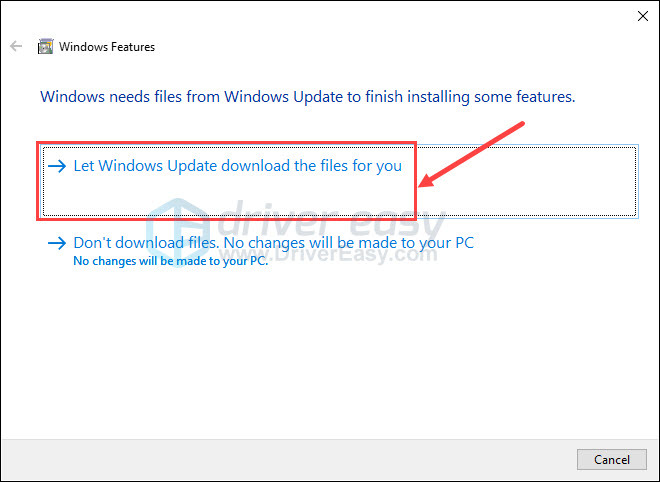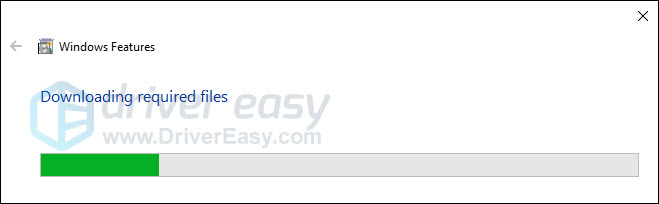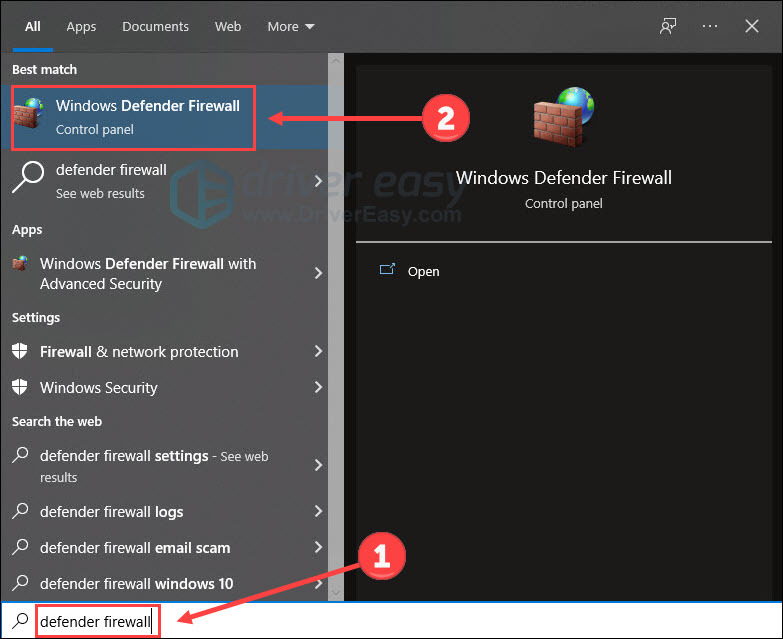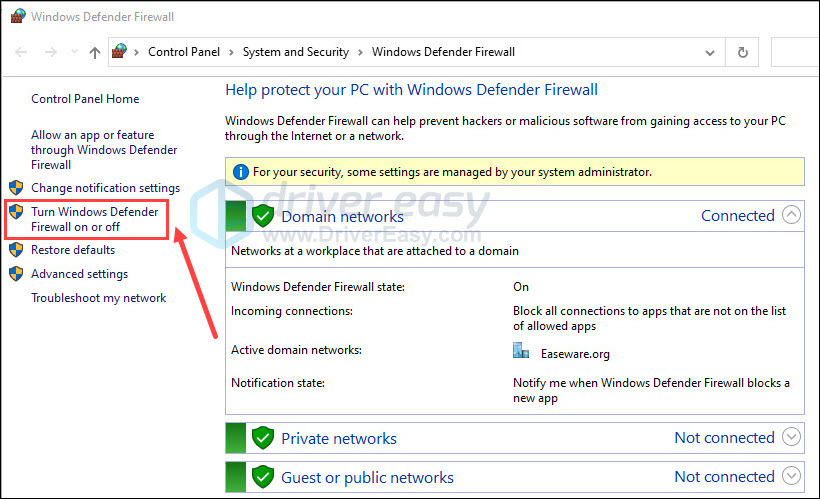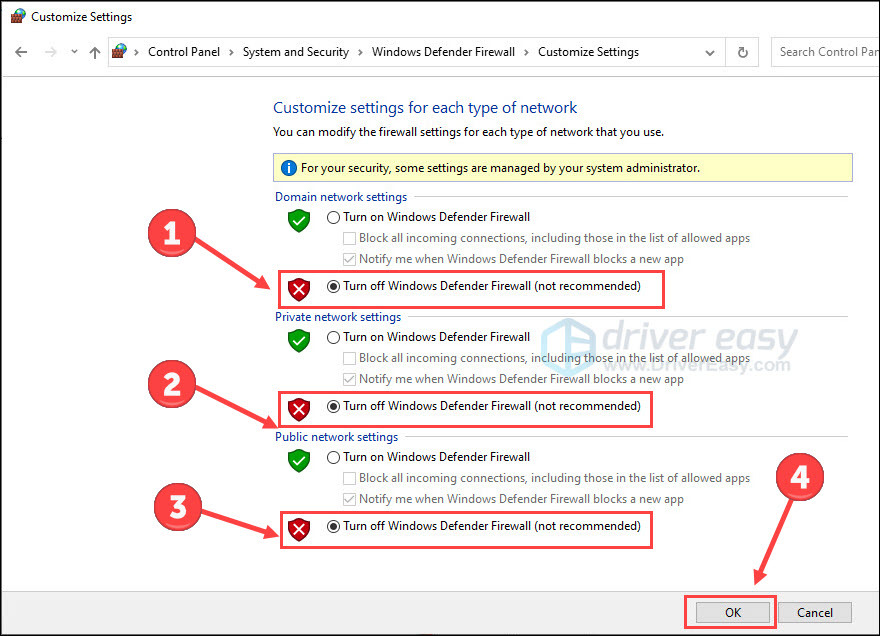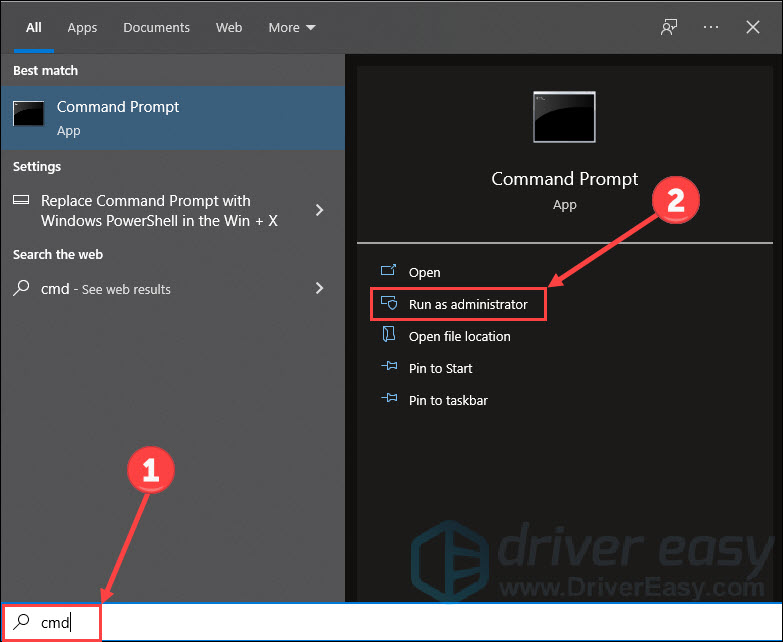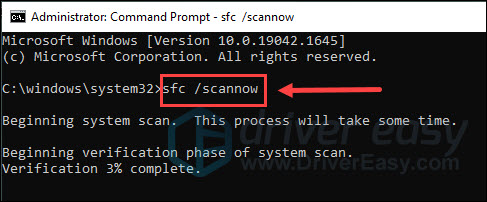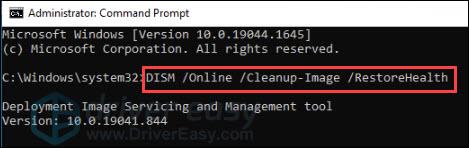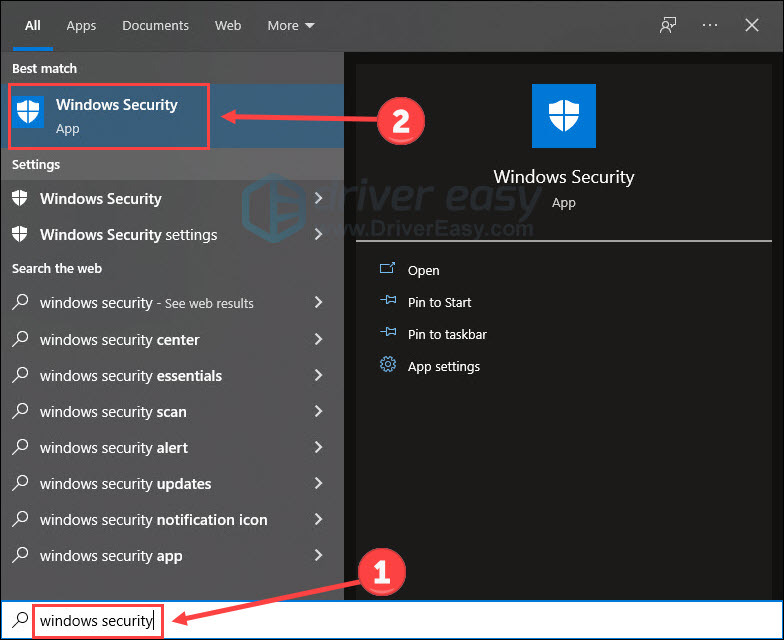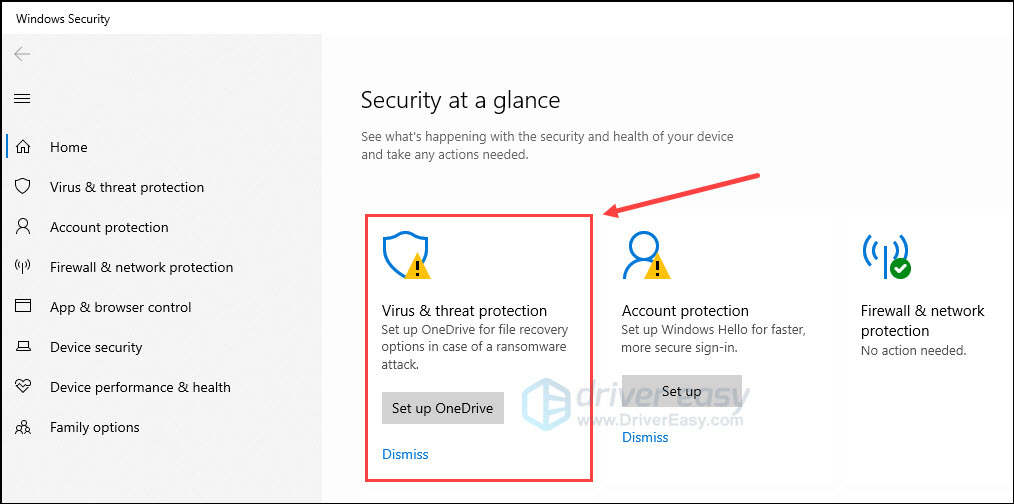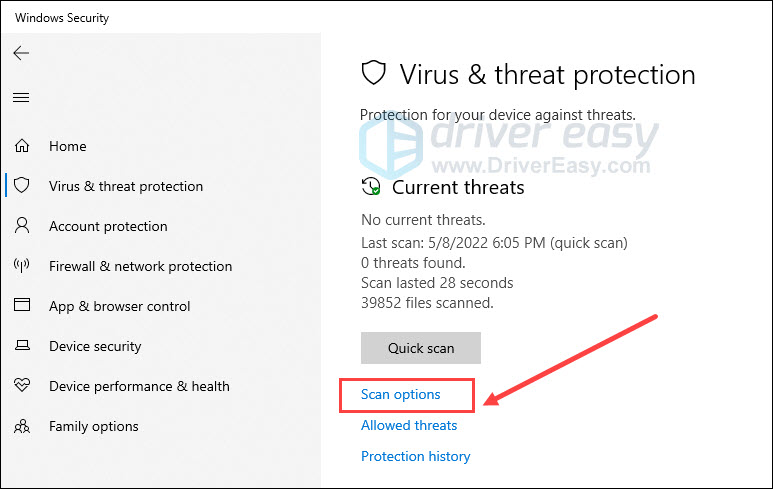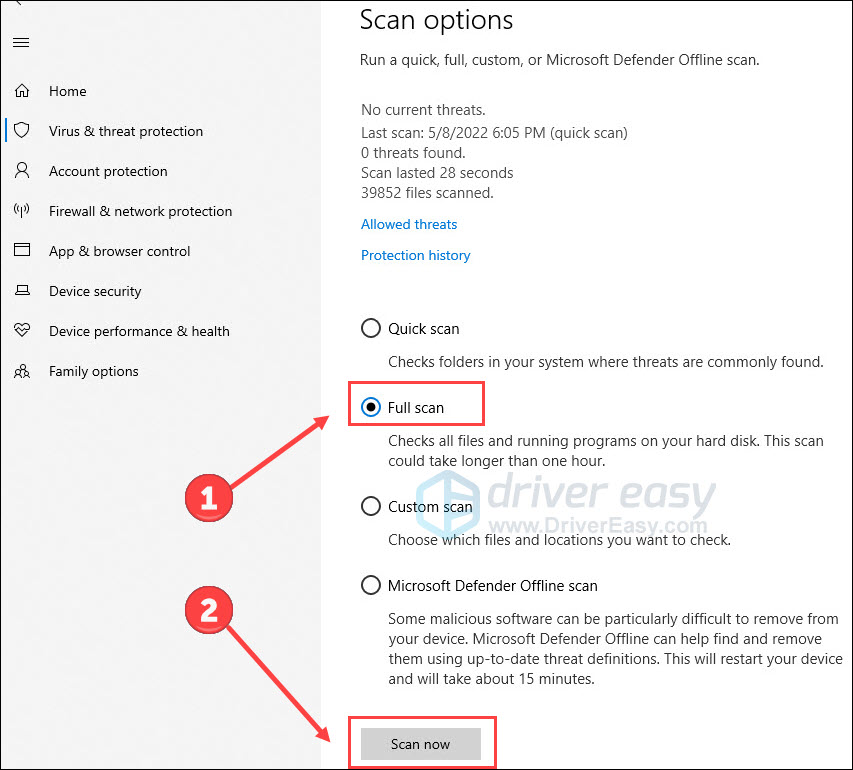- Почему возникает ошибка?
- 5 способов исправления сбоя
- Другие пути решения
Ошибка с кодом 0x800f0922 может возникнуть в Центре обновления при попытке получить новые компоненты для ОС. В большинстве случаев сбой появляется в Windows 10 во время загрузки KB5003173. Разберем, почему возникает ошибка и как ее можно исправить.
Почему возникает ошибка?
Возможных причин возникновения неполадки 0x800f0922 при установке обновлений существует несколько. Среди них:
- Сбои в работе сети;
- Отключенный NET Framework;
- Некорректно удаленный Microsoft Edge;
- Повреждения файлов ОС.
Устранив эти причины, можно восстановить исправную работу Центра обновления.
5 способов исправления сбоя
Рассмотрим 5 простых методов решения, которые помогают устранить неполадку. В зависимости от причины, из-за которой возникла проблема в конкретном случае, для каждой ситуации подойдет свой способ.
Запуск утилиты для исправления неполадок
Для начала стоит попробовать наиболее простой способ — использование встроенной утилиты для устранения сбоев Центра обновлений. Она помогает нечасто, но в некоторых случаях все же исправляет ошибки. Чтобы запустить ее, проделайте следующее:
1. Откройте Параметры и зайдите в меню Обновление и безопасность.
2. Перейдите в раздел Устранение неполадок и откройте Дополнительные средства.
3. Выберите пункт Центр обновления и щелкните на кнопку Запустить.
4. Выполните все шаги утилиты устранения неполадок.
После этого можно перезагружать компьютер и повторно проверять работу обновлений.
Включение NET Framework
Одна из возможных причин сбоя — отключенный NET Framework. В последних изданиях Windows этот компонент часто необходим для загрузки обновлений. Если он выключен, при попытке скачать и установить новые компоненты могут возникать сбои, в том числе 0x800f0922. Стоит проверить, включен ли NET Framework, и, при необходимости, активировать его в настройках. Для этого:
1. Зайдите в старую Панель управления и откройте в ней раздел Программы и компоненты.
2. Выберите пункт Включение или отключение компонентов.
3. Просмотрите открывшийся список сервисов. Если пункты, связанные с NET Framework, отключены, активируйте их и нажмите ОК.
4. Закройте Панель управления и выполните перезагрузку ПК.
После этого можно повторно проверять установку обновлений.
Проверка целостности файлов Windows
В некоторых случаях восстановление поврежденных файлов ОС позволяет избавиться от ошибки 0x800f0922. Чтобы выполнить его, откройте Командную строку с правами администратора, примените в ней команды sfc /scannow и DISM.exe /Online /Cleanup-image /Restorehealth, после чего произведите перезагрузку компьютера.
Службы проведут поиск и устранение неисправностей системных файлов, что может помочь в исправлении неполадок Центра обновлений.
Удаление директории Edge
Если вы ранее удаляли Microsoft Edge из системы, скорее всего, именно это стало причиной возникновения ошибки. Некорректная деинсталляция браузера, которая была завершена не полностью, может приводить к сбоям в работе Центра обновлений. Чтобы исправить это, удалите каталог Edge, находящийся в директории C:\Program Files (x86)\Microsoft, после чего перезапустите компьютер.
Отключение брандмауэра
Иногда ошибка появляется из-за проблем с сетью, которые могут быть вызваны работой брандмауэра. При подозрении на наличие таких сбоев стоит попробовать временно отключить его. Для этого:
1. Запустите Параметры и перейдите в Обновление и безопасность.
2. Зайдите во вкладку Безопасность Windows и откройте раздел Брандмауэр и защита сети.
3. Выберите используемое соединение, которое отмечено как активное.
4. Отключите брандмауэр для текущей сети.
5. Закройте окно Параметров.
После этого перезагрузите компьютер и проверьте работу обновлений. Если они начнут загружаться исправно — причина неисправности была в брандмауэре. Если же нет, то источник сбоя находится в чем-то другом. В таком случае стоит обратно активировать брандмауэр, чтобы избежать возможных проблем с безопасностью, и попробовать другие способы исправления ошибки.
Другие пути решения
Если ни один из предложенных выше способов не помог, можно воспользоваться другими решениями проблемы. Например, удалить все временные файлы из каталога C:\Windows\Temp или переустановить операционную систему.
При установке недавно вышедшего накопительного обновления KB5034765 некоторые пользователи Windows 11 столкнулись с ошибкой 0x800F0922, если проблема коснулась и вас, решение сравнительно простое.
В этой инструкции о том, как исправить указанную ошибку при установке этого обновления. Если ошибка с тем же кодом появляется для других обновлений, используйте отдельную инструкцию Как исправить ошибки Центра обновлений Windows.
Решение проблемы
Майкрософт предложила вариант исправления указанного сбоя и сообщает, что это временное решение для установки указанного обновления, а в будущем должно выйти постоянное, но если вы не хотите ждать — решить проблему можно уже сейчас.
Для того, чтобы исправить ошибку 0x800F0922 при установке обновления KB5034765 достаточно выполнить следующие шаги:
- Включите показ скрытых и системных файлов и папок в Windows.
- Удалите папку C:\$WinREAgent
- Перезагрузите компьютер и повторите установку обновления.
- После выполнения этих действий обновление должно установиться без ошибок.
На тему указанной папки и того, что она содержит подробная информация доступна в статье Что за папка $WinREAgent в Windows 11 и Windows 10 и можно ли её удалить. В общем случае её удаление полностью безопасно и не должно сказаться негативно на работе системы.
Error code 0x800f0922 occurs when processing the update of Windows 10. Though it has been reported for years, this error seems to crop up repeatedly even now. This article will show you the potential reasons for this update error and corresponding fixes for that.
How to fix error 0x800f0922?
1. Run Windows update troubleshooter
2. Check partition size
3. Check network connection
4. Check the .NET Framework
5. Turn off firewall
6. Repair system files
7. Run anti-virus
8. Reach out to an IT specialist
You don’t have to try them all; just work down the list until you find the one that works for you.
Possible causes for error code 0x800f0922
There are plenty of potential causes leading to this error code. Here’s a list that might be responsible for triggering 0x800f0922:
- Limited system reserved partition space
- Failed connection to Microsoft Windows Update server
- Failed installation of the .NET framework as part of the update
- Corrupted system files
- Firewall interference
- Malware and virus
We provide corresponding solutions below aiming to solve this issue. Read on and have a try.
Fix 1 Run Windows Update troubleshooter
Windows troubleshooter is a built-in feature to find and fix things not working on your PC. If you get an error code while downloading and installing Windows update, you can always turn to the Update Troubleshooter for help. Here’s how:
- Type troubleshoot in the Windows search box, and click Troubleshoot settings.
- Click Additional troubleshooters.
- Choose Windows Update and then Run the troubleshooter.
Wait for a while until Windows troubleshooters detect and fix the problems for you. After it finishes, check if the error code 0x800f0922 still persists. If it does, go ahead and try the next method.
Fix 2 Check partition size
Windows require a minimum 500 MB space in the system reserved partition for the system update. So it’s necessary to extend the partition size for a successful update if the partition space is scarce. To check your system reserved partition available size:
- Type disk partitions in the search box and choose Create and format hard disk partitions.
- In the pop-up windows, check if your system reserved partition space meets the 500 MB requirement.
If it fits the requirement, skip this method and try other methods.
If the space is not enough, use a free partition tool to extend the partition size. Most online partition tools support formatting, deleting, moving, resizing, splitting, and merging partitions. Just simply choose, download and install one like MiniTool Partition Wizard, and follow its instruction to resize your partition size.
After resizing the system reserved partition, try to process the Windows update again. If the error code hasn’t been removed, scroll down and try the next fix.
Fix 3 Check network connection
Weak network connection and VPN make it slow and unstable to connect to Microsoft Windows Update server. These may get you an update error code. Here we recommend restarting your router and turning off VPN temporarily:
- Unplug your router and wait for several minutes.
- Plug the router back into the power supply. Wait for the network machine to fully boot up.
- Test your internet connection by browsing any website. If the browsing speed is slow, try to use a wired connection instead of Wi-Fi.
- Turn off your VPN software if you are using any. Then run your Microsoft Windows 10 upgrade again.
If the upgrade runs successfully, restart your computer and turn VPN software back on. If the network and VPN aren’t accountable for the upgrade error, continue to have another try.
Fix 4 Check the .NET Framework
.NET is a software platform designed and developed by Microsoft. It supports running websites, services, desktop apps and more on Windows. If the .NET Framework installation fails, error code 0x800f0922 will emerge in Windows Update. Hence make sure you get it installed successfully, you can enable it manually in Windows features.
- Type Windows features in the search box and click Turn Windows features on or off.
- Check any box related to .NET Framework and click OK to save the change.
- A pop-up Window appears and choose Let Windows Update download the files for you.
- Windows will download the required files and install those features for you.
- Reboot your computer.
After rebooting, try to run the upgrade again to see if error 0x800f0922 disappears. If not, try the next trick.
Fix 5 Turn off firewall
Windows Defender Firewall is developed by Microsoft to protect computers from unapproved access, use, and possible infection. This built-in software, however, sometimes may overreact to block some connection and actions. So turning off the firewall temporarily may help solve the 0x800f0922 error code. Here’s how:
- Type defender firewall and select Windows Defender Firewall.
- Click Turn Windows Defender Firewall on or off.
- Turn off Windows Defender Firewall temporarily for domain, private and public network settings. Click OK.
- Try updating now.
IMPORTANT: Remember to turn on the firewalls after you finish the update. Be extra careful in using the Internet during this period as your security may be endangered.
If the error code is still there, move on to the next fix.
Fix 6 Repair system files
Damaged, missing or corrupted system files hinder the successful process of Windows update. Your system also needs those intact and healthy files to maintain good running. So we suggest you scan and repair your system files regularly.
System File Checker (SFC) is a useful utility that checks for system file corruption and fragments. It inspects all the important Windows files and replaces those problematic ones after scanning.
- Type cmd in the search box and click Run as administrator to launch Command Prompt.
- Type sfc /scannow and press Enter.
- The scan can take up to 15 minutes, so wait patiently and check if the problem is still there after the scan.
If you fail to run an SFC scan or it doesn’t help the issue, run a DISM (Deployment Image Servicing and Management) tool prior to running SFC. DISM is a command-line tool that can be used to fix system problems.
- Type cmd in the search box and click Run as administrator to launch Command Prompt.
- Copy and paste DISM /Online /Cleanup-Image /RestoreHealth and hit Enter.
- Type sfc /scannow and press Enter.
- Wait for the scan to finish and check for any improvement on the Windows update failure issue.
If your problem hasn’t been solved yet, continue to the next solution.
Fix 7 Run anti-virus
If your computer is virus-infected, some of the tasks may be hard to perform successfully, such as Windows update. Therefore running a system scan to detect and remove viruses may help tackle the problem.
You can use your preferred antivirus software to run the scan. Or Windows 10 has a built-in tool Windows Security to provide protection for your device against threats. Here are the steps:
- Search for Windows security in the search box and click Windows Security to start the app.
- Select Virus & threat protection.
- Click Scan options.
- Select Full scan and Scan now.
The scan will go through all the files on your computer and take a while to finish. After that, let this tool remove any threat on your computer and restart the machine. Then run Windows update again.
If the error 0x800f0922 doesn’t go away, give a shot to the final one.
Fix 8 Reach out to an IT specialist
Windows Update provides modifications and additions to fix errors or bugs, improve system performance, and enhance computing experience. So it’s not a wise choice to leave the update error alone.
If all the above methods don’t work for you, consider asking an IT specialist. If you don’t want to bother by reaching a friend specializing in this field or going to stores, you can try to have a live chat with a verified expert on JustAnswer.
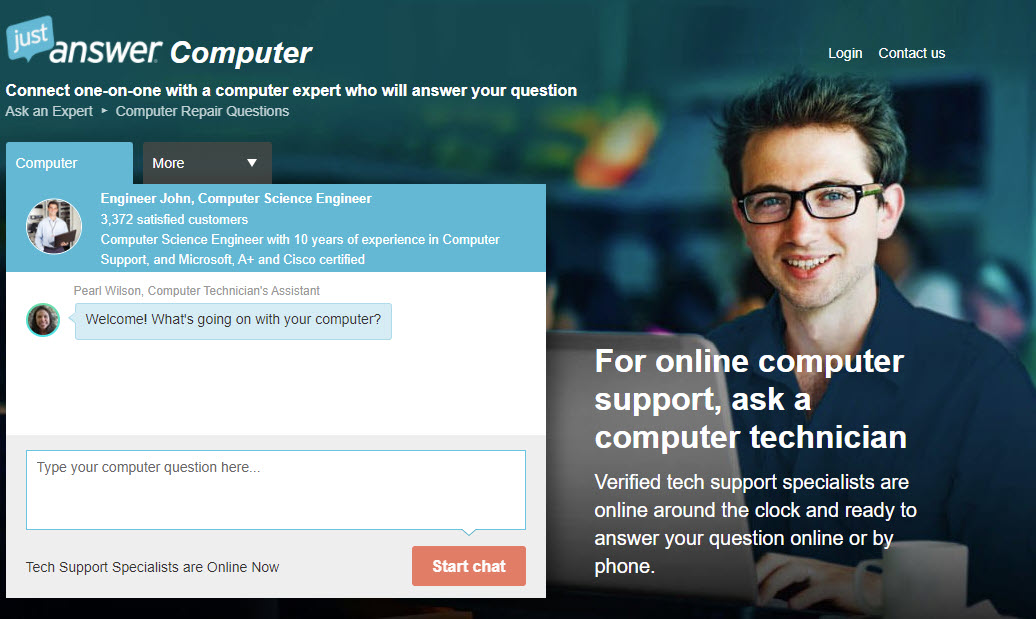
JustAnswer provides 24/7 live support where you can get personalized instructions in minutes. Simply specify your computer issue and ask an expert for help.
Hopefully these fixes can work for you to solve error code 0x800f0922. Please feel free to leave a comment below to discuss with us.

-
Microsoft Support & Malware Removal
-
Windows Update
You should upgrade or use an alternative browser.
[SOLVED] Windows Server 2019 — KB5017315 fails 0x800f0922
-
Thread starter
Thread starterLarryK
-
Start date
Start date
- Joined
- Jan 13, 2020
- Posts
- 41
Maxstar
Moderator, Windows Update Expert, Security Analyst
-
-
#2
Question, is the Hyper-V feature installed on this server? To gather some more information, please run the following command in an elevated command prompt.
Dism /online /Get-Features /format:table | find "Microsoft-Hyper-V"Copy and paste the result in your next post.
- Joined
- Jan 13, 2020
- Posts
- 41
-
-
#3
C:\Windows\system32>Dism /online /Get-Features /format:table | find «Microsoft-Hyper-V»
Microsoft-Hyper-V | Disabled
Microsoft-Hyper-V-Offline | Disabled
Microsoft-Hyper-V-Online | Disabled
Microsoft-Hyper-V-Management-Clients | Disabled
Microsoft-Hyper-V-Management-PowerShell | Disabled
Maxstar
Moderator, Windows Update Expert, Security Analyst
-
-
#4
Could you please provide an export of the following registry key, attach regexp.txt to your next post.
- Click the Start button and in the search box, type Command Prompt
- When you see Command Prompt on the list, right-click on it and select Run as administrator.
- Copy and paste the following command line and press Enter.
reg export "HKEY_LOCAL_MACHINE\SOFTWARE\Microsoft\Windows NT\CurrentVersion\ProfileList" "%userprofile%\desktop\regexp.txt"- When finished, a logfile called regexp.txt is saved on your desktop.
- Post the logfile as attachment in your next reply.
Last edited:
- Joined
- Jan 13, 2020
- Posts
- 41
-
-
#5
The October update is going to hit this weekend and I’m certain it is going to fail as well.
Maxstar
Moderator, Windows Update Expert, Security Analyst
-
-
#6
I think this problem needs some deeper investigation, so I would advise to pause the updates up to 35 days.
1. Open Settings > Updates and Security > Advanced Options.
2. Here you can disable Windows Update for a while (35 days)

It seems there is a problem with one of the accounts on this server, however I’ll need to do some research to figure out what it could be.
Question: The profile below is not listed in the profile list, do you know which account’s are present, and whether potentially corrupted (unused) accounts are exist?
Registry\USER\S-1-5-21-4293667947-2900317051-3627133161-1112
2022-10-03 07:29:48, Error CSI 0000033c (F) STATUS_OBJECT_NAME_NOT_FOUND #119519# from Windows::Rtl::SystemImplementation::DirectRegistryProvider::SysOpenKey(flg = 0, key = {provider=NULL, handle=0, name= ("null")}, da = (KEY_READ|KEY_WOW64_64KEY), oa = @0x8450bfbda8->OBJECT_ATTRIBUTES {s:48; rd:NULL; on:[61]'\Registry\USER\S-1-5-21-4293667947-2900317051-3627133161-1112'; a:(OBJ_CASE_INSENSITIVE)}, disp = Unmapped disposition: 1354743660)[gle=0xd0000034]
2022-10-03 07:29:48, Error CSI 0000033d@2022/10/3:11:29:48.956 (F) onecore\base\wcp\sil\ntsystem.cpp(5348): Error STATUS_OBJECT_NAME_NOT_FOUND originated in function Windows::Rtl::SystemImplementation::DirectRegistryProvider::SysOpenKey expression: (null)
[gle=0x80004005]
2022-10-03 07:29:48, Info CBS Could not get active session for current session file logging [HRESULT = 0x80004003 - E_POINTER]
2022-10-03 07:29:48, Info CBS Could not get file name for current session file logging [HRESULT = 0x80004003 - E_POINTER]
2022-10-03 07:29:48, Error CSI 0000033e (F) STATUS_OBJECT_NAME_NOT_FOUND #119518# from Windows::Rtl::SystemImplementation::CBufferedRegistryProvider::SysOpenKey(flg = 0, key = {provider=NULL, handle=0, name= ("null")}, da = (KEY_READ), oa = @0x8450bfc298->OBJECT_ATTRIBUTES {s:48; rd:NULL; on:[61]'\REGISTRY\USER\S-1-5-21-4293667947-2900317051-3627133161-1112'; a:(OBJ_CASE_INSENSITIVE)}, disp = Unmapped disposition: 1354744208)[gle=0xd0000034]
2022-10-03 07:29:48, Error CSI 0000033f (F) STATUS_OBJECT_NAME_NOT_FOUND #119516# from Windows::Rtl::SystemImplementation::CUserProfile::OpenProfileRootKey(...)[gle=0xd0000034]
2022-10-03 07:29:48, Info CSI 00000340@2022/10/3:11:29:48.958 CSI Advanced installer perf trace:
CSIPERF:AIDONE;{f60fff05-7c5c-48dd-a1d2-b75aa14ad9b4};(null);161906463us
2022-10-03 07:29:48, Info CSI 00000341 End executing advanced installer (sequence 0)
Completion status: HRESULT_FROM_WIN32(ERROR_FILE_NOT_FOUND)
2022-10-03 07:29:48, Error [0x018063] CSI 00000342 (F) Failed execution of queue item Installer: Per-User Registry Installer ({f60fff05-7c5c-48dd-a1d2-b75aa14ad9b4}) with HRESULT HRESULT_FROM_WIN32(ERROR_FILE_NOT_FOUND). Failure will not be ignored: A rollback will be initiated after all the operations in the installer queue are completed; installer is reliable[gle=0x80004005]2022-10-03 07:30:17, Info CSI 00000379 The queue has completed running, and AI failures have occured.
2022-10-03 07:30:17, Info CSI 0000037a ==Error Summary Start==
2022-10-03 07:30:17, Error CSI 0000037b (F) Installer: Per-User Registry Installer Binary Name: wcp.dll ErrorCode: 80070002 Phase: 31 Mode: Delta Component: NONE[gle=0x80004005]
2022-10-03 07:30:17, Info CSI 0000037c ==Error Summary End==
2022-10-03 07:30:17, Info CBS Progress: UI message updated. Operation type: Update. Stage: 1 out of 1. Percent progress: 100.
2022-10-03 07:30:21, Info CSI 0000037d Failed unloading hive file: \??\C:\Users\Administrator\NTUSER.DAT, key: \Registry\User\S-1-5-21-4293667947-2900317051-3627133161-500, with flags: 0, NTSTATUS: -1073741535
2022-10-03 07:30:21, Error CSI 0000037e@2022/10/3:11:30:21.641 (F) internal\onecorebase\inc\auto_hive.h(358): Error STATUS_CANNOT_DELETE originated in function Windows::Rtl::AutoHive::Unload expression: UnloadStatus
[gle=0x80004005]
- Joined
- Jan 13, 2020
- Posts
- 41
-
-
#7
The «rollback» incident occurred on a server that was not the one I pulled the user list from — and was not the server that the first link pointed to.
I am >SO< sorry. I should have put some kind of indicator as to which server was which in the titles so I could track better.
Here is the correct version of the reg export that matches the cbs / dism logs.
Attachments
-
regexp.txt
Maxstar
Moderator, Windows Update Expert, Security Analyst
-
-
#8
No problem at all, I will ask a moderator/admin to remove the other attachement (post#5) from this thread.
Maxstar
Moderator, Windows Update Expert, Security Analyst
-
-
#9
Download and run SetupDiag from Microsoft
- Download
SetupDiag to your desktop.
- Right-click on SetupDiag.exe and select Run as administrator.
- When completed the following files are created: «Logs.zip, SetupDiag.exe.config and SetupDiagResults.log»
- Attach SetupDiagResults.log and Logs.zip to your next reply.
- Joined
- Jan 13, 2020
- Posts
- 41
-
-
#10
The server that has rolled back updates for the past two months has successfully installed October’s patches.
I’m closing this out — with my thanks and apologies for having troubled you with misleading data.
The server linked to in the initial post has, unfortunately, once again fallen victim. Will be opening a new thread for that.
Larry
Maxstar
Moderator, Windows Update Expert, Security Analyst
-
-
#11
Glad to hear the latest LCU installed successfully, hopefully you won’t have any future issues with this server. If so, please refer to this thread, just as a reference regarding the previous problems.
Has Sysnative Forums helped you? Please consider donating to help us support the site!
-
Microsoft Support & Malware Removal
-
Windows Update