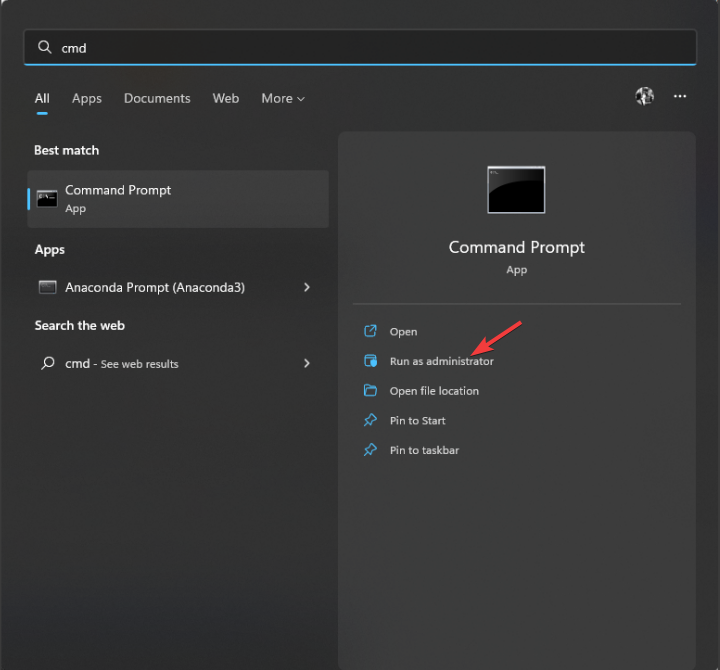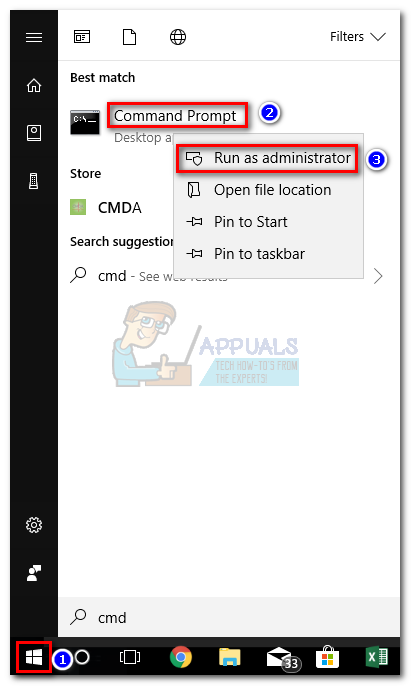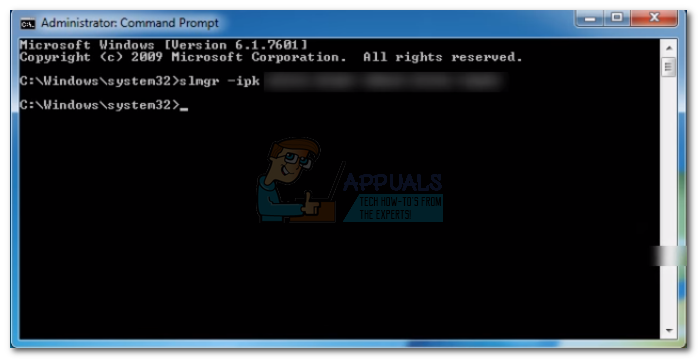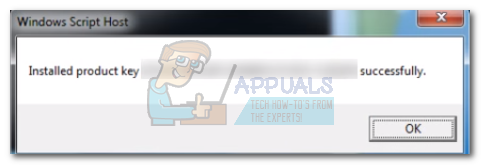Код ошибки 0x8007232b обычно возникает у тех, кто пользуется операционной системой Windows 11 Enterprise или Windows 10 Enterprise, то есть корпоративными версиями.
Возможны два варианта ошибки
• Первый отрицает существование DNS.
• Второй констатирует невозможность активации Виндоус.
При этом нет доступа к KMS – службе управления ключами.
Можно предположить, что дело в некорректной работе стандартного инструмента, отвечающего за лицензирование. Если вы подозреваете нечто подобное, то воспользуйтесь альтернативными способами введения ключа.
Вот первый из них:
• Откройте командную строку как администратор.
• Наберите SLUI 3 и подтвердите ввод.
• Введите цифры ключа активации в строке, которая появится.
Эта инструкция сходна с рекомендациями по ручному методу активирования системы, но есть одно отличие: запуск инструмента здесь происходит посредством консоли. Через нее может быть проведена и вся процедура.
Это второй способ:
• Наберите в поисковой строке cmd и запустите консоль.
• Наберите в командной строке slmg.vbs –ipk /ключ активации без слэшей — /.
Не забудьте после перезагрузиться, чтобы завершить процесс. Когда компьютер вновь загрузится, проверьте, будет ли появляться сообщение об ошибке. Если нет, то способ сработал.
Бывает и так, что причиной возникновения ошибки 0x8007232b является кэш DNS. Если его удалить, то лицензионный ключ снова можно будет вводить.
Очистка кэша
Очистка кэша происходит следующим образом
• Откройте «Пуск» с помощью правой клавиши мышки.
• Выберите командную строку.
• Наберите ipconfig /flushdns и подтвердите ввод.
После того, как вы все сделаете, проверьте, возможна ли активация сейчас. Если вдруг все осталось по-прежнему, советуем инсталлировать другой DNS. При выборе обращайте внимание на тот нюанс, что он должен максимально подходить к особенностям вашего региона.
И еще один вариант избавления от кода ошибки 0x8007232b:
• Найдите в нижнем углу справа ярлычок интернет-подключения.
• Кликните по нему правой клавишей мышки.
• Выберите «Центр управления сетями и общим доступом».
• Войдите в «Изменение параметров адаптера».
• Кликните правой клавишей мышки по подключению, которое активно.
• Перейдите в «Свойства».
• Кликните «IP версии 4» минимум дважды.
• Отметьте галочкой «Использовать следующие адреса DNS-серверов».
• Введите 8.8.8.8 в «Предпочтительный DNS-сервер».
• Введите 8.8.4.4 в «Альтернативный DNS-сервер».
После сохранения изменений попробуйте заново провести активацию ОС.
Главная » Блог » Ошибка активации Windows — 0x8007232B | Как исправить?
-
Posted by
softadmin

18
Сен
Рассмотрим ошибку активации Windows — 0x8007232B.

Данная ошибка возникает из-за того, что по различным причинам Ваша система не может соединиться с сервером Майкрософт при стандартной активации из графического режима.
Как исправить?
Необходимо активировать Ваш ключ через терминал. Можете воспользоваться инструкцией из нашей прошлой статье на следующей странице.
1 569
Похожие статьи
Получайте первыми лучшие скидки и свежие новости!
Readers help support Windows Report. We may get a commission if you buy through our links.
Read our disclosure page to find out how can you help Windows Report sustain the editorial team. Read more
If you try installing Windows Enterprise using volume-licensed media, you might get an activation error code: 0x8007232b. Don’t worry; it can be fixed.
In this guide, we will discuss the available fixes after discussing the possible reasons for the issue.
What causes Windows activation error 0x8007232b?
There could be several reasons for the error to occur, some of which are listed below:
- KMS client unable to find KMS server – If your KMS client, i.e., your computer, cannot find KMS Server Resource Records in DNS due to network problems.
- When activating an account using a generic product key – If you try to activate your user account using Volume License generic product key or a product key that is not unique, this error could happen.
- KMS host is not on the network – If the KMS host doesn’t exist, you need to install MAK systems to eliminate the error.
- Trying the conventional way to activate Windows – From Windows 10 onwards, using the old activation method to activate your Windows can lead to this error.
What can I do to fix Windows activation error 0x8007232b?
Before proceeding to the detailed troubleshooting, try these quick fixes:
- Restart your PC.
- Check your network connection.
- Run activation troubleshooter.
If that doesn’t work, use these straightforward methods to fix error 0x8007232B:
1. Run Network Troubleshooter
- Press Windows + I to get Settings.
- Go to System, and click Troubleshoot.
- Now click Other troubleshooters.
- Beside Network Adapter, click Run.
- Follow the on-screen instructions to finish.
2. Change the product key from KMS to MAK
- Press the Windows key, type CMD and click Run as administrator to open the elevated Command Prompt.
- Copy and paste the following command and press Enter to get your product key. You may skip this if already have a product key:
wmic path softwareLicensingService get OA3xOriginalProductKey - Type the following command and press Enter. Replace xxxxx with the product key you got from step 2:
slmgr -ipk xxxxx – xxxxx – xxxxx – xxxxx – xxxxx
3. Use the default product key:
- Press Windows + R to open the Run window.
- Type slui.exe 3 and press Enter. Press OK on the UAC prompt.
- Go to the Change product key and click Change.
- Use the following generic product keys according to your version of Windows and click Next. Windows 11 Enterprise –
XGVPP-NMH47-7TTHJ-W3FW7-8HV2CWindows 11 Pro Education –8PTT6-RNW4C-6V7J2-C2D3X-MHBPBWindows 11 Pro –VK7JG-NPHTM-C97JM-9MPGT-3V66TWindows 11 Home –YTMG3-N6DKC-DKB77-7M9GH-8HVX7 - Restart your computer and try again with your product key.
- Recent Windows 11 update lets you disable profanity filter in voice typing
- Meta under fire after AI chatbot caught having sexual talks with minors
- OpenAI decides to reverse recent GPT-4o update after user find bot being overly appeasing
- Microsoft’s hotpatching for Windows Server 2025 to be subscription-based starting July
4. Configuring The KMS Host Against KMS Clients
- Press Windows + R to open the Run window.
- Copy and paste the following command to install KMS and press OK:
slmgr.vbs /ipk - Open the Run window again, type the command to activate KMS online, and press OK:
slmgr.vbs /ato - In the run window, type the following command to activate Windows using the telephone:
slmgr.vbs /dti - Call the Microsoft center, get the Confirmation ID, and enter it when prompted to activate.
- Now in the run console, type:
slmgr.vbs /atp
5. Connecting The KMS Client To The KMS Host When DNS Is Unavailable
- Press the Windows key, type CMD and click Run as administrator.
- Type the following command:
slmgr.vbs /skms - Restart your PC.
6. Installing MAK manually
- Go to Microsoft Volume Licensing Service Center.
- Sign in and get your keys and keys link.
- Press Windows + X and select Terminal (Admin) from the menu to open PowerShell.
- Type the following command and press Enter:
slmgr.vbs /ipk MAKProductKey - Copy and paste the command to activate your Windows online:
slmgr.vbs /ato - Click OK to confirm.
So, these are the methods to fix activation error code 0x8007232B on Windows 11. Try these methods and let us know in the comments section below if anything worked for you.
Vladimir Popescu
Being an artist his entire life while also playing handball at a professional level, Vladimir has also developed a passion for all things computer-related.
With an innate fascination for research and analysis, and realizing many other people share his passion for this subject, he delved into writing Windows-related articles, so other people can also benefit from the acquired information.
When not writing kick-ass articles, Vladimir likes to spend his time doing Crossfit and creating art.

Процесс активации ОС не у всех проходит гладко. Могут происходить различные сбои, причины у них – разные. Код 0x8007232b свидетельствует о том, что не найден сервер КМS. Подобный сбой встречается на любой сборке, причины бывают разными. Поэтому и решить проблему можно различными методами, их нужно пробовать по очереди.
Средство исправления неполадок
Если из-за ошибки 0x8007232b активация Windоws 10 не выполняется, специалисты рекомендуют начинать с использования штатного средства. Оно предназначено для автоматического исправления обнаруженных неприятностей. Первоначально нужно проверить сетевой адаптер, что позволит устранить возможные проблемы с сетью. Для этого:
- Одновременно нажимаем кнопки Win и I.
- Заходим в раздел «Обновление и безопасность».
- Нажимаем на инструмент «Устранение неполадок».
- Нажимаем на «Сетевой адаптер» и осуществляем запуск средства.
- Перед сканированием отмечаем адаптер, который нужно проверить.
- Жмем «Далее».
Если системой будут обнаружены неисправности, они будут устранены.
Кэш DNS
Часто ошибка происходит из-за отсутствия доступа к DNS. Чтобы решить вопрос, обычно достаточно сбросить кэш. Для выполнения процедуры используется штатное средство ОС:
- Заходим в командную консоль с правами админа.
- Вводим «ipconfig /flushdns», нажимаем Enter.

Когда очистка кэша будет завершена – пользователь получит сообщение. После этого нужно закрыть консоль и перезагрузить устройство.
Приложение лицензирования интерфейса пользователя
Если не получается штатно произвести активацию, стоит попробовать следующий способ:
- Заходим в командную консоль с админскими правами.
- Пишем «slui 3», затем – Enter.
- Откроется форма, вводим ключ и жмем Enter.
Через некоторое время пользователь получит сообщение о результате.
Средство управления лицензированием ПО
Если методы, перечисленные ранее, не привели к результату, можно попробовать следующий вариант:
- Открываем командную консоль с администраторскими правами.
- Вводим «slmgr.vbs /ipk <код активации>», далее нажимаем Enter.
- Вводим команду slmgr.vbs /ato
Если проблема связана с KMS-сервером, вы можете вручную указать адрес KMS-сервера. Введите в командной строке от имени администратора:
slmgr.vbs /skms <адрес_KMS_сервера>
slmgr.vbs /ato
Также можно попробовать заменить VL MAK ключ активации, найти который можно на нашем сайте: для Windows 10 Pro, для Windows 11 Pro.
Целостность системных файлов
Большинство проблем можно решить с помощью интегрированных инструментов ОС. Если некоторые элементы в системе повреждены, проверить это можно с помощью штатной утилиты SFC. Для ее запуска нужно первоначально открыть строку команд с правами администратора. Затем вводим «sfc/scannow», жмем Enter. Нужно немного подождать, пока процесс завершится. Если поврежденные элементы будут обнаружены – система самостоятельно справится с их восстановлением. Далее нужно перезагрузить устройство и проверить, исчезла ли ошибка 0x8007232b при активации Windows.
Также важно проверить компьютер на наличие вирусов. Есть вредоносное ПО, которое не дает активировать операционную систему. Избавиться от него можно с помощью специальных программ.
The error 0x8007232b occurs when users try to activate Windows after installing the operating system from a volume license media or when the KMS activation server is down.
Depending on the Windows build, users might not be asked to enter a valid product key during the initial installation. This behavior will trigger the 0x8007232b error when users try to activate via the standard Windows Activation wizard.
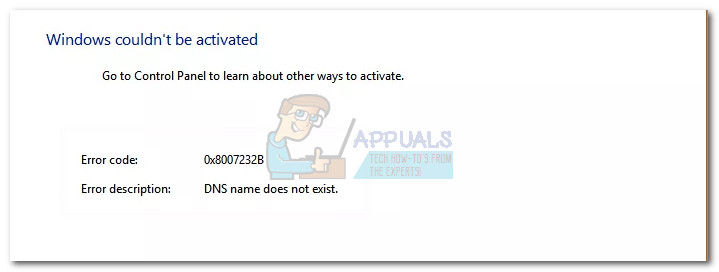
Depending on your scenario, you might see this error code accompanied by one of the following messages:
- Activation Error: Code 0x8007232b – DNS Name does not exist
- Error: 0x8007232b – Windows could not be activated. Key management services (KMS) host could not be located in domain name system (DNS), please have your system administrator verify that a KMS is published correctly in DNS.
- Error: 0x8007232b – The file name, directory name, or volume label syntax is incorrect
Note: Although it’s not a given fact, the issue is more common on Windows 7 and Windows 8.
But regardless of the error message you receive, the resolution is always the same. Users encountering this issue can successfully activate their Windows version by changing the activation type from KMS (Key Management Server) to MAK (Multiple Activation Key). If you’re struggling with the 0x8007232b error, follow the guide below to convert your product key from KMS to MAK and activate Windows.
Activating Windows by changing the product key from KMS to MAC
While the KMS activation is reliable for the most part, it won’t work with some Windows versions installed from a volume licensed media. However, the activation can also fail because the KMS server is currently down or scheduled for maintenance.
If the issue is indeed related to the KMS server, the following steps will eliminate the 0x8007232b error and activate your Windows. Here’s what you need to do:
- Open an elevated Command Prompt. To do this, click the Windows Start icon (bottom-left corner) and type “cmd”. Then, right-click on Command Prompt and choose Run as administrator.
Note: You might be prompted to insert your security password at this point (if you have one).
- Inside Command Prompt, type slmgr -ipk followed by your product key. The result should look like this:
slmgr -ipk xxxxx – xxxxx – xxxxx – xxxxx – xxxxx (the x placeholder represents your product key)
Note:
The complete product key should contain a collection of 25 alphanumeric characters. Before you hit Enter, make sure that your license is still valid and use dashes every 5 characters to split the key into five distinct sections. - Double-check the key and hit Enter to submit. If the installation is successful, you see a Windows Host Script popup after several seconds.
That’s it. The 0x8007232b error should now be removed and Windows successfully activated.
Kevin Arrows
Kevin Arrows is a highly experienced and knowledgeable technology specialist with over a decade of industry experience. He holds a Microsoft Certified Technology Specialist (MCTS) certification and has a deep passion for staying up-to-date on the latest tech developments. Kevin has written extensively on a wide range of tech-related topics, showcasing his expertise and knowledge in areas such as software development, cybersecurity, and cloud computing. His contributions to the tech field have been widely recognized and respected by his peers, and he is highly regarded for his ability to explain complex technical concepts in a clear and concise manner.