При активации системы, к примеру Windows 10 у Вас может выйти ошибка 0x80041023. В данной статье рассмотрим варианты решения данной ситуации.
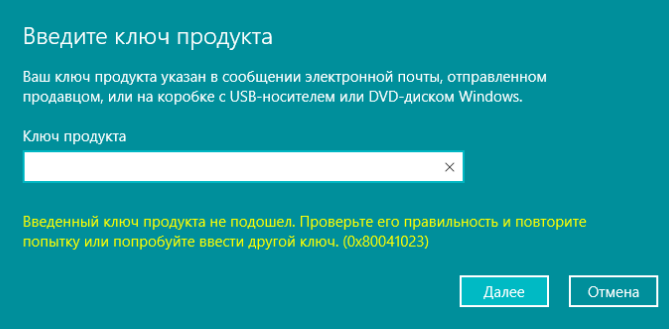
1) Возможно, Ваш ключ введен не верно, проверьте правильность ввода. Копируйте и вставляйте ключ, а не вводите его в ручную.
2) Попробуйте активировать Ваш ключ через терминал по следующей инструкции.
3) Так же, можете попробовать активировать Ваш ключ по телефону. Инструкция по активации.
4) Если вышеуказанные процедуры не помогли, возможно с Вашим ключом имеются проблемы, обратитесь к Вашему продавцу ключа активации. Если у Вас нет ключа активации, приобрести его можете в нашем каталоге по самым низким ценам от 1490 ₽. Моментальная доставка ключа в автоматическом режиме на Вашу электронную почту.
Бывает, что, активируя Виндовс 10, Виндовс 11 или другую версию ОС, вы сталкиваетесь вот с такой ошибкой: 0x80041023. Одним пользователям такой набор цифр выпадает, когда они пытаются активировать свежую копию, а другим – исключительно после того, как они решили обновить до 10-й или до 11-ой предыдущие версии Windows. Что же делать в подобном случае. Давайте разбираться.
Надо сказать, что нам повезло, ведь есть всего только две возможные причины появления на экране этого кода. Вот они:
· Невозможность активации OEM-лицензии. Имейте в виду, что нельзя старый ключ от вашей версии Windows применять на обновленной системе.
· Попытка Windows применить ключ из BIOS. Весьма распространенная ситуация: в BIOS до сих пор находится старый ключ, который подходил раньше. Если это так, то традиционные методы активации здесь будут бессильны. Придется переписать старый ключ при помощи SLMGR.
Поясняем первую причину. Важно понимать, что ключи такого типа совсем не подходят для активации обновленной со старой версии Windows системы, а могут быть применены исключительно к только что установленной. Допустим, устанавливая Windows 10 Pro у себя на компьютере, на котором ранее стояла версия Windows 8.1, вы наверняка столкнетесь с указанной ошибкой после введения старого ключа. Вам придется сначала поставить на компьютер домашнюю версию, купить ключ активации Windows 10 Home и уже после этого обновлять до Windows 10 Pro по желанию. Аналогично и с Windows 11.
Если ваша ситуация целиком и полностью совпадает со второй причиной, то попробуйте сделать следующее:
· Откройте «Пуск» правой кнопкой вашей мышки.
· Найдите пункт «Командная строка (администратор)».
· Перейдите к выполнению таких команд, как:
slmgr /ipk<ваш старый ключ>
slmgr /ato
· Когда ключ будет успешно заменен, обязательно перезагрузите устройство.
А где же взять ключ активации? Выгодно приобрести ключ для вашей операционной системы в надежном магазине можно по ЭТОЙ ссылке. Случается, то этот метод оказывается не очень эффективным. Иными словами, не работает. Тогда стоит обратиться в техническую поддержку нашего магазина, если ключ был приобретен у нас. Приятно то, что специалисты техподдержки не только помогут провести быструю активацию, но и сделают это бесплатно.
Some Windows 10 users have been reaching us with questions after being unable to activate their license. The error code that comes up is “0x80041023“. Some users are encountering this issue while trying to activate after an upgrade from an older Windows version or after a fresh install. This guide will only deal with scenarios where the key is valid and the Windows 10 copy is genuine.
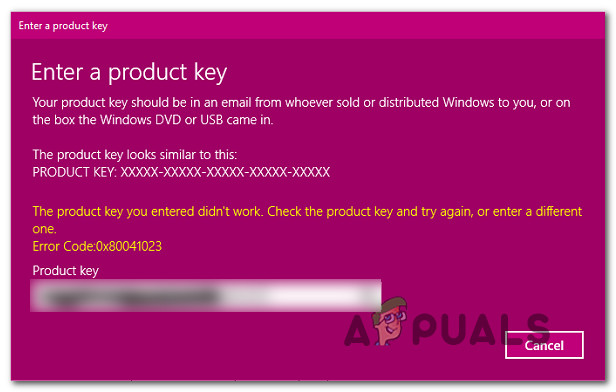
What is causing the Windows 10 Activation 0x80041023 error?
We investigated the 0x80041023 activation error by analyzing various user reports and testing out the different repair strategies that some affected users have been using to resolve the issue. As it turns out, there are several different scenarios with the potential of triggering the 0x80041023. Here’s a shortlist of potential culprits:
- OEM license can’t be activated – If you have an OEM license, then you will not be able to use the activation key in case you upgraded from an older version. If this scenario is applicable, consult the ‘Upgrading OEM Licenses’ section for information on avoiding the error code.
- Windows is trying to use the BIOS stored key – Another likely possibility is that the BIOS on your computer still has the Windows Home key. If you’re trying to activate you’re OS, you won’t be able to do it conventionally. The correct way to do it, in this case, is to use SLMGR to activate and override the old key.
If you’re currently struggling to get past this error code and activate your genuine Windows 10 license, this article will provide you with a couple of troubleshooting steps. Down below, you’ll find two methods that other users in the same situation have successfully used to get the issue resolved.
For the best results, we advise you to follow the potential fixes in the same order that we arranged them in. Regardless of the scenario in which you encounter the 0x80041023 activation error code, you should be able to follow some steps that will resolve the issue (as long as your Windows 10 license key is valid).
Let’s begin!
Upgrading OEM Licenses
Before you try any of the methods below, it’s important to know a few things about OEM licenses. These are not meant to be used as upgrade licenses, so they can only be used for new machine installs.
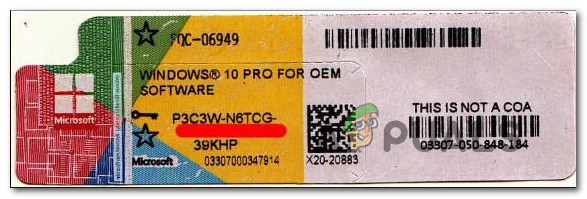
Let’s say you try to install Windows 10 Pro on a machine that previously had Windows Home previously, activation will not be successful and you’ll see the 0x80041023 activation error as a result. If you find yourself in this exact scenario, you should install Windows 10 Home again, and then upgrade to Pro using the Windows Store.
Now let’s consider a different scenario – Let’s say you brought Windows Pro from OEM and not from the store. In this case, the correct way to activate and avoid the 0x80041023 error is to install Windows 10 Pro fresh, and then apply the activation key.
If the two scenarios described above are not applicable to your scenario, move down to the potential fixes below.
Method 1: Using SLMGR to activate
If you get the 0x80041023 error while trying to activate a Windows 10 Pro key, it’s very likely that the problem is caused by the fact that the BIOS on your computer still has the Windows Home key. This is fairly common in instances where the user buys a pre-activate Windows computer and then resets it. Once the process is complete, the OS will still try to activate with the key stored on your BIOS.
If this scenario is applicable to your particular situation, you will be able to fix the problem by running a series of commands inside an elevated Command Prompt. Here’s a quick guide through the whole thing:
- Press Windows key + R to open up a Run dialog box. Then, type “cmd” and press Ctrl + Shift + Enter to open up a Run dialog box. When you’re prompted by the UAC (User Account Control) window, click Yes to grant administrative privileges.
Running Command Prompt as an administrator - Once you’re inside the elevated Command Prompt, type the following commands (press Enter after each one) to change the used license key to the correct one:
slmgr /ipk <Windows Key> slmgr /ato
Note: Keep in mind that *Windows key* is simply a placeholder. Replace it with your own license key.
- Once the active license key has been changed successfully, restart your computer. The new key should become active with the next startup.
If this method didn’t work for you, move down to the next method below.
Method 2: Contacting Microsoft’s support
If the method above didn’t allow you to activate your Windows 10 build and avoid getting the 0x80041023 error, the best course of action now is to get in contact with Microsoft’s support team and ask them to help you re-activate your operating system.
There are a few ways of going about doing this, but the most convenable way of getting in contact with a Microsoft Agent is to call the free toll number specific to your country or region.
See this list (here) to find the phone number specific to your region.
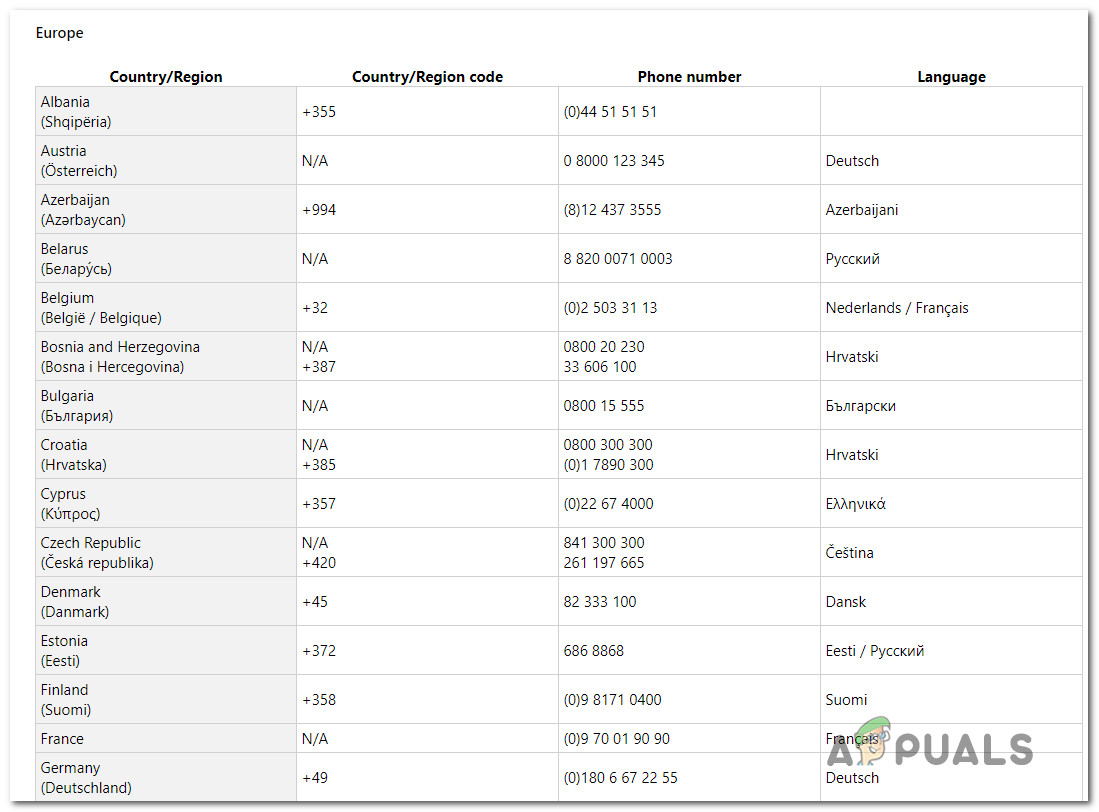
Keep in mind that depending on your region and the number of support agents available, it might take some time until you are allocated to a live agent. Usually how it goes is you’ll be asked a number of security questions to confirm that you are the owner of the license, and then they will activate the license remotely.
Kevin Arrows
Kevin Arrows is a highly experienced and knowledgeable technology specialist with over a decade of industry experience. He holds a Microsoft Certified Technology Specialist (MCTS) certification and has a deep passion for staying up-to-date on the latest tech developments. Kevin has written extensively on a wide range of tech-related topics, showcasing his expertise and knowledge in areas such as software development, cybersecurity, and cloud computing. His contributions to the tech field have been widely recognized and respected by his peers, and he is highly regarded for his ability to explain complex technical concepts in a clear and concise manner.
If you’re facing Activation Error 0x80041023 on your Windows 10 PC then this article will certainly help you to get rid of this problem. In most cases, this activation error occurs when users try to upgrade their PC from Windows 10 Home to the Pro edition. However, in certain cases, upgrading the device from an older Windows operating system to a newer one or reinstalling the platform may also be caused to occur this issue.
Whatever be the reason the problem is the same – how do I fix the Windows 10 Activation Error 0x80041023 on my PC? It includes an error message – “The product key you entered didn’t work. Check the product key and try again, or enter a different one”. This guide will explain some effective methods that will help you fix this error code.

To fix the Windows 10 Activation Error 0x80041023, use the following methods:
1. Make sure you’re using a valid Product key
Suppose you have a Windows Pro Key that you want to activate. But whenever you enter the key, Windows shows you an error code 0x80041023. This problem normally occurs if you’re not using a valid product key. So, first of all, check whether you’re using a valid product key using the following steps:
- Open the Command Prompt with Administrative Privileges.
- Type the following commands inside the elevated command prompt window:
wmic path softwarelicensingservice get OA3xOriginalProductKey.
- Press Enter and it will show you the Windows product key.
- Write down the product key showing on the screen.
- Then again try to activate your Windows using the retrieved Product key.
2. Activate Windows 10 using the SLMGR command
Another likely method you can try to fix this error code is by activating the SLMGR command and seeing if it helps to some extent. Here are the steps:
- Right-click on the Start button and select the Run option.
- Type cmd in the text box and then press Ctrl+Shift+Enter keys to open the command prompt window with admin access.
- Click on the Yes button if UAC prompts on the screen.
- In the elevated command prompt window, type the following commands and press Enter after each one:
slmgr /ipk <Windows Key> slmgr /ato
- Press the Enter key to replace the used license key with the right one.
Note: In the above command line, the “Windows key” is only a placeholder. Therefore, change it with your own product key.
- Once the above commands execute successfully, restart your Windows. The new Product key should become active with the next startup.
3. Upgrade from an OEM Licenses
Sometimes this error also appears when users try to upgrade their Windows 10 PC from Home to Pro edition using OEM licenses. But one thing here you must know is that these OEM licenses are only meant to be used on the new devices.
Therefore activation will not work for Windows 10 Pro on a machine that was previously installed with the Home edition. In this case, you first need to install Windows 10 Home again then upgrade to Windows Pro via the Store app. The right way to activate the license key is to get Windows 10 Pro from OEM, not from the Windows Store.
4. Contact the Support Team at Microsoft
If none of the above solutions help you fix the error 0x80041023, then try to contact the Support team at Microsoft and ask them to assist you in re-activate your operating system.
Why has my Windows suddenly stopped activating?
In most cases, this issue is related to Microsoft Activation servers and should not be considered alarming. Windows can show that it is no longer activated on your original, activated computer. If this happens, you can ignore the activation message. It is likely that the error message will disappear as soon as the Microsoft activation servers become available again, and your Windows PC will be activated automatically.
How long can you use Windows without activating it?
Microsoft Windows can be run without activation and without any restrictions on the device for one month after installation. However, after the 30-day grace period expires, the user restrictions will take effect.

For this error, first of all, please make sure that you are typing each and every letter correctly. If it’s still giving you the same error, please follow the workaround below:
1. Press Windows key + X
2. Click Command Prompt (admin)
3. Enter the following command: wmic path SoftwareLicensingService get OA3xOriginalProductKey

4. Hit Enter
5. Copy the product key then enter it
6. Click Start > Settings > Update & security > Activation > Change the product key then enter the new product key we sent you > click Next to Activate

However, if the above solution does not work or you do not wish to do the solution above, please contact our Customer Support Team via Support Tickets on your EF Dashboard so we can check if you are eligible for a refund or replacement.
To assist you better, please include the details below:
1. Order ID
2. Screenshot of the pop-up/error message
3. Additional information (if any)
