05/20/2022
0 Комметариев
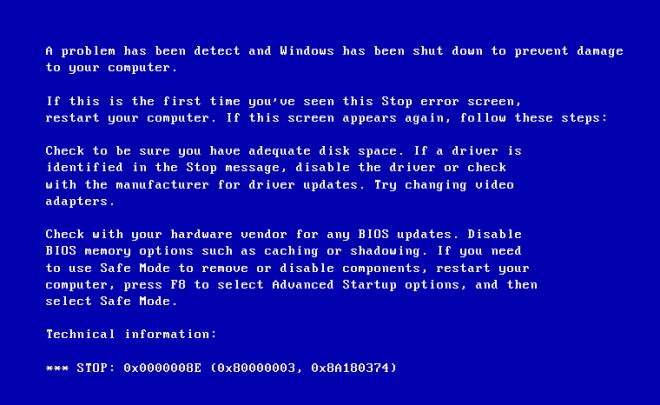
Дата обновления
13.02.2025
Офлайн-курс Motion Design
Очный курс-интенсив в маленькой группе. Изучите дизайн, анимацию, режиссуру и видеомонтаж. В конце обучения сможете создавать видео для соцсетей, промо-ролики, короткометражные фильмы и клипы
Синий экран смерти (код ошибки 0x0000008e) может порадовать своим появлением абсолютно любого пользователя операцинки от компании Microsoft. Особенно если на компе установлена седьмая серия или более старая XP.
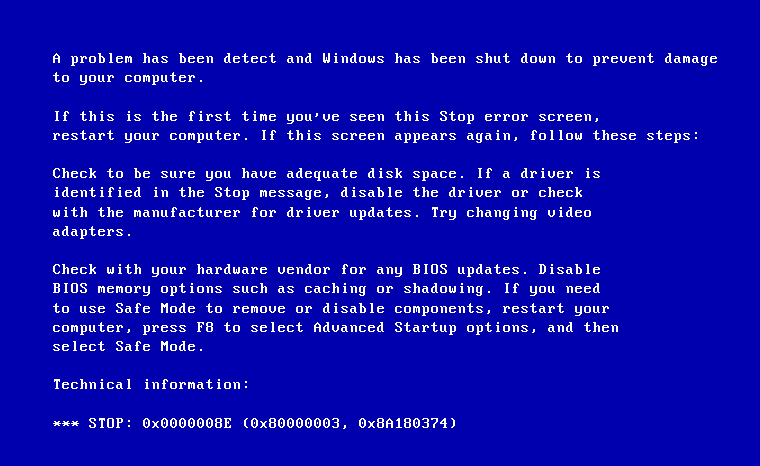
Примечательным фактом является то, что stop 0x0000008e Windows XP или аналог этой неприятности на Windows 7, может появляться как во время процесса использования установленной ОС, так и в течение процедуры установки OS.
Как исправить 0x0000008e Windows 7 (XP)? Для этого потребуется понять – что за ошибка и почему она возникает.
Причины, которые приводят к проблеме
Существует несколько возможных ситуаций, следствием которых является ошибка 0x0000008e Windows XP (7):
- Один из установленных драйверов имеет какие-либо повреждения или вызывает конфликт.
- На ПК пользователи реализована возможность аппаратного ускорения.
- Оперативная память не корректно функционирует.
Прежде чем приступать к лечению bsod 0x0000008e Windows XP (7), следует сделать небольшой анализ экрана смерти. Если в предпоследней строке написанной информации содержится имя какого-то файла, то причина становится сразу ясна – повреждение драйвера.
Борьба с неприятностью
Лечение возникшего положения начинается с попытки исправления поврежденных файлов, если такие имеют место быть. Необходимо, прежде всего, определить – к какому устройству он относится. Затем перейти в диспетчер оборудования, зайти в меню настроек и обновить необходимое программное обеспечение.
Следующий шаг – отключение различных ускорителей, если они установлены и работают на компьютере. Если первые два варианта не привели к приемлемому результату то, к сожалению, неприятность связана с планками памяти, которые подсоединены к материнской плате PC. Кстати, подобная неприятность может возникнуть не обязательно по причине того, что оперативка имеет какие-то неисправности. Вполне возможно, что конфликт был вызван использованием на одном оборудовании нескольких совершенно разных по характеристикам плат. Следовательно, это информацию стоит перепроверить и убрать один из типов памяти, если их установлено несколько.
Если на PC стоит только один вариант оперативной памяти (Или используется несколько однотипных планок) то, скорее всего, причина в их повреждении. К сожалению, единственным выходом из этого положения будет покупка нового изделия. Если используется одновременно несколько слотов, то растраты могут быть менее значительными, так как возможно, придется менять не все элементы.
Комментариев на модерации: 0
Оставьте комментарий
Ваш комментарий добавлен!
Он будет размещен после модерации
Курсы
Applies ToWindows 7 Enterprise Windows 7 Professional Windows 7 Ultimate
Symptoms
Consider the following scenario:
-
You install Windows Virtual PC on a computer that is running Windows 7.
-
You install and configure Windows XP Mode on the computer.
-
You configure the virtual machine that is running Windows XP Mode to start automatically.
-
The computer enters and then resumes from standby (S3) repeatedly. For example, you perform an S3 cycle test by using the Powercfg.exe tool.
In this scenario, you receive a Stop error message that resembles the following:
STOP: 0x0000008E (parameter1, parameter2, parameter3, parameter4)KERNEL_MODE_EXCEPTION_NOT_HANDLED
Cause
This issue occurs because the processor state is corrupted. This corruption occurs when a thread that changes the per-process structures in the Virtual PC Virtual Machine Monitor driver is rescheduled to a different processor.
Resolution
Hotfix information
A supported hotfix is available from Microsoft. However, this hotfix is intended to correct only the problem that is described in this article. Apply this hotfix only to systems that are experiencing the problem described in this article. This hotfix might receive additional testing. Therefore, if you are not severely affected by this problem, we recommend that you wait for the next software update that contains this hotfix.
If the hotfix is available for download, there is a «Hotfix download available» section at the top of this Knowledge Base article. If this section does not appear, contact Microsoft Customer Service and Support to obtain the hotfix.
Note If additional issues occur or if any troubleshooting is required, you might have to create a separate service request. The usual support costs will apply to additional support questions and issues that do not qualify for this specific hotfix. For a complete list of Microsoft Customer Service and Support telephone numbers or to create a separate service request, visit the following Microsoft website:
http://support.microsoft.com/contactus/?ws=supportNote The «Hotfix download available» form displays the languages for which the hotfix is available. If you do not see your language, it is because a hotfix is not available for that language.
Prerequisites
To apply this hotfix, you must be running Windows 7 or Windows 7 Service Pack 1 (SP1).
For more information about how to obtain a Windows 7 or Windows Server 2008 R2 service pack, click the following article number to view the article in the Microsoft Knowledge Base:
976932 Information about Service Pack 1 for Windows 7 and for Windows Server 2008 R2
Registry information
To apply this hotfix, you do not have to make any changes to the registry.
Restart requirement
You must restart the computer after you apply this hotfix.
Hotfix replacement information
This hotfix does not replace a previously released hotfix.
File information
The global version of this hotfix installs files that have the attributes that are listed in the following tables. The dates and the times for these files are listed in Coordinated Universal Time (UTC). The dates and the times for these files on your local computer are displayed in your local time together with your current daylight saving time (DST) bias. Additionally, the dates and the times may change when you perform certain operations on the files.
Windows 7 file information notes
-
The files that apply to a specific product, milestone (RTM, SPn), and service branch (LDR, GDR) can be identified by examining the file version numbers as shown in the following table:
Version
Product
Milestone
Service branch
6.1.760 0.16xxx
Windows 7
RTM
GDR
6.1.760 0.21xxx
Windows 7
RTM
LDR
6.1.760 1.17xxx
Windows 7
SP1
GDR
6.1.760 1.21xxx
Windows 7
SP1
LDR
-
GDR service branches contain only those fixes that are widely released to address widespread, extremely important issues. LDR service branches contain hotfixes in addition to widely released fixes.
-
The MANIFEST files (.manifest) and the MUM files (.mum) that are installed for each environment are listed separately in the «Additional file information for Windows 7» section. MUM and MANIFEST files, and the associated security catalog (.cat) files, are extremely important to maintain the state of the updated components. The security catalog files, for which the attributes are not listed, are signed with a Microsoft digital signature.
For all supported x86-based versions of Windows 7
|
File name |
File version |
File size |
Date |
Time |
Platform |
|---|---|---|---|---|---|
|
Vpcvmm.sys |
6.1.7600.16956 |
295,792 |
02-Feb-2012 |
05:42 |
x86 |
|
Vpcvmm.sys |
6.1.7600.21142 |
295,792 |
02-Feb-2012 |
05:50 |
x86 |
|
Vpcvmm.sys |
6.1.7601.17771 |
295,920 |
02-Feb-2012 |
07:42 |
x86 |
|
Vpcvmm.sys |
6.1.7601.21913 |
295,920 |
02-Feb-2012 |
09:39 |
x86 |
For all supported x64-based versions of Windows 7
|
File name |
File version |
File size |
Date |
Time |
Platform |
|---|---|---|---|---|---|
|
Vpcvmm.sys |
6.1.7600.16956 |
360,560 |
02-Feb-2012 |
06:24 |
x64 |
|
Vpcvmm.sys |
6.1.7600.21142 |
360,560 |
02-Feb-2012 |
06:30 |
x64 |
|
Vpcvmm.sys |
6.1.7601.17771 |
360,688 |
02-Feb-2012 |
06:41 |
x64 |
|
Vpcvmm.sys |
6.1.7601.21913 |
360,688 |
02-Feb-2012 |
06:15 |
x64 |
Status
Microsoft has confirmed that this is a problem in the Microsoft products that are listed in the «Applies to» section.
More Information
For more information about Windows Virtual PC, visit the following Microsoft website:
General information about Windows Virtual PCFor more information about Windows XP Mode, visit the following Microsoft website:
General information about Windows XP ModeFor more information about how to install Windows XP Mode, visit the following Microsoft website:
824684 Description of the standard terminology that is used to describe Microsoft software updates
Additional file information
Additional file information for Windows 7
Additional files for all supported x86-based versions of Windows 7
|
File name |
X86_microsoft-windows-virtualpc-vmm_31bf3856ad364e35_7.1.7600.16956_none_39a217ac450f473f.manifest |
|
File version |
Not Applicable |
|
File size |
2,913 |
|
Date (UTC) |
02-Feb-2012 |
|
Time (UTC) |
06:04 |
|
Platform |
Not Applicable |
|
File name |
X86_microsoft-windows-virtualpc-vmm_31bf3856ad364e35_7.1.7600.21142_none_3a325b5d5e2898fe.manifest |
|
File version |
Not Applicable |
|
File size |
2,913 |
|
Date (UTC) |
02-Feb-2012 |
|
Time (UTC) |
06:13 |
|
Platform |
Not Applicable |
|
File name |
X86_microsoft-windows-virtualpc-vmm_31bf3856ad364e35_7.1.7601.17771_none_3b6dd368424a6c5a.manifest |
|
File version |
Not Applicable |
|
File size |
2,913 |
|
Date (UTC) |
02-Feb-2012 |
|
Time (UTC) |
08:18 |
|
Platform |
Not Applicable |
|
File name |
X86_microsoft-windows-virtualpc-vmm_31bf3856ad364e35_7.1.7601.21913_none_3c3a52355b359453.manifest |
|
File version |
Not Applicable |
|
File size |
2,913 |
|
Date (UTC) |
02-Feb-2012 |
|
Time (UTC) |
10:07 |
|
Platform |
Not Applicable |
Additional files for all supported x64-based versions of Windows 7
|
File name |
Amd64_microsoft-windows-virtualpc-vmm_31bf3856ad364e35_7.1.7600.16956_none_95c0b32ffd6cb875.manifest |
|
File version |
Not Applicable |
|
File size |
2,917 |
|
Date (UTC) |
02-Feb-2012 |
|
Time (UTC) |
07:11 |
|
Platform |
Not Applicable |
|
File name |
Amd64_microsoft-windows-virtualpc-vmm_31bf3856ad364e35_7.1.7600.21142_none_9650f6e116860a34.manifest |
|
File version |
Not Applicable |
|
File size |
2,917 |
|
Date (UTC) |
02-Feb-2012 |
|
Time (UTC) |
07:05 |
|
Platform |
Not Applicable |
|
File name |
Amd64_microsoft-windows-virtualpc-vmm_31bf3856ad364e35_7.1.7601.17771_none_978c6eebfaa7dd90.manifest |
|
File version |
Not Applicable |
|
File size |
2,917 |
|
Date (UTC) |
02-Feb-2012 |
|
Time (UTC) |
09:03 |
|
Platform |
Not Applicable |
|
File name |
Amd64_microsoft-windows-virtualpc-vmm_31bf3856ad364e35_7.1.7601.21913_none_9858edb913930589.manifest |
|
File version |
Not Applicable |
|
File size |
2,917 |
|
Date (UTC) |
02-Feb-2012 |
|
Time (UTC) |
10:08 |
|
Platform |
Not Applicable |
Need more help?
Want more options?
Explore subscription benefits, browse training courses, learn how to secure your device, and more.
SanchezX:
Появление сообщения об ошибке «STOP 0x0000008e»
Проблема
При установке Windows XP может появляться сообщение о STOP-ошибке следующего вида:
STOP 0x0000008e
STOP 0x00000050 PAGE_FAULT_IN_NON_PAGED_AREA
Кроме того, если программа установки запущена после того, как в процессе устранения неполадок было удалено все ненужное оборудование, возможно появление сообщения об ошибке следующего вида:
Программа установки не может скопировать файл Setupdd.sys.
Перейти к началу страницы
Причина
Подобная проблема возникает при выполнении одного из следующих условий: • поврежден один или несколько из установленных на компьютере модулей оперативной памяти (ОЗУ);
• конфигурация оперативной памяти (ОЗУ) несовместима с Windows XP.
Решение
Для решения проблемы выполните следующие действия. 1. Удалите некоторые из установленных на компьютере модулей памяти. Объем оставшейся памяти должен быть достаточным для загрузки компьютера и работы Windows XP.
Рекомендованный объем ОЗУ для работы Windows XP составляет 128 МБ. Минимум — 64 МБ, максимум — 4 ГБ.
Например, если на компьютере установлено два модуля памяти по 256 МБ, удалите один из них.
2. Перезагрузите компьютер, а затем запустите программу установки.a. Поместите установочный компакт-диск Windows XP в дисковод для компакт-дисков, загрузите компьютер и нажмите кнопку ОК, чтобы установить Windows XP.
b. Нажмите кнопку Принять и следуйте инструкциям на экране для завершения установки.
3. Если сообщение об ошибке, приведенное в разделе «Проблема», появляется повторно, перейдите к шагу 4.
4. Удалите другой модуль памяти или переставьте модуль памяти в другое гнездо.
5. Перезагрузите компьютер и снова запустите программу установки.
Возможно, что для определения неправильно работающего модуля памяти компьютер придется перезагрузить несколько раз.
ВЫВОД: У тебя Бока с памятью — следуй указаниям выше.
Удачи
Delfin: Звеняй — но только на англиском:
Error message: STOP 0x000000EA THREAD_STUCK_IN_DEVICE_DRIVER
SYMPTOMS
You may receive one of the following Stop error messages:
STOP 0x000000EA THREAD_STUCK_IN_DEVICE_DRIVER
STOP: 0x100000EA THREAD_STUCK_IN_DEVICE_DRIVER_M
CAUSE
This issue might occur if the display driver is caught in an infinite loop while it waits for the video hardware to become idle. This issue typically indicates a problem with the video hardware or that the display driver cannot program the hardware correctly.
RESOLUTION
To resolve this issue, obtain and install the most current driver for your video adapter, or replace your video card.
WORKAROUND
To work around this issue, follow these steps: 1. Click Start, click Control Panel, and then double-click Display.
2. On the Settings tab, click Advanced, and then click the Troubleshoot tab.
3. Move the Hardware Acceleration slider to None, and then click to clear the Enable Write Combining check box.
4. Click OK, and then click OK.
Note This procedure prevents the display driver from programming the hardware incorrectly, but you may lose some display functionality and performance. Although you can increase the hardware acceleration settings higher than None to regain functionality and performance, these settings increase the chance that the issue will occur again. For maximum stability, leave hardware acceleration off.
MORE INFORMATION
The Stop error message may also occur in video adapter drivers that do not represent a physical device. For example, this Stop error message may occur in the virtual video adapter driver that is used by Symantec PCAnywhere. If PCAnywhere is installed on a computer where this error message occurs, visit the Symantec Web site to determine if there are any available fixes for your version of PCAnywhere.
The third-party products that this article discusses are manufactured by companies that are independent of Microsoft. Microsoft makes no warranty, implied or otherwise, regarding the performance or reliability of these products.
Удачи
BSOD
|
Ошибка 0x0000008E — синий экран смерти |
|||||
|
|||||
|
|||||
|
|||||
|
|||||
|
|||||
|
|||||
|
|||||
|
|||||
|
|||||
|
|||||
|
|||||
|
|||||
|
|||||
|
|||||
|
|
|
В связи с введением в действие Постановления Правительства Российской Федерации от 14.11.2023 № 1905 т.н. «о запрете популяризации VPN» с 1 марта 2024 года — любое обсуждение способов обхода блокировок и VPN на портале запрещено!
| Windows 8.1 |
|
| Популярное |
|
Появляется при генерации программой режима ядра такого значения, которое не было поймано обработчиком ошибок. Нередко проблема начинается в случае попыток изменить показатель параметра «Аппаратное ускорение» на панели управления с «Нет» на «Полное».
Причина
Используется неправильный код интерфейса GDI+. Подобный сбой необходимо отнести к категории общих. Чтобы говорить более точно о причинах, следует провести анализ выданного кода. Предполагается несколько вариантов создаваемых исключений:
- 0x80000002. Позволяет указать на ссылку информации, являющуюся не вырожденной.
- 0x80000003. Контрольная точка или ASSERT без подсоединенного отладчика ядра.
- 0xC0000005. Имеется нарушение права доступа к памяти.
Параметры
Возникает синий экран смерти с определенной текстовой информацией. Среди всех строк нас особенно интересует та, которая обладает следующим содержанием:
STOP: 0x0000008E (parameter1, parameter2, parameter3, parameter4) KERNEL_MODE_EXCEPTION_NOT_HANDLED
Теперь следует выполнить расшифровку каждого из имеющихся параметров:
parameter1
Код исключения, который не удалось обработать.
parameter2
Адрес, где возникло исключение
parameter3
Фрейм прерывания
parameter4
Не должен учитываться, поскольку является зарезервированным
Способы решения
Чтобы можно было говорить о восстановлении системы, требуется провести стандартный комплекс мероприятий:
- Когда места на диске мало, требуется удалить ненужные документы.
- Просканировать систему любой антивирусной программой для обнаружения вредоносных файлов.
- Обновите сервисный пакет Windows до последней версии.
- Когда есть подозрения на определенные драйвера, надо осуществить их отключение.
- Выполнить откат на последнее исправное состояние системы.
- Настройки BIOS откатываются к стандартным.
- Проверка системы на эффективность работы оперативной памяти. Нужно загрузить и установить специальное ПО.
- Проводится проверка специальной программой с целью обнаружить битые сектора или логические ошибки в работе устройства.
Настройка
- Microsoft Windows 2000
- Microsoft Windows XP
- Microsoft Windows Servers
- Microsoft Windows Vista
- Microsoft Windows 7
- Microsoft Windows 8
- Microsoft Windows 10
Полезная информация
- Синий экран смерти (BSOD)
- Коды ошибок
- Способы устранения
- Командная строка (CMD)
- Переменные
- Команды
- Примеры bat файлов
- Примеры Rundll32.exe
- Windows Script Host (WSH)
- Объект WshShell
- Объект FileSystemObject
- Объект RegExp
- Объект Dictionary
- Объект Shell
- Константы VBScript
- Функции VBScript
- Объект IE и WebBrowser
- Объект WScript
- Объект WshNetwork
- Basic In/Out System (BIOS)
- AMI bios
- AWARD bios
- Phoenix bios
- UEFI bios
- Реестр Windows
- Хитрости реестра Windows
- Скачать Live CD
- Полезные статьи
- Часто задаваемые вопросы
- Стоит ли переходить на Windows 10?
- Не открывается флешка на компьютере?
- Как разбить жесткий диск на разделы?
- Удалить баннер с рабочего стола
- Лучшие бесплатные антивирусы 2016-2017 года
- Не открывается Вконтакте и другие сайты
- Как убрать всплывающие сайты и рекламу в браузере
